Threading Text Frames
Continuing the text flow from one frame to another is called Threading. Here are some typical Threading techniques:
- Adding a frame to the thread: Select the text frame with the Selection Tool, then click its out port to load your text cursor. Move to the next column or page and then click or drag to create another frame. The text flows from the frame you clicked into the new frame.
- Delete a frame from the text thread: Select it with the Selection Tool and press the Delete key. Don't worry about losing textyou are only deleting the container, not the content.
Tip
When creating a series of threaded text frames you can speed things up, by holding Option/Alt as you drag out a new text frame. The new text frame will be automatically threaded to the previous frame.
- Making a headline span multiple columns: In addition to the out port at the bottom right of a text frame, there is another port at the top left, which can be used to load text from the beginning of the story. This is useful when you have a multicolumn layout and you want the headline to stretch across the columns rather than being squashed into a single column. Some people just cut and paste the headline into a separate story, which works, but threading the text is more efficient because it maintains the headline as part of the story, meaning that it can be text selected, spell checked, and viewed in the Story Editor as one story, rather than as two distinct pieces.
- Pull down a horizontal guide from the Horizontal Ruler to approximately where the first paragraph will begin.
- Resize the text frame so that it begins at this guide.
- Load your Type Tool from the out port at the top left of the text frame.
- Click and drag to create a text frame that spans the depth of the headline and across the width of the two columns.
Tip
To see the bounding box of your text frames, even if they have nothing in them, make sure View>Show Frame Edges (Cmd/Ctrl+H) is checked.
- Showing Text Threads: Choose Show Text Threads from the View menu, and linking arrows will indicate the flow of the text for a selected text frame.
Some people prefer to map out their layouts, drawing and linking text frames before they have the real text. To create a series of linked text frames, draw your frames with the Rectangle Frame Tool, then click the first frame with your Type Tool to designate it as a text frame. Click the text frame's out port to link it to the next frame in the thread and continue to link the frames as necessary. Optionally, you can fill these text frames with placeholder text.
Figure 2.8. Threading a headline across columns.
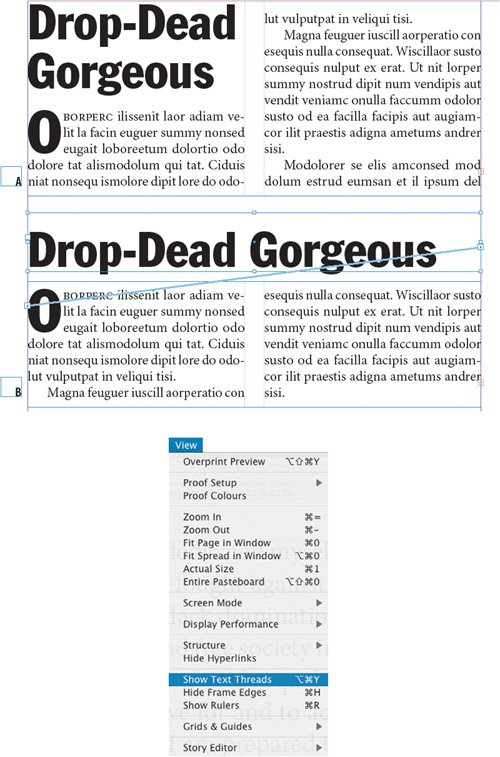
Using Placeholder Text |
Part I: Character Formats
Getting Started
- Getting Started
- An InDesign Type Map: Where to Find Stuff
- Viewing Your Page
- Creating a Typography Workspace
- Up Next
Going with the Flow
- Going with the Flow
- A Blank Sheet: Typing on Your Page
- Text Flow
- Threading Text Frames
- Using Placeholder Text
- Pasting Text
- Importing Word Text
- Up Next
Character Reference
- Character Reference
- Less is More, Maybe
- Type Anatomy
- Type Classification
- Character Formatting Options
- Readability
- Up Next
Getting the Lead Out
- Getting the Lead Out
- How Much Is Enough?
- (Not) Using Auto Leading
- Keep It Consistent, Except. . .
- Leading Menu Options and Keyboard Shortcuts
- See Also
- Up Next
Kern, Baby, Kern
- Kern, Baby, Kern
- When to Kern
- Metrics Kerning
- Optical Kerning
- Manual Kerning
- How Much to Kern
- Tracking
- When to Track
- Controlling Widows and Orphans
- Up Next
Sweating the Small Stuff: Special Characters, White Space, and Glyphs
- Sweating the Small Stuff: Special Characters, White Space, and Glyphs
- Typographers Quotes
- Apostrophes
- Dashes
- Ellipses
- End Marks
- White Space Characters
- The Glyphs Palette
- Footnotes
- Footnote Options
- Up Next
OpenType: The New Frontier in Font Technology
- OpenType: The New Frontier in Font Technology
- Ligatures
- Discretionary Ligatures
- Ordinals/Raised and Lowered Characters
- Swash Characters
- Fractions
- Oldstyle Figures
- Contextual Alternates
- Opticals
- Glyph Positioning
- Stylistic Sets
- Up Next
Part II: Paragraph Formats
Aligning Your Type
- Aligning Your Type
- Centering Type
- Clean Shaven or Rugged: Justified vs. Ragged Type
- How InDesign Justifies Type
- Balancing Ragged Lines
- Right-Aligned Type
- Optical Margin Alignment
- Indent to Here
- Vertical Alignment
- Up Next
Paragraph Indents and Spacing
First Impressions: Creating Great Opening Paragraphs
- First Impressions: Creating Great Opening Paragraphs
- Creating a Simple Drop Cap
- Drop Cap Aesthetics
- Tricks with Drop Caps
- Up Next
Dont Fear the Hyphen
Mastering Tabs and Tables
- Mastering Tabs and Tables
- Setting Tabs
- Creating Decimal Tabs
- Using Tab Leaders
- Reply Forms
- Numbered Lists
- Right Indent Tab
- Working with Tables
- Creating a Table
- Working with Rows and Columns
- Working with Table Cells
- Up Next
Part III: Styles
Stylin with Paragraph and Character Styles
- Stylin with Paragraph and Character Styles
- Creating Styles
- Applying Styles
- Editing Styles
- Redefining Styles
- Creating Default Styles
- A Typical Style Sheet
- Up Next
Mo Style
Part IV: Page Layout
Setting Up Your Document
- Setting Up Your Document
- Choosing a Page Size
- Determining Margins
- Determining Column Width
- Changing Columns
- Break Characters
- Page Numbers
- Section Markers
- Up Next
Everything in Its Right Place: Using Grids
- Everything in Its Right Place: Using Grids
- Things to Consider
- Your Grid Tool Kit
- Calculating the Height of the Type Area
- Align to Grid
- First Baseline Options
- Snap to Guides
- Up Next
Text Wraps: The Good, the Bad, and the Ugly
- Text Wraps: The Good, the Bad, and the Ugly
- Applying Text Wraps
- Wrapping Type Around Irregularly Shaped Graphics
- Text Wrap Preferences
- Ignoring Text Wrap
- Anchored Objects
- Up Next
Type Effects
EAN: 2147483647
Pages: 186
