Exporting Reports to Other File Formats
Youve learned so far how the CrystalReportViewer object can be used either in code or as a tag library to view reports in HTML format. This is useful for having a quick look at a report online, but users often require the capability to save the report to their own machine either for their own reference or so they can send the report elsewhere. Exporting is a perfect solution to this. The Java Reporting Component supports exporting reports to both Adobe PDF and RTF. There are two ways exporting can be done: via the export button on the toolbar and via code.
Exporting via the Toolbar Button
By default, the export button on the report viewers toolbar is hidden. To enable it, either set the displayToolbarExportButton attribute to true if you are using the tag library or call the setHasExportButton method if you are using the viewer directly.
NOTE
Even though you instruct the viewer to show the export button, you might find that it is still now showing up. This is most likely because you have not told the viewer that it owns the whole page. This is done via the setOwnPage method or isOwnPage attribute for the viewer or tag library, respectively.
When the Export button is clicked, a pop-up window appears asking the user which document format she would like to export the report to and which pages she would like to export to. This is shown in Figure 28.3.
Figure 28.3. Export a report through the report viewer.
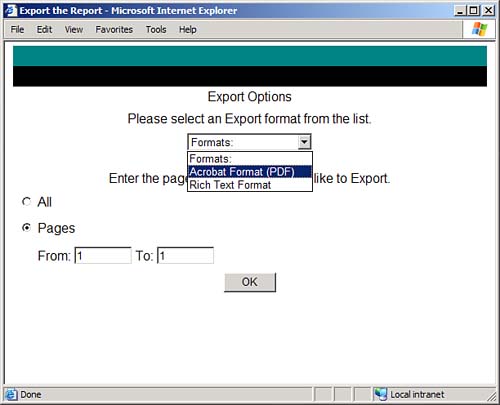
When the user clicks OK, the browser sends back the report in the requested format. Figure 28.4 shows the Income Statement report from the previous examples, exported to PDF.
Figure 28.4. Here is a report exported to the PDF format.
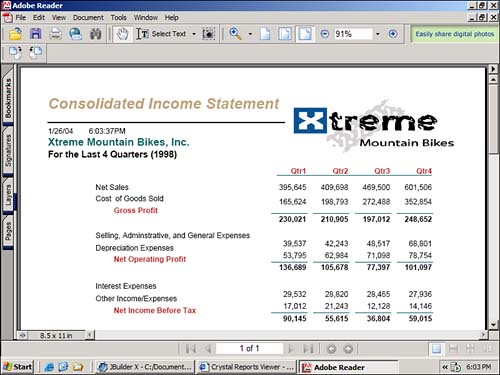
Exporting via Code
There are a few reasons why you might want to export via code. Perhaps you always want to deliver reports in PDF or RTF format instead of using the report viewer at all. Or perhaps you want to control the user interface for exporting. In any case, this section describes how to export using the ReportExportControl.
NOTE
Although some developers find it attractive to bypass the Crystal Report HTML viewer, and instead use either PDF or RTF as the primary way to deliver reports, this is often not the best way to go. Exporting is one of most processor-intensive operations and thus should be used sparingly if possible. In addition, when you export reports you lose all the interactive functionality like drill-down and group tree navigation. Use exporting where appropriate.
The ReportExportControl is the Java object used to render reports to both PDF and RTF. Because it is derived from the same class as the CrystalReportViewer object, it has many of the same properties and methods. The two main methods used in the report viewersetReportSource and processHttpRequestare used in exactly the same way in the ReportExportControl. Also, when exporting there is an additional method that is required: setExportOptions. This method is used to tell the ReportExportControl which export format should be used, and optionally, which pages should be exported.
The argument that is passed into the setExportOptions method is an object of type ExportOptions. This is found in com.crystaldecisions.sdk.occa.report.exportoptions package. With it, you call the setExportFormatType method passing in one of the following values:
- ReportExportFormat.PDF (for PDF)
- ReportExportFormat.RTF (for RTF)
NOTE
Although the ReportExportFormat object has additional export formats not mentioned here such as MSExcel and Text, these are not currently available with the Java Reporting Component. These show up because the ExportOptions object is a shared object between other Crystal products that do support those export format types.
Listing 28.3 pulls this all together and shows a JSP page that exports a report to PDF format.
Listing 28.3. Exporting via the ReportExportControl
<%@ page contentType="text/html;charset=UTF-8" import="com.crystaldecisions.reports.reportengineinterface.*, com.crystaldecisions.report.web.viewer.*, om.crystaldecisions.sdk.occa.report.exportoptions.*" %> <% // name of report file String reportFile = "Income_Statement.rpt"; // create the JPEReportSourceFactory JPEReportSourceFactory rptSrcFactory = new JPEReportSourceFactory(); // call the createReportSource method Object reportSource = rptSrcFactory.createReportSource(reportFile, request.getLocale()); // create the report viewer ReportExportControl exporter = new ReportExportControl(); // set the report source exporter.setReportSource(reportSource); ExportOptions exportOptions = new ExportOptions(); exportOptions.setExportFormatType(ReportExportFormat.PDF); exporter.setExportOptions(exportOptions); // tell the viewer to display the report exporter.processHttpRequest(request, response, getServletConfig().getServletContext(), null); %>
There are a few additional options that you might find useful. The first is the capability to specify which page numbers should be exported. This enables you to export just a small number of pages from a very large report. This is accomplished by creating either the RTFWordExportFormatOptions or PDFExportFormatOptions objects and calling their setStartPageNumber and setEndPageNumber methods. The resulting object is passed into the setFormatOptions method of the ExportOptions object. The code snippet shown in Listing 28.4 illustrates this.
Listing 28.4. Specifying Page Numbers When Exporting
ExportOptions exportOptions = new ExportOptions(); exportOptions.setExportFormatType(ReportExportFormat.PDF) ; RTFWordExportFormatOptions rtfOptions = new PDFExportFormatOptions(); rtfOptions.setStartPageNumber(1); rtfOptions.setEndPageNumber(3); exportOptions.setFormatOptions(rtfOptions); exporter.setExportOptions(exportOptions);
The other option related to exporting is whether the resulting exported report should be sent back to the browser as an attachment or inline. When sent as an attachment, the browser pops up a dialog asking the user if he would like to save or open the file. This is useful if you think most of your users will want to save the file to their machines. The default behavior is for the report to open inside the browser window in either the Adobe or Microsoft Word embedded viewer. This is controlled via the setExportAsAttachment method of the CrystalReportViewer. This method simply takes a Boolean value, which determines whether the file should be an attachment.
Part I. Crystal Reports Design
Creating and Designing Basic Reports
- Creating and Designing Basic Reports
- Introducing the Crystal Reports Designer
- Understanding Data and Data Sources
- Introduction to the Data Explorer
- Adding Database Objects to Your Report
- Joining Database Objects Together
- Understanding the Different Join Types
- Using the Report Creation Wizards
- Understanding the Crystal Reports Gallery
- Using the Standard Report Creation Wizard
- Creating a Report Without Wizards
- Troubleshooting
Selecting and Grouping Data
- Selecting and Grouping Data
- Introduction
- Understanding Field Objects
- Working with Groups
- Understanding Drill-down Reports
- Troubleshooting
Filtering, Sorting, and Summarizing Data
- Filtering, Sorting, and Summarizing Data
- Introduction
- Filtering the Data in Your Report
- Learning to Sort Records
- Working with the Sort Expert
- Creating Effective Summaries
- Troubleshooting
Understanding and Implementing Formulas
- Understanding and Implementing Formulas
- Introduction
- Using the Formula Workshop
- Using the Workshop Formula Editor
- Creating Formulas with the Formula Expert
- Using the Formula Extractor to Create Custom Functions
- The Multi-Pass Reporting Process of the Crystal Reports Engine
- Troubleshooting
Implementing Parameters for Dynamic Reporting
- Implementing Parameters for Dynamic Reporting
- Introduction
- Understanding the Value of Parameters
- Creating and Implementing Parameters Fields
- Using Parameters with Record Selections
Part II. Formatting Crystal Reports
Fundamentals of Report Formatting
- Fundamentals of Report Formatting
- Introduction
- Positioning and Sizing Report Objects
- Modifying Object Properties for Formatting Purposes
- Exploring the Format Editor Dialog Common Options
- Combining and Layering Report Objects
- Configuring Report Page and Margin Properties
Working with Report Sections
- Working with Report Sections
- Introduction
- Formatting Report Sections
- Modifying Report Section Properties
- Using Multiple Report Sections
- Troubleshooting
Visualizing Your Data with Charts and Maps
- Visualizing Your Data with Charts and Maps
- Introduction to Charts and Maps
- Using the Chart Expert
- Using the Map Expert
- Modifying Chart and Map Properties
- Troubleshooting
Custom Formatting Techniques
- Introduction
- Making Presentation-Quality Reports
- Common Formatting Features
- Conditional Formatting Using Data to Drive the Look of a Report
Part III. Advanced Crystal Reports Design
Using Cross-Tabs for Summarized Reporting
- Using Cross-Tabs for Summarized Reporting
- Introduction to Cross-Tabs
- Benefits of Cross-Tabs
- Using the Cross-Tab Wizard
- Using Top N with Cross-Tabs Reports
- Using Advanced Cross-Tab Features
Using Record Selections and Alerts for Interactive Reporting
- Using Record Selections and Alerts for Interactive Reporting
- Creating Advanced Record Selection Formulas
- Adding Alerting to Your Reports
- Performance Monitoring and Tuning
Using Subreports and Multi-Pass Reporting
- Using Subreports and Multi-Pass Reporting
- Understanding Subreports
- Understanding Linked Versus Unlinked Subreports
- Considering Subreport Execution Time and Performance
- Using Variables to Pass Data Between Reports
- Emulating Nested Subreports
- Troubleshooting
Using Formulas and Custom Functions
- Using Formulas and Custom Functions
- Becoming More Productive with Formulas
- Choosing a Formula Language: Crystal Versus Basic Syntax
- Using Brackets in Formulas
- Using Characters in Formulas
- Recent Improvements to Formulas
Designing Effective Report Templates
- Designing Effective Report Templates
- Understanding the Importance of Reuse in Reporting
- Understanding Report Templates
- Using Report Templates
- Using Existing Crystal Reports as Templates
- Understanding How Templates Work
- Creating Useful Report Templates
- Using Template Field Objects
- Using Report Templates to Reduce Report Creation Effort
- Applying Multiple Templates
Additional Data Sources for Crystal Reports
- Additional Data Sources for Crystal Reports
- Understanding the Additional Crystal Reports Data Sources
- Connecting to COM-based Data Sources
- Connecting to Java-based Data Sources
- Understanding Solution Kits for Crystal Enterprise
- Troubleshooting
Multidimensional Reporting Against OLAP Data with Crystal Reports
- Multidimensional Reporting Against OLAP Data with Crystal Reports
- Introduction to OLAP
- OLAP Concepts and OLAP Reporting
- Recently Added or Changed OLAP Features in Crystal Reports
- Using the OLAP Report Creation Wizard and OLAP Expert
- Advanced OLAP Reporting
- Introduction to Crystal Analysis
Part IV. Enterprise Report Design Analytic, Web-based, and Excel Report Design
Introduction to Crystal Repository
- Introduction to Crystal Repository
- What Is the Crystal Repository?
- Why Implement the Crystal Repository?
- Installing the Crystal Repository
- Adding Objects to and from the Repository
- Migration of the Crystal Enterprise Repository
- Troubleshooting
Crystal Reports Semantic Layer Business Views
- Crystal Reports Semantic Layer Business Views
- Introduction to Business Views
- Why Implement Business Views?
- Performance and Implementation Considerations
- Business Views Architecture and Implementation
- Troubleshooting
Creating Crystal Analysis Reports
- Creating Crystal Analysis Reports
- Introduction
- Introducing Crystal Analysis
- Accessing OLAP Data with Crystal Analysis
- Designing Crystal Analysis Reports and Applications
- Adding Crystal Analysis Objects to a Report
- Troubleshooting
Advanced Crystal Analysis Report Design
- Advanced Crystal Analysis Report Design
- Introduction
- Advanced Crystal Analysis Designer Tools
- Custom Calculations and Advanced Data Analysis
- Setting Report Options
- Troubleshooting
- Crystal Analysis in the Real World MDX
Ad-Hoc Application and Excel Plug-in for Ad-Hoc and Analytic Reporting
- Ad-Hoc Application and Excel Plug-in for Ad-Hoc and Analytic Reporting
- Introducing Ad-Hoc Reporting Conceptually
- Introducing the Crystal Enterprise Ad-Hoc Reporting Application
- Crystal Reports Excel Plug-in
- Crystal Analysis Excel Plug-in
Part V. Web Report Distribution Using Crystal Enterprise
Introduction to Crystal Enterprise
- Introduction to Crystal Enterprise
- What Is Crystal Enterprise?
- Why Implement a Crystal Enterprise Solution?
- Versions of Crystal Enterprise
- Understanding the Core Functions of Crystal Enterprise
Using Crystal Enterprise with Web Desktop
- Using Crystal Enterprise with Web Desktop
- Introduction
- Crystal Enterprise User Launchpad
- Crystal Enterprise Web Desktop
- Customizing the Web Desktop and Report Viewers
- Publishing to the Web Desktop
- Customizing the Web Desktop
- Troubleshooting
Crystal Enterprise Architecture
- Crystal Enterprise Architecture
- Introduction
- Crystal Enterprise Architecture Overview
- The Client Tier
- The Application Tier
- The Server Tier: Introduction to the Crystal Enterprise Framework
- The Server Tier: Overview of the Crystal Enterprise Services
- The Data Tier
- The Crystal Enterprise Architecture in Action
- Taking Advantage of the Crystal Enterprise Distributed Architecture
- Extending Crystal Enterprise
Planning Considerations When Deploying Crystal Enterprise
- Planning Considerations When Deploying Crystal Enterprise
- Ensuring a Successful Crystal Enterprise Implementation
- Approaching the Project
- Identifying Business Pain
- Establishing Project Requirements
- Understanding Organizational Reporting Requirements
- Troubleshooting
Deploying Crystal Enterprise in a Complex Network Environment
- Deploying Crystal Enterprise in a Complex Network Environment
- Introduction
- Understanding Network Protocols
- Understanding Firewall Types
- Configuring the Crystal Enterprise Architecture for Your Network Environment
- Interaction Between the WCS and the WC
- Deploying Crystal Enterprise with an IP Packet Filtering Firewall
- Using Crystal Enterprise with NAT
- Exploring the NAT and Crystal Enterprise Relationship
- Crystal Enterprise and Proxy Servers
Administering and Configuring Crystal Enterprise
- Introduction
- Using the Crystal Management Console
- Managing Accounts
- Managing Content
- Introducing Servers
- Managing Crystal Enterprise System Settings
- Using the Crystal Configuration Manager
Part VI. Customized Report Distribution Using Crystal Reports Components
Java Reporting Components
- Java Reporting Components
- Overview of the Crystal Reports Java Reporting Component
- Understanding the Java Reporting Components Architecture
- Differences with the Java Reporting Engine
- Configuring the Application Server
- Delivering Reports in Web Applications
- Using the Crystal Tag Libraries
- Exporting Reports to Other File Formats
- Printing Reports from the Browser
- Common Programming Tasks
- Troubleshooting
Crystal Reports .NET Components
- Crystal Reports .NET Components
- Understanding Microsofts .NET Platform
- Understanding the Different Crystal .NET Components
- An Overview of the Crystal Reports 10 .NET Components
- The Report Designer
- The Report Engine Object Model
- Delivering Reports with the Windows Forms Viewer
- Delivering Reports with the Web Forms Viewer
- Database Credentials
- Setting Parameters
- Troubleshooting
COM Reporting Components
- COM Reporting Components
- Understanding the Report Designer Component
- Building Reports with the Visual Basic Report Designer
- Programming with the Report Engine Object Model
- Delivering Reports Using the Report Viewer
- Troubleshooting
Part VII. Customized Report Distribution Using Crystal Enterprise Embedded Edition
Introduction to Crystal Enterprise Embedded Edition
- Introduction to Crystal Enterprise Embedded Edition
- Introduction to Crystal Enterprise Embedded Edition
- Understanding Crystal Enterprise Embedded Edition
- Crystal Enterprise Embedded Edition Samples
- DHTML Report Design Wizard
- Troubleshooting
Crystal Enterprise Viewing Reports
- Crystal Enterprise Viewing Reports
- Viewing Reports over the Web
- Introduction to the Crystal Report Viewers
- Understanding the Report Source
- Implementing the Page Viewer
- Implementing the Part Viewer
- Implementing the Interactive Viewer
- Implementing the Grid Viewer
- Troubleshooting
Crystal Enterprise Embedded Report Modification and Creation
- Introduction
- Deploying RAS Environments
- Loading Report Files
- Locating RAS Components in a Network Architecture
- Installing the RAS SDK
- Best Practices in RAS Exception Handling
- The RAS SDK in Action
Part VIII. Customized Report Distribution Using Crystal Enterprise Professional
Introduction to the Crystal Enterprise Professional Object Model
- Introduction to the Crystal Enterprise Professional Object Model
- Understanding the Crystal Enterprise Object Model
- Establishing a Crystal Enterprise Session
- Querying the Crystal Enterprise Repository
- Viewing Reports
- The Crystal Enterprise Java SDK
- Accessing the Java SDK
- Troubleshooting
Creating Enterprise Reports Applications with Crystal Enterprise Part I
- Creating Enterprise Reports Applications with Crystal Enterprise Part I
- Advanced Scenarios with the Crystal Enterprise Object Model
- Scheduling Reports
- Scheduling to a Destination
- Using Crystal Enterprise Notifications
- Scheduling to a Server Group
- Scheduling to a Specific Format
- Setting Database Credentials
- Troubleshooting
Creating Enterprise Reporting Applications with Crystal Enterprise Part II
- Creating Enterprise Reporting Applications with Crystal Enterprise Part II
- Querying the Crystal Enterprise InfoStore
- Creating and Responding to Crystal Enterprise Alerts
- Creating Schedulable Program Objects
- Troubleshooting
Appendix A. Using Sql Queries In Crystal Reports
Creating Enterprise Reporting Applications with Crystal Enterprise Part II
EAN: 2147483647
Pages: 341
