Using the Formula Workshop
You have already been introduced to the Record Selection and Group Selection functionality of Crystal Reports that each independently leverages the formula capabilities of the product for enhanced flexibility. As you create more advanced reports, you will come across more functional areas that will exploit the formula capabilities of Crystal Reports. Figure 4.1 displays the familiar Formula Editor within the new Formula Workshop interface.
Figure 4.1. The Formula Editor within the new Formula Workshop.
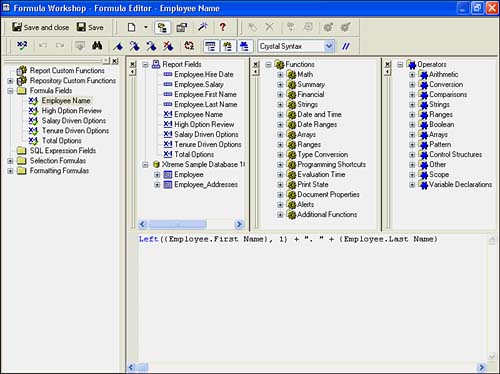
The Formula Editor can be used in the following functional areas of Crystal Report creation:
- Creation of derived fields (Formulas, SQL Expressions)
- Report Section formatting
- Report Object formatting
- Record Selection formulas
- Group Selection formulas
- Running Total conditions
- Formula-based hyperlinks (covered in Chapter 9, "Custom Formatting Techniques")
- Alert conditions (covered in Chapter 11, "Using Record Selections and Alerts for Interactive Reporting")
- Use of Report Variables (covered later in this chapter and in Chapter 12, "Using Subreports for Advanced Reporting")
Although the independently accessed Formula Editors for each of these reporting areas provide powerful capabilities, a great new productivity feature introduced in Crystal Reports version 9 is the capability to access almost all the formulas held in a report in a single interface called the Formula Workshopessentially a one-stop shop for all formulas. At the time of writing, the only exceptions to the rule were Running Total and Alert Condition formulas.
The Formula Workshop consists of a toolbar, a tree that lists the types of formulas you can create or modify, and an area for defining the formula itself either through the Formula Editor or a Formula Expert.
Navigating the Formula Workshop with the Workshop Tree
Figure 4.2 shows some of the new Formula Workshop features you see by expanding the Formula Workshop Tree found in the Formula Editor.
Figure 4.2. The Formula Workshop with expanded Formula Workshop Tree and the Formula Expert displayed.
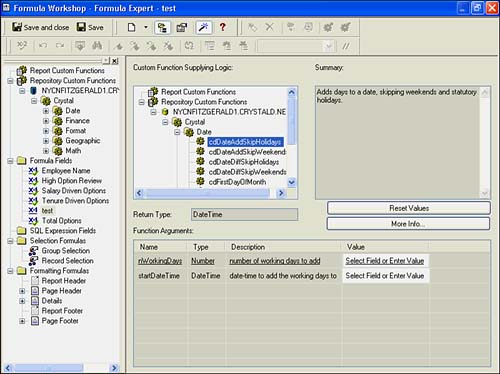
The Workshop Tree is a container for Report and Repository functions, Formula fields, SQL Expression fields, Selection formulas, and Formatting formulasall of which are explained in more detail in the following sections.
Report Custom Functions
Report Custom Functions are functions created by Crystal Report Designers that are stored within the current report file. It is important to note that custom functions are accessed from the Formula Workshop along with other types of formulas and functions. New Custom Report functions are created through the Formula Editor by right-clicking on any part of the Report Function section of the Formula Workshop or by selecting Custom Function from the New menu drop-down list.
 For more information on custom functions, p. 287
For more information on custom functions, p. 287
Repository Custom Functions
Repository Custom Functions are functions created by Crystal Report Designers and then stored centrally within the Crystal Enterprise Repository. The repository acts as a central library for these custom functions among multiple other reusable objects. Note that Repository functions are accessed from the Formula Workshop along with the other types of formulas and functions. You upload new Repository functions by creating a Report function and subsequently adding it to the Repository through the Add Repository option accessed by right-clicking Custom Report Function.
 For more detail on Repository functions, p. 364
For more detail on Repository functions, p. 364
CAUTION
Although the Crystal Repository was introduced and made available in Crystal Reports version 9, it is now only available to Crystal Report designers who are licensed for Crystal Enterprise version 10. When requesting any Repository-related function or activity, a logon prompt for Crystal Enterprise is presented to the designer and must be successfully completed before the functionality is made available.
TIP
Remember that when you add a custom function to the Central Repository for other report developers to use, you must first create it locally as a Report Custom function and only then can it be added to the Central Repository. Custom functions cannot be directly added into the Central Repository. See Chapters 13 and 18 for more details on Report and Repository functions.
Formula Fields
As you learned in previous chapters, formula fields provide a means to add derived fields (that is, those not directly available in your database), such as a calculation into your Crystal Reports, as well as provide your business users (report consumers) with additional views of data. Once created, Crystal Reports treats derived formula fields in exactly the same manner as it does original database fields. The majority of this chapter is dedicated to introducing the different methods of creating formulas through two interfacesthe Formula Editor and the Formula Expert. Both of these are discussed next, and Chapter 13, "Using Formulas and Custom Functions," explores some advanced features of formula creation and use.
SQL Expression Fields
SQL Expressions provide a means to add derived fields (that is, those not directly available in your database), such as a calculation into your Crystal Reports, that are based exclusively on Structured Query Language (SQL) statements rather than standard Crystal formula syntax. As a reminder, SQL Expressions are used in cases where report-processing efficiency is critical.
Using SQL Expressions facilitates pushing data processing to the database server instead of the Crystal Reports Server, and this is usually most efficient. Like Formulas, SQL Expressions are created in the Formula Editor but provide only a subset of the functionality because of the dependency on the SQL supported by the report's attached data source. Appendix A, "Using SQL Queries in Crystal Reports," provides a good introduction to SQL.
Selection Formulas
As discussed in Chapter 3, "Filtering, Sorting, and Summarizing Data," selection formulas come in two varieties in Crystal ReportsGroup and Record. A Record Selection formula provides a filtering mechanism on records to be included in the final report. Likewise, a Group Selection formula provides a filtering mechanism on the groups to be included in the final report. Each of these selection formulas can be accessed and edited through the Formula Workshop using the familiar Formula Editor component. The Formula Editor will be described in detail in the next major section and in extended detail with respect to selection formulas in Chapter 11.
Formatting Formulas
Formatting formulas provide flexibility in the presentation of a Crystal Report's report sections and all the report objects contained within report sections. Examples of object and section formatting options include Background Color, Suppression, ToolTip, Border Color/Style, Section Underlay, and so on. All the formatting capabilities available in the Format Editor dialog (see Figure 4.3) and the Report Section Expert (see Figure 4.4) accessed by the x+2 icon can be setand be set conditionallythrough these Formatting Formulas.
Figure 4.3. The Format Editor dialog provides access to numerous formatting settings and additional access to the Formula Editor for conditional formatting.
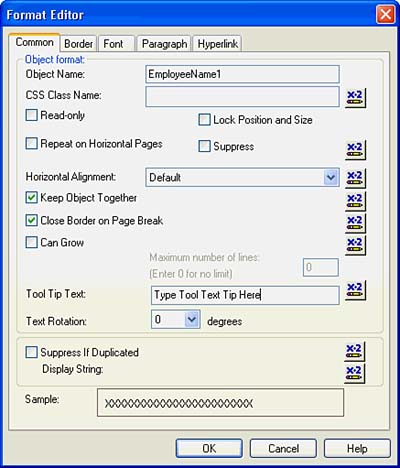
Figure 4.4. The Section Expert provides access to numerous section formatting settings and additional access to the Formula Editor for conditional settings.
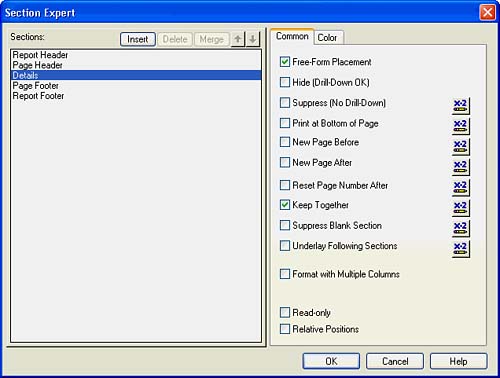
Coverage of the formatting functionality provided through these dialogs is covered in Chapter 8, "Visualizing Your Data with Charts and Maps," but you should note that this is accessed and set through the Formula Workshop's Formula Editor. When you select the New Formatting Formula option by either clicking the New button or right-clicking on a Section or Field element under the Formatting Functions tree, you can access all formatting functions that can be modified through a formula.
Part I. Crystal Reports Design
Creating and Designing Basic Reports
- Creating and Designing Basic Reports
- Introducing the Crystal Reports Designer
- Understanding Data and Data Sources
- Introduction to the Data Explorer
- Adding Database Objects to Your Report
- Joining Database Objects Together
- Understanding the Different Join Types
- Using the Report Creation Wizards
- Understanding the Crystal Reports Gallery
- Using the Standard Report Creation Wizard
- Creating a Report Without Wizards
- Troubleshooting
Selecting and Grouping Data
- Selecting and Grouping Data
- Introduction
- Understanding Field Objects
- Working with Groups
- Understanding Drill-down Reports
- Troubleshooting
Filtering, Sorting, and Summarizing Data
- Filtering, Sorting, and Summarizing Data
- Introduction
- Filtering the Data in Your Report
- Learning to Sort Records
- Working with the Sort Expert
- Creating Effective Summaries
- Troubleshooting
Understanding and Implementing Formulas
- Understanding and Implementing Formulas
- Introduction
- Using the Formula Workshop
- Using the Workshop Formula Editor
- Creating Formulas with the Formula Expert
- Using the Formula Extractor to Create Custom Functions
- The Multi-Pass Reporting Process of the Crystal Reports Engine
- Troubleshooting
Implementing Parameters for Dynamic Reporting
- Implementing Parameters for Dynamic Reporting
- Introduction
- Understanding the Value of Parameters
- Creating and Implementing Parameters Fields
- Using Parameters with Record Selections
Part II. Formatting Crystal Reports
Fundamentals of Report Formatting
- Fundamentals of Report Formatting
- Introduction
- Positioning and Sizing Report Objects
- Modifying Object Properties for Formatting Purposes
- Exploring the Format Editor Dialog Common Options
- Combining and Layering Report Objects
- Configuring Report Page and Margin Properties
Working with Report Sections
- Working with Report Sections
- Introduction
- Formatting Report Sections
- Modifying Report Section Properties
- Using Multiple Report Sections
- Troubleshooting
Visualizing Your Data with Charts and Maps
- Visualizing Your Data with Charts and Maps
- Introduction to Charts and Maps
- Using the Chart Expert
- Using the Map Expert
- Modifying Chart and Map Properties
- Troubleshooting
Custom Formatting Techniques
- Introduction
- Making Presentation-Quality Reports
- Common Formatting Features
- Conditional Formatting Using Data to Drive the Look of a Report
Part III. Advanced Crystal Reports Design
Using Cross-Tabs for Summarized Reporting
- Using Cross-Tabs for Summarized Reporting
- Introduction to Cross-Tabs
- Benefits of Cross-Tabs
- Using the Cross-Tab Wizard
- Using Top N with Cross-Tabs Reports
- Using Advanced Cross-Tab Features
Using Record Selections and Alerts for Interactive Reporting
- Using Record Selections and Alerts for Interactive Reporting
- Creating Advanced Record Selection Formulas
- Adding Alerting to Your Reports
- Performance Monitoring and Tuning
Using Subreports and Multi-Pass Reporting
- Using Subreports and Multi-Pass Reporting
- Understanding Subreports
- Understanding Linked Versus Unlinked Subreports
- Considering Subreport Execution Time and Performance
- Using Variables to Pass Data Between Reports
- Emulating Nested Subreports
- Troubleshooting
Using Formulas and Custom Functions
- Using Formulas and Custom Functions
- Becoming More Productive with Formulas
- Choosing a Formula Language: Crystal Versus Basic Syntax
- Using Brackets in Formulas
- Using Characters in Formulas
- Recent Improvements to Formulas
Designing Effective Report Templates
- Designing Effective Report Templates
- Understanding the Importance of Reuse in Reporting
- Understanding Report Templates
- Using Report Templates
- Using Existing Crystal Reports as Templates
- Understanding How Templates Work
- Creating Useful Report Templates
- Using Template Field Objects
- Using Report Templates to Reduce Report Creation Effort
- Applying Multiple Templates
Additional Data Sources for Crystal Reports
- Additional Data Sources for Crystal Reports
- Understanding the Additional Crystal Reports Data Sources
- Connecting to COM-based Data Sources
- Connecting to Java-based Data Sources
- Understanding Solution Kits for Crystal Enterprise
- Troubleshooting
Multidimensional Reporting Against OLAP Data with Crystal Reports
- Multidimensional Reporting Against OLAP Data with Crystal Reports
- Introduction to OLAP
- OLAP Concepts and OLAP Reporting
- Recently Added or Changed OLAP Features in Crystal Reports
- Using the OLAP Report Creation Wizard and OLAP Expert
- Advanced OLAP Reporting
- Introduction to Crystal Analysis
Part IV. Enterprise Report Design Analytic, Web-based, and Excel Report Design
Introduction to Crystal Repository
- Introduction to Crystal Repository
- What Is the Crystal Repository?
- Why Implement the Crystal Repository?
- Installing the Crystal Repository
- Adding Objects to and from the Repository
- Migration of the Crystal Enterprise Repository
- Troubleshooting
Crystal Reports Semantic Layer Business Views
- Crystal Reports Semantic Layer Business Views
- Introduction to Business Views
- Why Implement Business Views?
- Performance and Implementation Considerations
- Business Views Architecture and Implementation
- Troubleshooting
Creating Crystal Analysis Reports
- Creating Crystal Analysis Reports
- Introduction
- Introducing Crystal Analysis
- Accessing OLAP Data with Crystal Analysis
- Designing Crystal Analysis Reports and Applications
- Adding Crystal Analysis Objects to a Report
- Troubleshooting
Advanced Crystal Analysis Report Design
- Advanced Crystal Analysis Report Design
- Introduction
- Advanced Crystal Analysis Designer Tools
- Custom Calculations and Advanced Data Analysis
- Setting Report Options
- Troubleshooting
- Crystal Analysis in the Real World MDX
Ad-Hoc Application and Excel Plug-in for Ad-Hoc and Analytic Reporting
- Ad-Hoc Application and Excel Plug-in for Ad-Hoc and Analytic Reporting
- Introducing Ad-Hoc Reporting Conceptually
- Introducing the Crystal Enterprise Ad-Hoc Reporting Application
- Crystal Reports Excel Plug-in
- Crystal Analysis Excel Plug-in
Part V. Web Report Distribution Using Crystal Enterprise
Introduction to Crystal Enterprise
- Introduction to Crystal Enterprise
- What Is Crystal Enterprise?
- Why Implement a Crystal Enterprise Solution?
- Versions of Crystal Enterprise
- Understanding the Core Functions of Crystal Enterprise
Using Crystal Enterprise with Web Desktop
- Using Crystal Enterprise with Web Desktop
- Introduction
- Crystal Enterprise User Launchpad
- Crystal Enterprise Web Desktop
- Customizing the Web Desktop and Report Viewers
- Publishing to the Web Desktop
- Customizing the Web Desktop
- Troubleshooting
Crystal Enterprise Architecture
- Crystal Enterprise Architecture
- Introduction
- Crystal Enterprise Architecture Overview
- The Client Tier
- The Application Tier
- The Server Tier: Introduction to the Crystal Enterprise Framework
- The Server Tier: Overview of the Crystal Enterprise Services
- The Data Tier
- The Crystal Enterprise Architecture in Action
- Taking Advantage of the Crystal Enterprise Distributed Architecture
- Extending Crystal Enterprise
Planning Considerations When Deploying Crystal Enterprise
- Planning Considerations When Deploying Crystal Enterprise
- Ensuring a Successful Crystal Enterprise Implementation
- Approaching the Project
- Identifying Business Pain
- Establishing Project Requirements
- Understanding Organizational Reporting Requirements
- Troubleshooting
Deploying Crystal Enterprise in a Complex Network Environment
- Deploying Crystal Enterprise in a Complex Network Environment
- Introduction
- Understanding Network Protocols
- Understanding Firewall Types
- Configuring the Crystal Enterprise Architecture for Your Network Environment
- Interaction Between the WCS and the WC
- Deploying Crystal Enterprise with an IP Packet Filtering Firewall
- Using Crystal Enterprise with NAT
- Exploring the NAT and Crystal Enterprise Relationship
- Crystal Enterprise and Proxy Servers
Administering and Configuring Crystal Enterprise
- Introduction
- Using the Crystal Management Console
- Managing Accounts
- Managing Content
- Introducing Servers
- Managing Crystal Enterprise System Settings
- Using the Crystal Configuration Manager
Part VI. Customized Report Distribution Using Crystal Reports Components
Java Reporting Components
- Java Reporting Components
- Overview of the Crystal Reports Java Reporting Component
- Understanding the Java Reporting Components Architecture
- Differences with the Java Reporting Engine
- Configuring the Application Server
- Delivering Reports in Web Applications
- Using the Crystal Tag Libraries
- Exporting Reports to Other File Formats
- Printing Reports from the Browser
- Common Programming Tasks
- Troubleshooting
Crystal Reports .NET Components
- Crystal Reports .NET Components
- Understanding Microsofts .NET Platform
- Understanding the Different Crystal .NET Components
- An Overview of the Crystal Reports 10 .NET Components
- The Report Designer
- The Report Engine Object Model
- Delivering Reports with the Windows Forms Viewer
- Delivering Reports with the Web Forms Viewer
- Database Credentials
- Setting Parameters
- Troubleshooting
COM Reporting Components
- COM Reporting Components
- Understanding the Report Designer Component
- Building Reports with the Visual Basic Report Designer
- Programming with the Report Engine Object Model
- Delivering Reports Using the Report Viewer
- Troubleshooting
Part VII. Customized Report Distribution Using Crystal Enterprise Embedded Edition
Introduction to Crystal Enterprise Embedded Edition
- Introduction to Crystal Enterprise Embedded Edition
- Introduction to Crystal Enterprise Embedded Edition
- Understanding Crystal Enterprise Embedded Edition
- Crystal Enterprise Embedded Edition Samples
- DHTML Report Design Wizard
- Troubleshooting
Crystal Enterprise Viewing Reports
- Crystal Enterprise Viewing Reports
- Viewing Reports over the Web
- Introduction to the Crystal Report Viewers
- Understanding the Report Source
- Implementing the Page Viewer
- Implementing the Part Viewer
- Implementing the Interactive Viewer
- Implementing the Grid Viewer
- Troubleshooting
Crystal Enterprise Embedded Report Modification and Creation
- Introduction
- Deploying RAS Environments
- Loading Report Files
- Locating RAS Components in a Network Architecture
- Installing the RAS SDK
- Best Practices in RAS Exception Handling
- The RAS SDK in Action
Part VIII. Customized Report Distribution Using Crystal Enterprise Professional
Introduction to the Crystal Enterprise Professional Object Model
- Introduction to the Crystal Enterprise Professional Object Model
- Understanding the Crystal Enterprise Object Model
- Establishing a Crystal Enterprise Session
- Querying the Crystal Enterprise Repository
- Viewing Reports
- The Crystal Enterprise Java SDK
- Accessing the Java SDK
- Troubleshooting
Creating Enterprise Reports Applications with Crystal Enterprise Part I
- Creating Enterprise Reports Applications with Crystal Enterprise Part I
- Advanced Scenarios with the Crystal Enterprise Object Model
- Scheduling Reports
- Scheduling to a Destination
- Using Crystal Enterprise Notifications
- Scheduling to a Server Group
- Scheduling to a Specific Format
- Setting Database Credentials
- Troubleshooting
Creating Enterprise Reporting Applications with Crystal Enterprise Part II
- Creating Enterprise Reporting Applications with Crystal Enterprise Part II
- Querying the Crystal Enterprise InfoStore
- Creating and Responding to Crystal Enterprise Alerts
- Creating Schedulable Program Objects
- Troubleshooting
Appendix A. Using Sql Queries In Crystal Reports
Creating Enterprise Reporting Applications with Crystal Enterprise Part II
EAN: 2147483647
Pages: 341
