Delivering Reports in Web Applications
Report viewing is done primarily through the HTML report viewer included with the Crystal Reports Java Reporting Component. This report viewer is a control that runs inside a JSP or servlet. Its job is to get the information the report engine produces for a given page of a report and render that data to HTML format into the pages response stream.
The programmatic entry point to the report viewer is a class called CrystalReportViewer. This class is found in the com.crystaldecisions.report.web.viewer package. It can be instantiated as follows:
CrystalReportViewer viewer = new CrystalReportsViewer();
Make sure you add the classs package name in the import attribute of the page clause like this:
<%@ page import="com.crystaldecisions.report.web.viewer.*" %>
This is the main class you use to render reports to HTML. Its two main methods used to view reports are setReportSource and processHttpRequest. These methods are outlined in the following sections.
The setReportSource Method
This CrystalReportViewer objects setReportSource method is used to indicate to the viewer which report it should display. Specifically, it accepts an object that implements the IReportSource interface. The Java Reporting Components engine supplies this object. There are generally three steps involved in setting the report source.
The first step is to create a JPEReportSourceFactory object found in the com.crystaldecisions.reports.reportengineinterface package. As the name implies, this objects job is to create report source objects. This object has one relevant method: createReportSource. Its definition is as follows:
IReportSource createReportSource(object reportPath, Locale userLocale)
The reportPath argument should be a string consisting of the filename of the report file (.rpt). With the Java Reporting Component, the path from where the report file should be loaded is configured in the CrystalReportEngine-config.xml file. This XML configuration file has a
The second argument to createReportSource is a Locale object. Generally, you should pass in request.getLocale(). This means that whatever the users locale is, it is passed down to the report engine so any locale-specific formatting can be applied.
The processHttpRequest Method
After the viewer is told which report it needs to view, the only other method left to call is the processHttpRequest method. This method kicks off the actual report processing and renders the report to HTML. Its definition is as follows:
void processHttpRequest(HttpServletRequest request, HttpServletResponse response, ServletContext context, Writer out)
The first argument passed in is the current servlets request object. The report viewer uses this to access the HTTP requests form data where the viewer holds its state information such as what page it was showing, what level of drill-down, and so on. Also stored in the form data is the piece of data that indicates what action is to be performed. For example, the user might have clicked the Next Page button, or might have also drilled down. You simply pass in the servlets request object.
The second argument is the response object. The report viewer uses this object to access the pages response stream so it can write the HTML output of the report. Here, you simply pass the servlets response object.
The third argument is the servletContext, which is used to access the servlets container. Generally, you pass getServletConfig().getServletContext() for this argument. The final argument is a Writer. You generally pass null here unless you want to provide your own Writer.
Listing 28.1 shows these concepts all brought together in a JSP page that displays a report.
Listing 28.1. Viewing a Report in HTML
<%@ page contentType="text/html;charset=UTF-8" import="com.crystaldecisions.reports.reportengineinterface.*, com.crystaldecisions.report.web.viewer.*" %> <% // name of report file String reportFile = "Income_Statement.rpt"; // create the JPEReportSourceFactory JPEReportSourceFactory rptSrcFactory = new JPEReportSourceFactory(); // call the createReportSource method Object reportSource = rptSrcFactory.createReportSource(reportFile, request.getLocale()); // create the report viewer CrystalReportViewer viewer = new CrystalReportViewer(); // set the report source viewer.setReportSource(reportSource); // tell the viewer to display the report viewer.processHttpRequest(request, response, getServletConfig().getServletContext(), null); %>
The output of this page is shown in Figure 28.2. All content for the report consists of HTML elements, keeping all formatting and layout preserved. Every once in a while you will find a discrepancy in the report output between the designer and the HTML viewer, but the advantages of the HTML viewer generally outweigh the disadvantages. Besides drilling down or hyperlinking from the reports main content, a toolbar along the top provides a way for the end user to interact with the report. Buttons for page navigation as well as printing and exporting are present. When a command is performed by the user such as navigating to the next page or drilling down, the report viewer using a JavaScript function causes a form post to occur back to the same page. Both the current state and the new command are sent as part of the forms post data. The JSP or servlet reruns and the new state of the report is again rendered back to HTML.
Figure 28.2. This is the HTML report viewer in action.
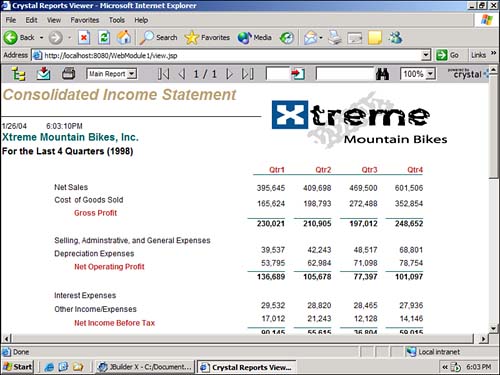
There is a collection of methods that the CrystalReportViewer object exposes that can be used to customize how the viewer looks and behaves. For the full list of methods, consult the API documentation; however, the following sections cover some of the more useful types of customizations.
Customizing the Toolbar
Each button or set of buttons on the report viewer toolbar can be individually turned off and on. These are done by a set of simple methods that accept a Boolean argument. They are listed here:
- setHasToggleGroupTreeButton(boolean)
- setHasExportButton(boolean)
- setHasPrintButton(boolean)
- setHasViewList(boolean)
- setHasRefreshButton(boolean)
- setHasPageNavigationButtons(boolean)
- setHasGotoPageButton(boolean)
- setHasSearchButton(boolean)
- setHasZoomFactorList(boolean)
- setHasLogo(boolean)
Finally, the entire toolbar can be turned off by calling setDisplayToolbar(boolean). If the toolbar is turned off, the user does not have a way to interact with the report such as navigating pages. To facilitate this, there are other methods on the CrystalReportViewer object that can be called to drive the page navigation, including showFirstPage, showPreviousPage, showNextPage, showLastPage, and showNthPage. Similar methods exist to re-create the functionality of most of the other buttons as well. In general, the methods related to toolbar customization are almost self-explanatory.
Customizing the Group Tree
The group trees width can be set via the setGroupTreeWidth method. To change the formatting of the group trees text, change the CSS styles defined in the default.css file found in crystalreportviewers10/css. Alternatively, the entire group tree can be hidden by passing false to the setDisplayGroupTree function.
Part I. Crystal Reports Design
Creating and Designing Basic Reports
- Creating and Designing Basic Reports
- Introducing the Crystal Reports Designer
- Understanding Data and Data Sources
- Introduction to the Data Explorer
- Adding Database Objects to Your Report
- Joining Database Objects Together
- Understanding the Different Join Types
- Using the Report Creation Wizards
- Understanding the Crystal Reports Gallery
- Using the Standard Report Creation Wizard
- Creating a Report Without Wizards
- Troubleshooting
Selecting and Grouping Data
- Selecting and Grouping Data
- Introduction
- Understanding Field Objects
- Working with Groups
- Understanding Drill-down Reports
- Troubleshooting
Filtering, Sorting, and Summarizing Data
- Filtering, Sorting, and Summarizing Data
- Introduction
- Filtering the Data in Your Report
- Learning to Sort Records
- Working with the Sort Expert
- Creating Effective Summaries
- Troubleshooting
Understanding and Implementing Formulas
- Understanding and Implementing Formulas
- Introduction
- Using the Formula Workshop
- Using the Workshop Formula Editor
- Creating Formulas with the Formula Expert
- Using the Formula Extractor to Create Custom Functions
- The Multi-Pass Reporting Process of the Crystal Reports Engine
- Troubleshooting
Implementing Parameters for Dynamic Reporting
- Implementing Parameters for Dynamic Reporting
- Introduction
- Understanding the Value of Parameters
- Creating and Implementing Parameters Fields
- Using Parameters with Record Selections
Part II. Formatting Crystal Reports
Fundamentals of Report Formatting
- Fundamentals of Report Formatting
- Introduction
- Positioning and Sizing Report Objects
- Modifying Object Properties for Formatting Purposes
- Exploring the Format Editor Dialog Common Options
- Combining and Layering Report Objects
- Configuring Report Page and Margin Properties
Working with Report Sections
- Working with Report Sections
- Introduction
- Formatting Report Sections
- Modifying Report Section Properties
- Using Multiple Report Sections
- Troubleshooting
Visualizing Your Data with Charts and Maps
- Visualizing Your Data with Charts and Maps
- Introduction to Charts and Maps
- Using the Chart Expert
- Using the Map Expert
- Modifying Chart and Map Properties
- Troubleshooting
Custom Formatting Techniques
- Introduction
- Making Presentation-Quality Reports
- Common Formatting Features
- Conditional Formatting Using Data to Drive the Look of a Report
Part III. Advanced Crystal Reports Design
Using Cross-Tabs for Summarized Reporting
- Using Cross-Tabs for Summarized Reporting
- Introduction to Cross-Tabs
- Benefits of Cross-Tabs
- Using the Cross-Tab Wizard
- Using Top N with Cross-Tabs Reports
- Using Advanced Cross-Tab Features
Using Record Selections and Alerts for Interactive Reporting
- Using Record Selections and Alerts for Interactive Reporting
- Creating Advanced Record Selection Formulas
- Adding Alerting to Your Reports
- Performance Monitoring and Tuning
Using Subreports and Multi-Pass Reporting
- Using Subreports and Multi-Pass Reporting
- Understanding Subreports
- Understanding Linked Versus Unlinked Subreports
- Considering Subreport Execution Time and Performance
- Using Variables to Pass Data Between Reports
- Emulating Nested Subreports
- Troubleshooting
Using Formulas and Custom Functions
- Using Formulas and Custom Functions
- Becoming More Productive with Formulas
- Choosing a Formula Language: Crystal Versus Basic Syntax
- Using Brackets in Formulas
- Using Characters in Formulas
- Recent Improvements to Formulas
Designing Effective Report Templates
- Designing Effective Report Templates
- Understanding the Importance of Reuse in Reporting
- Understanding Report Templates
- Using Report Templates
- Using Existing Crystal Reports as Templates
- Understanding How Templates Work
- Creating Useful Report Templates
- Using Template Field Objects
- Using Report Templates to Reduce Report Creation Effort
- Applying Multiple Templates
Additional Data Sources for Crystal Reports
- Additional Data Sources for Crystal Reports
- Understanding the Additional Crystal Reports Data Sources
- Connecting to COM-based Data Sources
- Connecting to Java-based Data Sources
- Understanding Solution Kits for Crystal Enterprise
- Troubleshooting
Multidimensional Reporting Against OLAP Data with Crystal Reports
- Multidimensional Reporting Against OLAP Data with Crystal Reports
- Introduction to OLAP
- OLAP Concepts and OLAP Reporting
- Recently Added or Changed OLAP Features in Crystal Reports
- Using the OLAP Report Creation Wizard and OLAP Expert
- Advanced OLAP Reporting
- Introduction to Crystal Analysis
Part IV. Enterprise Report Design Analytic, Web-based, and Excel Report Design
Introduction to Crystal Repository
- Introduction to Crystal Repository
- What Is the Crystal Repository?
- Why Implement the Crystal Repository?
- Installing the Crystal Repository
- Adding Objects to and from the Repository
- Migration of the Crystal Enterprise Repository
- Troubleshooting
Crystal Reports Semantic Layer Business Views
- Crystal Reports Semantic Layer Business Views
- Introduction to Business Views
- Why Implement Business Views?
- Performance and Implementation Considerations
- Business Views Architecture and Implementation
- Troubleshooting
Creating Crystal Analysis Reports
- Creating Crystal Analysis Reports
- Introduction
- Introducing Crystal Analysis
- Accessing OLAP Data with Crystal Analysis
- Designing Crystal Analysis Reports and Applications
- Adding Crystal Analysis Objects to a Report
- Troubleshooting
Advanced Crystal Analysis Report Design
- Advanced Crystal Analysis Report Design
- Introduction
- Advanced Crystal Analysis Designer Tools
- Custom Calculations and Advanced Data Analysis
- Setting Report Options
- Troubleshooting
- Crystal Analysis in the Real World MDX
Ad-Hoc Application and Excel Plug-in for Ad-Hoc and Analytic Reporting
- Ad-Hoc Application and Excel Plug-in for Ad-Hoc and Analytic Reporting
- Introducing Ad-Hoc Reporting Conceptually
- Introducing the Crystal Enterprise Ad-Hoc Reporting Application
- Crystal Reports Excel Plug-in
- Crystal Analysis Excel Plug-in
Part V. Web Report Distribution Using Crystal Enterprise
Introduction to Crystal Enterprise
- Introduction to Crystal Enterprise
- What Is Crystal Enterprise?
- Why Implement a Crystal Enterprise Solution?
- Versions of Crystal Enterprise
- Understanding the Core Functions of Crystal Enterprise
Using Crystal Enterprise with Web Desktop
- Using Crystal Enterprise with Web Desktop
- Introduction
- Crystal Enterprise User Launchpad
- Crystal Enterprise Web Desktop
- Customizing the Web Desktop and Report Viewers
- Publishing to the Web Desktop
- Customizing the Web Desktop
- Troubleshooting
Crystal Enterprise Architecture
- Crystal Enterprise Architecture
- Introduction
- Crystal Enterprise Architecture Overview
- The Client Tier
- The Application Tier
- The Server Tier: Introduction to the Crystal Enterprise Framework
- The Server Tier: Overview of the Crystal Enterprise Services
- The Data Tier
- The Crystal Enterprise Architecture in Action
- Taking Advantage of the Crystal Enterprise Distributed Architecture
- Extending Crystal Enterprise
Planning Considerations When Deploying Crystal Enterprise
- Planning Considerations When Deploying Crystal Enterprise
- Ensuring a Successful Crystal Enterprise Implementation
- Approaching the Project
- Identifying Business Pain
- Establishing Project Requirements
- Understanding Organizational Reporting Requirements
- Troubleshooting
Deploying Crystal Enterprise in a Complex Network Environment
- Deploying Crystal Enterprise in a Complex Network Environment
- Introduction
- Understanding Network Protocols
- Understanding Firewall Types
- Configuring the Crystal Enterprise Architecture for Your Network Environment
- Interaction Between the WCS and the WC
- Deploying Crystal Enterprise with an IP Packet Filtering Firewall
- Using Crystal Enterprise with NAT
- Exploring the NAT and Crystal Enterprise Relationship
- Crystal Enterprise and Proxy Servers
Administering and Configuring Crystal Enterprise
- Introduction
- Using the Crystal Management Console
- Managing Accounts
- Managing Content
- Introducing Servers
- Managing Crystal Enterprise System Settings
- Using the Crystal Configuration Manager
Part VI. Customized Report Distribution Using Crystal Reports Components
Java Reporting Components
- Java Reporting Components
- Overview of the Crystal Reports Java Reporting Component
- Understanding the Java Reporting Components Architecture
- Differences with the Java Reporting Engine
- Configuring the Application Server
- Delivering Reports in Web Applications
- Using the Crystal Tag Libraries
- Exporting Reports to Other File Formats
- Printing Reports from the Browser
- Common Programming Tasks
- Troubleshooting
Crystal Reports .NET Components
- Crystal Reports .NET Components
- Understanding Microsofts .NET Platform
- Understanding the Different Crystal .NET Components
- An Overview of the Crystal Reports 10 .NET Components
- The Report Designer
- The Report Engine Object Model
- Delivering Reports with the Windows Forms Viewer
- Delivering Reports with the Web Forms Viewer
- Database Credentials
- Setting Parameters
- Troubleshooting
COM Reporting Components
- COM Reporting Components
- Understanding the Report Designer Component
- Building Reports with the Visual Basic Report Designer
- Programming with the Report Engine Object Model
- Delivering Reports Using the Report Viewer
- Troubleshooting
Part VII. Customized Report Distribution Using Crystal Enterprise Embedded Edition
Introduction to Crystal Enterprise Embedded Edition
- Introduction to Crystal Enterprise Embedded Edition
- Introduction to Crystal Enterprise Embedded Edition
- Understanding Crystal Enterprise Embedded Edition
- Crystal Enterprise Embedded Edition Samples
- DHTML Report Design Wizard
- Troubleshooting
Crystal Enterprise Viewing Reports
- Crystal Enterprise Viewing Reports
- Viewing Reports over the Web
- Introduction to the Crystal Report Viewers
- Understanding the Report Source
- Implementing the Page Viewer
- Implementing the Part Viewer
- Implementing the Interactive Viewer
- Implementing the Grid Viewer
- Troubleshooting
Crystal Enterprise Embedded Report Modification and Creation
- Introduction
- Deploying RAS Environments
- Loading Report Files
- Locating RAS Components in a Network Architecture
- Installing the RAS SDK
- Best Practices in RAS Exception Handling
- The RAS SDK in Action
Part VIII. Customized Report Distribution Using Crystal Enterprise Professional
Introduction to the Crystal Enterprise Professional Object Model
- Introduction to the Crystal Enterprise Professional Object Model
- Understanding the Crystal Enterprise Object Model
- Establishing a Crystal Enterprise Session
- Querying the Crystal Enterprise Repository
- Viewing Reports
- The Crystal Enterprise Java SDK
- Accessing the Java SDK
- Troubleshooting
Creating Enterprise Reports Applications with Crystal Enterprise Part I
- Creating Enterprise Reports Applications with Crystal Enterprise Part I
- Advanced Scenarios with the Crystal Enterprise Object Model
- Scheduling Reports
- Scheduling to a Destination
- Using Crystal Enterprise Notifications
- Scheduling to a Server Group
- Scheduling to a Specific Format
- Setting Database Credentials
- Troubleshooting
Creating Enterprise Reporting Applications with Crystal Enterprise Part II
- Creating Enterprise Reporting Applications with Crystal Enterprise Part II
- Querying the Crystal Enterprise InfoStore
- Creating and Responding to Crystal Enterprise Alerts
- Creating Schedulable Program Objects
- Troubleshooting
Appendix A. Using Sql Queries In Crystal Reports
Creating Enterprise Reporting Applications with Crystal Enterprise Part II
EAN: 2147483647
Pages: 341
