Advanced OLAP Reporting
Up to this point, the OLAP Expert and OLAP Report Creation Wizard have demonstrated the capability of Crystal Reports to rapidly create OLAP-based reports. More than these capabilities, Crystal Decisions provides advanced analytic capabilities against OLAP data sources through some advanced OLAP-oriented features in Crystal Reports and through a sister product called Crystal Analysis. The last four sections of this chapter introduce some of these advanced features for Crystal Reports; Crystal Analysis is introduced in Chapters 19 and 20.
Interacting with the OLAP Grid
Crystal Reports provides some powerful interactive OLAP features from directly within the Crystal Reports Preview and Design tabs. Figure 16.16 displays the right-click menu that appears when right-clicking on the year 1998 member in this chapter's sample report.
Figure 16.16. Advanced OLAP features are provided in the right-click menu.
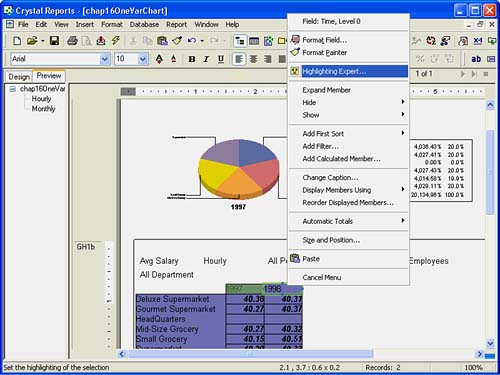
Advanced features made available here include conditional member highlighting, hiding and showing members for asymmetrical reporting, adding calculations, adding filters, reordering members, changing the member caption, expanding members (that is, drilling into the children members), adding sorts, and adding automatic totals to the OLAP grid. Although exploring these features in detail is beyond the scope of this chapter, it is important to note their availability for enhancing your OLAP grid presentations and reports. For detailed information on all these functions, review Chapters 19 and 20 where the same functionality for Crystal Analysis is presented.
One feature of note for now is the active nature of the column and row dimensions in the OLAP grid. By double-clicking on any member in either the row or column headingsand assuming that the selected member has lower level members (children)the OLAP grid dynamically expands to include that member's children in the grid. In OLAP parlance, this is called drilling-down. Figure 16.17 shows the result of drilling-down on the 1998 Header in this chapter's sample report.
Figure 16.17. Sample OLAP-based report with 1998 member's children expanded.
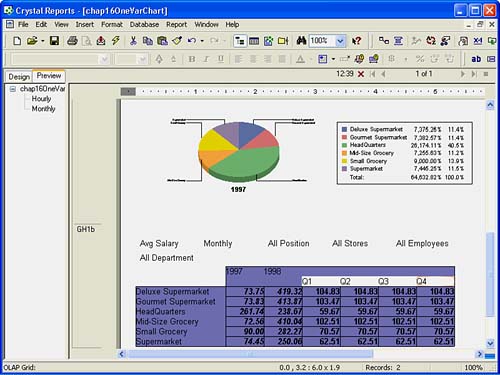
A dimension member can subsequently have its children contracted by double-clicking on the parent member. This feature enables you to interactively determine the best static viewpoint to provide to the business user audience for the report.
Pivoting OLAP Grid
After an OLAP grid has been added to a report, as in this chapter's sample, Crystal Reports provides the capability to easily swap the grid's columns and rows. In OLAP parlance, this is referred to as pivoting the OLAP grid. Figure 16.18 highlights this chapter's sample report after being pivoted with this function. To access this function, right-click on the OLAP grid and select the Pivot OLAP Grid option. Pivoting the OLAP grid does not affect any OLAP charts or maps already on the report.
Figure 16.18. A preview of the sample report after pivoting the OLAP grid. Notice how the chart has changed.
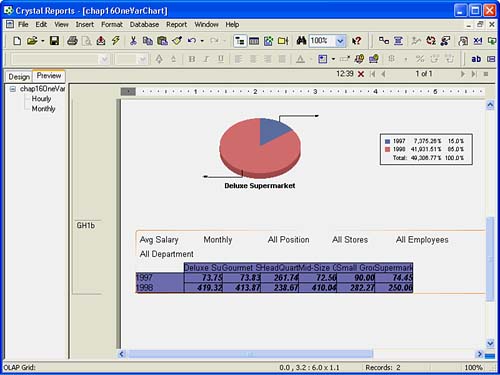
This function is particularly useful when attempting to decide which viewpoint of the involved OLAP grid will be most useful to the business users of the report.
Using the Cube View Functionality
The Cube View (previously called the OLAP Analyzer) is a powerful worksheet analysis tool first introduced in version 9 of Crystal Reports. The Cube View is initiated through the View Cube option on the right-click menu of the OLAP grid (make sure that you don't have any specific grid objects selected) and is accessed through a new tab, titled Cube View, in the Crystal Reports Designer (see Figure 16.19). Report designers and analysts familiar with other OLAP interface tools will be instantly comfortable with the Analyzer because it provides access to the OLAP cube through a traditional OLAP worksheet.
Figure 16.19. The Cube View tab launched by the OLAP Analyzer provides a powerful analytic tool for report designers and power users.
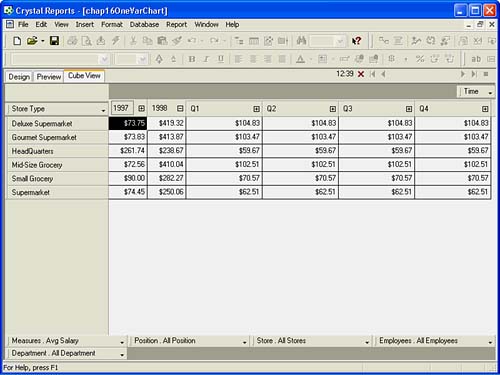
Unlike the OLAP grid presented in the Crystal Reports Preview tab, the Cube View tab's worksheet is designed for rapid analysis of the underlying OLAP data through a rich and interactive interface not available in the OLAP grid. Dimensions can be rapidly shifted, swapped, and nested by double-clicking on them and dragging them into any of the row, column, or paged dimension areas. Dimension members can be quickly expanded and contracted by clicking on their associated + or icons. Additional calculations, sorts, filters, automatic totaling, exception highlighting, and custom captions can also be accessed through a right-click menu in the OLAP Analyzer view of the cube.
The Cube View is a powerful new report design tool because it lets Crystal Reports developers create some very powerful flat views of the underlying multidimensional/OLAP data in a very short timeframe and subsequently format the created OLAP grid in the Preview tab.
CAUTION
Although both the Cube View tab and the In-Place OLAP Grids within the Crystal Reports Designer offer much of the same functionality, not all the work handled in the Cube View is necessarily translated back into the related OLAP grid on Crystal Reports. Exception Highlighting and Field Formatting are two good examples of functionality that does not cross over. It is generally recommended that the majority of formatting work be done in-place within the Crystal Report's Design or Preview tabs and that cube and dimension orientation be the primary focus of the Cube View tab.
Using Charts and Maps Based on OLAP Grids
As described in Chapter 8 and discussed briefly in the "Adding Charts via the OLAP Report Wizard" section earlier in this chapter, OLAP grid data can be presented through visually appealing charts and maps. To create either a chart or a map based on OLAP data, an OLAP grid must pre-exist on your report as a data source for the chart/map to be based on. Selecting the Insert Chart or Map command from the Insert menu (or the respective icons on the Insert toolbar) enables the creation of an OLAP-based visualization.
The creation process for both charts and maps requires the specification of an On Change Of field. This is the field that the chart or map will break its summaries on (for example, country, state, product, sales rep, and so on). An additional optional Sub-divided On field can be specified as well. The results of specifying an extra variable to divide the data on will have different results for various chart types. Explore these different charts to find those most suitable for your business problem. Using the Sub-divided On field with a map adds either a bar or pie chart to every main region on the selected map. An example of this might be a pie chart depicting the breakdown of sales for each country.
CAUTION
It is imperative that the On Change Of field be a geographic-based field when creating a map. Otherwise, the mapping component returns an empty map.
Part I. Crystal Reports Design
Creating and Designing Basic Reports
- Creating and Designing Basic Reports
- Introducing the Crystal Reports Designer
- Understanding Data and Data Sources
- Introduction to the Data Explorer
- Adding Database Objects to Your Report
- Joining Database Objects Together
- Understanding the Different Join Types
- Using the Report Creation Wizards
- Understanding the Crystal Reports Gallery
- Using the Standard Report Creation Wizard
- Creating a Report Without Wizards
- Troubleshooting
Selecting and Grouping Data
- Selecting and Grouping Data
- Introduction
- Understanding Field Objects
- Working with Groups
- Understanding Drill-down Reports
- Troubleshooting
Filtering, Sorting, and Summarizing Data
- Filtering, Sorting, and Summarizing Data
- Introduction
- Filtering the Data in Your Report
- Learning to Sort Records
- Working with the Sort Expert
- Creating Effective Summaries
- Troubleshooting
Understanding and Implementing Formulas
- Understanding and Implementing Formulas
- Introduction
- Using the Formula Workshop
- Using the Workshop Formula Editor
- Creating Formulas with the Formula Expert
- Using the Formula Extractor to Create Custom Functions
- The Multi-Pass Reporting Process of the Crystal Reports Engine
- Troubleshooting
Implementing Parameters for Dynamic Reporting
- Implementing Parameters for Dynamic Reporting
- Introduction
- Understanding the Value of Parameters
- Creating and Implementing Parameters Fields
- Using Parameters with Record Selections
Part II. Formatting Crystal Reports
Fundamentals of Report Formatting
- Fundamentals of Report Formatting
- Introduction
- Positioning and Sizing Report Objects
- Modifying Object Properties for Formatting Purposes
- Exploring the Format Editor Dialog Common Options
- Combining and Layering Report Objects
- Configuring Report Page and Margin Properties
Working with Report Sections
- Working with Report Sections
- Introduction
- Formatting Report Sections
- Modifying Report Section Properties
- Using Multiple Report Sections
- Troubleshooting
Visualizing Your Data with Charts and Maps
- Visualizing Your Data with Charts and Maps
- Introduction to Charts and Maps
- Using the Chart Expert
- Using the Map Expert
- Modifying Chart and Map Properties
- Troubleshooting
Custom Formatting Techniques
- Introduction
- Making Presentation-Quality Reports
- Common Formatting Features
- Conditional Formatting Using Data to Drive the Look of a Report
Part III. Advanced Crystal Reports Design
Using Cross-Tabs for Summarized Reporting
- Using Cross-Tabs for Summarized Reporting
- Introduction to Cross-Tabs
- Benefits of Cross-Tabs
- Using the Cross-Tab Wizard
- Using Top N with Cross-Tabs Reports
- Using Advanced Cross-Tab Features
Using Record Selections and Alerts for Interactive Reporting
- Using Record Selections and Alerts for Interactive Reporting
- Creating Advanced Record Selection Formulas
- Adding Alerting to Your Reports
- Performance Monitoring and Tuning
Using Subreports and Multi-Pass Reporting
- Using Subreports and Multi-Pass Reporting
- Understanding Subreports
- Understanding Linked Versus Unlinked Subreports
- Considering Subreport Execution Time and Performance
- Using Variables to Pass Data Between Reports
- Emulating Nested Subreports
- Troubleshooting
Using Formulas and Custom Functions
- Using Formulas and Custom Functions
- Becoming More Productive with Formulas
- Choosing a Formula Language: Crystal Versus Basic Syntax
- Using Brackets in Formulas
- Using Characters in Formulas
- Recent Improvements to Formulas
Designing Effective Report Templates
- Designing Effective Report Templates
- Understanding the Importance of Reuse in Reporting
- Understanding Report Templates
- Using Report Templates
- Using Existing Crystal Reports as Templates
- Understanding How Templates Work
- Creating Useful Report Templates
- Using Template Field Objects
- Using Report Templates to Reduce Report Creation Effort
- Applying Multiple Templates
Additional Data Sources for Crystal Reports
- Additional Data Sources for Crystal Reports
- Understanding the Additional Crystal Reports Data Sources
- Connecting to COM-based Data Sources
- Connecting to Java-based Data Sources
- Understanding Solution Kits for Crystal Enterprise
- Troubleshooting
Multidimensional Reporting Against OLAP Data with Crystal Reports
- Multidimensional Reporting Against OLAP Data with Crystal Reports
- Introduction to OLAP
- OLAP Concepts and OLAP Reporting
- Recently Added or Changed OLAP Features in Crystal Reports
- Using the OLAP Report Creation Wizard and OLAP Expert
- Advanced OLAP Reporting
- Introduction to Crystal Analysis
Part IV. Enterprise Report Design Analytic, Web-based, and Excel Report Design
Introduction to Crystal Repository
- Introduction to Crystal Repository
- What Is the Crystal Repository?
- Why Implement the Crystal Repository?
- Installing the Crystal Repository
- Adding Objects to and from the Repository
- Migration of the Crystal Enterprise Repository
- Troubleshooting
Crystal Reports Semantic Layer Business Views
- Crystal Reports Semantic Layer Business Views
- Introduction to Business Views
- Why Implement Business Views?
- Performance and Implementation Considerations
- Business Views Architecture and Implementation
- Troubleshooting
Creating Crystal Analysis Reports
- Creating Crystal Analysis Reports
- Introduction
- Introducing Crystal Analysis
- Accessing OLAP Data with Crystal Analysis
- Designing Crystal Analysis Reports and Applications
- Adding Crystal Analysis Objects to a Report
- Troubleshooting
Advanced Crystal Analysis Report Design
- Advanced Crystal Analysis Report Design
- Introduction
- Advanced Crystal Analysis Designer Tools
- Custom Calculations and Advanced Data Analysis
- Setting Report Options
- Troubleshooting
- Crystal Analysis in the Real World MDX
Ad-Hoc Application and Excel Plug-in for Ad-Hoc and Analytic Reporting
- Ad-Hoc Application and Excel Plug-in for Ad-Hoc and Analytic Reporting
- Introducing Ad-Hoc Reporting Conceptually
- Introducing the Crystal Enterprise Ad-Hoc Reporting Application
- Crystal Reports Excel Plug-in
- Crystal Analysis Excel Plug-in
Part V. Web Report Distribution Using Crystal Enterprise
Introduction to Crystal Enterprise
- Introduction to Crystal Enterprise
- What Is Crystal Enterprise?
- Why Implement a Crystal Enterprise Solution?
- Versions of Crystal Enterprise
- Understanding the Core Functions of Crystal Enterprise
Using Crystal Enterprise with Web Desktop
- Using Crystal Enterprise with Web Desktop
- Introduction
- Crystal Enterprise User Launchpad
- Crystal Enterprise Web Desktop
- Customizing the Web Desktop and Report Viewers
- Publishing to the Web Desktop
- Customizing the Web Desktop
- Troubleshooting
Crystal Enterprise Architecture
- Crystal Enterprise Architecture
- Introduction
- Crystal Enterprise Architecture Overview
- The Client Tier
- The Application Tier
- The Server Tier: Introduction to the Crystal Enterprise Framework
- The Server Tier: Overview of the Crystal Enterprise Services
- The Data Tier
- The Crystal Enterprise Architecture in Action
- Taking Advantage of the Crystal Enterprise Distributed Architecture
- Extending Crystal Enterprise
Planning Considerations When Deploying Crystal Enterprise
- Planning Considerations When Deploying Crystal Enterprise
- Ensuring a Successful Crystal Enterprise Implementation
- Approaching the Project
- Identifying Business Pain
- Establishing Project Requirements
- Understanding Organizational Reporting Requirements
- Troubleshooting
Deploying Crystal Enterprise in a Complex Network Environment
- Deploying Crystal Enterprise in a Complex Network Environment
- Introduction
- Understanding Network Protocols
- Understanding Firewall Types
- Configuring the Crystal Enterprise Architecture for Your Network Environment
- Interaction Between the WCS and the WC
- Deploying Crystal Enterprise with an IP Packet Filtering Firewall
- Using Crystal Enterprise with NAT
- Exploring the NAT and Crystal Enterprise Relationship
- Crystal Enterprise and Proxy Servers
Administering and Configuring Crystal Enterprise
- Introduction
- Using the Crystal Management Console
- Managing Accounts
- Managing Content
- Introducing Servers
- Managing Crystal Enterprise System Settings
- Using the Crystal Configuration Manager
Part VI. Customized Report Distribution Using Crystal Reports Components
Java Reporting Components
- Java Reporting Components
- Overview of the Crystal Reports Java Reporting Component
- Understanding the Java Reporting Components Architecture
- Differences with the Java Reporting Engine
- Configuring the Application Server
- Delivering Reports in Web Applications
- Using the Crystal Tag Libraries
- Exporting Reports to Other File Formats
- Printing Reports from the Browser
- Common Programming Tasks
- Troubleshooting
Crystal Reports .NET Components
- Crystal Reports .NET Components
- Understanding Microsofts .NET Platform
- Understanding the Different Crystal .NET Components
- An Overview of the Crystal Reports 10 .NET Components
- The Report Designer
- The Report Engine Object Model
- Delivering Reports with the Windows Forms Viewer
- Delivering Reports with the Web Forms Viewer
- Database Credentials
- Setting Parameters
- Troubleshooting
COM Reporting Components
- COM Reporting Components
- Understanding the Report Designer Component
- Building Reports with the Visual Basic Report Designer
- Programming with the Report Engine Object Model
- Delivering Reports Using the Report Viewer
- Troubleshooting
Part VII. Customized Report Distribution Using Crystal Enterprise Embedded Edition
Introduction to Crystal Enterprise Embedded Edition
- Introduction to Crystal Enterprise Embedded Edition
- Introduction to Crystal Enterprise Embedded Edition
- Understanding Crystal Enterprise Embedded Edition
- Crystal Enterprise Embedded Edition Samples
- DHTML Report Design Wizard
- Troubleshooting
Crystal Enterprise Viewing Reports
- Crystal Enterprise Viewing Reports
- Viewing Reports over the Web
- Introduction to the Crystal Report Viewers
- Understanding the Report Source
- Implementing the Page Viewer
- Implementing the Part Viewer
- Implementing the Interactive Viewer
- Implementing the Grid Viewer
- Troubleshooting
Crystal Enterprise Embedded Report Modification and Creation
- Introduction
- Deploying RAS Environments
- Loading Report Files
- Locating RAS Components in a Network Architecture
- Installing the RAS SDK
- Best Practices in RAS Exception Handling
- The RAS SDK in Action
Part VIII. Customized Report Distribution Using Crystal Enterprise Professional
Introduction to the Crystal Enterprise Professional Object Model
- Introduction to the Crystal Enterprise Professional Object Model
- Understanding the Crystal Enterprise Object Model
- Establishing a Crystal Enterprise Session
- Querying the Crystal Enterprise Repository
- Viewing Reports
- The Crystal Enterprise Java SDK
- Accessing the Java SDK
- Troubleshooting
Creating Enterprise Reports Applications with Crystal Enterprise Part I
- Creating Enterprise Reports Applications with Crystal Enterprise Part I
- Advanced Scenarios with the Crystal Enterprise Object Model
- Scheduling Reports
- Scheduling to a Destination
- Using Crystal Enterprise Notifications
- Scheduling to a Server Group
- Scheduling to a Specific Format
- Setting Database Credentials
- Troubleshooting
Creating Enterprise Reporting Applications with Crystal Enterprise Part II
- Creating Enterprise Reporting Applications with Crystal Enterprise Part II
- Querying the Crystal Enterprise InfoStore
- Creating and Responding to Crystal Enterprise Alerts
- Creating Schedulable Program Objects
- Troubleshooting
Appendix A. Using Sql Queries In Crystal Reports
Creating Enterprise Reporting Applications with Crystal Enterprise Part II
EAN: 2147483647
Pages: 341
