Crystal Enterprise Web Desktop
Upon clicking the Crystal Enterprise Web Desktop link, the user is logged onto Crystal Enterprise with a Guest account. This means that the user has whatever rights the Guest account has been granted. This functionality enables anonymous logon to the enterprise system. A common usage scenario is if reports need to be delivered via an extranet system and the administrator does not want to establish an account for every user accessing the system; the Guest account could allow for this. This account can be disabled if you want by using the Crystal Management Console as described in Chapter 27, "Administering and Configuring Crystal Enterprise." If the Guest account is disabled, the user is taken directly to the logon screen. Alternatively, the user can log on by clicking the logon icon shown in Figure 23.2.
Figure 23.2. By default, the Guest account automatically authenticates.

After a user has successfully logged on, a session is established and available folders and reports are shown based upon the security assigned to the user. Crystal Enterprise allows for multiple folders and subfolders, each with their own security assigned, either at the folder level or the individual object level. Only the folders or individual objects to which the user has access are displayed.
Every user created within Crystal Enterprise is assigned a Favorites folder and by default, only that user and the group Administrators have rights to the user's Favorites folder.
The user can then navigate the folder structure by simply clicking on the folder names. As the user moves down the tree structure, her chosen path is displayed, enabling the user to easily navigate forward or backward. In addition, the top-level folders can be displayed. These provide a starting point to each path in the tree structure, shown in Figure 23.3. This piece of functionality can be turned on and off in the preferences section, described later in this chapter.
Figure 23.3. Listing of available objects found in the folder.
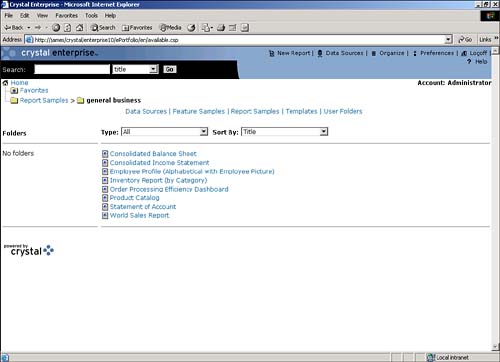
The Web Desktop also enables the user to search for a required object. The user can search for reports or any hosted object, based upon title, description, folder title, or all these three fields at once. If the search is successful, the Web Desktop returns a listing of all the found objects.
After the desired object is located, the user clicks on the object to determine the available actions, as shown in Figure 23.4.
Figure 23.4. Available options are displayed when the user clicks on the object.
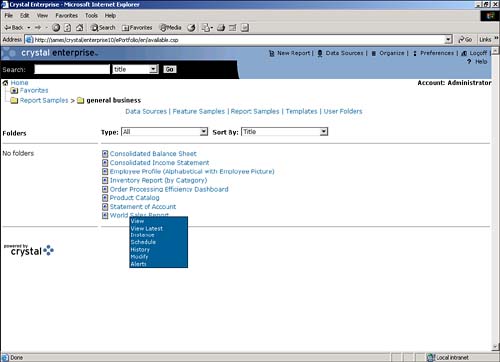
NOTE
By hovering the mouse over any object, the object's folder and description are displayed. If they do not appear, ensure that these fields are populated in the object properties under the Crystal Management Console (see Chapter 27 for more details).
Table 23.1 lists the default actions that can be defined for the different objects within Crystal Enterprise. The available actions are partially defined by the security set against the object for the current user (that is, different users might have access to different actions against the same object or report). This security is defined in the Crystal Management Console or CMC and explained in Chapter 27.
|
Action |
Description |
|---|---|
|
View |
The object is run live against the data source. For example, if the object were a Crystal Report, the report would execute against its data source and the most current data would be retrieved. If the object were a text file, the text file would be displayed. If the object were an object package, it would display the contents of the package. |
|
Saved View |
This applies to Crystal Analysis reports only. A specific view of the data can be saved, enabling the user to return to those specifically aligned dimensions and dimension members. |
|
View Latest Instance |
This action enables the user to view the most recently scheduled instance. This is useful if a user wants to view the most recent version of the scheduled report. Often this action is provided to the majority of end users with the ability to View (On-Demand against the database) being provided to only an elite segment of users. |
|
Schedule |
The user can schedule the object against the data source. If the object is a Crystal Report, the user might need to enter information such as when the report should be run, any required database logon, any parameters that might need to be entered, filters to further limit the data, and destination of the output. See the following section, "Scheduling a Crystal Report from Within the Web Desktop," for more detail. |
|
History |
The history shows the user a listing of all attempts to schedule the report and the status of those attempts, that is, whether they succeeded or failed. The user can click on the status to view reasons for failing or succeeding. If the report succeeded, the user can click on the instance to view the report instance. |
|
Modify |
If Crystal Enterprise has been installed with the Report Application Server (available by default with Crystal Enterprise Premium or as an add-on to Crystal Enterprise Professional), the modify button launches a report modification wizard and enables the user to modify the given report and then save the modified report as a new object. |
|
Alerts |
Should the report have an alert that has been triggered, the report appears in the alerts page. The user can go directly to the alerts page and see if there are any reports that have triggered an alert. |
The type of object also determines the available actionsfor example, a text file cannot be scheduled because the Crystal Enterprise framework does not support scheduling text files. A list of all currently supported object types is presented in the next chapter but the most common are Crystal Reports, Crystal Analysis objects, Crystal Object Packages, Excel, Word, Adobe Acrobat (PDF), PowerPoint and going forward, WebIntelligence objects. The object type also determines the action's resultfor example, if the object is a Crystal Report, view executes the report. However, if the object is an object package, view displays the contents of the package.
TIP
A Crystal Report could be scheduled and then converted to a text file to overcome this limitation.
The scheduling capability requires further detail, as there are a number of options.
Scheduling a Crystal Report from Within the Web Desktop
With the required permissions, the user can schedule the report, specifying the following input to ensure the report runs appropriately.
Schedule Runtime Options
The runtime options presented under the Schedule selection of the Schedule dialog drop-down box enable specification of the recurring schedule for the involved report. Each of the different potential runtimes presents its own set of parameters:
- Now: The report runs once (immediately) after the schedule action is initiated.
- Once: The report runs once at the time specified by the required start time parameter.
- Hourly: Report instances are created on a recurring schedule matching the parameters entered. The first instance is created at the start time specified.
- Daily: Report instances are created on a recurring schedule matching the parameters entered running once every N days at the time specified.
- Weekly: Report instances are created on a recurring schedule matching the parameters entered running each week on the selected days and at the time specified.
- Monthly: Report instances are created on a recurring schedule matching the parameters entered running on the specified date and time, every N months.
- Nth Day of Month: Report instances are created on a recurring schedule matching the parameters entered with new report instances being created each month on the specified day and at the start time specified.
- 1st Monday of Month: Report instances are created on a recurring schedule matching the parameters entered with new report instances being created on the first Monday of each month and at the time specified.
- Last Day of Month: Report instances are created on a recurring schedule matching the parameters entered with new report instances being created on the last day of each month and at the time specified.
- X Day of Nth Week of the Month: Report instances are created on a recurring schedule matching the parameters entered with new report instances being created monthly on the specified day of the specified week.
- Calendar: This option enables the selection of a calendar of dates. Created by the Crystal Enterprise administrator, calendars are customized lists of schedule dates. A report instance can then be scheduled to run each day specified in the calendar.
Using the various runtimes and their associated runtime parameters is fairly intuitivethe one exception perhaps being the Calendar (see Figure 23.5), which is new to Crystal Enterprise version 10. This functionality enables administrators to create calendars that run reports based on the dates defined in the calendars. Crystal Enterprise allows for multiple calendars, for example a month end closing and a quarter end closing. Calendar creation is covered in Chapter 27.
Figure 23.5. The Calendar displays the schedule runtime days. If a calendar is selected at schedule time, Crystal Enterprise will schedule the report only on the highlighted run days.
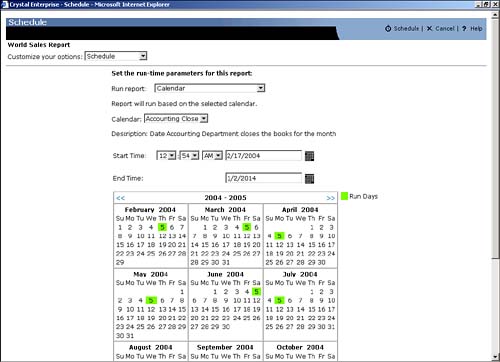
Parameters
If a specified report contains parameters, a parameters option appears in the scheduling dialog and the user is expected to enter the required parameters. If a report does not contain parameters, this option is not available.
Database Logon
If the report requires a data source logon, the user specifies this under the database drop-down option screen here in the Schedule dialog.
NOTE
The database logon is the user who is required to access the database; in other words, if the report accesses an Oracle database, the user entered here would be the user that Oracle authenticates against. However, should the Oracle database reside on a different physical server and network authentication is required to access the Oracle server, the user account used for this network authentication is the user account that starts the Job Server or service. If this user does not have the correct permissions, the report will fail.
Filters
Any row or group filters that were created in the associated Crystal Report appear here. The user can add or change the filter accordingly, ensuring that he saves the update by clicking on the update field.
TIP
The filters setting and editing functionality can be withdrawn from end-user access by changing a setting in the Web Desktop Administration. See the section "Customizing the Web Desktop and Report Viewers" later in this chapter.
Destination
The information can be sent to any of the following destinations:
- Default: The instance is stored in the Crystal Enterprise infrastructure, namely the File Repository Server.
- Unmanaged Disk: Accessible disk that is not managed by the Crystal Enterprise infrastructure. The disk needs to be specified via its UNC path or alternatively, if it is a Windows system, via a mapped drive.
- E-mail SMTP Server: Report can be sent as an attachment or as a URL by e-mail. The URL is better suited for internal personnel because this method does not clog the internal network if the attachments are large. If the recipient is outside the firewall, a link might not be the best approach as the recipient might not be able to pass through the firewall to get to the Crystal Enterprise infrastructure.
- FTP Server: Useful for sending reports across the Internet or across dissimilar operating systems. This is particularly useful when interacting with other systems, for example, a customer's shipment report could be sent to her FTP server, whereby this file is automatically uploaded into her system.
Defining a Format
The report can be converted to a specific file format upon scheduling, namely
- Crystal Report: This is the default and maintains the original formatting of the report.
- Excel: This Excel option tries to maintain the original format of the report and translates this to an Excel spreadsheet.
- Excel (Data Only): This option removes the formatting in the Crystal Report and sends down the data only, with each field in the report representing a column in Excel.
- Word: Preserves all formatting and attempts to keep the pages consistent with the Crystal Report; for example, if there are three pages in the report, the Word document should have three pages. Any graphics appear as Word pictures.
- Acrobat: Similar to Microsoft Word formatting. Enables the user to specify export by page.
- Rich text: Similar to Microsoft Word formatting.
- Plain text: User needs to specify the number of characters per inch (millimeter).
- Paginated text: User needs to specify the number of characters per inch (millimeter) and the number of lines per page.
- Tab-separated text: The export process forces a tab between fields.
- Tab-separated values: Each value in the field is separated by a tab.
- Character separated values: A specified character separates each value in the field.
Unique features that are specific to Crystal Reports, such as drill down and the group tree, are lost when the report is converted to another format.
Another point to note is that these formats work typically on a "what you see is what you get" paradigm. In other words, if the report is using multiple groupings and the latter groups are hidden in the report, when it comes time for exporting, the user only gets the first group and the hidden sections are not exported. The user gets a similar result with on-demand subreports and with conditionally suppressed sections in a report.
TIP
If a business requirement is such that the users are going to do a lot of exporting, determine the format beforehand and how the user wants to view the exported format before designing the report as this export requirement has an effect on the design of the report.
Check http://support.businessobjects.com for technical papers on preferred formatting and export limitations when you intend to export a report to another format.
Print Settings
Users can print a copy of the Crystal Report while scheduling the report.
The desktop application gives the user a choice of either specifying a printer or selecting the default printer, which is the default printer associated with the Crystal Enterprise server.
CAUTION
The server on which Crystal Enterprise is installed would need access to the device or shared printer and not the user's desktop access.
Related to specifying the printer, the user can also specify the Crystal Report page layout settings. These settings affect the Crystal Report page layout; for example, if the page size is changed, the total number of pages for the report changes.
Part I. Crystal Reports Design
Creating and Designing Basic Reports
- Creating and Designing Basic Reports
- Introducing the Crystal Reports Designer
- Understanding Data and Data Sources
- Introduction to the Data Explorer
- Adding Database Objects to Your Report
- Joining Database Objects Together
- Understanding the Different Join Types
- Using the Report Creation Wizards
- Understanding the Crystal Reports Gallery
- Using the Standard Report Creation Wizard
- Creating a Report Without Wizards
- Troubleshooting
Selecting and Grouping Data
- Selecting and Grouping Data
- Introduction
- Understanding Field Objects
- Working with Groups
- Understanding Drill-down Reports
- Troubleshooting
Filtering, Sorting, and Summarizing Data
- Filtering, Sorting, and Summarizing Data
- Introduction
- Filtering the Data in Your Report
- Learning to Sort Records
- Working with the Sort Expert
- Creating Effective Summaries
- Troubleshooting
Understanding and Implementing Formulas
- Understanding and Implementing Formulas
- Introduction
- Using the Formula Workshop
- Using the Workshop Formula Editor
- Creating Formulas with the Formula Expert
- Using the Formula Extractor to Create Custom Functions
- The Multi-Pass Reporting Process of the Crystal Reports Engine
- Troubleshooting
Implementing Parameters for Dynamic Reporting
- Implementing Parameters for Dynamic Reporting
- Introduction
- Understanding the Value of Parameters
- Creating and Implementing Parameters Fields
- Using Parameters with Record Selections
Part II. Formatting Crystal Reports
Fundamentals of Report Formatting
- Fundamentals of Report Formatting
- Introduction
- Positioning and Sizing Report Objects
- Modifying Object Properties for Formatting Purposes
- Exploring the Format Editor Dialog Common Options
- Combining and Layering Report Objects
- Configuring Report Page and Margin Properties
Working with Report Sections
- Working with Report Sections
- Introduction
- Formatting Report Sections
- Modifying Report Section Properties
- Using Multiple Report Sections
- Troubleshooting
Visualizing Your Data with Charts and Maps
- Visualizing Your Data with Charts and Maps
- Introduction to Charts and Maps
- Using the Chart Expert
- Using the Map Expert
- Modifying Chart and Map Properties
- Troubleshooting
Custom Formatting Techniques
- Introduction
- Making Presentation-Quality Reports
- Common Formatting Features
- Conditional Formatting Using Data to Drive the Look of a Report
Part III. Advanced Crystal Reports Design
Using Cross-Tabs for Summarized Reporting
- Using Cross-Tabs for Summarized Reporting
- Introduction to Cross-Tabs
- Benefits of Cross-Tabs
- Using the Cross-Tab Wizard
- Using Top N with Cross-Tabs Reports
- Using Advanced Cross-Tab Features
Using Record Selections and Alerts for Interactive Reporting
- Using Record Selections and Alerts for Interactive Reporting
- Creating Advanced Record Selection Formulas
- Adding Alerting to Your Reports
- Performance Monitoring and Tuning
Using Subreports and Multi-Pass Reporting
- Using Subreports and Multi-Pass Reporting
- Understanding Subreports
- Understanding Linked Versus Unlinked Subreports
- Considering Subreport Execution Time and Performance
- Using Variables to Pass Data Between Reports
- Emulating Nested Subreports
- Troubleshooting
Using Formulas and Custom Functions
- Using Formulas and Custom Functions
- Becoming More Productive with Formulas
- Choosing a Formula Language: Crystal Versus Basic Syntax
- Using Brackets in Formulas
- Using Characters in Formulas
- Recent Improvements to Formulas
Designing Effective Report Templates
- Designing Effective Report Templates
- Understanding the Importance of Reuse in Reporting
- Understanding Report Templates
- Using Report Templates
- Using Existing Crystal Reports as Templates
- Understanding How Templates Work
- Creating Useful Report Templates
- Using Template Field Objects
- Using Report Templates to Reduce Report Creation Effort
- Applying Multiple Templates
Additional Data Sources for Crystal Reports
- Additional Data Sources for Crystal Reports
- Understanding the Additional Crystal Reports Data Sources
- Connecting to COM-based Data Sources
- Connecting to Java-based Data Sources
- Understanding Solution Kits for Crystal Enterprise
- Troubleshooting
Multidimensional Reporting Against OLAP Data with Crystal Reports
- Multidimensional Reporting Against OLAP Data with Crystal Reports
- Introduction to OLAP
- OLAP Concepts and OLAP Reporting
- Recently Added or Changed OLAP Features in Crystal Reports
- Using the OLAP Report Creation Wizard and OLAP Expert
- Advanced OLAP Reporting
- Introduction to Crystal Analysis
Part IV. Enterprise Report Design Analytic, Web-based, and Excel Report Design
Introduction to Crystal Repository
- Introduction to Crystal Repository
- What Is the Crystal Repository?
- Why Implement the Crystal Repository?
- Installing the Crystal Repository
- Adding Objects to and from the Repository
- Migration of the Crystal Enterprise Repository
- Troubleshooting
Crystal Reports Semantic Layer Business Views
- Crystal Reports Semantic Layer Business Views
- Introduction to Business Views
- Why Implement Business Views?
- Performance and Implementation Considerations
- Business Views Architecture and Implementation
- Troubleshooting
Creating Crystal Analysis Reports
- Creating Crystal Analysis Reports
- Introduction
- Introducing Crystal Analysis
- Accessing OLAP Data with Crystal Analysis
- Designing Crystal Analysis Reports and Applications
- Adding Crystal Analysis Objects to a Report
- Troubleshooting
Advanced Crystal Analysis Report Design
- Advanced Crystal Analysis Report Design
- Introduction
- Advanced Crystal Analysis Designer Tools
- Custom Calculations and Advanced Data Analysis
- Setting Report Options
- Troubleshooting
- Crystal Analysis in the Real World MDX
Ad-Hoc Application and Excel Plug-in for Ad-Hoc and Analytic Reporting
- Ad-Hoc Application and Excel Plug-in for Ad-Hoc and Analytic Reporting
- Introducing Ad-Hoc Reporting Conceptually
- Introducing the Crystal Enterprise Ad-Hoc Reporting Application
- Crystal Reports Excel Plug-in
- Crystal Analysis Excel Plug-in
Part V. Web Report Distribution Using Crystal Enterprise
Introduction to Crystal Enterprise
- Introduction to Crystal Enterprise
- What Is Crystal Enterprise?
- Why Implement a Crystal Enterprise Solution?
- Versions of Crystal Enterprise
- Understanding the Core Functions of Crystal Enterprise
Using Crystal Enterprise with Web Desktop
- Using Crystal Enterprise with Web Desktop
- Introduction
- Crystal Enterprise User Launchpad
- Crystal Enterprise Web Desktop
- Customizing the Web Desktop and Report Viewers
- Publishing to the Web Desktop
- Customizing the Web Desktop
- Troubleshooting
Crystal Enterprise Architecture
- Crystal Enterprise Architecture
- Introduction
- Crystal Enterprise Architecture Overview
- The Client Tier
- The Application Tier
- The Server Tier: Introduction to the Crystal Enterprise Framework
- The Server Tier: Overview of the Crystal Enterprise Services
- The Data Tier
- The Crystal Enterprise Architecture in Action
- Taking Advantage of the Crystal Enterprise Distributed Architecture
- Extending Crystal Enterprise
Planning Considerations When Deploying Crystal Enterprise
- Planning Considerations When Deploying Crystal Enterprise
- Ensuring a Successful Crystal Enterprise Implementation
- Approaching the Project
- Identifying Business Pain
- Establishing Project Requirements
- Understanding Organizational Reporting Requirements
- Troubleshooting
Deploying Crystal Enterprise in a Complex Network Environment
- Deploying Crystal Enterprise in a Complex Network Environment
- Introduction
- Understanding Network Protocols
- Understanding Firewall Types
- Configuring the Crystal Enterprise Architecture for Your Network Environment
- Interaction Between the WCS and the WC
- Deploying Crystal Enterprise with an IP Packet Filtering Firewall
- Using Crystal Enterprise with NAT
- Exploring the NAT and Crystal Enterprise Relationship
- Crystal Enterprise and Proxy Servers
Administering and Configuring Crystal Enterprise
- Introduction
- Using the Crystal Management Console
- Managing Accounts
- Managing Content
- Introducing Servers
- Managing Crystal Enterprise System Settings
- Using the Crystal Configuration Manager
Part VI. Customized Report Distribution Using Crystal Reports Components
Java Reporting Components
- Java Reporting Components
- Overview of the Crystal Reports Java Reporting Component
- Understanding the Java Reporting Components Architecture
- Differences with the Java Reporting Engine
- Configuring the Application Server
- Delivering Reports in Web Applications
- Using the Crystal Tag Libraries
- Exporting Reports to Other File Formats
- Printing Reports from the Browser
- Common Programming Tasks
- Troubleshooting
Crystal Reports .NET Components
- Crystal Reports .NET Components
- Understanding Microsofts .NET Platform
- Understanding the Different Crystal .NET Components
- An Overview of the Crystal Reports 10 .NET Components
- The Report Designer
- The Report Engine Object Model
- Delivering Reports with the Windows Forms Viewer
- Delivering Reports with the Web Forms Viewer
- Database Credentials
- Setting Parameters
- Troubleshooting
COM Reporting Components
- COM Reporting Components
- Understanding the Report Designer Component
- Building Reports with the Visual Basic Report Designer
- Programming with the Report Engine Object Model
- Delivering Reports Using the Report Viewer
- Troubleshooting
Part VII. Customized Report Distribution Using Crystal Enterprise Embedded Edition
Introduction to Crystal Enterprise Embedded Edition
- Introduction to Crystal Enterprise Embedded Edition
- Introduction to Crystal Enterprise Embedded Edition
- Understanding Crystal Enterprise Embedded Edition
- Crystal Enterprise Embedded Edition Samples
- DHTML Report Design Wizard
- Troubleshooting
Crystal Enterprise Viewing Reports
- Crystal Enterprise Viewing Reports
- Viewing Reports over the Web
- Introduction to the Crystal Report Viewers
- Understanding the Report Source
- Implementing the Page Viewer
- Implementing the Part Viewer
- Implementing the Interactive Viewer
- Implementing the Grid Viewer
- Troubleshooting
Crystal Enterprise Embedded Report Modification and Creation
- Introduction
- Deploying RAS Environments
- Loading Report Files
- Locating RAS Components in a Network Architecture
- Installing the RAS SDK
- Best Practices in RAS Exception Handling
- The RAS SDK in Action
Part VIII. Customized Report Distribution Using Crystal Enterprise Professional
Introduction to the Crystal Enterprise Professional Object Model
- Introduction to the Crystal Enterprise Professional Object Model
- Understanding the Crystal Enterprise Object Model
- Establishing a Crystal Enterprise Session
- Querying the Crystal Enterprise Repository
- Viewing Reports
- The Crystal Enterprise Java SDK
- Accessing the Java SDK
- Troubleshooting
Creating Enterprise Reports Applications with Crystal Enterprise Part I
- Creating Enterprise Reports Applications with Crystal Enterprise Part I
- Advanced Scenarios with the Crystal Enterprise Object Model
- Scheduling Reports
- Scheduling to a Destination
- Using Crystal Enterprise Notifications
- Scheduling to a Server Group
- Scheduling to a Specific Format
- Setting Database Credentials
- Troubleshooting
Creating Enterprise Reporting Applications with Crystal Enterprise Part II
- Creating Enterprise Reporting Applications with Crystal Enterprise Part II
- Querying the Crystal Enterprise InfoStore
- Creating and Responding to Crystal Enterprise Alerts
- Creating Schedulable Program Objects
- Troubleshooting
Appendix A. Using Sql Queries In Crystal Reports
Creating Enterprise Reporting Applications with Crystal Enterprise Part II
EAN: 2147483647
Pages: 341
