Running Qshell
Overview
Use the "Start Qshell" CL command (STRQSH or QSH) to enter the Qshell environment. STRQSH has one parameter, CMD. The default value for CMD is *NONE, which means that no Qshell command is to be executed.
What happens when you run STRQSH depends on three things:
- Whether Qshell is running in a batch job or an interactive job
- Whether the CMD parameter specifies a Qshell command
- Whether Qshell is already active in an interactive job
The rest of this chapter examines these variations on STRQSH.
Qshell in an Interactive Job
If you start Qshell in an interactive job, and do not put a Qshell command in the CMD parameter, Qshell opens an interactive terminal session, as shown in Figure 2.1. If you use terminal services under Java, you will find this terminal session very familiar, since Qshell and Java use the same terminal support.
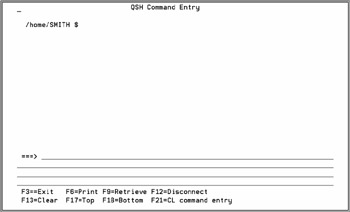
Figure 2.1: Both Java and Qshell use the same interactive terminal support.
The Output Area
Below the panel title is the output area. When a Qshell session begins, the output area is blank except for the Qshell primary prompt string, which in Figure 2.1 is the value /home/SMITH $ .
The dollar sign is a prompt character. Qshell uses four prompt characters , shown in Table 2.1, to indicate that it needs input. In chapter 9, you will learn how to change the values of these prompt characters. For example, you will be able to use a percent sign (%) instead of a dollar sign for the PS1 prompt character.
|
Prompt Character |
Description |
Default Value |
New in Release V5R2? |
|---|---|---|---|
|
PS1 |
Primary prompt string. Qshell is ready for a command. |
$ |
No |
|
PS2 |
Secondary prompt string. Part of a command has been entered. Qshell is waiting for the remainder of the command. |
> |
No |
|
PS3 |
Select command prompt. Qshell is waiting for the user to choose an option presented with the select compound command. |
#? |
Yes |
|
PS4 |
Debug prompt string. Qshell is displaying data in debug mode. |
+ |
No |
In the output area, Qshell lists the commands you give it and the response to those commands. Figure 2.2 shows part of the output area of an interactive Qshell session. First, the ls command tells Qshell to display a list of files whose names end with a period and the characters csv . Qshell responds with a list of three file names and the Qshell prompt, which in this session is set to the current directory followed by a dollar sign. The prompt informs the user that Qshell has completed the request and is ready for work.
> ls *.csv cust.csv two.csv uuu.csv /home/SMITH $ > rm -f *.csv /home/SMITH $ > ls *.txt cvthex.txt filestar.txt output.txt readdata4.txt demo.txt ftpin.txt parm2.txt serr.txt dirlist.txt ftpmodel.txt readdata.txt sout.txt errorlog.txt grepout.txt readdata2.txt tabdelimf.txt filedot.txt mylsout.txt readdata3.txt /home/SMITH $
Figure 2.2: The Qshell output area holds commands and responses.
The next command in Figure 2.2 is the rm , which removes directory entries. In this example, it deletes all CSV (comma-separated value) files.
The second ls command in Figure 2.2 lists files that end with .txt . Qshell responds with the appropriate list of file names and another Qshell prompt.
The Command Line
Below the output area is the command line, where you type the commands you want Qshell to carry out. Do not confuse this command line with a CL command line. You cannot directly execute CL commands from the Qshell command line. However, Qshell has a system utility you can use to execute CL commands.
The Function Key Legend
Below the command line is the function-key legend. Table 2.2 describes the function keys that are active in the shell.
|
Key |
Name |
Description |
|---|---|---|
|
F3 |
Exit |
Close the interactive session and end Qshell. Contrast with F12. |
|
F5 |
Refresh |
Refresh the output area. |
|
F6 |
|
Copy the contents of the output area to a spooled file. |
|
F7 |
Page up (roll down) |
Page backward through the output area. If a number is on the command line, page back that many lines; otherwise , page back one full screen. |
|
F8 |
Page down (roll up) |
Page forward through the output area. If a number is on the command line, page forward that many lines; otherwise, page forward one full screen. |
|
F9 |
Retrieve a previous command. |
If the cursor is on the command line, retrieve previously executed commands in reverse order. If the cursor is in the output area, retrieve the command on which the cursor rests. |
|
F11 |
Toggle line wrap |
Determine whether long lines in the output area are wrapped or truncated. |
|
F12 |
Disconnect |
Close the interactive session, but do not end Qshell. You may resume the Qshell session with the STRQSH command. Contrast with F3. |
|
F13 |
Clear |
Clear the output area. This is more than a clear-screen function. It also clears the session history, so you will not be able to page back through the output area to previously executed commands. |
|
F14 |
Adjust command line length |
The command line is normally four lines long. Pressing F14 with a number adjusts the command area to that number of lines. If no number is on the command line, pressing F14 adjusts the command line to four lines. |
|
F17 |
Top |
Position to beginning of output area. |
|
F18 |
Bottom |
Position to end of output area. |
|
F19 |
Left |
Move the output area window to the left. This is used when the output area is truncated because line wrap is off. (See the description of the F11 key.) |
|
F20 |
Right |
Move the output area window to the right, also used when the output area is truncated. |
|
F21 |
Command entry |
Open a window with an OS/400 command line. |
The CMD Parameter
You may specify a Qshell command up to 5,000 characters long in the CMD parameter of the STRQSH command. Here is an example:
STRQSH CMD('ls *.csv')
In this case, Qshell does not open a terminal session. Instead, it executes the ls command and ends.
If the command specified in the CMD parameter produces output, Qshell opens a temporary C runtime terminal session, as shown in Figure 2.3. You can also direct the output elsewhere, as discussed later in this chapter.
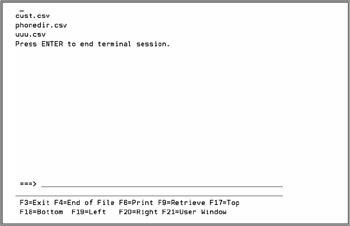
Figure 2.3: Qshell opens a temporary terminal session, if necessary.
Input, however, is a different story. If you are running a script in this manner and Qshell encounters a request for terminal input, it ignores the request.
Qshell in Batch Jobs
You may also run Qshell in a batch job, within certain limits:
- Input requests are ignored.
- If the command produces output, Qshell spools the output.
The following example shows how to submit a Qshell command to run in batch mode:
SBMJOB CMD(QSH CMD('rm -f *.csv')) JOB(REMOVEFILE)
If the CMD parameter contains the value *NONE, Qshell does nothing and the job ends normally.
Redirecting Qshell Output
As of V5R2, you may use the QIBM_QSH_CMD_OUTPUT environment variable to control the destination of Qshell output. The allowable values are listed in Table 2.3.
|
Value |
Description |
|---|---|
|
NONE |
The output is discarded. |
|
STDOUT (default) |
The output is directed to a C runtime terminal session. |
|
FILE= name |
The output is directed to the file in name . If the file already exists, the output overwrites the previous contents. |
|
FILEAPPEND= name |
The output is appended to the file in name . |
In the following example of the QIBM_QSH_CMD_OUTPUT environment variable, the names of comma-delimited files are written to the file lsout.txt in the current directory, replacing any previous contents:
ADDENVVAR ENVVAR(QIBM_QSH_CMD_OUTPUT) VALUE('FILE=lsout.txt')
STRQSH CMD('ls *.csv')
As another example, the names of files that begin with a lowercase b are appended to the end of stream file lsout.txt, which is in the current directory:
ADDENVVAR ENVVAR(QIBM_QSH_CMD_OUTPUT)
VALUE('FILEAPPEND=lsout.txt') STRQSH CMD('ls b*')
In both of these examples, output is sent to IFS files in the current directory. Writing to a stream file is generally the sensible approach. However, that is not to say that Qshell won't write to a database file. Here, the names of comma-delimited files are written to program-described database file, lsout, in the FILEINFO library:
ADDENVVAR ENVVAR(QIBM_QSH_CMD_OUTPUT) +
VALUE('FILE=/qsys.lib/fileinfo.lib/lsout.file/lsout.mbr')
CRTPF FILE(FILEINFO/LSOUT) RCDLEN(24)
STRQSH CMD('ls *.csv')
The output data is written to FILEINFO/lsout, ignoring record length. Each line of output is terminated by a hexadecimal-25 character.
To get a better idea of how output is written to database files, see Figure 2.4, which displays the Qshell output in character format, and Figure 2.5, which displays the output in hexadecimal format.
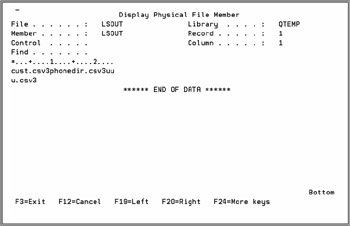
Figure 2.4: Qshell ignores the record length of a database file.
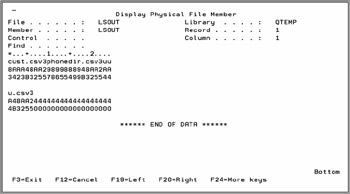
Figure 2.5: Qshell terminates each line of output with a hexadecimal-25 character.
Processes
On Unix systems, a process is a running program. The Qshell interpreter is a process. Each utility that is not a built-in command runs in its own process. Scripts run in their own processes, unless they are invoked with the source (dot) utility.
Under Qshell, every process runs in its own job, so the terms process and job are interchangeable.
The Terminal Session
The terminal session appears to be an interactive session, but that is not entirely true. A terminal session is actually a combination of jobs.
When a user starts an interactive Qshell session, OS/400 starts a batch-immediate job running the Qshell interpreter, a program named QZSHSH. At this point, the user is running two jobs: the interactive job and the batch-immediate job.
You can use the Work with Active Jobs (WRKACTJOB) and Work with User Jobs CL command (WRKUSRJOBS) to see which jobs are running. The information returned by the WRKUSRJOB command is shown in Figure 2.6.
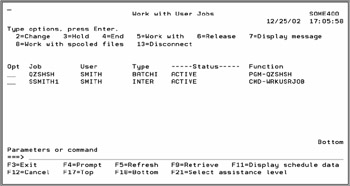
Figure 2.6: The Qshell interpreter runs as a batch immediate job.
If you start a subshell or run a utility, Qshell will start additional jobs as needed. These have the name QP0ZSPWP, as shown in Figure 2.7.
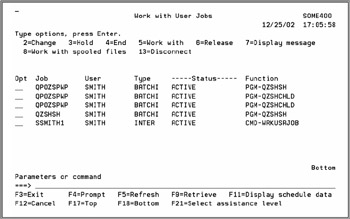
Figure 2.7: The Qshell interpreter runs as a batch-immediate job.
Under V5R2, you can use Qshell's ps (Display Process Status) command to display information about processes. This command is illustrated in Figure 2.8.
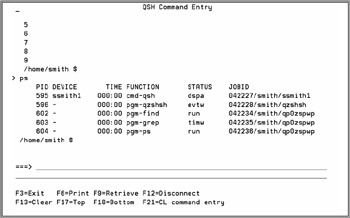
Figure 2.8: The ps command displays information about Qshell processes.
Prestart Jobs
You can speed up processing by using a prestart job, which is a job that begins running when a subsystem is started. When Qshell starts a new process, it will use a prestart job if one is available. This improves performance, because the system does not have to start a new job.
Use the Add Prestart Job Entry (ADDPJE) command to create a prestart job. For example, the following command adds a prestart job to the QINTER subsystem description:
ADDPJE SBSD(QSYS/QINTER) PGM(QSYS/QP0ZSPWP) INLJOBS(10) THRESHOLD(5) ADLJOBS(10) JOBD(QGPL/QDFTJOBD) MAXUSE(1) CLS(QGPL/QINTER)
To make Qshell use a prestart job, place a value of Y in the environment variable QSH_USE_PRESTART_JOBS. Use the export command so that child processes will also use prestart jobs:
export -s QSH_USE_PRESTART_JOBS=Y
A good place to put this command is in the /etc/profile special script file, which is discussed in chapter 4.
Summary
The Qshell interpreter can run in both interactive and batch environments. In an interactive job, the user can enter commands for immediate execution.
Qshell executes commands in processes, which are implemented as jobs. You can improve the performance of Qshell commands by providing prestart jobs.
Preface
- Introduction to Qshell
- Running Qshell
- The EDTF Text Editor
- Scripting
- Parameters and Variables, Defined
- Using Parameters and Variables
- The Exit Status and Decision-Making
- Additional Control Structures
- The Integrated File System
- Input and Output
- Command-Line Arguments
- Commands
- Functions
- Path-Name Expansion
- Scripts - Debugging, Signals, and Traps
- Archives and Compression
- Grep
- Sed
- Writing Programs for Qshell
- Accessing OS/400-Specific Objects
- Application Development Tools
- The Perl Utility
- Java Development Tools
- C and C++ Development Tools
- Appendix A Summary of Changes by Release
- Appendix B Qshell versus DOS
- Appendix C Qshell and CL Commands for the IFS
EAN: 2147483647
Pages: 219
- Article 225 Outside Branch Circuits and Feeders
- Article 353 High Density Polyethylene Conduit Type HDPE Conduit
- Article 374 Cellular Metal Floor Raceways
- Article 382 Nonmetallic Extensions
- Example No. D2(a) Optional Calculation for One-Family Dwelling Heating Larger than Air Conditioning [See Section 220.82]
- Chapter IV How Consumers Think About Interactive Aspects of Web Advertising
- Chapter V Consumer Complaint Behavior in the Online Environment
- Chapter VI Web Site Quality and Usability in E-Commerce
- Chapter VIII Personalization Systems and Their Deployment as Web Site Interface Design Decisions
- Chapter XI User Satisfaction with Web Portals: An Empirical Study
