Creating Stored Programs
The CREATE PROCEDURE, CREATE FUNCTION, and CREATE TRIGGER statements allow you to create the various stored program objects: procedures, functions, and triggers.
You are no doubt familiar with the CREATE statements used to create tables, indexes, and other objects. There are some minor differences between the process of creating these objects and the process of creating stored programs. In addition to describing these differences, the following subsections describe the various environments in which you can issue the CREATE PROCEDURE, CREATE FUNCTION, and CREATE TRIGGER statements.
Before we dig into the syntax for creating and maintaining stored programs, let's look at the mechanics of editing the stored program text and submitting it to MySQL. There are three main ways you can edit your stored program code and submit it to MySQL:
- Edit the stored program using a standard editor such as vi, Emacs, or Notepad, and then use the MySQL command-line console to submit the statements.
- Edit and create the stored program inside the MySQL Query Browser.
- Use a third-party graphical toolsuch as Quest Software's Toad for MySQLto create the stored program.
7.1.1. Editing Stored Programs Using a System Editor
It is not a good idea to create a stored program by typing code directly into the MySQL command-line client. Instead, we normally use a GUI program such as the MySQL Query Browser (see the next section, "Using the MySQL Query Browser") or use a text editor or program editor to create the procedure and then load it into the database using the MySQL command-line client.
In Figure 7-1 we demonstrate creating a stored procedure using the Emacs editor on Linux. Emacs allows you to create a "shell" windowshown in the lower half of the Emacs window in Figure 7-1in which you can execute the MySQL client.
Figure 7-1. Editing a stored program in Linux with Emacs
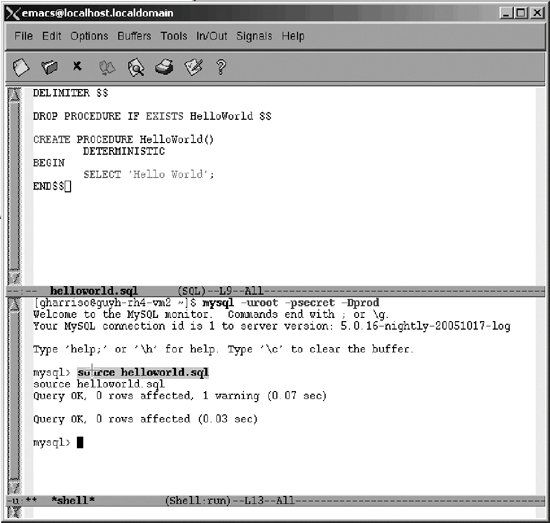
In the top window in Figure 7-1, we create a text file called helloworld.sql. It contains a DROP PROCEDURE statementused to delete the procedure in case it already existsand a CREATE PROCEDURE statement.
In the lower window, we execute the MySQL command-line client and then use the SOURCE statement to execute the commands held in the external file. Our stored procedure is now created.
In Windows, we could use a text or program editor, such as Notepad, and run the MySQL client in a separate window. Figure 7-2 shows how to do that.
Figure 7-2. Editing a stored program in Windows with Notepad
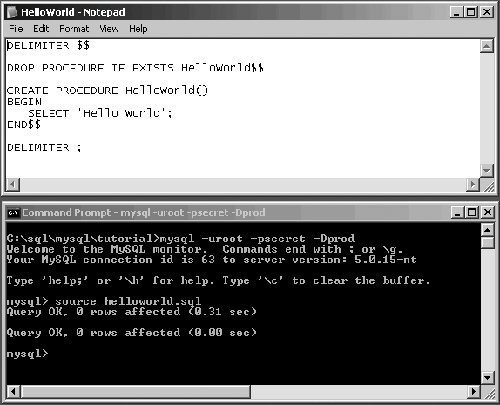
7.1.2. Using the MySQL Query Browser
Using a text editor and the command-line client to edit and create a stored program is certainly feasible, as shown in the previous section, but it is hardly an efficient or productive process. Your stored program development will probably be faster and more pleasurable if you use a specialized graphical tool to create your program.
MySQL provides a graphical toolthe MySQL Query Browser (introduced in Chapter 1)to help us edit and create stored programs. The Query Browser also allows us to execute simple SQL statements and perform some basic schema management. Let's walk through the steps required to create a procedure using the Query Browser.
First we invoke the Create Stored Procedure/Function option from the Script menu, as shown in Figure 7-3. This opens the Create Stored Procedure dialog box (see Figure 7-4).
Figure 7-3. Creating a stored procedure in the Query Browser (step 1)
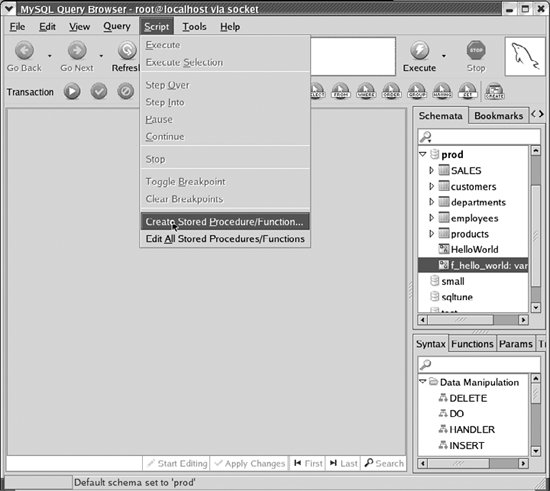
In the dialog box, type the name of the stored program and click the appropriate button to create either a stored procedure or a stored function.
The MySQL Query Browser loads a template file for the stored program. Into this template we can enter the stored program code. In this case, we simply add the SELECT 'Hello World'; text, as shown in Figure 7-5.
Finally, we click the Execute button to execute the script and create our procedure. Make sure that you use the Execute option in the Script menu (middle left of the window) rather than the Execute button (upper right). If we are successful, the procedure name should appear in the Schemata window on the right, as shown in Figure 7-6.
Figure 7-4. Creating a stored procedure in the Query Browser (step 2)

Our stored procedure has now been created.
7.1.3. Using Third-Party Tools
The MySQL Query Browser is a fine tool for creating and maintaining stored programs. However, there are many tools on the market that provide additional features such as code formatting, improved editing features, and more powerful administration and schema management capabilities. Some of these products are also able to work with other RDBMS systems such as Oracle and SQL Server.
Quest Software's Toad for MySQL, illustrated in Figure 7-7, is such an Integrated Development Environment (IDE) product. Toad is a standard in the Oracle community for stored program (PL/SQL) development and is available for Oracle, DB2, and SQL Server as well as for MySQL.
Figure 7-5. Creating a stored procedure in the Query Browser (step 3)
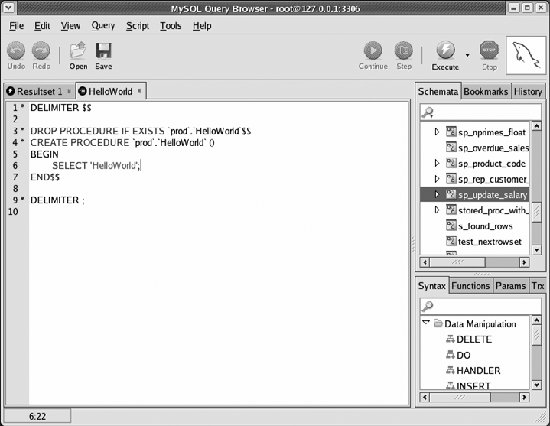
Figure 7-6. Creating a stored procedure in the Query Browser (step 4)
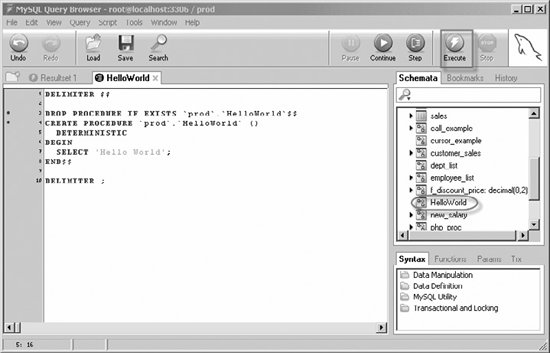
Figure 7-7. Editing stored programs with Toad for MySQL
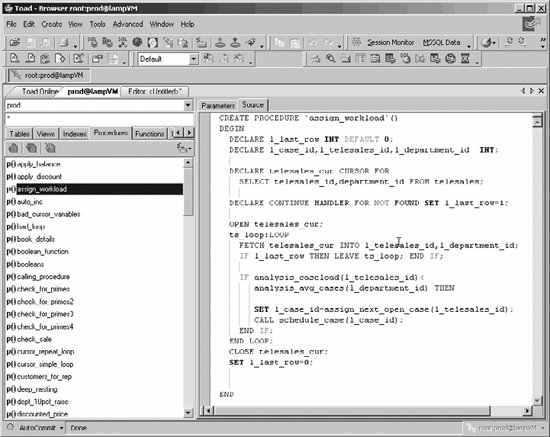
7.1.4. Handling Semicolons in Stored Program Code
When you type the text of a stored program, you will need to deal with the issue of semicolons in your code.
MySQL uses the semicolon to mark the end of a SQL statement. However, stored programs usually contain semicolons within the program code, and this can cause MySQL to get rather confused. For instance, in Example 7-1, note that while we are typing in the text of a stored procedure, the first semicolon in the stored procedure causes MySQL to try to compile the procedure, causing an error because the stored procedure code is not yet complete.
Example 7-1. Semicolons indicate end of SQL statement, causing an error when creating a stored procedure
Welcome to the MySQL monitor. Commands end with; or g. Your MySQL connection id is 2 to server version: 5.0.16-nightly-20051017-log Type 'help;' or 'h' for help. Type 'c' to clear the buffer. mysql> CREATE PROCEDURE HelloWorld( ) -> BEGIN -> SELECT 'Hello World'; ERROR 1064 (42000): You have an error in your SQL syntax; check the manual that corresponds to your MySQL server version for the right syntax to use near 'SELECT 'Hello World'' at line 3 mysql> |
To avoid this kind of error, we need to inform MySQL that we are not going to use semicolons to define the end of a statement. In Example 7-2 we use the DELIMITER statement to change the delimiter from ";" to "$$", allowing us to successfully create the procedure.
Example 7-2. Using a nondefault delimiter when creating a stored object
mysql> DELIMITER $$ mysql> CREATE PROCEDURE HelloWorld( ) -> BEGIN -> SELECT 'Hello World'; -> END$$ Query OK, 0 rows affected (0.00 sec) |
Part I: Stored Programming Fundamentals
Introduction to MySQL Stored Programs
- Introduction to MySQL Stored Programs
- What Is a Stored Program?
- A Quick Tour
- Resources for Developers Using Stored Programs
- Some Words of Advice for Developers
- Conclusion
MySQL Stored Programming Tutorial
- MySQL Stored Programming Tutorial
- What You Will Need
- Our First Stored Procedure
- Variables
- Parameters
- Conditional Execution
- Loops
- Dealing with Errors
- Interacting with the Database
- Calling Stored Programs from Stored Programs
- Putting It All Together
- Stored Functions
- Triggers
- Calling a Stored Procedure from PHP
- Conclusion
Language Fundamentals
- Language Fundamentals
- Variables, Literals, Parameters, and Comments
- Operators
- Expressions
- Built-in Functions
- Data Types
- MySQL 5 Strict Mode
- Conclusion
Blocks, Conditional Statements, and Iterative Programming
- Blocks, Conditional Statements, and Iterative Programming
- Block Structure of Stored Programs
- Conditional Control
- Iterative Processing with Loops
- Conclusion
Using SQL in Stored Programming
- Using SQL in Stored Programming
- Using Non-SELECT SQL in Stored Programs
- Using SELECT Statements with an INTO Clause
- Creating and Using Cursors
- Using Unbounded SELECT Statements
- Performing Dynamic SQL with Prepared Statements
- Handling SQL Errors: A Preview
- Conclusion
Error Handling
- Error Handling
- Introduction to Error Handling
- Condition Handlers
- Named Conditions
- Missing SQL:2003 Features
- Putting It All Together
- Handling Stored Program Errors in the Calling Application
- Conclusion
Part II: Stored Program Construction
Creating and Maintaining Stored Programs
- Creating and Maintaining Stored Programs
- Creating Stored Programs
- Editing an Existing Stored Program
- SQL Statements for Managing Stored Programs
- Getting Information About Stored Programs
- Conclusion
Transaction Management
- Transaction Management
- Transactional Support in MySQL
- Defining a Transaction
- Working with Savepoints
- Transactions and Locks
- Transaction Design Guidelines
- Conclusion
MySQL Built-in Functions
- MySQL Built-in Functions
- String Functions
- Numeric Functions
- Date and Time Functions
- Other Functions
- Conclusion
Stored Functions
- Stored Functions
- Creating Stored Functions
- SQL Statements in Stored Functions
- Calling Stored Functions
- Using Stored Functions in SQL
- Conclusion
Triggers
Part III: Using MySQL Stored Programs in Applications
Using MySQL Stored Programs in Applications
- Using MySQL Stored Programs in Applications
- The Pros and Cons of Stored Programs in Modern Applications
- Advantages of Stored Programs
- Disadvantages of Stored Programs
- Calling Stored Programs from Application Code
- Conclusion
Using MySQL Stored Programs with PHP
- Using MySQL Stored Programs with PHP
- Options for Using MySQL with PHP
- Using PHP with the mysqli Extension
- Using MySQL with PHP Data Objects
- Conclusion
Using MySQL Stored Programs with Java
- Using MySQL Stored Programs with Java
- Review of JDBC Basics
- Using Stored Programs in JDBC
- Stored Programs and J2EE Applications
- Using Stored Procedures with Hibernate
- Using Stored Procedures with Spring
- Conclusion
Using MySQL Stored Programs with Perl
- Using MySQL Stored Programs with Perl
- Review of Perl DBD::mysql Basics
- Executing Stored Programs with DBD::mysql
- Conclusion
Using MySQL Stored Programs with Python
- Using MySQL Stored Programs with Python
- Installing the MySQLdb Extension
- MySQLdb Basics
- Using Stored Programs with MySQLdb
- A Complete Example
- Conclusion
Using MySQL Stored Programs with .NET
- Using MySQL Stored Programs with .NET
- Review of ADO.NET Basics
- Using Stored Programs in ADO.NET
- Using Stored Programs in ASP.NET
- Conclusion
Part IV: Optimizing Stored Programs
Stored Program Security
- Stored Program Security
- Permissions Required for Stored Programs
- Execution Mode Options for Stored Programs
- Stored Programs and Code Injection
- Conclusion
Tuning Stored Programs and Their SQL
- Tuning Stored Programs and Their SQL
- Why SQL Tuning Is So Important
- How MySQL Processes SQL
- SQL Tuning Statements and Practices
- About the Upcoming Examples
- Conclusion
Basic SQL Tuning
Advanced SQL Tuning
- Advanced SQL Tuning
- Tuning Subqueries
- Tuning Anti-Joins Using Subqueries
- Tuning Subqueries in the FROM Clause
- Tuning ORDER and GROUP BY
- Tuning DML (INSERT, UPDATE, DELETE)
- Conclusion
Optimizing Stored Program Code
- Optimizing Stored Program Code
- Performance Characteristics of Stored Programs
- How Fast Is the Stored Program Language?
- Reducing Network Traffic with Stored Programs
- Stored Programs as an Alternative to Expensive SQL
- Optimizing Loops
- IF and CASE Statements
- Recursion
- Cursors
- Trigger Overhead
- Conclusion
Best Practices in MySQL Stored Program Development
EAN: 2147483647
Pages: 208
