Our First Stored Procedure
We'll start by creating a very simple stored procedure. To do this, you need an editing environment in which to write the stored procedure and a tool that can submit the stored procedure code to the MySQL server.
You can use just about any editor to write your code. Options for compiling that code into MySQL include:
- The MySQL command-line client
- The MySQL Query Browser
- A third-party tool such as Toad for MySQL
In this chapter, we won't make any assumptions about what tools you have installed, so we'll start with the good old MySQL command-line client.
Let's connect to the MySQL server on the local host at port 3306 using the root account. We'll use the preinstalled "test" database in Example 2-1.
Example 2-1. Connecting to the MySQL command-line client
[gharriso@guyh-rh4-vm2 ~]$mysql -uroot -psecret -hlocalhost Welcome to the MySQL monitor. Commands end with ; or g. Your MySQL connection id is 1 to server version: 5.0.16-nightly-20051017-log Type 'help;' or 'h' for help. Type 'c' to clear the buffer. mysql> |
2.2.1. Creating the Procedure
You can create a stored program with the CREATE PROCEDURE , CREATE FUNCTION , or CREATE TRIGGER statement. It is possible to enter these statements directly at the MySQL command line, but this is not practical for stored programs of more than trivial length, so the best thing for us to do is to create a text file containing our stored program text. Then we can submit this file to the database using the command-line client or another tool.
We will use the MySQL Query Browser as a text editor in this example. If you don't have this tool, you can download it from http://dev.mysql.com/downloads/. Alternately, you could use an OS text editor such as vi, emacs, or Notepad. We like the MySQL Query Browser because of its built-in help system, syntax highlighting, ability to run SQL statements, and lots of other features.
Follow these steps:
- Run the MySQL Query browser. On Windows, from the Start menu select Programs
 MySQL
MySQL  MySQL Query Browser. On Linux, type mysql-query-browser from the command line.
MySQL Query Browser. On Linux, type mysql-query-browser from the command line. - New Script tab from the menu to create a blank script window.
- Save As menu option to save our file so that we can execute it from the mysql client.
Figure 2-1. A first stored procedure

This first stored procedure is very simple, but let's examine it line by line to make sure you understand it completely:
Line
Explanation
1
Issue the DELIMITER command to set '$$' as the end of a statement. Normally, MySQL regards ";" as the end of a statement, but since stored procedures contain semicolons in the procedure body, we need to use a different delimiter.
3
Issue a DROP PROCEDURE IF EXISTS statement to remove the stored procedure if it already exists. If we don't do this, we will get an error if we then try to re-execute this file with modifications and the stored procedure exists.
4
The CREATE PROCEDURE statement indicates the start of a stored procedure definition. Note that the stored procedure name "HelloWorld" is followed by an empty set of parentheses "( )". If our stored procedure had any parameters, they would be defined within these parentheses. This stored procedure has no parameters, but we need to include the parentheses anyway, or we will get a syntax error.
5
The BEGIN statement indicates the start of the stored procedure program. All stored programs with more than a single statement must have at least one BEGIN and END block that defines the start and end of the stored program.
6
This is the single executable statement in the procedure: a SELECT statement that returns "Hello World" to the calling program. As you will see later, SELECT statements in stored programs can return data to the console or calling program just like SELECT statements entered at the MySQL command line.
7
The END statement terminates the stored procedure definition. Note that we ended the stored procedure definition with $$ so that MySQL knows that we have completed the CREATE PROCEDURE statement.
With our definition stored in a file, we can now use the mysql client to create and then execute the HelloWorld stored procedure, as shown in Example 2-2.
Example 2-2. Creating our first stored procedure
$ mysql -uroot -psecret -Dprod Welcome to the MySQL monitor. Commands end with ; or g. Your MySQL connection id is 16 to server version: 5.0.18-nightly-20051208-log Type 'help;' or 'h' for help. Type 'c' to clear the buffer. mysql> SOURCEHelloWorld.sql Query OK, 0 rows affected, 1 warning (0.01 sec) Query OK, 0 rows affected (0.00 sec) mysql> CALLHelloWorld( ) $$ +-------------+ | Hello World | +-------------+ | Hello World | +-------------+ 1 row in set (0.01 sec) Query OK, 0 rows affected (0.01 sec) mysql>
Here is an explanation of the MySQL commands used to get all this to work:
Command
Explanation
SOURCE HelloWorld.sql
Reads commands from the nominated file. In this case, we specify the file we just saved from the MySQL Query Browser. No errors are returned, so the stored procedure appears to have been created successfully.
CALL HelloWorld( ) $$
Executes the stored procedure. Calling our stored procedure successfully results in "Hello World" being output as a result set. Note that we terminated the CALL command with '$$', since that is still what the DELIMITER is set to.
2.2.2. Creating the Procedure Using the MySQL Query Browser
In this tutorialand indeed throughout this bookwe will mostly create and demonstrate stored programs the old-fashioned way: using the MySQL command-line client to create the stored program. By doing this, you'll always be able to duplicate the examples. However, you do have the option of using a GUI tool to create stored programs: there are a number of good third-party GUI tools for MySQL available, and you always have the option of installing and using the MySQL Query Browser, available from http://dev.mysql.com/downloads/.
In this section we offer a brief overview of creating a stored procedure using the MySQL Query Browser. Using the Query Browser is certainly a more user-friendly way of creating stored programs, although it might not be available on all platforms, and you may prefer to use the MySQL command line or the various third-party alternatives.
On Windows, you launch the Query Browser (if installed) from the Start menu option Programs
 MySQL
MySQL  MySQL Query Browser. On Linux, you type mysql-query-browser.
MySQL Query Browser. On Linux, you type mysql-query-browser.When the Query Browser launches, it prompts you for connection details for your MySQL server. Once you have provided these, a blank GUI window appears. From this window, select Script and then Create Stored Procedure. You will be prompted for the name of the stored program to create, after which an empty template for the stored program will be displayed. An example of such a template is shown in Figure 2-2.
Figure 2-2. Creating a stored procedure in the MySQL Query Browser

You can then enter the text of the stored procedure at the appropriate point (between the BEGIN and END statementsthe cursor is handily positioned there automatically). Once you have finished entering our text, simply click the Execute button to create the stored procedure. If an error occurs, the Query Browser highlights the line and displays the error in the lower half of the Query Browser window. Otherwise, you'll see the name of the new stored procedure appear in the Schemata tab to the left of the stored procedure, as shown in Figure 2-3.
To execute the stored procedure, double-click on the name of the procedure within the Schemata tab. An appropriate CALL statement will be pasted into the execution window above the stored procedure. Clicking on the Execute button to the right of the CALL statement executes the stored procedure and displays a results window, as shown in Figure 2-4.
Figure 2-3. Stored procedure is created by clicking the Execute button
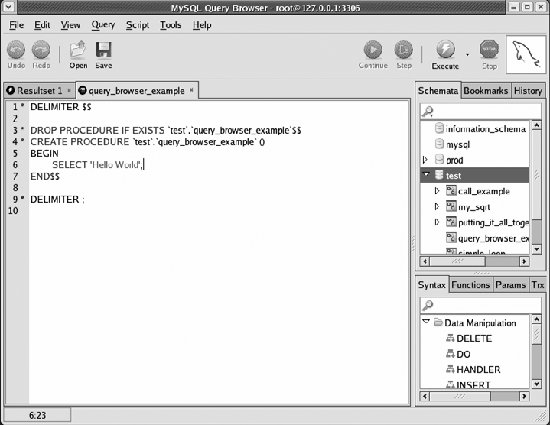
We hope this brief example gives you a feel for the general process of creating and executing a stored procedure in the MySQL Query Browser. The Query Browser offers a convenient environment for the development of stored programs, but it is really up to you whether to use the Query Browser, a third-party tool, or simply your favorite editor and the MySQL command-line client.
Part I: Stored Programming Fundamentals
Introduction to MySQL Stored Programs
- Introduction to MySQL Stored Programs
- What Is a Stored Program?
- A Quick Tour
- Resources for Developers Using Stored Programs
- Some Words of Advice for Developers
- Conclusion
MySQL Stored Programming Tutorial
- MySQL Stored Programming Tutorial
- What You Will Need
- Our First Stored Procedure
- Variables
- Parameters
- Conditional Execution
- Loops
- Dealing with Errors
- Interacting with the Database
- Calling Stored Programs from Stored Programs
- Putting It All Together
- Stored Functions
- Triggers
- Calling a Stored Procedure from PHP
- Conclusion
Language Fundamentals
- Language Fundamentals
- Variables, Literals, Parameters, and Comments
- Operators
- Expressions
- Built-in Functions
- Data Types
- MySQL 5 Strict Mode
- Conclusion
Blocks, Conditional Statements, and Iterative Programming
- Blocks, Conditional Statements, and Iterative Programming
- Block Structure of Stored Programs
- Conditional Control
- Iterative Processing with Loops
- Conclusion
Using SQL in Stored Programming
- Using SQL in Stored Programming
- Using Non-SELECT SQL in Stored Programs
- Using SELECT Statements with an INTO Clause
- Creating and Using Cursors
- Using Unbounded SELECT Statements
- Performing Dynamic SQL with Prepared Statements
- Handling SQL Errors: A Preview
- Conclusion
Error Handling
- Error Handling
- Introduction to Error Handling
- Condition Handlers
- Named Conditions
- Missing SQL:2003 Features
- Putting It All Together
- Handling Stored Program Errors in the Calling Application
- Conclusion
Part II: Stored Program Construction
Creating and Maintaining Stored Programs
- Creating and Maintaining Stored Programs
- Creating Stored Programs
- Editing an Existing Stored Program
- SQL Statements for Managing Stored Programs
- Getting Information About Stored Programs
- Conclusion
Transaction Management
- Transaction Management
- Transactional Support in MySQL
- Defining a Transaction
- Working with Savepoints
- Transactions and Locks
- Transaction Design Guidelines
- Conclusion
MySQL Built-in Functions
- MySQL Built-in Functions
- String Functions
- Numeric Functions
- Date and Time Functions
- Other Functions
- Conclusion
Stored Functions
- Stored Functions
- Creating Stored Functions
- SQL Statements in Stored Functions
- Calling Stored Functions
- Using Stored Functions in SQL
- Conclusion
Triggers
Part III: Using MySQL Stored Programs in Applications
Using MySQL Stored Programs in Applications
- Using MySQL Stored Programs in Applications
- The Pros and Cons of Stored Programs in Modern Applications
- Advantages of Stored Programs
- Disadvantages of Stored Programs
- Calling Stored Programs from Application Code
- Conclusion
Using MySQL Stored Programs with PHP
- Using MySQL Stored Programs with PHP
- Options for Using MySQL with PHP
- Using PHP with the mysqli Extension
- Using MySQL with PHP Data Objects
- Conclusion
Using MySQL Stored Programs with Java
- Using MySQL Stored Programs with Java
- Review of JDBC Basics
- Using Stored Programs in JDBC
- Stored Programs and J2EE Applications
- Using Stored Procedures with Hibernate
- Using Stored Procedures with Spring
- Conclusion
Using MySQL Stored Programs with Perl
- Using MySQL Stored Programs with Perl
- Review of Perl DBD::mysql Basics
- Executing Stored Programs with DBD::mysql
- Conclusion
Using MySQL Stored Programs with Python
- Using MySQL Stored Programs with Python
- Installing the MySQLdb Extension
- MySQLdb Basics
- Using Stored Programs with MySQLdb
- A Complete Example
- Conclusion
Using MySQL Stored Programs with .NET
- Using MySQL Stored Programs with .NET
- Review of ADO.NET Basics
- Using Stored Programs in ADO.NET
- Using Stored Programs in ASP.NET
- Conclusion
Part IV: Optimizing Stored Programs
Stored Program Security
- Stored Program Security
- Permissions Required for Stored Programs
- Execution Mode Options for Stored Programs
- Stored Programs and Code Injection
- Conclusion
Tuning Stored Programs and Their SQL
- Tuning Stored Programs and Their SQL
- Why SQL Tuning Is So Important
- How MySQL Processes SQL
- SQL Tuning Statements and Practices
- About the Upcoming Examples
- Conclusion
Basic SQL Tuning
Advanced SQL Tuning
- Advanced SQL Tuning
- Tuning Subqueries
- Tuning Anti-Joins Using Subqueries
- Tuning Subqueries in the FROM Clause
- Tuning ORDER and GROUP BY
- Tuning DML (INSERT, UPDATE, DELETE)
- Conclusion
Optimizing Stored Program Code
- Optimizing Stored Program Code
- Performance Characteristics of Stored Programs
- How Fast Is the Stored Program Language?
- Reducing Network Traffic with Stored Programs
- Stored Programs as an Alternative to Expensive SQL
- Optimizing Loops
- IF and CASE Statements
- Recursion
- Cursors
- Trigger Overhead
- Conclusion
Best Practices in MySQL Stored Program Development
EAN: 2147483647
Pages: 208
