Hack 8. Generate Links to Google Maps in a Spreadsheet


Get a handle on your own data with Google Maps.
What if you could create a private (or public) web page with links to Google Maps for each of the people in your company? Or all the members of your social club or church? You would be able to click on the names of people in your group and pop up a map of their location. Well, you can!
In "Inside Google Maps URLs" [Hack #7], we examined the structure of Google Maps URLs. Now we will use that information to create links to Google Maps that show your own contacts. We'll assume that you've got your contacts in a spreadsheet program, such as Microsoft Excel, Gnumeric, or OpenOffice Calc.
Figure 1-22 shows a sample data set with a name, street address, city, state, and ZIP Code set up in columns. This spreadsheet is available as http://mappinghacks.com/google/sample_data.xls.
Figure 1-22. Name, address, city, state, and ZIP Code in spreadsheet columns
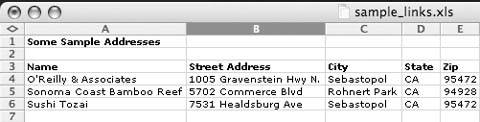
We can go from this format to a full HTML link in Excel. The HTML link for each element will look like this:
- <a href="http://maps.google.com/maps?q=1005+Gravenstein+Hwy +N.,Sebastopol,CA,95472+(OReilly)&hl=en">O'Reilly & Associates</a>
The li tag will put each line in an HTML bulleted list. You will be able to click on the name and pop up a map centered on the address that goes with that person or company.
The first step is to use the concatenation function to put the name, address, city, state, and ZIP Code together in a new column. You can do this by using either the concatenation function or the shortcut & that does the same thing:
=CONCATENATE(B4,",",C4,",",D4,",",E4,"(",A4,")")
or:
=B4 & "," & C4 & "," & D4 & "," & E4 & "(" & A4 & ")"
This creates an address that looks like this:
1005 Gravenstein Hwy N.,Sebastopol,CA,95472 (O'Reilly)
You'll note that we use the custom location title trick [Hack #7] to associate the locations on the map with the names from our spreadsheet.
Next, we'll replace the spaces with plus signs and ampersands with %26 (so they don't mess up the format of the URL), and then add the q= part of the query. Excel provides the Substitute() function. You give it a string, then the value you want to get rid of, and a new value to replace the old value. In this command I concatenate the q= part of the parameter with the result of replacing the spaces in the combined address with plus signs.
=CONCATENATE("q=", SUBSTITUTE(SUBSTITUTE(F4," ","+"), "&", "%26"))
The result looks like this:
q=1005+Gravenstein+Hwy+N.,Sebastopol,CA,95472+(O'Reilly)
Next concatenate the other parts of the Google URL:
=$G$1 & G4
$G$1 is an absolute reference to a cell containing http://maps.google.com/maps?hl=en& and G4 is the cell with our cleaned up query parameters. Note how the order of the parameters doesn't matter. We can list the q= part first or hl=en first. This gives us the full Google Maps URL of:
http://maps.google.com/maps?hl=en&q= 1005+Gravenstein+Hwy+N.,Sebastopol,CA,95472+(O'Reilly)
We have to make just one little addition in order to get the full HTML that we want:
="
- <a href="">" & A4 & "</a>
- "
This is sort of ugly because we need to include double quotes (") in the result, but the double quotes are used as the string delimiter. In Excel you can insert a double quote into a string by entering three double quotes. The result is:
- <a href="http://maps.google.com/maps?hl=en&q= 1005+Gravenstein+Hwy+N.,Sebastopol,CA,95472+(OReilly)">O'Reilly & Associates</a>
Now we want to get those links into our own HTML page. Most spreadsheet programs provide other tools to manage hyperlinks, but the simplest way is to just copy the column by selecting the whole thing with Edit
images/U2192.jpg border=0> Copy (or Ctrl-C) and then pasting it into your HTML file.
Open that local file in your browser. You can use the power of the browser without exposing this page onto the Internet. If you are extremely paranoid, you need to aware that you are of course exposing your addresses to Google, which could in theory track address searches by your IP address and do something nasty with that information. Given Google's written commitment to avoid being evil, that shouldn't be a real risk.
You can open a local HTML file by selecting File
images/U2192.jpg border=0> Open in Internet Explorer, or File
images/U2192.jpg border=0> Open File in Firefox. The result is a page of links like those in Figure 1-23.
Figure 1-23. A page of links to Google Maps created in Excel
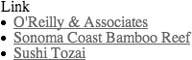
1.9.1. See Also
- "Inside Google Maps URLs" [Hack #7].
You Are Here: Introducing Google Maps
- Hacks 19: Introduction
- Hack 1. Get Around http://maps.google.com
- Hack 2. Find Yourself (and Others) on Google Maps
- Hack 3. Navigate the World in Your Web Browser
- Hack 4. Get the Birds-Eye View
- Hack 5. Driven to a Better User Interface
- Hack 6. Share Google Maps
- Hack 7. Inside Google Maps URLs
- Hack 8. Generate Links to Google Maps in a Spreadsheet
- Hack 9. Use del.icio.us to Keep Up with Google Maps
Introducing the Google Maps API
- Hacks 1016: Introduction
- Hack 10. Add a Google Map to Your Web Site
- Hack 11. Where Did the User Click?
- Hack 12. How Far Is That? Go Beyond Driving Directions
- Hack 13. Create a Route with a Click (or Two)
- Hack 14. Create Custom Map Markers
- Hack 15. Map a Slideshow of Your Travels
- Hack 16. How Big Is the World?
Mashing Up Google Maps
- Hacks 1728: Introduction
- Hack 17. Map the News
- Hack 18. Examine Patterns of Criminal Activity
- Hack 19. Map Local Weather Conditions
- Hack 20. Track Official Storm Reporting
- Hack 21. Track the International Space Station
- Hack 22. Witness the Effects of a Nuclear Explosion
- Hack 23. Find a Place to Live
- Hack 24. Search for Events by Location
- Hack 25. Track Your UPS Packages
- Hack 26. Follow Your Packets Across the Internet
- Hack 27. Add Google Maps to Any Web Site
- Hack 28. How Big Is That, Exactly?
On the Road with Google Maps
- Hacks 2941: Introduction
- Hack 29. Find the Best Gasoline Prices
- Hack 30. Stay Out of Traffic Jams
- Hack 31. Navigate Public Transportation
- Hack 32. Locate a Phone Number
- Hack 33. Why Your Cell Phone Doesnt Work There
- Hack 34. Publish Your Own Hiking Trail Maps
- Hack 35. Load Driving Directions into Your GPS
- Hack 36. Get Driving Directions for More Than Two Locations
- Hack 37. View Your GPS Tracklogs in Google Maps
- Hack 38. Map Your Wardriving Expeditions
- Hack 39. Track Your Every Move with Google Earth
- Hack 40. The Ghost in Google Ride Finder
- Hack 41. How Google Maps Got Me Out of a Traffic Ticket
Google Maps in Words and Pictures
- Hacks 4250: Introduction
- Hack 42. Get More out of What You Read
- Hack 43. Dont Believe Everything You Read on a Map
- Hack 44. You Got Your A9 Local in My Google Maps!
- Hack 45. Share Pictures with Your Community
- Hack 46. Browse Photography by Shooting Location
- Hack 47. Geotag Your Own Photos on Flickr
- Hack 48. Tell Your Communitys Story
- Hack 49. Generate Geocoded RSS from Any Google Map
- Hack 50. Geoblog with Google Maps in Thingster
API Tips and Tricks
- Hacks 5161: Introduction
- Hack 51. Make a Fullscreen Map the Right Way
- Hack 52. Put a Map and HTML into Your Info Windows
- Hack 53. Add Flash Applets to Your Google Maps
- Hack 54. Add a Nicer Info Window to Your Map with TLabel
- Hack 55. Put Photographs on Your Google Maps
- Hack 56. Pin Your Own Maps to Google Maps with TPhoto
- Hack 57. Do a Local Zoom with GxMagnifier
- Hack 58. Find the Right Zoom Level
- Hack 59. Show Lots of StuffQuickly
- Hack 60. Make Things Happen When the Map Moves
- Hack 61. Use the Right Developers Key Automatically
Extreme Google Maps Hacks
- Hacks 6270: Introduction
- Hack 62. Find the Latitude and Longitude of a Street Address
- Hack 63. Read and Write Markers from a MySQL Database
- Hack 64. Build Custom Icons on the Fly
- Hack 65. Add More Imagery with a WMS Interface
- Hack 66. Add Your Own Custom Map
- Hack 67. Serve Custom Map Imagery
- Hack 68. Automatically Cut and Name Custom Map Tiles
- Hack 69. Cluster Markers at High Zoom Levels
- Hack 70. Will the Kids Barf? (and Other Cool Ways to Use Google Maps)
EAN: 2147483647
Pages: 131
