Hack 55. Put Photographs on Your Google Maps


Treat photographs as map layers and add them to your Google maps.
While figuring out how to lay my own images into the Google Maps interface, I ended up with some pretty useful JavaScript, so I bundled it up as a tightly integrated extension to the official API. The result is TPhoto. TPhoto allows you to embed alternate aerial photographs inside your Google Maps. The added photos pan and zoom along with the main map view, without interfering with any clicks on the map. Figure 6-10 shows an example of an aerial photo of Groom Lake from 1959 overlaid over the Google Satellite imagery.
Figure 6-10. Groom Lake, 1959

Groom Lake. Dreamland Resort. Watertown. The Ranch. For such a secretive place, people certainly know it by a lot of names! The image in Figure 6-10 comes from my Area 51 page at http://gmaps.tommangan.us/groom_lake.html. Figure 6-11 shows a 1968 image over the Google Satellite imagery.
You can add the ability to overlay photos onto your own Google Maps by installing the TPhoto extension.
Download the TPhoto library from http://gmaps.tommangan.us/tphoto.html/. The current version is tphoto.16.js, available at http://gmaps.tommangan.us/tphoto.16.js. Place it on your server and include it after you include the Google Maps API in your JavaScript. You could include it directly from the tommangan.us server, but it is on very rare occasions not available, so I recommend you download the file to your own server and link it as shown here:
There are two ways to use TPhoto. In the first method, you supply the lat/long of the top left and bottom right corners of your image. In the second method, you supply a single lat/long anchor point, the base zoom level, and the dimensions of your image. The first method looks like:
var groom1959 = new TPhoto(); groom1959.id = 'groom1959'; groom1959.src='images/groom1959.jpg'; photo.percentOpacity = 50; groom1959.anchorTopLeft = new GPoint(-115.823107,37.248368); groom1959.anchorBottomRight = new GPoint(-115.801649,37.230123); map.addTPhoto(photo);
Figure 6-11. Area 51 in 1968, over Google Satellite imagery
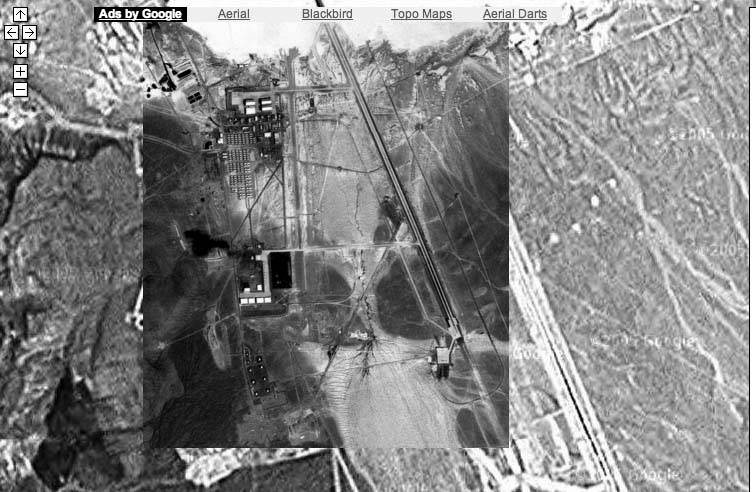
Here is one way to create a button that will show and hide the overlaid image. This would appear in an HTML form button.
The button calls the showImage() Javascript method. The variable show serves as a toggle. It starts at 0 (i.e., don't show the image) and flips state each time the button is clicked. Either the addTPhoto method or the removeTphoto method will be called depending on the value of show. The text displayed on the button is also toggled from "show 1959" to "hide 1959."
var show = 0;
function showImage() {
show = 1-show;
if (show == 1) {
map.addTPhoto(groom1959);
document.getElementById('show1959').value = 'hide 1959';
} else {
map.removeTPhoto(groom1959);
document.getElementById('show1959').value = 'show 1959';
}
}
The second approach takes different parameters:
photo = new TPhoto(); photo.id = '[id]'; photo.src='[src]'; photo.size = new GSize(width,height); photo.baseZoom = [zoomLevel]; photo.percentOpacity = [percent]; photo.anchorPx = new GPoint(x,y); photo.anchorLatLng = new GPoint(lng,lat); map.addTPhoto(photo);
There are only a few methods you need to use with TPhoto.
TPhoto()
The constructor, which creates a new photo instance. Takes no parameters.
The extension adds two methods to the GMap object:
addTPhoto (photo)
Adds the given photo to the map.
removeTPhoto (photo)
Removes the given photo from the map.
setOpacity (percentOpacity)
Defines the desired opacity of the embedded image. percentOpacity is a number from 0 to 100, inclusive.
Setting opacity allows you to see through the overlaid image to the base layer. It allows you to do things like compare then and now imagery as shown in Figures 6-12 and 6-13. These are aerial views comparing the overlaid 1994 USGS photo over the Google aerial imagery. The first image shows the Google Aerial base layer view with the 1994 photo overlaying it and set to 20% opacity. You can see through the older image to how things are now (where now is when the image was taken).
The right view is at 100% opacity. In the left image you can see buildings that didn't exist in 1994. The two Blackbirds are a constant.
Figure 6-13 is an image of the Blackbird Airpark in Palmdale, California from the Blackbird Sighting page at http://gmaps.tommangan.us/blackbirds.html. The Blackbirds map was my first Google Maps project. Soon after the API was released, I found myself in need of a project that would enable me to go about breaking maps. As it happened, I had just read about Robb Magley's search for the crash site of one of the Blackbirds and thought it would be fun to find out where all of them are now. This is the kind of application that Google Maps has made possible!
Tom Mangan
Figure 6-12. Blackbirds at 20% opacity
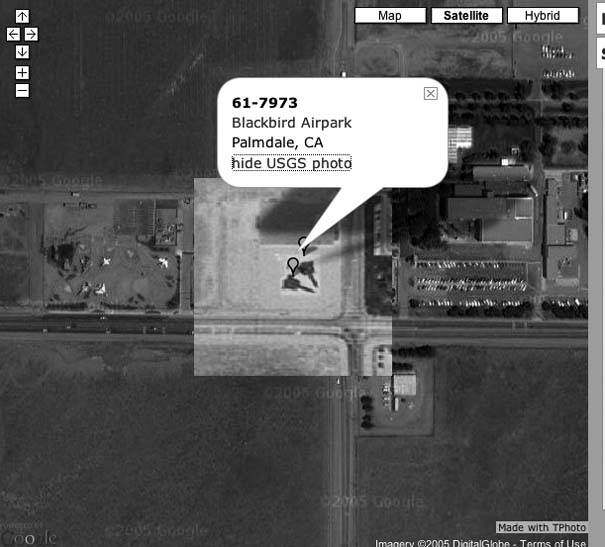
You Are Here: Introducing Google Maps
- Hacks 19: Introduction
- Hack 1. Get Around http://maps.google.com
- Hack 2. Find Yourself (and Others) on Google Maps
- Hack 3. Navigate the World in Your Web Browser
- Hack 4. Get the Birds-Eye View
- Hack 5. Driven to a Better User Interface
- Hack 6. Share Google Maps
- Hack 7. Inside Google Maps URLs
- Hack 8. Generate Links to Google Maps in a Spreadsheet
- Hack 9. Use del.icio.us to Keep Up with Google Maps
Introducing the Google Maps API
- Hacks 1016: Introduction
- Hack 10. Add a Google Map to Your Web Site
- Hack 11. Where Did the User Click?
- Hack 12. How Far Is That? Go Beyond Driving Directions
- Hack 13. Create a Route with a Click (or Two)
- Hack 14. Create Custom Map Markers
- Hack 15. Map a Slideshow of Your Travels
- Hack 16. How Big Is the World?
Mashing Up Google Maps
- Hacks 1728: Introduction
- Hack 17. Map the News
- Hack 18. Examine Patterns of Criminal Activity
- Hack 19. Map Local Weather Conditions
- Hack 20. Track Official Storm Reporting
- Hack 21. Track the International Space Station
- Hack 22. Witness the Effects of a Nuclear Explosion
- Hack 23. Find a Place to Live
- Hack 24. Search for Events by Location
- Hack 25. Track Your UPS Packages
- Hack 26. Follow Your Packets Across the Internet
- Hack 27. Add Google Maps to Any Web Site
- Hack 28. How Big Is That, Exactly?
On the Road with Google Maps
- Hacks 2941: Introduction
- Hack 29. Find the Best Gasoline Prices
- Hack 30. Stay Out of Traffic Jams
- Hack 31. Navigate Public Transportation
- Hack 32. Locate a Phone Number
- Hack 33. Why Your Cell Phone Doesnt Work There
- Hack 34. Publish Your Own Hiking Trail Maps
- Hack 35. Load Driving Directions into Your GPS
- Hack 36. Get Driving Directions for More Than Two Locations
- Hack 37. View Your GPS Tracklogs in Google Maps
- Hack 38. Map Your Wardriving Expeditions
- Hack 39. Track Your Every Move with Google Earth
- Hack 40. The Ghost in Google Ride Finder
- Hack 41. How Google Maps Got Me Out of a Traffic Ticket
Google Maps in Words and Pictures
- Hacks 4250: Introduction
- Hack 42. Get More out of What You Read
- Hack 43. Dont Believe Everything You Read on a Map
- Hack 44. You Got Your A9 Local in My Google Maps!
- Hack 45. Share Pictures with Your Community
- Hack 46. Browse Photography by Shooting Location
- Hack 47. Geotag Your Own Photos on Flickr
- Hack 48. Tell Your Communitys Story
- Hack 49. Generate Geocoded RSS from Any Google Map
- Hack 50. Geoblog with Google Maps in Thingster
API Tips and Tricks
- Hacks 5161: Introduction
- Hack 51. Make a Fullscreen Map the Right Way
- Hack 52. Put a Map and HTML into Your Info Windows
- Hack 53. Add Flash Applets to Your Google Maps
- Hack 54. Add a Nicer Info Window to Your Map with TLabel
- Hack 55. Put Photographs on Your Google Maps
- Hack 56. Pin Your Own Maps to Google Maps with TPhoto
- Hack 57. Do a Local Zoom with GxMagnifier
- Hack 58. Find the Right Zoom Level
- Hack 59. Show Lots of StuffQuickly
- Hack 60. Make Things Happen When the Map Moves
- Hack 61. Use the Right Developers Key Automatically
Extreme Google Maps Hacks
- Hacks 6270: Introduction
- Hack 62. Find the Latitude and Longitude of a Street Address
- Hack 63. Read and Write Markers from a MySQL Database
- Hack 64. Build Custom Icons on the Fly
- Hack 65. Add More Imagery with a WMS Interface
- Hack 66. Add Your Own Custom Map
- Hack 67. Serve Custom Map Imagery
- Hack 68. Automatically Cut and Name Custom Map Tiles
- Hack 69. Cluster Markers at High Zoom Levels
- Hack 70. Will the Kids Barf? (and Other Cool Ways to Use Google Maps)
EAN: 2147483647
Pages: 131
