Hack 67. Serve Custom Map Imagery


You can serve your own custom tiles to Google Maps with a simple script.
If you've created a custom map layer [Hack #66], you need a way to serve requests for tiles. This hack describes a PHP script to serve Google Maps compatible imagery.
Every time you drag the map around in the window, the Google Map application requests whatever tiles it needs in order to show more of the map. It does this by passing three values to the server for each tile it needs: an X coordinate value, a Y coordinate value, and a Zoom value. For each tile it needs, the map application sends a set of these three values.
Our image serving script uses the three values sent by the Google Map application to dynamically create paths to the appropriate image required to fill in a space in the map window. Our script is kept in a file named index.php. It assumes that tiles have been created and named by the naming standards described in "Automatically Cut and Name Custom Map Tiles" [Hack #68].
With a little fancy footwork we can also use our script to send generic filler tiles to the map when we don't have custom tiles for a requested area. In the most common case, you will probably want to create a custom map that covers a small area, and not the whole globe. Therefore you will probably need to use some filler tiles where your map does not cover an area or zoom level. We can use our image serving script to determine when we don't have an appropriate custom tile and need to send a filler tile.
|
To understand this script, we'll start with the whole thing and then break it down. Here is the full script that goes in our file index.php:
5 ){
$content = file_get_contents( ZOOM_IN );
}else if ( is_numeric($x) && is_numeric($y) && is_numeric($z)
&& file_exists( $filename ) ){
$content = file_get_contents( $filename );
}else{
$content = file_get_contents( NO_DATA );
}
header("Content-type: image/gif");
echo $content;
?>
OK, there it is. Now let's break it down.
The first three lines define our filler tiles. We have one for each of three conditions. If we are in an area for which we have data, but not at the current zoom level, we use the zoom_in.gif and zoom_out.gif images. If we have no data, we send the no_data.gif image.
You'll notice that above we also set the path to these tiles to a directory called maptiles/. This is where we will put all our image tiles. This directory sits inside the images/ folder, where this script also resides, as established in "Add Your Own Custom Map" [Hack #66].
Next we get the x, y, and zoom values from the map and store them in similarly named variables.
$x = $_GET["x"]; $y = $_GET["y"]; $z = $_GET["zoom"];
Using these three values, we create a path to a tile file, here a GIF, and we store it in the variable $filename. You'll note that the x, y, and zoom (z) values are part of the tile name. This is the basic structure we use to name all our tiles. This is how we differentiate the hundreds or thousands of custom tiles we likely end up with when creating a custom map. Now that's a lot of custom names, but don't worry about it too much, because later we'll automate the cutting and naming of your tiles.
$filename = "./maptiles/${x}_${y}_${z}.gif";
Now we have a path appropriate to the data sent, but that does not mean the tile actually exists. $filename, whatever its value, is just a fourth image option, in addition to NO_DATA, ZOOM_IN, and ZOOM_OUT. Before we send any image back to the browser, we want to check if the request is within our zoom range and map area. This next chunk of the script uses several if/else statements to filter though the possibilities and determine the appropriate image. The winner will be stored in variable $content. The specific checks we make are explained by the in-line comments:
// if the zoom level requested is too close, we send images that
// say zoom out
if ( $z < 2 ) {
$content = file_get_contents( ZOOM_OUT );
// if the zoom level requested is too far out, we send images that
// say zoom in
} else if ( $z > 5 ){
$content = file_get_contents( ZOOM_IN );
// here we make sure values were sent for x, y, and zoom, and that
// the image tile actually exists. if it all checks out we send
// the file we defined in $filename
} else if ( is_numeric($x) && is_numeric($y) && is_numeric($z)
&& file_exists( $filename ) ){
$content = file_get_contents( $filename );
// otherwise, if one of the values was not sent, or the tile does
// not exist we send a NO_DATA image
} else {
$content = file_get_contents( NO_DATA );
}
Now that we know which image we are sending back, we are ready to do so. The reason we didn't just send it previously is that we first need to tell the browser that we are sending an image. We tell it this by sending it some header information:
header("Content-type: image/gif");
Now we can pass it the image path with a simple echo of $content
echo $content; ?>
7.7.1. Conclusion
That's all there is to it! Save it as index.php and upload it to your image folder.
There are two things I really like about this script that make it a lifesaver. The first is the NO_DATA condition. For the subway map, I made only tiles that covered the greater NYC area. Outside that, there are no custom tiles. Without the NO_DATA image, in these places where I don't have tiles to match Google's, we would normally see broken image links or the grey background of the map window. But thanks to the NO_DATA image, I can create one blue tile that matches my border and extends infinitely anywhere I don't have custom tiles for a location. Figures 7-18, 7-19, and 7-20 show what my zoom-in, zoom-out, and no-data files look like.
Figure 7-18. Zoom-in image

Figure 7-19. Zoom-out image

Figure 7-20. No-data image
Alternatively for those more advanced, you could extend this script to relay the x, y, and zoom values back to Google; then you could request their tiles for places where you do not have any.
The other thing I like about this script is that you can quickly adjust which zoom levels are available. You just set min and max thresholds in those if/else statements and you get alternative tiles sent to the map for anything outside your zoom range. In creating the NYC Subway Map, I tweaked the map art at each level. This is a bit time consuming, but gives me better-looking maps. So I incrementally add new zoom levels as I complete the art. Every time I add a new one all I have to do is go into this script and change the min or max value to make it available.
7.7.2. See Also
- "Add Your Own Custom Map" [Hack #66]
- "Automatically Cut and Name Custom Map Tiles" [Hack #68]
Will James
You Are Here: Introducing Google Maps
- Hacks 19: Introduction
- Hack 1. Get Around http://maps.google.com
- Hack 2. Find Yourself (and Others) on Google Maps
- Hack 3. Navigate the World in Your Web Browser
- Hack 4. Get the Birds-Eye View
- Hack 5. Driven to a Better User Interface
- Hack 6. Share Google Maps
- Hack 7. Inside Google Maps URLs
- Hack 8. Generate Links to Google Maps in a Spreadsheet
- Hack 9. Use del.icio.us to Keep Up with Google Maps
Introducing the Google Maps API
- Hacks 1016: Introduction
- Hack 10. Add a Google Map to Your Web Site
- Hack 11. Where Did the User Click?
- Hack 12. How Far Is That? Go Beyond Driving Directions
- Hack 13. Create a Route with a Click (or Two)
- Hack 14. Create Custom Map Markers
- Hack 15. Map a Slideshow of Your Travels
- Hack 16. How Big Is the World?
Mashing Up Google Maps
- Hacks 1728: Introduction
- Hack 17. Map the News
- Hack 18. Examine Patterns of Criminal Activity
- Hack 19. Map Local Weather Conditions
- Hack 20. Track Official Storm Reporting
- Hack 21. Track the International Space Station
- Hack 22. Witness the Effects of a Nuclear Explosion
- Hack 23. Find a Place to Live
- Hack 24. Search for Events by Location
- Hack 25. Track Your UPS Packages
- Hack 26. Follow Your Packets Across the Internet
- Hack 27. Add Google Maps to Any Web Site
- Hack 28. How Big Is That, Exactly?
On the Road with Google Maps
- Hacks 2941: Introduction
- Hack 29. Find the Best Gasoline Prices
- Hack 30. Stay Out of Traffic Jams
- Hack 31. Navigate Public Transportation
- Hack 32. Locate a Phone Number
- Hack 33. Why Your Cell Phone Doesnt Work There
- Hack 34. Publish Your Own Hiking Trail Maps
- Hack 35. Load Driving Directions into Your GPS
- Hack 36. Get Driving Directions for More Than Two Locations
- Hack 37. View Your GPS Tracklogs in Google Maps
- Hack 38. Map Your Wardriving Expeditions
- Hack 39. Track Your Every Move with Google Earth
- Hack 40. The Ghost in Google Ride Finder
- Hack 41. How Google Maps Got Me Out of a Traffic Ticket
Google Maps in Words and Pictures
- Hacks 4250: Introduction
- Hack 42. Get More out of What You Read
- Hack 43. Dont Believe Everything You Read on a Map
- Hack 44. You Got Your A9 Local in My Google Maps!
- Hack 45. Share Pictures with Your Community
- Hack 46. Browse Photography by Shooting Location
- Hack 47. Geotag Your Own Photos on Flickr
- Hack 48. Tell Your Communitys Story
- Hack 49. Generate Geocoded RSS from Any Google Map
- Hack 50. Geoblog with Google Maps in Thingster
API Tips and Tricks
- Hacks 5161: Introduction
- Hack 51. Make a Fullscreen Map the Right Way
- Hack 52. Put a Map and HTML into Your Info Windows
- Hack 53. Add Flash Applets to Your Google Maps
- Hack 54. Add a Nicer Info Window to Your Map with TLabel
- Hack 55. Put Photographs on Your Google Maps
- Hack 56. Pin Your Own Maps to Google Maps with TPhoto
- Hack 57. Do a Local Zoom with GxMagnifier
- Hack 58. Find the Right Zoom Level
- Hack 59. Show Lots of StuffQuickly
- Hack 60. Make Things Happen When the Map Moves
- Hack 61. Use the Right Developers Key Automatically
Extreme Google Maps Hacks
- Hacks 6270: Introduction
- Hack 62. Find the Latitude and Longitude of a Street Address
- Hack 63. Read and Write Markers from a MySQL Database
- Hack 64. Build Custom Icons on the Fly
- Hack 65. Add More Imagery with a WMS Interface
- Hack 66. Add Your Own Custom Map
- Hack 67. Serve Custom Map Imagery
- Hack 68. Automatically Cut and Name Custom Map Tiles
- Hack 69. Cluster Markers at High Zoom Levels
- Hack 70. Will the Kids Barf? (and Other Cool Ways to Use Google Maps)
EAN: 2147483647
Pages: 131

