Functional Screens
In addition to the Home screen, the ASDM interface comes with the following two functional screens:
- Configuration screen
- Monitoring screen
Configuration Screen
The Configuration screen is useful when the new or existing configuration needs to be modified. It contains on the left side eight or nine Features icons, depending on the hardware setup of Cisco ASA, as shown in Figure 18-11.
Figure 18-11. Configuration Screen
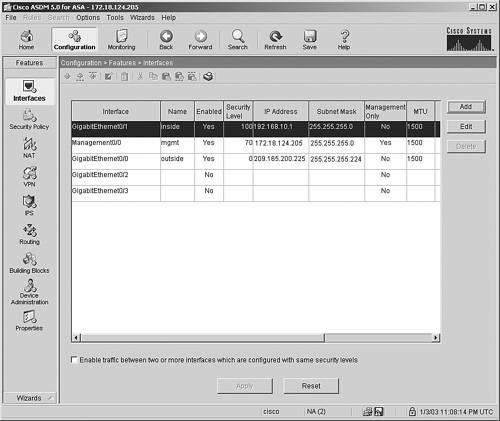
Here are the Features icons of the Configuration screen:
- Interfaces Configures interfaces and sub-interfaces on the security Cisco ASA. This panel is discussed in the section "Interface Management," later in the chapter.
- Security Policy Helpful in creating security policies to filter packets traversing through Cisco ASA. This panel is discussed in Chapter 19, "Firewall Management Using ASDM."
- NAT Creates policies for address translation. This panel is discussed in Chapter 19.
- VPN Sets up the site-to-site and remote-access VPN tunnels. This panel is discussed in Chapter 21, "VPN Management Using ASDM."
- IPS Sets up policies for the SSM card to monitor and drop unauthorized packets. This icon is not visible if an SSM card is not present. This panel is discussed in Chapter 20, "IDS Management Using ASDM."
- Routing Helpful in setting up the static routes and dynamic routing protocols. This panel is discussed in Chapter 19.
- Building Blocks Enables and modifies parameters for the inspection engines. Chapter 19 discusses this panel.
- Device Administration Here, the basic device features can be set up. These features are discussed later in this chapter.
- Properties Helpful in setting up the basic software features, such as system logging and failover. Some of the features are discussed in this chapter and the remaining features are introduced in Chapter 19.
Monitoring Screen
The Monitoring screen displays statistics about the hardware and software features of the security Cisco ASA. ASDM provides real-time graphs to monitor the health and status of Cisco ASA. Figure 18-12 shows the initial Monitoring screen.
Figure 18-12. Monitoring Screen
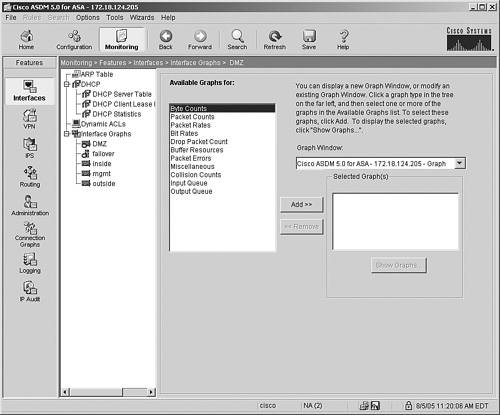
Similar to the Configuration screen, the Monitoring screen also displays seven or eight icons, depending on whether or not you have the SSM module installed.
Here are the Features icons of the Configuration screen:
- Interfaces Monitors interfaces and sub-interfaces by maintaining ARP, DHCP, and dynamic ACLs tables. It also provides a graphical representation of interface utilization and packet throughput.
- VPN Monitors the active VPN connections on the security Cisco ASA. This panel is discussed in Chapter 21.
- IPS Provides statistical information for the packets going through the IPS engine. This panel is discussed in Chapter 20. This icon is not present if the IPS module is not installed.
- Routing Displays the current routing table and OSPF LSA types.
- Administration Monitors active administrative sessions such as Telnet, SSH, and ASDM. It also provides graphical information about CPU, memory, and blocks utilization.
- Connection Graphs Provides graphical information about the active translations and UDP/TCP connections.
- Logging Displays log messages as live events. It also shows log messages from the buffer space.
- IP Audit Provides graphical information if the IP audit feature is enabled. This panel is discussed in Chapter 20.
Part I: Product Overview
Introduction to Network Security
- Introduction to Network Security
- Firewall Technologies
- Intrusion Detection and Prevention Technologies
- Network-Based Attacks
- Virtual Private Networks
- Summary
Product History
- Product History
- Cisco Firewall Products
- Cisco IDS Products
- Cisco VPN Products
- Cisco ASA All-in-One Solution
- Summary
Hardware Overview
Part II: Firewall Solution
Initial Setup and System Maintenance
- Initial Setup and System Maintenance
- Accessing the Cisco ASA Appliances
- Managing Licenses
- Initial Setup
- IP Version 6
- Setting Up the System Clock
- Configuration Management
- Remote System Management
- System Maintenance
- System Monitoring
- Summary
Network Access Control
- Network Access Control
- Packet Filtering
- Advanced ACL Features
- Content and URL Filtering
- Deployment Scenarios Using ACLs
- Monitoring Network Access Control
- Understanding Address Translation
- DNS Doctoring
- Monitoring Address Translations
- Summary
IP Routing
Authentication, Authorization, and Accounting (AAA)
- Authentication, Authorization, and Accounting (AAA)
- AAA Protocols and Services Supported by Cisco ASA
- Defining an Authentication Server
- Configuring Authentication of Administrative Sessions
- Authenticating Firewall Sessions (Cut-Through Proxy Feature)
- Configuring Authorization
- Configuring Accounting
- Deployment Scenarios
- Troubleshooting AAA
- Summary
Application Inspection
- Application Inspection
- Enabling Application Inspection Using the Modular Policy Framework
- Selective Inspection
- Computer Telephony Interface Quick Buffer Encoding Inspection
- Domain Name System
- Extended Simple Mail Transfer Protocol
- File Transfer Protocol
- General Packet Radio Service Tunneling Protocol
- H.323
- HTTP
- ICMP
- ILS
- MGCP
- NetBIOS
- PPTP
- Sun RPC
- RSH
- RTSP
- SIP
- Skinny
- SNMP
- SQL*Net
- TFTP
- XDMCP
- Deployment Scenarios
- Summary
Security Contexts
- Security Contexts
- Architectural Overview
- Configuration of Security Contexts
- Deployment Scenarios
- Monitoring and Troubleshooting the Security Contexts
- Summary
Transparent Firewalls
- Transparent Firewalls
- Architectural Overview
- Transparent Firewalls and VPNs
- Configuration of Transparent Firewall
- Deployment Scenarios
- Monitoring and Troubleshooting the Transparent Firewall
- Summary
Failover and Redundancy
- Failover and Redundancy
- Architectural Overview
- Failover Configuration
- Deployment Scenarios
- Monitoring and Troubleshooting Failovers
- Summary
Quality of Service
- Quality of Service
- Architectural Overview
- Configuring Quality of Service
- QoS Deployment Scenarios
- Monitoring QoS
- Summary
Part III: Intrusion Prevention System (IPS) Solution
Intrusion Prevention System Integration
- Intrusion Prevention System Integration
- Adaptive Inspection Prevention Security Services Module Overview (AIP-SSM)
- Directing Traffic to the AIP-SSM
- AIP-SSM Module Software Recovery
- Additional IPS Features
- Summary
Configuring and Troubleshooting Cisco IPS Software via CLI
- Configuring and Troubleshooting Cisco IPS Software via CLI
- Cisco IPS Software Architecture
- Introduction to the CIPS 5.x Command-Line Interface
- User Administration
- AIP-SSM Maintenance
- Advanced Features and Configuration
- Summary
Part IV: Virtual Private Network (VPN) Solution
Site-to-Site IPSec VPNs
- Site-to-Site IPSec VPNs
- Preconfiguration Checklist
- Configuration Steps
- Advanced Features
- Optional Commands
- Deployment Scenarios
- Monitoring and Troubleshooting Site-to-Site IPSec VPNs
- Summary
Remote Access VPN
- Remote Access VPN
- Cisco IPSec Remote Access VPN Solution
- Advanced Cisco IPSec VPN Features
- Deployment Scenarios of Cisco IPSec VPN
- Monitoring and Troubleshooting Cisco Remote Access VPN
- Cisco WebVPN Solution
- Advanced WebVPN Features
- Deployment Scenarios of WebVPN
- Monitoring and Troubleshooting WebVPN
- Summary
Public Key Infrastructure (PKI)
- Public Key Infrastructure (PKI)
- Introduction to PKI
- Enrolling the Cisco ASA to a CA Using SCEP
- Manual (Cut-and-Paste) Enrollment
- Configuring CRL Options
- Configuring IPSec Site-to-Site Tunnels Using Certificates
- Configuring the Cisco ASA to Accept Remote-Access VPN Clients Using Certificates
- Troubleshooting PKI
- Summary
Part V: Adaptive Security Device Manager
Introduction to ASDM
- Introduction to ASDM
- Setting Up ASDM
- Initial Setup
- Functional Screens
- Interface Management
- System Clock
- Configuration Management
- Remote System Management
- System Maintenance
- System Monitoring
- Summary
Firewall Management Using ASDM
- Firewall Management Using ASDM
- Access Control Lists
- Address Translation
- Routing Protocols
- AAA
- Application Inspection
- Security Contexts
- Transparent Firewalls
- Failover
- QoS
- Summary
IPS Management Using ASDM
- IPS Management Using ASDM
- Accessing the IPS Device Management Console from ASDM
- Configuring Basic AIP-SSM Settings
- Advanced IPS Configuration and Monitoring Using ASDM
- Summary
VPN Management Using ASDM
- VPN Management Using ASDM
- Site-to-Site VPN Setup Using Preshared Keys
- Site-to-Site VPN Setup Using PKI
- Cisco Remote-Access IPSec VPN Setup
- WebVPN
- VPN Monitoring
- Summary
Case Studies
EAN: 2147483647
Pages: 231
