Ethereal
Ethereal is the standard open source network analyzer. Like the commercial analyzers, it supports a long list of protocols and can capture live data from a variety of network interfaces. Unlike the proprietary analyzers, Ethereal comes complete with a slogan ("Sniffing the glue that holds the Internet together").
Ethereal runs on most Unix platforms as well as Windows. Source code is freely available for both, but modifications are easier to make on Unix because of the availability of compilers in the Unix programming environment. Like many open source projects, Ethereal is distributed under the terms of the GNU Public License. Protocol decodes are included for many common networking protocols. For the purpose of this section, the important protocols are IEEE 802.11 and LLC, both of which are used on every 802.11 frame. Of course, the TCP/IP suite is included as well.
As 802.11 has become more popular and better supported on Linux, the choice of analysis hardware has opened up. Initially, only Prism-based cards were supported. However, most common interface cards are now supported out of the box. This section was written about Ethereal version 0.10.9, which was released in late January 2005.
Compilation and Installation
Building Ethereal for wireless network analysis is much easier than it used to be. Many of the patches formerly required for wireless analysis have been integrated into the main source tree, so wireless analysis works "out of the box."
Ethereal depends on both libpcap, the packet capture library, and the GTK+ display library. Packet capture also requires kernel support to grab packets, in the form of Packet Socket (CONFIG_PACKET) support.
Ethereal itself is compiled using the standard open-source routine of downloading the source code from http://www.ethereal.com, running ./configure, make, and make install.
Setting the Wireless Interface for Monitor Mode
To capture packets, the wireless interface must be put into monitoring mode, which is the equivalent of running an Ethernet interface in promiscuous mode. Each wireless driver has its own method of activating monitor mode.
Cisco Aironet cards
Cisco Aironet cards have two flavors of monitoring mode. In the first mode, called rfmon, the driver will pass up any frames in the station's current network. In the second mode, denoted with a simple y, the driver will capture any frames on the current channel. Both modes are selected by modifying the driver's running configuration through the proc file system:
bloodhound:~# echo "Mode: rfmon" >/proc/driver/aironet/ethX/Config bloodhound:~# echo "Mode: y" >/proc/driver/aironet/ethX/Config
To return to a normal station setting, change the mode back to ess:
bloodhound:~# echo "Mode: ess" >/proc/driver/aironet/ethX/Config
Ethereal requires a network interface name to capture packets. In kernel versions up to 2.4.19, use the Ethernet name of the interface (ethX). In 2.4.20 and later, use wifiX.
Prism cards
Prism-based cards can use one of two drivers: the linux-wlan-ng from Absolute Value Systems (http://www.linux-wlan.org), and the HostAP driver (http://hostap.epitest.fi). Monitoring has been a driver feature of the linux-wlan-ng driver since version 0.1.15. It is activated by using the wlanctl-ng command, rather than a wireless extensions command:
bloodhound:~# wlanctl-ng wlan0 lnxreq_wlansniffer enable=true channel=6
To turn off monitor mode, send a request to disable it:
bloodhound:~# wlanctl-ng wlan0 enable=false
Monitoring with Prism-based cards can also be done with the HostAP driver. It uses a private system call for monitoring mode, similar to wireless extensions. Monitoring is activated by sending a monitor mode command to the card of either 2 or 3, depending on whether you want full monitoring headers (2) or just 802.11 headers (3). Monitoring is deactivated by sending a mode of zero:
bloodhound:~# iwpriv eth1 monitor mode bloodhound:~# iwpriv eth1 monitor 0
Orinoco cards
Version 0.15 and later of the orinoco_cs driver supports moinitoring mode without requiring patches. Patches against earlier versions may be found at http://airsnort.shmoo.com/orinocoinfo.html. To check that a driver has been patched, run iwpriv to look for the monitor control call:
bloodhound:~# iwpriv eth1
If the driver supports monitoring, it can be activated with iwpriv as well. The monitoring driver has two modes. Mode 1 prepends Prism-style monitoring headers that report signal strength and other physical parameters, while Mode 2 has only the 802.11 header. Select one of the two modes, and a channel to monitor. To monitor channel 6 with full Prism-header monitoring information, run this command:
bloodhound:~# iwpriv eth1 monitor 1 6
To stop monitoring, use a mode of zero:
bloodhound:~# iwpriv eth1 monitor 0
Atheros-based cards
Atheros-based cards use the MADwifi driver discussed in Chapter 19. With current versions of MADwifi, the card can be placed into monitoring mode with iwconfig. If necessary, a channel can also be selected with iwconfig, as in the following examples for interface ath0:
bloodhound:~# iwconfig ath0 mode monitor bloodhound:~# iwconfig ath0 channel 6
With some driver versions, I have found it necessary to assign an IP address to the interface before the interface appears in the capture list. The IP address does not need to be used on the network.
bloodhound:~# ifconfig ath0 1.2.3.4 bloodhound:~# ifconfig ath0 up
Running Ethereal
Starting Ethereal pops up the main window, which is shown in Figure 24-1. Any user may start Ethereal, but administrator privileges are required to capture packets. (Any user may load files for analysis, however.) The main window has three panes. The top pane, called the packet list pane, gives a high-level view of each packet. It displays each packet's capture time, source and destination address, the protocol, and a basic decode of the packet. The Protocol field is filled in with the final decode, or dissector, used to analyze the frame. On 802.11 networks, the final decode may be IEEE 802.11 for management frames, or it may go all the way to the final TCP protocol for analysis, as in the case of an 802.11 frame holding an LLC-encapsulated IP packet with a TCP segment carrying HTTP. With the increasing use of link-layer encryption, the end decode is often 802.11 because Ethereal's raw capture cannot decrypt frames and "see" the protected higher-layer protocols.
Figure 24-1. Main Ethereal window
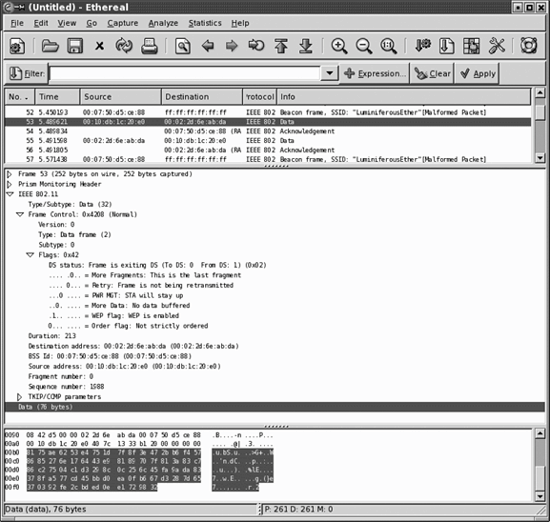
The middle pane, called the tree view pane, is a detailed view of the packet selected in the packet list. All the major headers in a packet are shown and can be expanded for more detail. All packets have the basic "Frame" tree, which contains details on arrival time and capture length. 802.11 networks may add the Prism Monitoring header, which contains radio-link data. The Prism header was originally developed for use with Prism devices, but has been adopted by most drivers. The capture in Figure 24-1 was taken with an Atheros card, but the MADwifi driver appends the Prism monitoring header. Some drivers have the option of enabling or disabling the Prism header.
The bottom pane is called the data view pane. It shows the raw binary data in the selected packet. It also highlights the field selected in the tree view pane. If further dissectors can be called to decode the frame, they will be. For unencrypted traffic, Ethereal can see the Logical Link Control (LLC) header. From there, the LLC may contain ARP packets, IP packets, TCP segments, and so on. Ethereal includes dissectors for all the commonly used protocols, so 802.11 frames are fully decoded when available. However, encrypted frames, such as the one in the figure, are presented as opaque data.
By selecting a field in the tree view pane, the corresponding bits are highlighted in the data view pane. In Figure 24-1, the Data field of the frame is selected, and highlighted at the bottom. I prefer to use a monospace font so that the data view pane at the bottom is presented in columns.
At the top of the Ethereal window is a bar with four important elements. The leftmost button, "Filter:", is used to create filters that reduce the captured packet list to the packets of interest. The text box just to the right allows you to enter filters without going through the construction process. Ethereal maintains a filter history list that enables easy switching between filters. At the right is a text field that displays several kinds of information, depending on what Ethereal is doing. It may indicate that Ethereal is currently capturing data, display the name of the capture file loaded, or display the field name currently highlighted in the tree view.
Capturing data
Capturing data is straightforward. Go to the "Capture" menu and choose "Start". The Capture Preferences window opens. Ethereal can use any detected interface, even wireless LAN interfaces.
The first thing to do is select the interface you want to monitor. For wireless interfaces, the name may begin with eth, ath, or even wlan. Before starting the capture, however, you must place the interface into monitor mode. Ethereal accepts the -i command-line option to specify an interface. If you plan to do all of your analysis on one interface, you can define a shell mapping of ethereal to ethereal -i ath0.
I typically turn on "Update list of packets in real time" and "Automatic scrolling in live capture". If the former is left unselected, the trace appears only when the capture stops. If the latter is left unselected, the trace does not scroll to the bottom. Speed is important to real-time analysis. Disabling name resolution eliminates overhead for every packet captured and may allow a station to avoid missing frames in the air.
Data Reduction
Raw captures can be quite large, and extraneous packets can make finding wheat among the chaff a challenge. One of the keys to successful use of a network analyzer is to winnow the torrent of packets down to the few packets at the heart of the matter. Ethereal provides three ways to reduce the amount of data captured to a manageable amount: capture filters, display filters, and marking packets.
Capture filters
Capture filters are the most efficient way to cut down on the amount of data processed by Ethereal because they are pushed down into the packet sniffing interface. If the packet capture interface discards the packet, that packet does not make it to Ethereal for further processing. Unfortunately, capture filters are not tremendously useful with 802.11. If the Prism monitoring header is appended, capture filters cannot be applied.
Ethereal uses libpcap, so the capture filter language is exactly the same as the language used by tcpdump. A number of primitives are available, which can be grouped into arbitrarily long expressions. These primitives allow filtering on Ethernet and IP addresses, TCP and UDP ports, and IP or Ethernet protocol numbers. Many can be applied to source or destination numbers. Unfortunately, most of the protocol numbers they apply to are encrypted on many 802.11 networks, and are therefore not useful.
|
Display filters
Display filters can be used on any field that Ethereal identifies, which makes them far more powerful than capture filters. Display filters inherit the knowledge of all the dissectors compiled into Ethereal, so it is possible to filter on any of the fields in any of the protocols that Ethereal is programmed to recognize. Wireless LAN administrators can filter frames based on anything in the 802.11 or LLC headers. Examples specific to 802.11 are presented later in this chapter.
Using Ethereal for 802.11 Analysis
Several Ethereal features are handy when applied to 802.11 networks. This section lists several tips and tricks for using Ethereal on wireless networks, in no particular order.
Display filters
Ethereal allows filtering on all fields in the 802.11 header. Frame fields are structured hierarchically. All 802.11 fields begin with wlan. Two subcategories hold information on the Frame Control field (wlan.fc) and the WEP Information (wlan.wep) field. Figure 24-2 shows the variable names for 802.11 header components; in the figure, each field is labeled with a data type. Boolean fields are labeled with a B, MAC addresses with MA, and unsigned integers with U plus the number of bits. Table 24-1 shows the same information, omitting the Ethereal display fields that are unlikely to be useful for filtering.
Figure 24-2. Header component variables
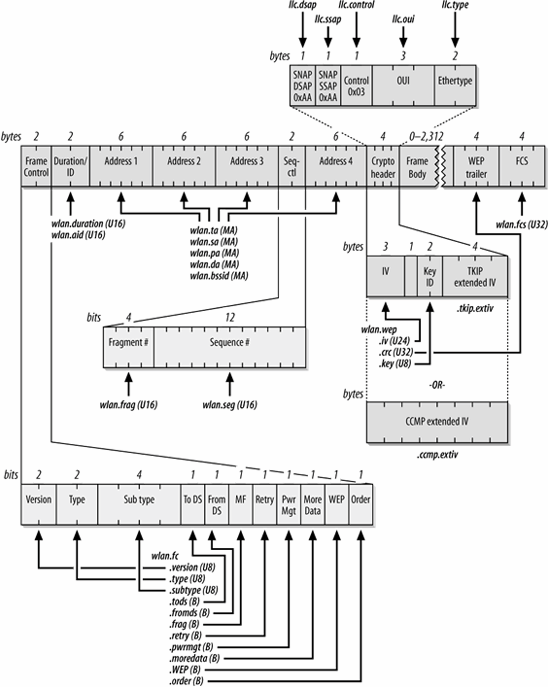
|
802.11 header field |
Ethereal field |
|---|---|
|
Header fields |
|
|
Either source or destination address |
wlan.addr |
|
Transmitter address |
wlan.ta |
|
Source address |
wlan.sa |
|
Receiver address |
wlan.ra |
|
Destination address |
wlan.da |
|
BSSID |
wlan.bssid |
|
Frame control subfields |
|
|
Frame type |
wlan.fc.type |
|
Frame subtype |
wlan.fc.subtype |
|
ToDS flag |
wlan.fc.tods |
|
FromDS flag |
wlan.fc.fromds |
|
Retry flag |
wlan.fc.retry |
|
Protected frame (WEP) flag |
wlan.fc.wep |
|
Protection fields |
|
|
WEP Initialization vector |
wlan.wep.iv |
|
TKIP IV |
wlan.tkip.extiv |
|
CCMP IV |
wlan.ccmp.extiv |
|
Key identifier |
wlan.wep.key |
Fields can be combined using operators. Ethereal supports a standard set of comparison operators: == for equality, != for inequality, > for greater than, >= for greater than or equal to, < for less than, and <= for less than or equal to. An example of a display filter would be wlan.fc.type==1 to match Control frames.
Logical operators and and or are supported; as in many programming languages, the exclamation point is used for logical negation. Boolean fields can be tested for existence, so Control frames with WEP enabled would be matched by the display filter (wlan.fc.type==1 and wlan.fc.wep).
Figure 24-3 shows a complete 802.11 header in the tree view. Selecting the 802.11 header in the tree view highlights the bits that comprise the 802.11 header in the ASCII view at the bottom. Expanding the 802.11 header tree decodes all the fields in the 802.11 header.
Understanding the LLC header to isolate a protocol
To multiplex higher-level protocol data over the wireless link, 802.11 uses the LLC SNAP encapsulation. SNAP encapsulation is described at the end of Chapter 3. 802.11
Figure 24-3. An 802.11 header in tree view
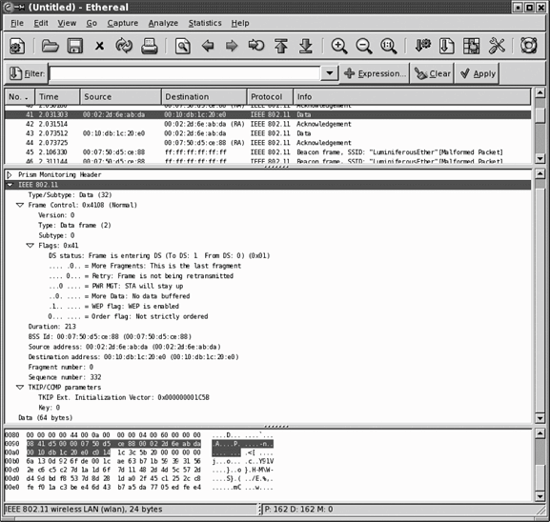
does not include a protocol field, so receivers cannot discriminate between different types of network protocols directly from the header. To allow multiple protocols, an 8-byte SNAP header is added. The SNAP header is decoded in Ethereal's tree view, as shown in Figure 24-4, for an EAPOL key frame.
Highlighting the LLC header in the tree view shows the corresponding 8-byte header in the packet dump. The eight bytes in the SNAP header are clearly visible in the data view pane. Five fields make up the header:
The destination service access point (DSAP)--llc.dsap
This is always set to 0xAA for SNAP encapsulation.
The source service access point (SSAP)llc.ssap
This is always set to 0xAA for SNAP encapsulation.
Figure 24-4. LLC SNAP header
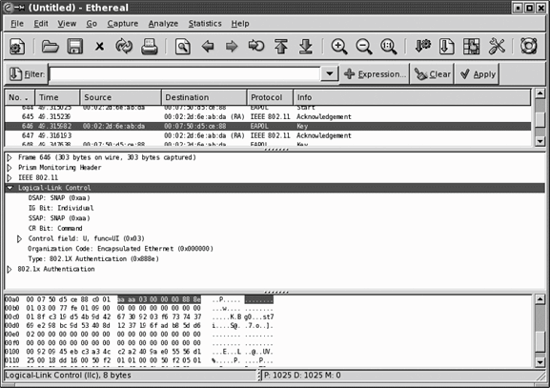
Controlllc.control
This is derived from HDLC. Like all data transfer using HDLC, it labels the data following the LLC header as unnumbered information (0x03). Unnumbered information indicates the use of a connectionless data transport and that the data need not be sequenced or acknowledged.
An organizationally unique identifier (OUI)llc.oui
This is used to determine how to interpret the following bytes. IP is encapsulated in LLC using the standard in RFC 1042, which specifies the use of the OUI 0x00-00-00. (Some vendors may use an assigned OUI for proprietary communications.)
Protocol Typellc.type
This is copied from the corresponding Ethernet frame. The Type field matches the Ethernet type codes. On IP networks, it will be either 0x08-00 for IP or 0x08006 for ARP. In the figure, it is 0x88-8e because the frame in question is an EAPOL (802.1X) frame.
LLC encapsulation is required by the 802.11 specification because it saves the 802.11 frame from having to carry protocol information directly. In many cases, however, the LLC header is encrypted and is not visible to the sniffer without first decrypting the trace.
Introduction to Wireless Networking
- Introduction to Wireless Networking
- Why Wireless?
- What Makes Wireless Networks Different
- A Network by Any Other Name...
Overview of 802.11 Networks
- Overview of 802.11 Networks
- IEEE 802 Network Technology Family Tree
- 11 Nomenclature and Design
- 11 Network Operations
- Mobility Support
11 MAC Fundamentals
- 11 MAC Fundamentals
- Challenges for the MAC
- MAC Access Modes and Timing
- Contention-Based Access Using the DCF
- Fragmentation and Reassembly
- Frame Format
- Encapsulation of Higher-Layer Protocols Within 802.11
- Contention-Based Data Service
- Frame Processing and Bridging
11 Framing in Detail
- 11 Framing in Detail
- Data Frames
- Control Frames
- Management Frames
- Frame Transmission and Association and Authentication States
Wired Equivalent Privacy (WEP)
- Wired Equivalent Privacy (WEP)
- Cryptographic Background to WEP
- WEP Cryptographic Operations
- Problems with WEP
- Dynamic WEP
User Authentication with 802.1X
- User Authentication with 802.1X
- The Extensible Authentication Protocol
- EAP Methods
- 1X: Network Port Authentication
- 1X on Wireless LANs
11i: Robust Security Networks, TKIP, and CCMP
- 11i: Robust Security Networks, TKIP, and CCMP
- The Temporal Key Integrity Protocol (TKIP)
- Counter Mode with CBC-MAC (CCMP)
- Robust Security Network (RSN) Operations
Management Operations
- Management Operations
- Management Architecture
- Scanning
- Authentication
- Preauthentication
- Association
- Power Conservation
- Timer Synchronization
- Spectrum Management
Contention-Free Service with the PCF
- Contention-Free Service with the PCF
- Contention-Free Access Using the PCF
- Detailed PCF Framing
- Power Management and the PCF
Physical Layer Overview
- Physical Layer Overview
- Physical-Layer Architecture
- The Radio Link
- RF Propagation with 802.11
- RF Engineering for 802.11
The Frequency-Hopping (FH) PHY
- The Frequency-Hopping (FH) PHY
- Frequency-Hopping Transmission
- Gaussian Frequency Shift Keying (GFSK)
- FH PHY Convergence Procedure (PLCP)
- Frequency-Hopping PMD Sublayer
- Characteristics of the FH PHY
The Direct Sequence PHYs: DSSS and HR/DSSS (802.11b)
- The Direct Sequence PHYs: DSSS and HR/DSSS (802.11b)
- Direct Sequence Transmission
- Differential Phase Shift Keying (DPSK)
- The Original Direct Sequence PHY
- Complementary Code Keying
- High Rate Direct Sequence PHY
11a and 802.11j: 5-GHz OFDM PHY
- 11a and 802.11j: 5-GHz OFDM PHY
- Orthogonal Frequency Division Multiplexing (OFDM)
- OFDM as Applied by 802.11a
- OFDM PLCP
- OFDM PMD
- Characteristics of the OFDM PHY
11g: The Extended-Rate PHY (ERP)
- 11g: The Extended-Rate PHY (ERP)
- 11g Components
- ERP Physical Layer Convergence (PLCP)
- ERP Physical Medium Dependent (PMD) Layer
A Peek Ahead at 802.11n: MIMO-OFDM
11 Hardware
- 11 Hardware
- General Structure of an 802.11 Interface
- Implementation-Specific Behavior
- Reading the Specification Sheet
Using 802.11 on Windows
11 on the Macintosh
Using 802.11 on Linux
- Using 802.11 on Linux
- PCMCIA Support on Linux
- Linux Wireless Extensions and Tools
- Agere (Lucent) Orinoco
- Atheros-Based cards and MADwifi
- 1X on Linux with xsupplicant
Using 802.11 Access Points
- Using 802.11 Access Points
- General Functions of an Access Point
- Power over Ethernet (PoE)
- Selecting Access Points
- Cisco 1200 Access Point
- Apple AirPort
Logical Wireless Network Architecture
- Logical Wireless Network Architecture
- Evaluating a Logical Architecture
- Topology Examples
- Choosing Your Logical Architecture
Security Architecture
- Security Architecture
- Security Definition and Analysis
- Authentication and Access Control
- Ensuring Secrecy Through Encryption
- Selecting Security Protocols
- Rogue Access Points
Site Planning and Project Management
- Site Planning and Project Management
- Project Planning and Requirements
- Network Requirements
- Physical Layer Selection and Design
- Planning Access-Point Placement
- Using Antennas to Tailor Coverage
11 Network Analysis
11 Performance Tuning
Conclusions and Predictions
EAN: 2147483647
Pages: 179

