Working with Templates
The Templates property on the Application object returns the Templates collection. The Templates collection provides you with access to the templates available in Word. Like most other collections in Word, you can use foreach to iterate over each Template in the Templates collection. You can also use the Templates collection's get_Item method to get to a particular template in the collection, passing by reference an object set to a string for the name of the template or an int for the 1-based index into the collection.
You can also get to a Template object by using the Application object's NormalTemplate property, which returns a Template object for normal.dotthe global template that is always open and associated with a document when you have not specified a different template. If you have a Document object and you want to determine what template is associated with it, you can use the Document object's AttachedTemplate. When you get the value of AttachedTemplate, it returns an object that you can cast to a Template object. When you set the value of AttachedTemplate, you can pass either a Template object or a string containing the filename of the template.
The Template object's OpenAsDocument method enables you to open a template as a document and edit it. The Name property is a string property that returns the name of the template, such as "Template.dot". FullName is a string property that returns the complete filename of the template, such as "c:my templatesTemplate.dot". Path is a string property that returns the folder the template is in, such as "c:my templates".
Types of Templates
The Template object's Type property returns a member of the WdTemplateType enumeration that designates the type of the template. A template can be one of three types. Figure 8-5 shows the Templates and Add-ins dialog which illustrates two of the three types. A template can be attached to a documentin this case the template AWTemplate.dot is attached to the active document. A template attached to a document has a type of wdAttachedTemplate. The Templates collection will contain an attached template only while the document the template is attached to is opened. When the document associated with the template is closed, the Template object attached to that document will no longer be in the Templates collection (unless of course it is attached to another document that is still open).
Figure 8-5. The Templates and Add-ins dialog showing the attached template and global templates.
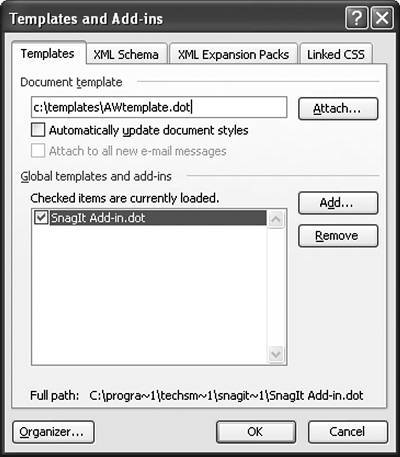
A template can also be installed as a global template or add-in. In Figure 8-5, the template SnagIt Add-in.dot is a global add-in template. A global template has a type of wdGlobalTemplate. Templates installed in this way are often acting as a simple add-in, providing toolbars or additional menu commands to Word. A template of this type will always be in the Templates collection until it is uninstalled or removed using the Templates and Add-ins dialog.
The third type of template is not shown in this dialog. The normal.dot template is always open in Word and is of type wdNormalTemplate. This template is always present in the Templates collection.
The Templates collection does not have an Add method. Templates are added indirectly through actions you take with other objects. For example, setting the Document's AttachedTemplate property to change the template attached to a document adds the template to the Templates collection if it is not already there. Opening a document that has an attached template not already in the Templates collection adds the attached template to the Templates collection. Templates with type wdAttachedTemplate are removed from the Templates collection when all documents are closed that are using the attached template. You can also add templates of type wdGlobalTemplate to the Templates collection using the Add method of the AddIns collection.
Part One. An Introduction to VSTO
An Introduction to Office Programming
- Why Office Programming?
- Office Object Models
- Properties, Methods, and Events
- The Office Primary Interop Assemblies (PIAs)
- Conclusion
Introduction to Office Solutions
- The Three Basic Patterns of Office Solutions
- Office Automation Executables
- Office Add-Ins
- Code Behind a Document
- Conclusion
Part Two. Office Programming in .NET
Programming Excel
- Ways to Customize Excel
- Programming User-Defined Functions
- Introduction to the Excel Object Model
- Conclusion
Working with Excel Events
Working with Excel Objects
- Working with Excel Objects
- Working with the Application Object
- Working with the Workbooks Collection
- Working with the Workbook Object
- Working with the Worksheets, Charts, and Sheets Collections
- Working with Document Properties
- Working with the Windows Collections
- Working with the Window Object
- Working with the Names Collection and Name Object
- Working with the Worksheet Object
- Working with the Range Object
- Special Excel Issues
- Conclusion
Programming Word
Working with Word Events
Working with Word Objects
- Working with Word Objects
- Working with the Application Object
- Working with the Dialog Object
- Working with Windows
- Working with Templates
- Working with Documents
- Working with a Document
- Working with the Range Object
- Working with Bookmarks
- Working with Tables
- Conclusion
Programming Outlook
- Ways to Customize Outlook
- Introduction to the Outlook Object Model
- Introduction to the Collaboration Data Objects
- Conclusion
Working with Outlook Events
Working with Outlook Objects
- Working with Outlook Objects
- Working with the Application Object
- Working with the Explorers and Inspectors Collections
- Working with the Explorer Object
- Working with the Inspector Object
- Working with the NameSpace Object
- Working with the MAPIFolder Object
- Working with the Items Collection
- Properties and Methods Common to Outlook Items
- Outlook Issues
- Conclusion
Introduction to InfoPath
- What Is InfoPath?
- Getting Started
- Form Security
- Programming InfoPath
- Data Source Events
- Form Events, Properties, and Methods
- Conclusion
Part Three. Office Programming in VSTO
The VSTO Programming Model
- The VSTO Programming Model
- VSTO Extensions to Word and Excel Objects
- Dynamic Controls
- Advanced Topic: Dynamic Host Items
- Advanced Topic: Inspecting the Generated Code
- VSTO Extensions to the Word and Excel Object Models
- Conclusion
Using Windows Forms in VSTO
- Using Windows Forms in VSTO
- Introduction
- Adding Windows Forms Controls to Your Document
- Writing Code Behind a Control
- The Windows Forms Control Hosting Architecture
- Properties Merged from OLEObject or OLEControl
- Adding Controls at Runtime
- Conclusion
Working with Actions Pane
Working with Smart Tags in VSTO
- Introduction to Smart Tags
- Creating Document-Level Smart Tags with VSTO
- Creating Application-Level Smart Tags
- Conclusion
VSTO Data Programming
- VSTO Data Programming
- Creating a Data-Bound Customized Spreadsheet with VSTO
- Creating a Data-Bound Customized Word Document with VSTO
- Datasets, Adapters, and Sources
- Another Technique for Creating Data-Bound Spreadsheets
- Caching Data in the Data Island
- Advanced ADO.NET Data Binding: Looking Behind the Scenes
- Binding-Related Extensions to Host Items and Host Controls
- Conclusion
Server Data Scenarios
- Populating a Document with Data on the Server
- Using ServerDocument and ASP.NET
- A Handy Client-Side ServerDocument Utility
- The ServerDocument Object Model
- Conclusion
.NET Code Security
- .NET Code Security
- Code Access Security Versus Role-Based Security
- Code Access Security in .NET
- Location, Location, Location
- Strong Names
- Publisher Certificates
- Trusting the Document
- Deploying Policy to User Machines
- Conclusion
Deployment
- Deployment
- VSTO Prerequisites
- Deploying to an Intranet Shared Directory or Web Site
- Local Machine Deployment Without a Deployment Manifest
- Editing Manifests
- Creating Setup Packages
- Advanced Topic: Deploying Network Solutions to Be Cached Locally
- Conclusion
Part Four. Advanced Office Programming
Working with XML in Excel
- Introduction to Excels XML Features
- Introduction to XML Schema Creation in Visual Studio
- An End-to-End Scenario
- Advanced XML Features in Excel
- Excel-Friendly XML Schemas
- VSTO Support for Excel Schema Mapping
- Conclusion
Working with XML in Word
- Introduction to Words XML Features
- An End-to-End Scenario: Creating a Schema and Mapping It into a Word Document
- Exporting the Mapped XML in the Document to an XML Data File
- Importing an XML Data File into the Mapped Document
- The XML Options Dialog
- VSTO Support for Word Schema Mapping
- VSTO Support for the WordML File Format
- Conclusion
Developing COM Add-Ins for Word and Excel
- Introduction to Add-Ins
- Scenarios for Using Add-Ins
- How a COM Add-In Is Registered
- Implementing IDTExtensibility2
- Writing a COM Add-In Using Visual Studio
- The Pitfalls of MsCoree.dll
- COM Interop and Regasm.exe
- Shimming: A Solution to the Problems with MsCoree.dll
- Conclusion
Creating Outlook Add-Ins with VSTO
EAN: N/A
Pages: 214
