PPTP and L2TP Remote Access
The configuration of PPTP and L2TP remote access is much simpler than that of IPsec, even if you'll be using L2TP over IPsec; this is because if you're using IPsec with Cisco remote access clients, you have many more IKE Mode Config features than what L2TP over IPsec clients support. The configuration of both of these protocols occurs in two locations on the VPN 3000 concentrator:
- User management
- Global configuration
Most of your configuration is done at the group level; very rarely will you have to change the global (system-wide) properties for PPTP or L2TP. The following three sections will discuss the configuration of these two protocols: group configurations for PPTP and L2TP, global configurations for PPTP, and global configurations for L2TP.
PPTP and L2TP Group Configuration
Most of your configuration for PPTP and L2TP will be done under a group's configuration: Configuration > User Management > Groups. In a group within the General tab, (discussed in the last chapter), the Tunneling Protocols parameter allows you to specify which tunneling protocols, if any, a group is allowed to use. If you want the group to be able to use PPTP or L2TP, you must select these.
Note
If you want to use L2TP over IPsec, the group no longer will be able to perform general IPsec connections to the concentrator.
The remainder of the group's configuration is done under the PPTP/L2TP tab; the top part of this screen is shown in Figure 8-1. The first parameter is the Use Client Address parameter, which is disabled. If you want the client to use its own address, make sure you've enabled this option in the Configuration > System > Address Management > Address section; this was discussed in the "Address Assignment" section earlier in the last chapter. However, because of various reasons, including security, it is recommended to have the concentrator assign an address to the client.
Figure 8-1. Group Configuration: PPTP/L2TP Tab
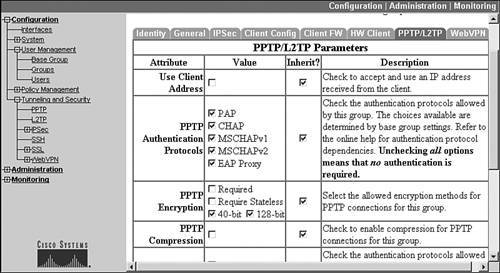
Below this there are two sets of parameters: one set applies to PPTP, which you can see in Figure 8-1, and one set applies to L2TP (you can't see this in Figure 8-1). Here are the parameters:
- PPTP Authentication Protocols These check boxes specify the PPP authentication protocol to use to authenticate the device. These can include: "PAP," "CHAP," "MSCHAPv1," "MSCHAPv2," or "EAP Proxy." If you select "Required" under PPTP Encryption, you must choose one or both MS-CHAP protocols. Also, EAP is not supported for connections that use encryption. Not selecting at least one authentication protocol means that no authentication is required to allow the PPTP connection. You might want to use this to test the connection; but immediately afterward, change it to one or more of the listed options. Because all of the authentication options are check boxes, you can select none, one, or all of them.
- PPTP Encryption These check boxes specify the data encryption to use for the clients. Supported options include "Required," "Require Stateless," "40-bit," or "128-bit." If you choose "Required," the PPTP client must use MPPE and only MS-CHAPv1 and MS-CHAPv2 are supported for authentication. Plus, you also must enable "40-bit" or "128-bit" encryption, which uses the RC-4 encryption algorithm. This option doesn't support NT Domain user authentication. With "Require Stateless," the encryption keys are changed on every packet transmitted. This option is not supported with NT Domain authentication; however, choosing this option might provide better performance in environments where packet loss is to be expected, such as dialup. Since all the encryption options are check boxes, you can select none, one, or all of them.
- PPTP Compression If all your users in the group are using dialup for access, then enabling compression probably will enhance their transmission speeds. MPPC is used. This is disabled by default. Compression is supported only with stateless encryption.
- L2TP Authentication Protocols See PPTP Authentication Protocols.
- L2TP Encryption See PPTP Encryption.
- L2TP Compression See PPTP Compression.
When you are done making your changes to your group, click the Apply button at the bottom of the screen to activate them.
Note
The Use Client Address parameter, PPTP Authentication Protocols parameters, and L2TP Authentication Protocols parameters can be overridden on a user-by-user basis in the user configuration: Configuration > User Management > Users. After selecting a user, you can go to the user's PPTP/L2TP tab to override these parameters for a particular user.
Caution
Do not enable compression on the concentrator if you have a mixed group of users: dialup and broadband. The dialup users will notice a boost in speed; however, the broadband throughput will suffer if these users accidentally enable compression. If you have two groups of peopledialup and broadbandI recommend that you put them into two separate groups and enable compression for the dialup group.
PPTP Global Configuration
To configure system-wide PPTP options, go to Configuration > Tunneling and Security > PPTP. Here are the global options you can configure:
- Enabled This check box allows you to globally enable or disable PPTP; un-checking it immediately terminates any current PPTP session.
- Maximum Tunnel Idle Time This text box allows you to enter the amount of time to wait, in seconds, before disconnecting a PPTP tunnel that has no active sessions. The default is 5 seconds, but this can range from 586,400 seconds.
- Packet Window Size This text box allows you to enter the PPTP packet window size for acknowledgments; the default is 16 packets, but this can range from 032 packets.
- Limit Transmit Window This check box allows you to enable the use of windowing to the client's window size; this is disabled by default.
- Max. Tunnels This text box allows you to configure the maximum number of active PPTP tunnels that you want your concentrator to support; please note that you are restricted to a maximum based on the concentrator model the PPTP tunnels terminate on.
- Max. Sessions/Tunnel This text box allows you to configure the maximum number of sessions allowed per tunnel. The default is 0 (no implied limit); and the maximum can be up to the maximum based on the concentrator model.
- Packet Processing Delay This text box allows you to enter the packet processing delay for flow control of PPTP sessions. The number you enter is represented in tenths of a second. The default is 1 (1/10 of a second).
- Acknowledgment Delay This text box allows you to enter the number of milliseconds the concentrator will wait before sending an acknowledgment to a client when there is no returning data to be sent to the client (a packet will have to be sent with only acknowledgment information); the default is 500 milliseconds, but this can range from 05,000 milliseconds, where 0 means an immediate acknowledgment response.
- Acknowledgment Timeout This text box allows you to enter the number of seconds the concentrator will wait for a reply before determining that an acknowledgment has been lost. The default is 3 seconds, but this can range from 110 seconds.
Click the Apply button at the bottom of the screen to save your changes.
L2TP Global Configuration
To configure system-wide L2TP options, go to Configuration > Tunneling and Security > L2TP. Here are the global options you can configure:
- Enabled This check box allows you to globally enable or disable L2TP; unchecking it immediately terminates any current L2TP session.
- Maximum Tunnel Idle Time This text box allows you to enter the amount of time to wait, in seconds, before disconnecting an L2TP tunnel that has no active sessions. The default is 5 seconds, but this can range from 586,400 seconds.
- Control Window Size This text box allows you to enter the L2TP window size for unacknowledged control channel packets; the default is 4 packets, but this can range from 016 packets.
- Control Retransmit Interval This text box allows you to enter the number of seconds to wait before the concentrator retransmits an unacknowledged L2TP tunnel control message; the default is 1 second, but this can range from 110.
- Control Retransmit Limit This text box allows you to enter the maximum number of times the concentrator will send L2TP tunnel control packets to a client before assuming the client is dead; the default is 4 times, but this can range from 132.
- Max. Tunnels This text box allows you to configure the maximum number of active L2TP tunnels you want your concentrator to support; please note that you are restricted to a maximum based on the concentrator model the PPTP tunnels terminate on.
- Max. Sessions/Tunnel This text box allows you to configure the maximum number of sessions allowed per tunnel. The default is 0 (no implied limit); and the maximum can be up to the maximum based on the concentrator model.
- Hello Interval This text box allows you to enter the hello interval value, which determines when the concentrator sends a hello message after a period of idle time on an L2TP tunnel; the default is 60 seconds, but this can range from 13,600 seconds.
Click the Apply button at the bottom of the screen to save your changes. In Chapter 13, "Windows Software Client," I'll discuss how to configure Microsoft's client for accessing the concentrator.
Note
Cisco highly recommends that you do not change the global properties for PPTP or L2TP sessions without contacting TAC firstthe odds are that you'll create more problems than you will solve.
Part I: VPNs
Overview of VPNs
- Overview of VPNs
- Traffic Issues
- VPN Definition
- VPN Components
- VPN Designs
- VPN Implementations
- VPNs: Choosing a Solution
- Summary
VPN Technologies
IPsec
PPTP and L2TP
SSL VPNs
Part II: Concentrators
Concentrator Product Information
- Concentrator Product Information
- Concentrator Models
- Concentrator Modules
- Concentrator Features
- Introduction to Accessing a Concentrator
- Summary
Concentrator Remote Access Connections with IPsec
- Concentrator Remote Access Connections with IPsec
- Controlling Remote Access Sessions to the Concentrator
- IPsec Remote Access
- Network Access Control (NAC) for IPsec and L2TP/IPsec Users
- Summary
Concentrator Remote Access Connections with PPTP, L2TP, and WebVPN
- Concentrator Remote Access Connections with PPTP, L2TP, and WebVPN
- PPTP and L2TP Remote Access
- WebVPN Remote Access
- Summary
Concentrator Site-to-Site Connections
- Concentrator Site-to-Site Connections
- L2L Connectivity Example
- ISAKMP/IKE Phase 1 Preparation
- Adding Site-to-Site Connections
- Address Translation and L2L Sessions
- Summary
Concentrator Management
- Concentrator Management
- Bandwidth Management
- Routing on the Concentrator
- Chassis Redundancy
- Administration Screens
- Summary
Verifying and Troubleshooting Concentrator Connections
- Verifying and Troubleshooting Concentrator Connections
- Concentrator Tools
- Troubleshooting Problems
- Summary
Part III: Clients
Cisco VPN Software Client
- Cisco VPN Software Client
- Cisco VPN Client Overview
- Cisco VPN Client Interface
- IPsec Connections
- VPN Client GUI Options
- VPN Client Software Updates
- VPN Client Troubleshooting
- Summary
Windows Software Client
- Windows Software Client
- Windows Client
- Configuring the Windows VPN Client
- Configuring the VPN 3000 Concentrator
- Microsoft Client Connections
- Troubleshooting VPN Connections
- Summary
3002 Hardware Client
- 3002 Hardware Client
- Overview of the 3002 Hardware Client
- Initial Access to the 3002
- Authentication and Connection Options
- Connection Modes
- Administrative Tasks
- Summary
Part IV: IOS Routers
Router Product Information
Router ISAKMP/IKE Phase 1 Connectivity
- Router ISAKMP/IKE Phase 1 Connectivity
- IPsec Preparation
- ISAKMP/IKE Phase 1 Policies
- ISAKMP/IKE Phase 1 Device Authentication
- Monitoring and Managing Management Connections
- Routers as Certificate Authorities
- Summary
Router Site-to-Site Connections
- Router Site-to-Site Connections
- ISAKMP/IKE Phase 2 Configuration
- Viewing and Managing Connections
- Issues with Site-to-Site Connections
- Summary
Router Remote Access Connections
- Router Remote Access Connections
- Easy VPN Server
- Easy VPN Remote
- IPsec Remote Access and L2L Sessions on the Same Router
- WebVPN
- Summary
Troubleshooting Router Connections
- Troubleshooting Router Connections
- ISAKMP/IKE Phase 1 Connections
- ISAKMP/IKE Phase 2 Connections
- New IPsec Troubleshooting Features
- Fragmentation Problems
- Summary
Part V: PIX Firewalls
PIX and ASA Product Information
- PIX and ASA Product Information
- PIX Deployment Scenarios
- PIX and ASA Feature and Product Overview
- Summary
PIX and ASA Site-to-Site Connections
- PIX and ASA Site-to-Site Connections
- ISAKMP/IKE Phase 1 Management Connection
- ISAKMP/IKE Phase 2 Data Connections
- L2L Connection Examples
- Summary
PIX and ASA Remote Access Connections
- PIX and ASA Remote Access Connections
- Easy VPN Server Support for 6.x
- Easy VPN Remote Support for 6.x
- Easy VPN Server Support for 7.0
- Summary
Troubleshooting PIX and ASA Connections
- Troubleshooting PIX and ASA Connections
- ISAKMP/IKE Phase 1 Connections
- ISAKMP/IKE Phase 2 Connections
- Summary
Part VI: Case Study
Case Study
Index
EAN: 2147483647
Pages: 178
