IOS User Modes
IOS has two primary modes of operation: user mode and privileged mode. When you first connect to the router, you are placed in user mode. The Cisco documentation refers to this as the user exec mode; I am going to omit "exec" throughout this book. The user mode is indicated by the prompt:
Router>
|
The show commands in user mode are limited to a few basic levels. You cannot edit or view configurations at this stage; you can only view the router status and other miscellaneous information. To obtain a basic listing of commands, type a question mark:
Router>?
Editing the router's configuration requires you to be in the privileged exec mode, which I call "privileged mode ." Use the enable command to enter this mode:
Router>enable Password: Router# Privileged mode prompt
You can always tell whether you are in user mode or privileged mode by looking at the prompt. The user mode prompt has a > at the end; the privileged mode prompt always has a # at the end, regardless of the submode.
If you are familiar with Unix, you can equate privileged mode to "root" access. You could also equate it to the administrator level in Windows 2000 or the supervisor in NetWare. In this mode, you have permission to access everything inside the router, including configuration commands. However, you can't type configuration commands directly. Before you can change the router's actual configuration, you must enter a submode of the privileged mode by giving the command configure terminal (see "Command-Line Completion" later in this chapter for a shortcut). This command can be entered only when you are in privileged mode.
Router#configure terminal Enter configuration commands, one per line. End with Ctrl-Z Router(config)# Configuration mode
To exit configuration mode, you can use the command exit or type Ctrl-z. To exit privileged mode, you can use the disable command. So to exit both configuration and enable mode, use the following sequence of commands:
Router(config)#exit Router#disable Router>
Privileged mode has several submodes in addition to configuration mode; each has its own prompt. To enter these submodes, you must first enter configuration mode by giving the configure terminal command. Here's a summary of the most common modes and prompts (there are many others):
Global configuration mode
Prompt: Router(config)#
This level allows you to enter commands directly into the router configuration. From this level, you can enter any of the other three levels listed here. Once you are done entering commands into the configuration, use Ctrl-z, exit, or the end command to return to the privileged prompt. The device's hostname is a good example of a configuration item you would find in the global configuration mode .
Interface configuration mode
Prompt: Router(config-if)#
At this level, you are entering interface-specific commands. To enter this mode from the configuration prompt, use the command interface followed by an interface name, such as ethernet0, serial0, or serial1. Interface commands are discussed in Chapter 5. Use the exit command to exit this prompt and return to the configuration prompt.
Line configuration mode
Prompt: Router(config-line)#
From this prompt, you can enter line-specific commands. To enter this mode from the configuration prompt, use the command line, followed by a line typesuch as vty, console, tty, or asyncand a line number. The line configuration commands are discussed in Chapter 4. Once again, use the exit command to exit this mode and return to the configuration prompt.
Router configuration mode
Prompt: Router(config-router)#
From this prompt, you can enter only routing commands. To enter this mode from the configuration prompt, use the router command, followed by a routing protocol, such as rip or igrp. These commands differ widely depending on the routing protocol being used. Routing configuration commands are discussed in Chapters 8 through 10. Use the exit command to exit this mode and return to the configuration prompt.
Figure 1-1 is a flowchart that illustrates the transitions between the most common command modes and submodes. (This list is not comprehensive.) The arrows are labeled with the commands that cause the transitions between the modes.
Figure 1-1. Transitions between IOS command modes
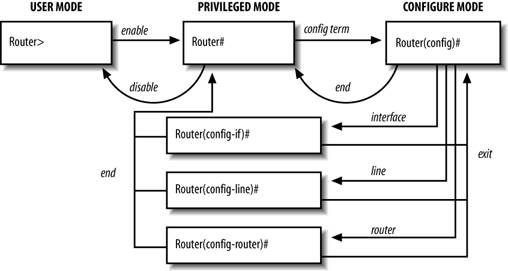
Configuration submodes provide a context in which certain commands are legal and others disallowed. It's one way that IOS tries to prevent you from making mistakes when configuring a router. In the quick-reference section, I list each command with the context (or mode) in which it can be given. Contexts are clearly important on the command line, where the prompt shows the submode you're in. They are equally important in configuration files, where there are no such hints; you just have to know.
Getting Started
- Getting Started
- IOS User Modes
- Command-Line Completion
- Get to Know the Question Mark
- Command-Line Editing Keys
- Pausing Output
- show Commands
IOS Images and Configuration Files
- IOS Images and Configuration Files
- IOS Image Filenames
- The New Cisco IOS Packaging Model
- Loading Image Files Through the Network
- Using the IOS Filesystem for Images
- The Routers Configuration
- Loading Configuration Files
Basic Router Configuration
- Basic Router Configuration
- Setting the Router Name
- Setting the System Prompt
- Configuration Comments
- The Enable Password
- Mapping Hostnames to IP Addresses
- Setting the Routers Time
- Enabling SNMP
- Cisco Discovery Protocol
- System Banners
Line Commands
- Line Commands
- The line Command
- The Console Port
- Virtual Terminals (VTYs)
- Asynchronous Ports (TTYs)
- The Auxiliary (AUX) Port
- show line
- Reverse Telnet
- Common Configuration Items
Interface Commands
- Interface Commands
- Naming and Numbering Interfaces
- Basic Interface Configuration Commands
- The Loopback Interface
- The Null Interface
- Ethernet, Fast Ethernet, and Gigabit Ethernet Interfaces
- Token Ring Interfaces
- ISDN Interfaces
- Serial Interfaces
- Asynchronous Interfaces
- Interface show Commands
Networking Technologies
Access Lists
IP Routing Topics
- IP Routing Topics
- Autonomous System (AS) Numbers
- Interior and Exterior Gateway Protocols
- Distance-Vector and Link-State Routing Protocols
- Static Routes
- Split Horizon
- Passive Interfaces
- Fast Switching and Process Switching
Interior Routing Protocols
Border Gateway Protocol
- Border Gateway Protocol
- Introduction to BGP
- A Simple BGP Configuration
- Route Filtering
- An Advanced BGP Configuration
- Neighbor Authentication
- Peer Groups
- Route Reflectors
- BGP Confederacies
- BGP TTL Security
Quality of Service
- Quality of Service
- Marking
- Older Queuing Methods
- Modern IOS QoS Tools
- Congestion Avoidance
- Traffic Policing
- Traffic Shaping
- AutoQoS
- QoS Device Manager
Dial-on-Demand Routing
- Dial-on-Demand Routing
- Configuring a Simple DDR Connection
- Sample Legacy DDR Configurations
- Dialer Interfaces (Dialer Profiles)
- Multilink PPP
- Snapshot DDR
Specialized Networking Topics
- Specialized Networking Topics
- Bridging
- Hot Standby Routing Protocol (HSRP)
- Network Address Translation (NAT)
- Tunnels
- Encrypted Tunnels
- Multicast Routing
- Multiprotocol Label Switching (MPLS)
Switches and VLANs
- Switches and VLANs
- Switch Terminology
- IOS on Switches
- Basic Switch Configuration
- Trunking
- Switch Monitor Port for IDS or Sniffers
- Troubleshooting Switches
Router Security
- Router Security
- Securing Enable Mode Access
- Routine Security Measures
- Restricting Access to Your Router
Troubleshooting and Logging
Quick Reference
Appendix A Network Basics
Index
EAN: 2147483647
Pages: 1031

