Configuring LSPs Using LDP as the Signaling Protocol
Problem
You want to set up an LSP path through an IP network. Instead of setting up the path manually, you want to use LDP as the signaling protocol to establish and maintain the path.
Solution
For each LDP-signaled LSP, configure the ingress, transit, and egress routers on the path. On the ingress router, first configure the interface to support the MPLS address family:
[edit interfaces] aviva@RouterG# set t1-4/0/0 unit 0 family mpls
Then enable the MPLS protocol on the interface:
[edit protocols] aviva@RouterG# set mpls interface t1-4/0/0
Finally, turn on LDP as the signaling protocol:
[edit protocols] aviva@RouterG# set ldp interface t1-4/0/0
On the transit and egress routers, turn on MPLS and LDP in a similar fashion. RouterF is the egress router:
[edit interfaces] aviva@RouterF# set fe-0/0/1 unit 0 family mpls [edit protocols] aviva@RouterF# set mpls interface fe-0/0/1 aviva@RouterF# set ldp interface fe-0/0/1
RouterJ is the transit router:
[edit interfaces] aviva@RouterJ# set fe-1/0/1 unit 0 family mpls aviva@RouterJ# set t1-5/0/0 unit 0 family mpls [edit protocols] aviva@RouterJ# set mpls interface t1-5/0/0 aviva@RouterJ# set mpls interface fe-1/0/1 aviva@RouterJ# set ldp interface t1-5/0/0 aviva@RouterJ# set ldp interface fe-1/0/1
Discussion
For MPLS to run on the routers in your network, you configure MPLS and a signaling protocol. This recipe uses LDP as the signaling protocol and the topology shown in Figure 14-5. Because LDP depends on an IGP when creating LSPs, interfaces running MPLS must also be running either IS-IS or OSPF.
Figure 14-5. MPLS with LDP topology
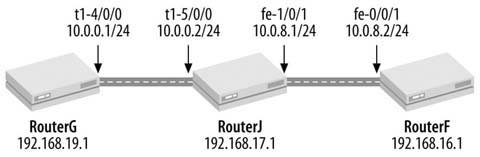
The first step in the configuration is to enable the MPLS address family on the logical interfaces of all the interfaces that are running MPLS. This family allows the interface to process labeled packets. On the ingress router, RouterG, add the MPLS family to the t1-4/0/0 interface; on the transit router, RouterJ, add it to the t1-5/0/0 and fe-1/0/1 interfaces; and on the egress router, RouterF, add it to the fe-0/0/1 interface. The interface configuration now has two families, IPv4 (inet) and MPLS:
aviva@RouterG> show configuration interfaces
t1-4/0/0 {
unit 0 {
family inet {
address 10.0.0.1/24;
}
family mpls;
}
}
lo0 {
unit 0 {
family inet {
address 192.168.19.1/32;
}
}
}
The output shows the MPLS family on the t1-4/0/0 interface on the ingress router but not on the loopback interface. Because the loopback interface isn a transit interface and never carries labeled packets, you don need to configure it for the MPLS family.
Use the show interfaces terse command to verify that the MPLS family is configured on all expected interfaces. Heres the output for the transit router:
aviva@RouterJ> show interfaces terse Interface Admin Link Proto Local Remote fe-0/0/0 up up fe-0/0/0.0 up up inet 172.19.121.117/24 fe-1/0/1 up up fe-1/0/1.0 up up inet 10.0.8.1/24 mpls t1-5/0/0 up up t1-5/0/0.0 up up inet 10.0.0.2/24 mpls lo0 up up lo0.0 up up inet 192.168.17.1 --> 0/0 lo0.16385 up up inet 10.0.0.1 --> 0/0 10.0.0.16 --> 0/0
This output confirms that the two MPLS interfaces, fe-1/0/1 and t1-5/0/0, are configured with the MPLS family and have IPv4 addresses, and that the loopback interface, lo0.0, has only an IPv4 address and is not configured for the MPLS family.
Next, configure the router to run the MPLS protocol. The basic configuration is very simple. In the [edit protocols mpls] section of the configuration hierarchy, list the router interfaces on which MPLS will run. For the ingress router, configure MPLS on the interface that leads toward the far end of the LSP:
[edit protocols] aviva@RouterG# set mpls interface t1-4/0/0
If you are configuring MPLS on all the routers interfaces, use the following shortcut:
[edit protocols] aviva@RouterG# set mpls interface all
For M-series and T-series routers, its also considered good practice to disable MPLS on the fxp0 interface. This is true in particular for configurations where you configure MPLS on all interfaces instead of enabling it interface by interface.
[edit protocols] aviva@router1# set mpls interface fxp0.0 disable
For J-series routers, you can disable MPLS on the equivalent interface, the fe-0/0/0 out-of-band interface:
[edit protocols] aviva@routerJ# set mpls interface fe-0/0/0 disable
After configuring MPLS, confirm the configuration:
aviva@RouterG> show mpls interface Interface State Administrative groups t1-4/0/0.0 Up
The output shows that MPLS is up and running on interface t1-4/0/0 on the ingress router, RouterG. If you don see the interface, make sure that the MPLS address family is configured on the interface:
aviva@RouterGshow interfaces terse t1-4/0/0 Interface Admin Link Proto Local Remote t1-4/0/0 up up t1-4/0/0.0 up up inet 10.0.0.1/24
This output shows that the interface is configured for the IPv4 address, but not for the MPLS family. Use the set family mpls command to configure this family:
[edit interfaces] aviva@RouterG# set t1-4/0/0 unit 0 family mpls aviva@RouterG# commit and-quit
Then verify the configuration:
aviva@RouterG> show configuration interfaces t1-4/0/0
unit 0 {
family inet {
address 10.0.0.1/24;
}
family mpls
}
The show interfaces terse output now indicates that the interfaces recognize the MPLS family:
aviva@RouterG> show interfaces terse t1-4/0/0 Interface Admin Link Proto Local Remote t1-4/0/0 up up t1-4/0/0.0 up up inet 10.0.0.1/24 mpls
Also verify the MPLS-enabled interfaces on the other routers. The transit router has two, one each to the ingress and egress routers:
aviva@RouterJ> show mpls interface Interface State Administrative groups t1-5/0/0.0 Upfe-1/0/1.0 Up
The egress router has one MPLS-enabled interface:
aviva@RouterF> show mpls interface Interface State Administrative groups fe-0/0/1.0 Up
If you misconfigure MPLS, either by forgetting to include the interface in the [edit protocols mpls] hierarchy or omitting the MPLS family from the interface, the show mpls interface output doesn list the interface. If MPLS and the interface are configured properly but the interface is not operational for some reason, the State column shows that the MPLS interface is down:
aviva@RouterG> show mpls interface Interface State Administrative groups t1-4/0/0.0 Dn
As the next configuration step, set up LDP as the signaling protocol. As with MPLS, just list all the router interfaces that will be running LDP. These are the same interfaces that run MPLS. Use the set ldp interface command to configure these interfaces in the [edit protocols] hierarchy. As with MPLS, you don include the lo0 loopback interface in the list of interfaces running LDP because it is not a transit interface for labeled traffic. (LDP does use the lo0 interface, however, when sending targeted Hello messages to discover LDP peers that are not directly connected to the local router. LDP depends on these Hello messages to set up and maintain its sessions.)
Again, you are configuring LDP on all interfaces, so you can use the following shortcut:
[edit protocols] aviva@RouterG# set ldp interface all
Its also considered good practice to disable LDP on the fxp0 interface on M-series and T-series routers. This is true in particular for configurations where you configure LDP on all interfaces instead of enabling it interface by interface.
[edit protocols] aviva@router1# set ldp interface fxp0.0 disable
For J-series routers, you can disable LDP on the equivalent interfacethe fe-0/0/0 out-of-band interface:
[edit protocols] aviva@routerJ# set mpls interface fe-0/0/0 disable
Once LDP is turned on on all the routers, the protocol automatically builds multipoint-to-point LSPs, each ending on a different router in the network.
Use the show ldp interface command to check that LDP is up and running on the expected interfaces:
aviva@RouterG> show ldp interface Interface Label space ID Nbr count Next hello t1-4/0/0.0 192.168.19.1:0 1 2 aviva@RouterF> show ldp interface Interface Label space ID Nbr count Next hello fe-0/0/1.0 192.168.16.1:0 1 3
The output of these two show commands indicates that LDP is running on one interface on the ingress and egress routers. On the transit router, LDP is running on the two interfaces connected to the ingress and egress routers:
aviva@RouterJ> show ldp interface Interface Label space ID Nbr count Next hello fe-1/0/1.0 192.168.17.1:0 1 1 t1-5/0/0.0 192.168.17.1:0 1 2
You see that each LDP interface is operational and has learned about one neighbor.
The LDP session between two routers runs over TCP, so after LDP is running on an interface, you expect to see that the TCP connection is established and operational:
aviva@RouterG> show ldp session Address State Connection Hold time 192.168.17.1 Operational Open 26
The session information for the ingress router shows that the session to RouterJ at 192.168.17.1 is operational and the connection is open. The session hold time is how long LDP should wait to receive keepalive messages from its peer before closing the session. (LDP considers any LDP message to be a keepalive.) The JUNOS default hold time is 30 seconds, and the output shows that 26 seconds remain on this timer. Use the detail form of this command to see the session parameters:
aviva@RouterG> show ldp session detail Address: 192.168.17.1, State: Operational, Connection: Open, Hold time: 23 Session ID: 192.168.19.1:0--192.168.17.1:0 Next keepalive in 3 seconds Active, Maximum PDU: 4096, Hold time: 30, Neighbor count: 1 Keepalive interval: 10, Connect retry interval: 1 Local address: 192.168.19.1, Remote address: 192.168.17.1 Up for 1d 21:52:42 Local - Restart: disabled, Helper mode: enabled Remote - Restart: disabled, Helper mode: enabled Local maximum recovery time: 240000 msec Next-hop addresses received: t1-4/0/0.0 10.0.8.1 10.0.0.2
The first line of the output shows that the LDP session is up and runningthis is essentially the same information as the basic show ldp session command. The second line reports the LDP session ID, which is a concatenation of the LDP IDs for the local router and its LDP neighbor. Each router creates a 6-byte LDP ID. The first four bytes are the router ID or IP address of the router itself. The next two bytes define the type of labels that LDP is allocating. The value 0 is the default and means that LDP assigns labels on a per-router basis rather than on a per-interface basis.
The Next keepalive field shows how long before the LDP sends a keepalive message to its neighbors. A couple of lines down, you see that keepalive messages are sent every 10 seconds, which is the LDP default. The fourth line indicates that the session is active and can carry packets up to 4,096 bytes long. The last two fields show the default hold time and how many neighbors are participating in this LDP session.
The next several lines provide information about the session to the LDP peer, including the IP addresses and how long the session has been up. The Local, Remote, and Local maximum recovery time lines report provide information about graceful restart (see Recipe 8.12). The last section lists the next-hop addresses that the router has learned from the LDP session. You see that the router has learned the address to interface t1-4/0/0, the address of the subnet to the neighbor (10.0.0.2), and the address of the subnet between the neighbor and the egress router (10.0.8.1).
A reliable way to check that the LSP is up is to look for a route for the FEC:
aviva@RouterG> show route protocol ldp table inet.3 inet.3: 2 destinations, 2 routes (2 active, 0 holddown, 0 hidden) + = Active Route, - = Last Active, * = Both 192.168.16.1/32 *[LDP/9] 1d 21:53:52, metric 1 > via t1-4/0/0.0, Push 100000 192.168.17.1/32 *[LDP/9] 1d 21:53:52, metric 1 > via t1-4/0/0.0
These two routes are the LDP FECs, and there is one for each LDP neighbor. By default, the JUNOS LDP software advertises an FEC for its loopback address. The first FEC is to the LSPs egress point, 192.168.16.1/32, through the t1-4/0/0/0 interface. The second line also shows the label value and operation associated with this FEC. The label value is 100000, and LDP pushes this label onto the label stack of all packets destined for 192.168.16.1/32. Recipe 14.2 describes the contents of the inet.3 and mpls.0 routing tables.
LDP also keeps track of its FECs in a database. Here are the entries on the egress router:
aviva@RouterF> show ldp database Input label database, 192.168.16.1:0--192.168.17.1:0 Label Prefix 100000 192.168.16.1/32 3 192.168.17.1/32 100032 192.168.19.1/32 Output label database, 192.168.16.1:0--192.168.17.1:0 Label Prefix 3 192.168.16.1/32 100000 192.168.17.1/32 100032 192.168.19.1/32
The Input label database section shows the labels received from the LDP peers, and the Output label database section shows the labels that this router has advertised. Here, RouterF has advertised a label value of 3 to RouterJ. This reserved label indicates that RouterF has signaled RouterJ to perform penultimate-hop popping to remove the top label on the stack before forwarding packets to RouterF.
To verify correct forwarding along the LSP, ping the egress router from the ingress router. For this to work, you need to configure a loopback address of 127.0.0.1 on the egress router:
[edit] aviva@RouterF# set interfaces lo0 unit 0 family inet address 127.0.0.1/32
The egress router uses this address to send echo replies to echo requests sent by the ping command. Then send an MPLS ping request from the ingress router along the LSP:
aviva@RouterG> ping mpls ldp 192.168.16.1 !!!!! --- lsping statistics --- 5 packets transmitted, 5 packets received, 0% packet loss
The ping echo replies include the label that the ingress router added to the packet when putting it into the LSP. The ping mpls command uses port 3503 for MPLS echo requests instead of the UDP port 7, which is used by the standard ping command.
This recipe shows only the commands you need to set up MPLS and LDP. Because LDP depends on the routing information provided by an IGP, the routers must be running either IS-IS or OSPF and IPv4 addresses must be configured on all interfaces running LDP and the IGP. For the ingress router in this recipe, here are the parts of the configuration related to setting up the LDP-signaled LSP:
aviva@RouterG> show configuration interfaces
t1-4/0/0 {
unit 0 {
family inet {
address 10.0.0.1/24;
}
family mpls;
}
}
lo0 {
unit 0 {
family inet {
address 192.168.19.1/32;
}
}
}
aviva@RouterG> show configuration routing-options
router-id 192.168.19.1;
aviva@RouterG> show configuration protocols
mpls {
interface t1-4/0/0.0;
}
ospf {
area 0.0.0.0 {
interface lo0.0 {
passive;
}
interface t1-4/0/0.0;
}
}
ldp {
interface t1-4/0/0.0;
}
See Also
Recipes 8.12 and 14.2
Router Configuration and File Management
- Introduction
- Configuring the Router for the First Time
- Configuring the Router from the CLI
- Getting Exclusive Access to Configure the Router
- Displaying the Commands to Recreate a Configuration
- Including Comments in the Configuration
- Checking the Syntax of the Configuration
- Activating the Router Configuration
- Debugging a Failed Commit
- Exiting Configuration Mode
- Keeping a Record of Configuration Changes
- Determining What Changes You Have Made to the Configuration
- Configuring the Router by Copying a File from a Server
- Configuring the Router by Copying Text from a Terminal Window
- Backing Up the Routers Configuration
- Scheduling the Activation of a Configuration
- Provisionally Activating a Configuration
- Loading a Previous Router Configuration
- Creating an Emergency Rescue Configuration
- Backing Up Filesystems on M-Series and T-Series Routers
- Backing Up Filesystems on J-Series Routers
- Restoring a Backed-Up Filesystem
- Installing a Different Software Release on M-Series and T-Series Routers
- Installing a Different Software Release on J-Series Routers
- Creating an Emergency Boot Disk
- Gathering Software Version Information
- Gathering Hardware Inventory Information
- Finding Out How Long the Router Has Been Up
- Gathering Information Before Contacting Support
- Managing Routers with Similar Configurations
- Managing Redundant Routing Engines
- Using the Second Routing Engine to Upgrade to a New Software Version
Basic Router Security and Access Control
- Basic Router Security and Access Control
- Introduction
- Allowing Access to the Router
- Controlling Root Authentication
- Logging In to the Routers Console
- Setting the Login Authentication Methods
- Setting Up Login Accounts on the Router
- Changing the Format of Plain-Text Passwords
- Changing the Plain-Text Password Encryption Method
- Creating a Login Account for Remote Authentication
- Creating a Group Login Account
- Customizing Account Privileges
- Creating a Privilege Class that Hides Encrypted Passwords
- Setting Up RADIUS User Authentication
- Setting Up TACACS+ User Authentication
- Restricting Inbound SSH and Telnet Access
- Setting the Source Address for Telnet Connections
- Creating a Login Banner
- Finding Out Who Is Logged In to the Router
- Logging Out of the Router
- Forcibly Logging a User Out
IPSec
- IPSec
- Introduction
- Configuring IPSec
- Configuring IPSec Dynamic SAs
- Creating IPSec Dynamic SAs on J-Series Routers or Routers with AS PICs
- Using Digital Certificates to Create Dynamic IPSec SAs
SNMP
- SNMP
- Introduction
- Configuring SNMP
- Setting Router Information for the MIB-II System Group
- Setting Up SNMP Traps
- Controlling SNMP Access to the Router
- Using a Firewall Filter to Protect SNMP Access
- Controlling Access to Router MIBs
- Extracting Software Inventory Information with SNMP
- Extracting Hardware Inventory Information with SNMP
- Collecting Router Operational Information with SNMP
- Logging SNMP Access to the Router
- Logging Enterprise-Specific Traps
- Using RMON Traps to Monitor the Routers Temperature
- Configuring SNMPv3
- Tracking Router Configuration Changes
- Setting Up SNMPv3 Traps
Logging
- Logging
- Introduction
- Turning On Logging
- Limiting the Messages Collected
- Including the Facility and Severity in Messages
- Changing the Size of a Logging File
- Clearing the Routers Logfiles
- Sending Log Messages to Your Screen
- Sending Logging Messages to a Log Server
- Saving Logging Messages to the Other Routing Engine
- Turning Off Logging
- Turning On Basic Tracing
- Monitoring Interface Traffic
NTP
- NTP
- Introduction
- Setting the Date and Time on the Router Manually
- Setting the Time Zone
- Synchronizing Time When the Router Boots
- Synchronizing Time Periodically
- Authenticating NTP
- Checking NTP Status
Router Interfaces
- Router Interfaces
- Introduction
- Viewing Interface Status
- Viewing Traffic Statistics on an Interface
- Setting an IP Address for the Router
- Setting the Routers Source Address
- Configuring an IPv4 Address on an Interface
- Configuring an IPv6 Address on an Interface
- Configuring an ISO Address on an Interface
- Creating an MPLS Protocol Family on a Logical Interface
- Configuring an Interface Description
- Choosing Primary and Preferred Interface Addresses
- Using the Management Interface
- Finding Out What IP Addresses Are Used on the Router
- Configuring Ethernet Interfaces
- Using VRRP on Ethernet Interfaces
- Connecting to an Ethernet Switch
- Configuring T1 Interfaces
- Performing a Loopback Test on a T1 Interface
- Setting Up a BERT Test on a T1 Interface
- Configuring Frame Relay on a T1 Interface
- Configuring a SONET Interface
- Using APS to Protect Against SONET Circuit Failures
- Configuring an ATM Interface
- Dealing with Nonconfigurable Interfaces
- Configuring Interfaces Before the PICs Are Installed
IP Routing
- IP Routing
- Introduction
- Viewing the Routes in the Routing Table
- Viewing Routes to a Particular Prefix
- Viewing Routes Learned from a Specific Protocol
- Displaying the Routes in the Forwarding Table
- Creating Static Routes
- Blackholing Routes
- Filtering Traffic Using Unicast Reverse-Path Forwarding
- Aggregating Routes
- Load-Balancing Traffic Flows
- Adding Martian Addresses
- Changing Route Preferences to Migrate to Another IGP
- Configuring Routing Protocols to Restart Without Losing Adjacencies
Routing Policy and Firewall Filters
- Routing Policy and Firewall Filters
- Introduction
- Creating a Simple Routing Policy
- Changing a Routes Routing Information
- Filtering Routes by IP Address
- Filtering Long Prefixes
- Filtering Unallocated Prefix Blocks
- Creating a Chain of Routing Policies
- Making Sure a Routing Policy Is Functioning Properly
- Creating a Simple Firewall Filter that Matches Packet Contents
- Creating a Firewall Filter that Negates a Match
- Reordering Firewall Terms
- Filtering Traffic Transiting the Router
- Using a Firewall Filter to Count Traffic on an Interface
- Logging the Traffic on an Interface
- Limiting Traffic on an Interface
- Protecting the Local Routing Engine
- Rate-Limiting Traffic Flow to the Routing Engine
- Using Counters to Determine Whether a Router Is Under Attack
RIP
- RIP
- Introduction
- Configuring RIP
- Having RIP Advertise Its Routes
- Configuring RIP for IPv6
- Enabling RIP Authentication
- Routing RIP Traffic over Faster Interfaces
- Sending Version 1 Update Messages
- Tracing RIP Protocol Traffic
IS-IS
- IS-IS
- Introduction
- Configuring IS-IS
- Viewing the IS-IS Link-State Database
- Viewing Routes Learned by IS-IS
- Configuring IS-IS for IPv6
- Configuring a Level 1Only Router
- Controlling DIS Election
- Enabling IS-IS Authentication
- Redistributing Static Routes into IS-IS
- Leaking IS-IS Level 2 Routes into Level 1
- Adjusting IS-IS Link Costs
- Improving IS-IS Convergence Times
- Moving IS-IS Traffic off a Router
- Disabling IS-IS on an Interface
- Tracing IS-IS Protocol Traffic
OSPF
- Introduction
- Configuring OSPF
- Viewing Routes Learned by OSPF
- Viewing the OSPF Link-State Database
- Configuring OSPF for IPv6
- Configuring a Multiarea OSPF Network
- Setting Up Stub Areas
- Creating a Not-So-Stubby Area
- Summarizing Routes in OSPF
- Enabling OSPF Authentication
- Redistributing Static Routes into OSPF
- Adjusting OSPF Link Costs
- Improving OSPF Convergence Times
- Moving OSPF Traffic off a Router
- Disabling OSPF on an Interface
- Tracing OSPF Protocol Traffic
BGP
- Introduction
- Configuring a BGP Session Between Routers in Two ASs
- Configuring BGP on Routers Within an AS
- Diagnosing TCP Session Problems
- Adjusting the Next-Hop Attribute
- Adjusting Local Preference Values
- Removing Private AS Numbers from the AS Path
- Prepending AS Numbers to the AS Path
- Filtering BGP Routes Based on AS Paths
- Restricting the Number of Routes Advertised to a BGP Peer
- Authenticating BGP Peers
- Setting Up Route Reflectors
- Mitigating Route Instabilities with Route Flap Damping
- Adding a BGP Community to Routes
- Load-Balancing BGP Traffic
- Tracing BGP Protocol Traffic
MPLS
- Introduction
- Configuring LSPs Using LDP as the Signaling Protocol
- Viewing Information and LDP-Signaled LSPs in the Routing Tables
- Verifying that an LDP-Signaled LSP Is Carrying Traffic
- Enabling LDP Authentication
- Tracing LDP Operations
- Setting Up RSVP-Signaled LSPs
- Viewing Information About RSVP-Signaled LSPs in the Routing Tables
- Verifying Packet Labels
- Verifying that the RSVP-Signaled LSP Is Carrying Traffic
- Configuring RSVP Authentication
- Protecting an LSPs Path
- Using Fast Reroute to Reduce Packet Loss Following a Link Failure
- Automatically Allocating Bandwidth
- Prioritizing LSPs
- Allowing IGP Traffic to Use an LSP
- Installing LSPs into the Unicast Routing Table
- Tracing RSVP Operations
VPNs
- Introduction
- Setting Up a Simple Layer 3 VPN
- Viewing the VPN Routing Tables
- Adding a VPN for a Second Customer
IP Multicast
- Introduction
- Configuring PIM-SM
- Manually Establishing a PIM-SM RP
- Using Auto-RP to Dynamically Map RPs
- Setting Up a PIM-SM Bootstrap Router
- Filtering PIM-SM Bootstrap Messages
- Configuring Multiple RPs in a PIM-SM Domain with Anycast RP
- Configuring Multiple RPs in a PIM-SM Domain Anycast PIM
- Limiting the Group Ranges an RP Services
- Viewing Multicast Routes
- Checking the Groups for Which a PIM-SM Router Maintains Join State
- Manually Configuring IGMP
- Using SSM
- Connecting PIM-SM Domains Using MSDP and MBGP
- Configuring PIM-DM
- Tracing PIM Packets
EAN: 2147483647
Pages: 290
