Creating a GUI Application with wxRuby
Problem
You want to write a portable GUI application that looks better than a Tk application.
Solution
Use the wxRuby library, available as a third-party download. It uses native GUI widgets on Windows, Unix, and Mac OS X. Its got many more features than the Tk library, and even greater complexity.
Heres a very simple wxRuby application (Figure 21-3):
#!/usr/bin/ruby -w # wxtrout.rb require wxruby class TroutApp < Wx::App def on_init frame = Wx::Frame.new(nil, -1, Tiny wxRuby Application) panel = Wx::StaticText.new(frame, -1, You are a trout!, Wx::Point.new(-1,1), Wx::DEFAULT_SIZE, Wx::ALIGN_CENTER) frame.show end end TroutApp.new.main_loop
Figure 21-3. You are a wxRuby trout
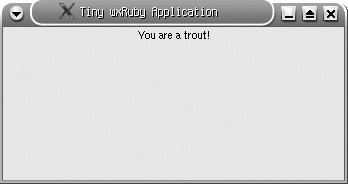
Discussion
The simple wxRuby application has the same basic structure as its Tk cousin (see Recipe 21.12). A top-level widget is created (here called a Frame) and a label (StaticText) widget is added to it. The application then goes into an event loop, listening for and retrieving events like mouse clicks.
A wxRuby version of the Tk stopwatch program is also similar, although much longer. wxRuby code tends to be more verbose and less idiomatic than Ruby Tk code.
The core methods are nearly unchanged, because they have little to do with the GUI:
#!/usr/bin/ruby -w
# wx_stopwatch.rb
require wxruby
class StopwatchApp < Wx::App
def start
@start = Time.now
@button.set_label(Stop)
@button.refresh
@frame.evt_button(@button.get_id) { stop }
@timer.start(100) # The timer should tick every 100 milliseconds.
end
def stop
@button.set_label(Start)
@button.refresh
@frame.evt_button(@button.get_id) { start }
@timer.stop
@accumulated += @elapsed
end
def reset
stop
@accumulated, @elapsed = 0, 0
@label.set_label(�0:00:00.0)
@frame.layout
end
def tick
@elapsed = Time.now - @start
time = @accumulated + @elapsed
h = sprintf(\%02i, (time.to_i / 3600))
m = sprintf(\%02i, ((time.to_i % 3600) / 60))
s = sprintf(\%02i, (time.to_i % 60))
mt = sprintf(\%1i, ((time - time.to_i)*10).to_i)
newtime = "#{h}:#{m}:#{s}:#{mt}"
@label.set_label(newtime)
@frame.layout
end
The menu bar takes a lot more code in wxRuby than in Tk. Every widget in a wxRuby program has a unique ID, which must be passed in when you register an event handler. Ive defined a hardcoded ID for each menu item, so that after I create the "menu item" widget, I can pass its unique ID into the event-handler registration method, evt_menu. You can really sense the underlying C code here:
# Constants for the IDs of the menu items.
START_MENU = 10
STOP_MENU = 11
EXIT_MENU = 12
RESET_MENU = 13
# Constant for the ID of the timer widget, used below.
TIMER_ID = 14
def on_init
@accumulated, @elapsed = 0, 0
@frame = Wx::Frame.new(nil, -1,
wxRuby Stopwatch)
menu_bar = Wx::MenuBar.new
program_menu = Wx::Menu.new
menu_bar.append(program_menu, &Program)
program_menu.append(START_MENU, &Start, Start the stopwatch)
@frame.evt_menu(START_MENU) { start }
program_menu.append(STOP_MENU, S&top, Stop the stopwatch)
@frame.evt_menu(STOP_MENU) { stop }
menu_exit = program_menu.append(EXIT_MENU, "E&xit Alt-X",
Exit the program)
@frame.evt_menu(EXIT_MENU) { exit }
reset_menu = Wx::Menu.new
menu_bar.append(reset_menu, &Reset)
reset_menu.append(RESET_MENU, &Reset, Reset the stopwatch)
@frame.evt_menu(RESET_MENU) { reset }
@frame.set_menu_bar(menu_bar)
wxRuby uses Sizer objects to pack widgets into their display areas. The BoxSizer object used below arranges widgets within the frame vertically, so that the label will be above the stopwatch button.
sizer = Wx::BoxSizer.new(Wx::VERTICAL) @label = Wx::StaticText.new(@frame, -1, �0:00:00.0) font = Wx::FontData.new.get_chosen_font font.set_point_size(16) font.set_weight(Wx::FONTWEIGHT_BOLD) @label.set_font(font) sizer.add(@label, 1, Wx::ALIGN_CENTER)
The button and the timer work more or less like their Tk equivalents. The call to @frame.set_sizer tells the root widget to use our vertical BoxSizer when deciding how to arrange widgets on the screen (Figure 21-4).
@button = Wx::Button.new(@frame, -1, Start)
@frame.evt_button(@button.get_id) { start }
sizer.add(@button, 0, Wx::ALIGN_CENTER, 2)
@frame.set_sizer(sizer)
@frame.show
@timer = Wx::Timer.new(@frame, TIMER_ID)
@frame.evt_timer(TIMER_ID) { tick }
end
end
StopwatchApp.new.main_loop
Figure 21-4. The wxRuby stopwatch looks more like a native application than the Tk one
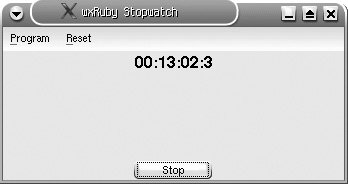
See Also
- You need to download (and, on Unix systems, compile) wxRuby as a Ruby extension; you can get it from http://wxruby.rubyforge.org/; the wxRuby developers provide a good installation guide at http://wxruby.rubyforge.org/wiki/wiki.pl?Installation
- The wxRuby wiki has a lot of useful information, including a simple tutorial at http://wxruby.rubyforge.org/wiki/wiki.pl?Getting_Started; the wxRuby distribution also comes with many good sample applications in its samples/ directory
- The web site for wxWidgets (the underlying library to which wxRuby is a binding) also has lots of good reference material: http://www.wxwidgets.org/; you just have to be able to translate the C++-style class and method names into Ruby style (for instance, WxLabel::SetLabel becomes Wx::Label#set_label)
Strings
- Strings
- Building a String from Parts
- Substituting Variables into Strings
- Substituting Variables into an Existing String
- Reversing a String by Words or Characters
- Representing Unprintable Characters
- Converting Between Characters and Values
- Converting Between Strings and Symbols
- Processing a String One Character at a Time
- Processing a String One Word at a Time
- Changing the Case of a String
- Managing Whitespace
- Testing Whether an Object Is String-Like
- Getting the Parts of a String You Want
- Handling International Encodings
- Word-Wrapping Lines of Text
- Generating a Succession of Strings
- Matching Strings with Regular Expressions
- Replacing Multiple Patterns in a Single Pass
- Validating an Email Address
- Classifying Text with a Bayesian Analyzer
Numbers
- Numbers
- Parsing a Number from a String
- Comparing Floating-Point Numbers
- Representing Numbers to Arbitrary Precision
- Representing Rational Numbers
- Generating Random Numbers
- Converting Between Numeric Bases
- Taking Logarithms
- Finding Mean, Median, and Mode
- Converting Between Degrees and Radians
- Multiplying Matrices
- Solving a System of Linear Equations
- Using Complex Numbers
- Simulating a Subclass of Fixnum
- Doing Math with Roman Numbers
- Generating a Sequence of Numbers
- Generating Prime Numbers
- Checking a Credit Card Checksum
Date and Time
- Date and Time
- Finding Todays Date
- Parsing Dates, Precisely or Fuzzily
- Printing a Date
- Iterating Over Dates
- Doing Date Arithmetic
- Counting the Days Since an Arbitrary Date
- Converting Between Time Zones
- Checking Whether Daylight Saving Time Is in Effect
- Converting Between Time and DateTime Objects
- Finding the Day of the Week
- Handling Commercial Dates
- Running a Code Block Periodically
- Waiting a Certain Amount of Time
- Adding a Timeout to a Long-Running Operation
Arrays
- Arrays
- Iterating Over an Array
- Rearranging Values Without Using Temporary Variables
- Stripping Duplicate Elements from an Array
- Reversing an Array
- Sorting an Array
- Ignoring Case When Sorting Strings
- Making Sure a Sorted Array Stays Sorted
- Summing the Items of an Array
- Sorting an Array by Frequency of Appearance
- Shuffling an Array
- Getting the N Smallest Items of an Array
- Building Up a Hash Using Injection
- Extracting Portions of Arrays
- Computing Set Operations on Arrays
- Partitioning or Classifying a Set
Hashes
- Hashes
- Using Symbols as Hash Keys
- Creating a Hash with a Default Value
- Adding Elements to a Hash
- Removing Elements from a Hash
- Using an Array or Other Modifiable Object as a Hash Key
- Keeping Multiple Values for the Same Hash Key
- Iterating Over a Hash
- Iterating Over a Hash in Insertion Order
- Printing a Hash
- Inverting a Hash
- Choosing Randomly from a Weighted List
- Building a Histogram
- Remapping the Keys and Values of a Hash
- Extracting Portions of Hashes
- Searching a Hash with Regular Expressions
Files and Directories
- Files and Directories
- Checking to See If a File Exists
- Checking Your Access to a File
- Changing the Permissions on a File
- Seeing When a File Was Last Used Problem
- Listing a Directory
- Reading the Contents of a File
- Writing to a File
- Writing to a Temporary File
- Picking a Random Line from a File
- Comparing Two Files
- Performing Random Access on Read-Once Input Streams
- Walking a Directory Tree
- Locking a File
- Backing Up to Versioned Filenames
- Pretending a String Is a File
- Redirecting Standard Input or Output
- Processing a Binary File
- Deleting a File
- Truncating a File
- Finding the Files You Want
- Finding and Changing the Current Working Directory
Code Blocks and Iteration
- Code Blocks and Iteration
- Creating and Invoking a Block
- Writing a Method That Accepts a Block
- Binding a Block Argument to a Variable
- Blocks as Closures: Using Outside Variables Within a Code Block
- Writing an Iterator Over a Data Structure
- Changing the Way an Object Iterates
- Writing Block Methods That Classify or Collect
- Stopping an Iteration
- Looping Through Multiple Iterables in Parallel
- Hiding Setup and Cleanup in a Block Method
- Coupling Systems Loosely with Callbacks
Objects and Classes8
- Objects and Classes8
- Managing Instance Data
- Managing Class Data
- Checking Class or Module Membership
- Writing an Inherited Class
- Overloading Methods
- Validating and Modifying Attribute Values
- Defining a Virtual Attribute
- Delegating Method Calls to Another Object
- Converting and Coercing Objects to Different Types
- Getting a Human-Readable Printout of Any Object
- Accepting or Passing a Variable Number of Arguments
- Simulating Keyword Arguments
- Calling a Superclasss Method
- Creating an Abstract Method
- Freezing an Object to Prevent Changes
- Making a Copy of an Object
- Declaring Constants
- Implementing Class and Singleton Methods
- Controlling Access by Making Methods Private
Modules and Namespaces
- Modules and Namespaces
- Simulating Multiple Inheritance with Mixins
- Extending Specific Objects with Modules
- Mixing in Class Methods
- Implementing Enumerable: Write One Method, Get 22 Free
- Avoiding Naming Collisions with Namespaces
- Automatically Loading Libraries as Needed
- Including Namespaces
- Initializing Instance Variables Defined by a Module
- Automatically Initializing Mixed-In Modules
Reflection and Metaprogramming
- Reflection and Metaprogramming
- Finding an Objects Class and Superclass
- Listing an Objects Methods
- Listing Methods Unique to an Object
- Getting a Reference to a Method
- Fixing Bugs in Someone Elses Class
- Listening for Changes to a Class
- Checking Whether an Object Has Necessary Attributes
- Responding to Calls to Undefined Methods
- Automatically Initializing Instance Variables
- Avoiding Boilerplate Code with Metaprogramming
- Metaprogramming with String Evaluations
- Evaluating Code in an Earlier Context
- Undefining a Method
- Aliasing Methods
- Doing Aspect-Oriented Programming
- Enforcing Software Contracts
XML and HTML
- XML and HTML
- Checking XML Well-Formedness
- Extracting Data from a Documents Tree Structure
- Extracting Data While Parsing a Document
- Navigating a Document with XPath
- Parsing Invalid Markup
- Converting an XML Document into a Hash
- Validating an XML Document
- Substituting XML Entities
- Creating and Modifying XML Documents
- Compressing Whitespace in an XML Document
- Guessing a Documents Encoding
- Converting from One Encoding to Another
- Extracting All the URLs from an HTML Document
- Transforming Plain Text to HTML
- Converting HTML Documents from the Web into Text
- A Simple Feed Aggregator
Graphics and Other File Formats
- Graphics and Other File Formats
- Thumbnailing Images
- Adding Text to an Image
- Converting One Image Format to Another
- Graphing Data
- Adding Graphical Context with Sparklines
- Strongly Encrypting Data
- Parsing Comma-Separated Data
- Parsing Not-Quite-Comma-Separated Data
- Generating and Parsing Excel Spreadsheets
- Compressing and Archiving Files with Gzip and Tar
- Reading and Writing ZIP Files
- Reading and Writing Configuration Files
- Generating PDF Files
- Representing Data as MIDI Music
Databases and Persistence
- Databases and Persistence
- Serializing Data with YAML
- Serializing Data with Marshal
- Persisting Objects with Madeleine
- Indexing Unstructured Text with SimpleSearch
- Indexing Structured Text with Ferret
- Using Berkeley DB Databases
- Controlling MySQL on Unix
- Finding the Number of Rows Returned by a Query
- Talking Directly to a MySQL Database
- Talking Directly to a PostgreSQL Database
- Using Object Relational Mapping with ActiveRecord
- Using Object Relational Mapping with Og
- Building Queries Programmatically
- Validating Data with ActiveRecord
- Preventing SQL Injection Attacks
- Using Transactions in ActiveRecord
- Adding Hooks to Table Events
- Adding Taggability with a Database Mixin
Internet Services
- Internet Services
- Grabbing the Contents of a Web Page
- Making an HTTPS Web Request
- Customizing HTTP Request Headers
- Performing DNS Queries
- Sending Mail
- Reading Mail with IMAP
- Reading Mail with POP3
- Being an FTP Client
- Being a Telnet Client
- Being an SSH Client
- Copying a File to Another Machine
- Being a BitTorrent Client
- Pinging a Machine
- Writing an Internet Server
- Parsing URLs
- Writing a CGI Script
- Setting Cookies and Other HTTP Response Headers
- Handling File Uploads via CGI
- Running Servlets with WEBrick
- A Real-World HTTP Client
Web Development Ruby on Rails
- Web Development Ruby on Rails
- Writing a Simple Rails Application to Show System Status
- Passing Data from the Controller to the View
- Creating a Layout for Your Header and Footer
- Redirecting to a Different Location
- Displaying Templates with Render
- Integrating a Database with Your Rails Application
- Understanding Pluralization Rules
- Creating a Login System
- Storing Hashed User Passwords in the Database
- Escaping HTML and JavaScript for Display
- Setting and Retrieving Session Information
- Setting and Retrieving Cookies
- Extracting Code into Helper Functions
- Refactoring the View into Partial Snippets of Views
- Adding DHTML Effects with script.aculo.us
- Generating Forms for Manipulating Model Objects
- Creating an Ajax Form
- Exposing Web Services on Your Web Site
- Sending Mail with Rails
- Automatically Sending Error Messages to Your Email
- Documenting Your Web Site
- Unit Testing Your Web Site
- Using breakpoint in Your Web Application
Web Services and Distributed Programming
- Web Services and Distributed Programming
- Searching for Books on Amazon
- Finding Photos on Flickr
- Writing an XML-RPC Client
- Writing a SOAP Client
- Writing a SOAP Server
- Searching the Web with Googles SOAP Service
- Using a WSDL File to Make SOAP Calls Easier
- Charging a Credit Card
- Finding the Cost to Ship Packages via UPS or FedEx
- Sharing a Hash Between Any Number of Computers
- Implementing a Distributed Queue
- Creating a Shared Whiteboard
- Securing DRb Services with Access Control Lists
- Automatically Discovering DRb Services with Rinda
- Proxying Objects That Cant Be Distributed
- Storing Data on Distributed RAM with MemCached
- Caching Expensive Results with MemCached
- A Remote-Controlled Jukebox
Testing, Debugging, Optimizing, and Documenting
- Testing, Debugging, Optimizing, and Documenting
- Running Code Only in Debug Mode
- Raising an Exception
- Handling an Exception
- Rerunning After an Exception
- Adding Logging to Your Application
- Creating and Understanding Tracebacks
- Writing Unit Tests
- Running Unit Tests
- Testing Code That Uses External Resources
- Using breakpoint to Inspect and Change the State of Your Application
- Documenting Your Application
- Profiling Your Application
- Benchmarking Competing Solutions
- Running Multiple Analysis Tools at Once
- Who s Calling That Method? A Call Graph Analyzer
Packaging and Distributing Software
- Packaging and Distributing Software
- Finding Libraries by Querying Gem Respositories
- Installing and Using a Gem
- Requiring a Specific Version of a Gem
- Uninstalling a Gem
- Reading Documentation for Installed Gems
- Packaging Your Code as a Gem
- Distributing Your Gems
- Installing and Creating Standalone Packages with setup.rb
Automating Tasks with Rake
- Automating Tasks with Rake
- Automatically Running Unit Tests
- Automatically Generating Documentation
- Cleaning Up Generated Files
- Automatically Building a Gem
- Gathering Statistics About Your Code
- Publishing Your Documentation
- Running Multiple Tasks in Parallel
- A Generic Project Rakefile
Multitasking and Multithreading
- Multitasking and Multithreading
- Running a Daemon Process on Unix
- Creating a Windows Service
- Doing Two Things at Once with Threads
- Synchronizing Access to an Object
- Terminating a Thread
- Running a Code Block on Many Objects Simultaneously
- Limiting Multithreading with a Thread Pool
- Driving an External Process with popen
- Capturing the Output and Error Streams from a Unix Shell Command
- Controlling a Process on Another Machine
- Avoiding Deadlock
User Interface
- User Interface
- Getting Input One Line at a Time
- Getting Input One Character at a Time
- Parsing Command-Line Arguments
- Testing Whether a Program Is Running Interactively
- Setting Up and Tearing Down a Curses Program
- Clearing the Screen
- Determining Terminal Size
- Changing Text Color
- Reading a Password
- Allowing Input Editing with Readline
- Making Your Keyboard Lights Blink
- Creating a GUI Application with Tk
- Creating a GUI Application with wxRuby
- Creating a GUI Application with Ruby/GTK
- Creating a Mac OS X Application with RubyCocoa
- Using AppleScript to Get User Input
Extending Ruby with Other Languages
- Extending Ruby with Other Languages
- Writing a C Extension for Ruby
- Using a C Library from Ruby
- Calling a C Library Through SWIG
- Writing Inline C in Your Ruby Code
- Using Java Libraries with JRuby
System Administration
- System Administration
- Scripting an External Program
- Managing Windows Services
- Running Code as Another User
- Running Periodic Tasks Without cron or at
- Deleting Files That Match a Regular Expression
- Renaming Files in Bulk
- Finding Duplicate Files
- Automating Backups
- Normalizing Ownership and Permissions in User Directories
- Killing All Processes for a Given User
EAN: 2147483647
Pages: 399
