Windows Web Scripting Extensions
Although this book doesn't cover the Windows-specific extensions available for Python in detail, a quick look at Internet scripting tools available to Windows programmers is in order here. On Windows, Python can be used as a scripting language for both the Active Scripting and Active Server Pages systems, which provide client- and server-side control of HTML-based applications. More generally, Python programs can also take the role of COM and DCOM clients and servers on Windows.
You should note that at this point in time, everything in this section works only on Microsoft tools, and HTML embedding runs only under Internet Explorer (on the client) and Internet Information Server (on the server). If you are interested in portability, other systems in this chapter may address your needs better (see JPython's client-side applets, PSP's server-side scripting support, and Zope's server-side object publishing model). On the other hand, if portability isn't a concern, the following techniques provide powerful ways to script both sides of a web conversation.
15.8.1 Active Scripting: Client-Side Embedding
Active Scripting is a technology that allows scripting languages to communicate with hosting applications. The hosting application provides an application-specific object model API, which exposes objects and functions for use in the scripting language programs.
In one if its more common roles, Active Scripting provides support that allows scripting language code embedded in HTML pages to communicate with the local web browser through an automatically exposed object model API. Internet Explorer, for instance, utilizes Active Scripting to export things such as global functions and user-interface objects for use in scripts embedded in HTML. With Active Scripting, Python code may be embedded in a web page's HTML between special tags; such code is executed on the client machine and serves the same roles as embedded JavaScript and VBScript.
15.8.1.1 Active Scripting basics
Unfortunately, embedding Python in client-side HTML works only on machines where Python is installed and Internet Explorer is configured to know about the Python language (by installing the win32all extension package discussed in a moment). Because of that, this technology doesn't apply to most of the browsers in cyberspace today. On the other hand, if you can configure the machines on which a system is to be delivered, this is a nonissue.
Before we get into a Python example, let's look at the way standard browser installations handle other languages embedded in HTML. By default, IE (Internet Explorer) knows about JavaScript (really, Microsoft's Jscript implementation of it) and VBScript (a Visual Basic derivative), so you can embed both of those languages in any delivery scenario. For instance, the HTML file in Example 15-9 embeds JavaScript code, the default IE scripting language on my PC.
Example 15-9. PP2EInternetOtheractivescript-js.html
Embedded code demo: JavaScript
All the text between the tags in this file is JavaScript code. Don't worry about its syntax -- this book isn't about JavaScript, and we'll see a simpler Python equivalent in a moment. The important thing to know is how this code is used by the browser.
When a browser detects a block of code like this while building up a new page, it locates the appropriate interpreter, tells the interpreter about global object names, and passes the code to the interpreter for execution. The global names become variables in the embedded code and provide links to browser context. For instance, the name alert in the code block refers to a global function that creates a message box. Other global names refer to objects that give access to the browser's user interface: window objects, document objects, and so on.
This HTML file can be run on the local machine by clicking on its name in a file explorer. It can also be stored on a remote server and accessed via its URL in a browser. Whichever way you start it, three pop-up alert boxes created by the embedded code appear during page construction. Figure 15-5 shows one under IE.
Figure 15-5. IE running embedded JavaScript code
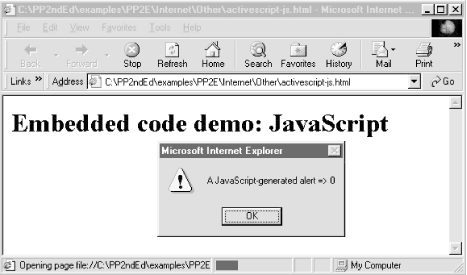
The VBScript (Visual Basic) version of this example appears in Example 15-10, so you can compare and contrast.[7] It creates three similar pop-ups when run, but the windows say "VBScript" everywhere. Notice the Language option in the ; in principle, Active Scripting is a language-neutral scripting engine.
[7] Again, feel free to ignore most of this example's syntax. I'm not going to teach either JavaScript or VBScript syntax in this book, nor will I tell you which of the three versions of this example is clearer (though you can probably guess my preference). The first two versions are included partly for comparison by readers with a web development background.
Example 15-10. PP2EInternetOtheractivescript-vb.html
Embedded code demo: VBScript
So how about putting Python code in that page, then? Alas, we need to do a bit more first. Although IE is language-neutral in principle, it does support some languages better than others, at least today. Moreover, other browsers may be more rigid and not support the Active Scripting concept at all.
For example, on my machine and with my installed browser versions (IE 5, Netscape 4), the previous JavaScript example works on both IE and Netscape, but the Visual Basic version works only on IE. That is, IE directly supports VBScript and JavaScript, while Netscape handles only JavaScript. Neither browser as installed can run embedded Python code, even though Python itself is already installed on my machine. There's more to do before we can replace the JavaScript and VBScript code in our HTML pages with Python.
15.8.1.2 Teaching IE about Python
To make the Python version work, you must do more than simply installing Python on your PC. You must also register Python with IE. Luckily, this is mostly an automatic process, thanks to the work of the Python Windows extension developers; you merely need to install a package of Windows extensions.
Here's how this works. The tool to perform the registration is part of the Python Win32 extensions, which are not included in the standard Python system. To make Python known to IE, you must:
- First install the standard Python distribution your PC (you should have done this already by now -- simply double-click the Python self-installer).
- Then download and install the win32all package separately from http://www.python.org (you can also find it at http://examples.oreilly.com/python2).[8]
[8] However, you may not need to download the win32all package. The ActivePython Python distribution available from ActiveState (http://www.activestate.com), for example, comes with the Windows extensions package.
The win32all package includes the win32COM extensions for Python, plus the PythonWin IDE (a simple interface for editing and running Python programs, written with the MFC interfaces in win32all) and lots of other Windows-specific tools not covered in this book. The relevant point here is that installing win32all automatically registers Python for use in IE. If needed, you can also perform this registration manually by running the following Python script file located in the win32 extensions package: pythonwin32comextaxscriptclientpyscript.py.
Once you've registered Python with IE this way, Python code embedded in HTML works just like our JavaScript and VBScript examples -- IE presets Python global names to expose its object model and passes the embedded code to your Python interpreter for execution. Example 15-11 shows our alerts example again, programmed with embedded Python code.
Example 15-11. PP2EInternetOtheractivescript-py.html
Embedded code demo: Python
Figure 15-6 shows one of the three pop-ups you should see when you open this file in IE after installing the win32all package (you can simply click on the file's icon in Windows' file explorer to open it). Note that the first time you access this page, IE may need to load Python, which could induce an apparent delay on slower machines; later accesses generally start up much faster because Python has already been loaded.
Figure 15-6. IE running embedded Python code
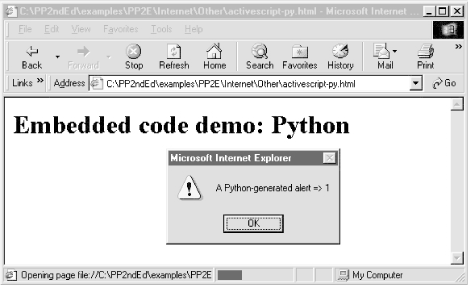
Regrettably, this example still works only on IE Version 4 and higher, and not on the Netscape browser on my machine (and reportedly fails on Netscape 6 and Mozilla as well). In other words (at least today and barring new browser releases), not only is Active Scripting a Windows-only technology, but using it as a client-side web browser tool for Python works only on machines where Python is installed and registered to IE, and even then only under IE.
It's also worth knowing that even when you do get Python to work under IE, your Python code runs in restricted mode, with limited access to machine resources (e.g., your code can't open sockets -- see the rexec module description earlier in this chapter for details). That's probably what you want when running code downloaded over the Net, and can be changed locally (the implementation is coded in Python), but it limits the utility and scope of your Python scripts embedded in HTML.
The good news is that this does work -- with a simple configuration step, Python code can be embedded in HTML and be made to run under IE, just like JavaScript and VBScript. For many applications, the Windows and IE-only constraint is completely acceptable. Active Scripting is a straightforward way to add client-side Python scripting for web browsers, especially when you can control the target delivery environment. For instance, machines running on an Intranet within a company may have well-known configurations. In such scenarios, Active Scripting lets developers apply all the power of Python in their client-side scripts.
15.8.2 Active Server Pages: Server-Side Embedding
Active Server Pages (ASPs) use a similar model: Python code is embedded in the HTML that defines a web page. But ASP is a server-side technology; embedded Python code runs on the server machine and uses an object-based API to dynamically generate portions of the HTML that is ultimately sent back to the client-side browser. As we saw in the last three chapters, Python server-side CGI scripts embed and generate HTML, and deal with raw inputs and output streams. By contrast, server-side ASP scripts are embedded in HTML and use a higher-level object model to get their work done.
Just like client-side Active Scripting, ASP requires you to install Python and the Python Windows win32all extensions package. But because ASP runs embedded code on the server, you need to configure Python only on one machine. Like CGI scripts in general, this generally makes Python ASP scripting much more widely applicable, as you don't need Python support on every client. Unlike CGI scripts, however, ASP requires you to run Microsoft's IIS (Internet Information Server) today.
15.8.2.1 A short ASP example
We can't discuss ASP in any real detail here, but here's an example of what an ASP file looks like when Python code is embedded:
As before, code may be embedded inside SCRIPT tag pairs. This time, we tell ASP to run the code at the server with the RunAt option; if omitted, the code and its tags are passed through to the client and run by IE (if configured properly). ASP also recognizes code enclosed in <% and %> delimiters and allows a language to be specified for the entire page. This form is more handy if there are multiple chunks of code in a page, as shown in Example 15-12.
Example 15-12. PP2EInternetOtherasp-py.asp
<%@ Language=Python %> <% # # Python code here, using global names Request (input), Response (output), etc. # Response.Write("Hello ASP World from URL %s" % Request.ServerVariables("PATH_INFO")) %>
However the code is marked, ASP executes it on the server after passing in a handful of named objects that the code may use to access input, output and server context. For instance, the automatically imported Request and Response objects give access to input and output context. The code here calls a Response.Write method to send text back to the browser on the client (much like a print statement in a simple Python CGI script), as well as Request.ServerVariables to access environment variable information. To make this script run live, you'll need to place it in the proper directory on a server machine running IIS with ASP support.
15.8.3 The COM Connection
At their core, both IE and IIS are based on the COM (Component Object Model) integration system -- they implement their object APIs with standard COM interfaces and look to the rest of the world like any other COM object. From a broader perspective, Python can be used as both a scripting and implementation language for any COM object. Although the COM mechanism used to run Python code embedded within HTML is automated and hidden, it can also be employed explicitly to make Python programs take the role of both COM clients and servers. COM is a general integration technology and is not strictly tied to Internet scripting, but a brief introduction here might help demystify some of the Active Scripting magic behind HTML embedding.
15.8.3.1 A brief introduction to COM
COM is a Microsoft technology for language-neutral component integration. It is sometimes marketed as ActiveX, partially derived from a system called OLE, and is the technological heart of the Active Scripting system we met earlier.[9] COM also sports a distributed extension known as DCOM that allows communicating objects to be run on remote machines. Implementing DCOM often simply involves running through Windows registry configuration steps to associate servers with machines on which they run.
[9] Roughly, OLE (Object Linking and Embedding) was a precursor to COM, and Active Scripting is just a technology that defines COM interfaces for activities such as passing objects to arbitrary programming language interpreters by name. Active Scripting is not much more than COM itself with a few extensions, but acronym- and buzzword-overload seem to run rampant in the Windows development world.
Operationally, COM defines a standard way for objects implemented in arbitrary languages to talk to each other, using a published object model. For example, COM components can be written in and used by programs written in Visual Basic, Visual C++, Delphi, PowerBuilder, and Python. Because the COM indirection layer hides the differences between all the languages involved, it's possible for Visual Basic to use an object implemented in Python and vice versa.
Moreover, many software packages register COM interfaces to support end-user scripting. For instance, Microsoft Excel publishes an object model that allows any COM-aware scripting language to start Excel and programmatically access spreadsheet data. Similarly, Microsoft Word can be scripted through COM to automatically manipulate documents. COM's language-neutrality means that programs written in any programming language with a COM interface, including Visual Basic and Python, can be used to automate Excel and Word processing.
Of most relevance to this chapter, Active Scripting also provides COM objects that allow scripts embedded in HTML to communicate with Microsoft's Internet Explorer (on the client) and Internet Information Server (on the server). Both systems register their object models with Windows such that they can be invoked from any COM-aware language. For example, when Internet Explorer extracts and executes Python code embedded in HTML, some Python variable names are automatically preset to COM object components that give access to IE context and tools (alert in Example 15-11). Calls to such components from Python code are automatically routed through COM back to IE.
15.8.3.2 Python COM clients
With the win32all Python extension package installed, though, we can also write Python programs that serve as registered COM servers and clients, even if they have nothing to do with the Internet at all. For example, the Python program in Example 15-13 acts as a client to the Microsoft Word COM object.
Example 15-13. PP2EInternetOtherComcomclient.py
####################################################################
# a COM client coded in Python: talk to MS-Word via its COM object
# model; uses either dynamic dispatch (run-time lookup/binding),
# or the static and faster type-library dispatch if makepy.py has
# been run; install the windows win32all extensions package to use
# this interface; Word runs hidden unless Visible is set to 1 (and
# Visible lets you watch, but impacts interactive Word sessions);
####################################################################
from sys import argv
docdir = 'C:\temp\'
if len(argv) == 2: docdir = argv[1] # ex: comclient.py a:
from win32com.client import Dispatch # early or late binding
word = Dispatch('Word.Application') # connect/start word
word.Visible = 1 # else word runs hidden
# create and save new doc file
newdoc = word.Documents.Add( ) # call word methods
spot = newdoc.Range(0,0)
spot.InsertBefore('Hello COM client world!') # insert some text
newdoc.SaveAs(docdir + 'pycom.doc') # save in doc file
newdoc.SaveAs(docdir + 'copy.doc')
newdoc.Close( )
# open and change a doc file
olddoc = word.Documents.Open(docdir + 'copy.doc')
finder = word.Selection.Find
finder.text = 'COM'
finder.Execute( )
word.Selection.TypeText('Automation')
olddoc.Close( )
# and so on: see Word's COM interface specs
This particular script starts Microsoft Word -- known as Word.Application to scripting clients -- if needed, and converses with it through COM. That is, calls in this script are automatically routed from Python to Microsoft Word and back. This code relies heavily on calls exported by Word, which are not described in this book. Armed with documentation for Word's object API, though, we could use such calls to write Python scripts that automate document updates, insert and replace text, create and print documents, and so on.
For instance, Figure 15-7 shows the two Word .doc files generated when the previous script is run on Windows: both are new files, and one is a copy of the other with a text replacement applied. The interaction that occurs while the script runs is more interesting: because Word's Visible attribute is set to 1, you can actually watch Word inserting and replacing text, saving files, etc., in response to calls in the script. (Alas, I couldn't quite figure out how to paste a movie clip in this book.)
Figure 15-7. Word files generated by Python COM client
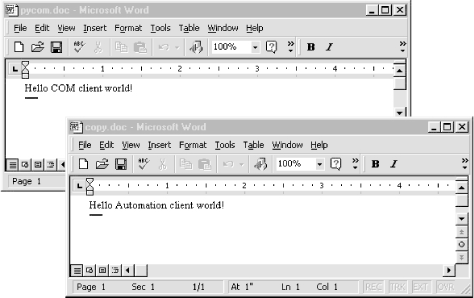
In general, Python COM client calls may be dispatched either dynamically by run- time look-ups in the Windows registry, or statically using type libraries created by running a Python utility script at development time (makepy.py). These dispatch modes are sometimes called late and early dispatch binding, respectively. Dynamic (late) dispatch skips a development step but is slower when clients are running, due to all the required look-ups.[10]
[10] Actually, makepy can also be executed at runtime now, so you may no longer need to manually run it during development. See the makepy documentation available in the latest Windows extensions package for breaking details.
Luckily, we don't need to know which scheme will be used when we write client scripts. The Dispatch call used in Example 15-13 to connect to Word is smart enough to use static binding if server type libraries exist, or dynamic binding if they do not. To force dynamic binding and ignore any generated type libraries, replace the first line with this:
from win32com.client.dynamic import Dispatch # always late binding
However calls are dispatched, the Python COM interface performs all the work of locating the named server, looking up and calling the desired methods or attributes, and converting Python datatypes according to a standard type map as needed. In the context of Active Scripting, the underlying COM model works the same way, but the server is something like IE or IIS (not Word), the set of available calls differs, and some Python variables are preassigned to COM server objects. The notions of "client" and "server" can become somewhat blurred in these scenarios, but the net result is similar.
15.8.3.3 Python COM servers
Python scripts can also be deployed as COM servers, and provide methods and attributes that are accessible to any COM-aware programming language or system. This topic is too complex to cover well here, but exporting a Python object to COM is mostly just a matter of providing a set of class attributes to identify the server and utilizing the proper win32com registration utility calls. Example 15-14 is a simple COM server coded in Python as a class.
Example 15-14. PP2EInternetOtherComcomserver.py
################################################################
# a COM server coded in Python; the _reg_ class attributes
# give registry parameters, and others list methods and attrs;
# for this to work, you must install Python and the win32all
# package, this module file must live on your Python path,
# and the server must be registered to COM (see code at end);
# run pythoncom.CreateGuid( ) to make your own _reg_clsid_ key;
################################################################
import sys
from win32com.server.exception import COMException # what to raise
import win32com.server.util # server tools
globhellos = 0
class MyServer:
# com info settings
_reg_clsid_ = '{1BA63CC0-7CF8-11D4-98D8-BB74DD3DDE3C}'
_reg_desc_ = 'Example Python Server'
_reg_progid_ = 'PythonServers.MyServer' # external name
_reg_class_spec_ = 'comserver.MyServer' # internal name
_public_methods_ = ['Hello', 'Square']
_public_attrs_ = ['version']
# python methods
def __init__(self):
self.version = 1.0
self.hellos = 0
def Square(self, arg): # exported methods
return arg ** 2
def Hello(self): # global variables
global globhellos # retain state, but
globhellos = globhellos + 1 # self vars don't
self.hellos = self.hellos + 1
return 'Hello COM server world [%d, %d]' % (globhellos, self.hellos)
# registration functions
def Register(pyclass=MyServer):
from win32com.server.register import UseCommandLine
UseCommandLine(pyclass)
def Unregister(classid=MyServer._reg_clsid_):
from win32com.server.register import UnregisterServer
UnregisterServer(classid)
if __name__ == '__main__': # register server if file run or clicked
Register( ) # unregisters if --unregister cmd-line arg
As usual, this Python file must be placed in a directory in Python's module search path. Besides the server class itself, the file includes code at the bottom to automatically register and unregister the server to COM when the file is run:
- To register a server, simply call the UseCommandLine function in the win32com.server.register package and pass in the Python server class. This function uses all the special class attribute settings to make the server known to COM. The file is set to automatically call the registration tools if it is run by itself (e.g., when clicked in a file explorer).
- To unregister a server, simply pass an --unregister argument on the command line when running this file. When run this way, the script automatically calls UseCommandLine again to unregister the server; as its name implies, this function inspects command-line arguments and knows to do the right thing when --unregister is passed. You can also unregister servers explicitly with the UnregisterServer call demonstrated near the end of this script, though this is less commonly used.
Perhaps the more interesting part of this code, though, is the special class attribute assignments at the start of the Python class. These class annotations can provide server registry settings (the _reg_ attributes), accessibility constraints (the _public_ names), and more. Such attributes are specific to the Python COM framework, and their purpose is to configure the server.
For example, the _reg_class_spec_ is simply the Python module and class names separated by a period. If set, the resident Python interpreter uses this attribute to import the module and create an instance of the Python class it defines, when accessed by a client.[11]
[11] But note that the _reg_class_spec_ attribute is no longer strictly needed, and not specifying it avoids a number of PYTHONPATH issues. Because such settings are prone to change, you should always consult the latest Windows extensions package reference manuals for details on this and other class annotation attributes.
Other attributes may be used to identify the server in the Windows registry. The _reg_clsid_ attribute, for instance, gives a globally unique identifier (GUID) for the server and should vary in every COM server you write. In other words, don't use the value in this script. Instead, do what I did to make this ID, and paste the result returned on your machine into your script:[12]
[12] The A:/> prompt shows up here only because I copied the COM scripts to a floppy so I could run them on a machine with the win32all extension installed. You should be able to run from the directory where these scripts live in the examples tree.
A:>python >>> import pythoncom >>> pythoncom.CreateGuid( )
GUIDs are generated by running a tool shipped with the Windows extensions package; simply import and call the pythoncom.CreateGuid( ) function and insert the returned text in the script. Windows uses the ID stamped into your network card to come up with a complex ID that is likely to be unique across servers and machines. The more symbolic Program ID string, _reg_progid_, can be used by clients to name servers too, but is not as likely to be unique.
The rest of the server class is simply pure-Python methods, which implement the exported behavior of the server; that is, things to be called from clients. Once this Python server is annotated, coded, and registered, it can be used in any COM-aware language. For instance, programs written in Visual Basic, C++, Delphi, and Python may access its public methods and attributes through COM; of course, other Python programs can also simply import this module, but the point of COM is to open up components for even wider reuse.[13]
[13] But you should be aware of a few type rules. In Python 1.5.2, Python-coded COM servers must be careful to use a fixed number of function arguments, and convert passed-in strings with the str built-in function. The latter of these constraints arises because COM passes strings as Unicode strings. Because Python 1.6 and 2.0 now support both Unicode and normal strings, though, this constraint should disappear soon. When using COM as a client (i.e., code that calls COM), you may pass a string or Unicode object, and the conversion is done automatically; when coding a COM server (i.e., code called by COM), strings are always passed in as Unicode objects.
15.8.3.3.1 Using the Python server from a Python client
Let's put this Python COM server to work. The Python script in Example 15-15 tests the server two ways: first by simply importing and calling it directly, and then by employing Python's client-side COM interfaces shown earlier to invoke it less directly. When going through COM, the PythonServers.MyServer symbolic program ID we gave the server (by setting class attribute _reg_progid_ ) can be used to connect to this server from any language (including Python).
Example 15-15. PP2EInternetOtherComcomserver-test.py
################################################################
# test the Python-coded COM server from Python two ways
################################################################
def testViaPython( ): # test without com
from comserver import MyServer # use Python class name
object = MyServer( ) # works as for any class
print object.Hello( )
print object.Square(8)
print object.version
def testViaCom( ):
from win32com.client import Dispatch # test via client-side com
server = Dispatch('PythonServers.MyServer') # use Windows registry name
print server.Hello( ) # call public methods
print server.Square(12)
print server.version # access attributes
if __name__ == '__main__':
testViaPython( ) # test module, server
testViaCom( ) # com object retains state
testViaCom( )
If we've properly configured and registered the Python COM server, we can talk to it by running this Python test script. In the following, we run the server and client files from an MS-DOS console box (though they can usually be run by mouse clicks as well). The first command runs the server file by itself to register the server to COM; the second executes the test script to exercise the server both as an imported module (testViaPython) and as a server accessed through COM (testViaCom):
A:>python comserver.py Registered: PythonServers.MyServer A:>python comserver-test.py Hello COM server world [1, 1] 64 1.0 Hello COM server world [2, 1] 144 1.0 Hello COM server world [3, 1] 144 1.0 A:>python comserver.py --unregister Unregistered: PythonServers.MyServer
Notice the two numbers at the end of the Hello output lines: they reflect current values of a global variable and a server instance attribute. Global variables in the server's module retain state as long as the server module is loaded; by contrast, each COM Dispatch (and Python class) call makes a new instance of the server class, and hence new instance attributes. The third command unregisters the server in COM, as a cleanup step. Interestingly, once the server has been unregistered, it's no longer usable, at least not through COM:
A:>python comserver-test.py
Hello COM server world [1, 1]
64
1.0
Traceback (innermost last):
File "comserver-test.py", line 21, in ?
testViaCom( ) # com object retains
File "comserver-test.py", line 14, in testViaCom
server = Dispatch('PythonServers.MyServer') # use Windows register
...more deleted...
pywintypes.com_error: (-2147221005, 'Invalid class string', None, None)
15.8.3.3.2 Using the Python server from a VB client
The comserver-test.py script just listed demonstrates how to use a Python COM server from a Python COM client. Once we've created and registered a Python COM server, though, it's available to any language that sports a COM interface. For instance, Example 15-16 shows the sort of code we write to access the Python server from Visual Basic. Clients coded in other languages (e.g., Delphi or Visual C++) are analogous, but syntax and instantiation calls may vary.
Example 15-16. PP2EInternetOtherComcomserver-test.bas
Sub runpyserver( )
' use python server from vb client
' alt-f8 in word to start macro editor
Set server = CreateObject("PythonServers.MyServer")
hello1 = server.hello( )
square = server.square(32)
pyattr = server.Version
hello2 = server.hello( )
sep = Chr(10)
Result = hello1 & sep & square & sep & pyattr & sep & hello2
MsgBox Result
End Sub
The real trick (at least for someone as naive about VB as this author) is how to make this code go. Because VB is embedded in Microsoft Office products such as Word, one approach is to test this code in the context of those systems. Try this: start Word, press Alt and F8 together, and you'll wind up in the Word macro dialog. There, enter a new macro name, press Create, and you'll find yourself in a development interface where you can paste and run the VB code just shown.
I don't teach VB tools in this book, so you'll need to consult other documents if this fails on your end. But it's fairly simple once you get the knack -- running the VB code in this context produces the Word pop-up box in Figure 15-8, showing the results of VB calls to our Python COM server. Global variable and instance attribute values at the end of both Hello reply messages are the same this time, because we make only one instance of the Python server class: in VB, by calling CreateObject, with the program ID of the desired server.
Figure 15-8. VB client running Python COM server
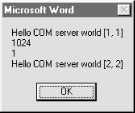
But because we've now learned how to embed VBScript in HTML pages, another way to kick off the VB client code is to put it in a web page and rely on IE to launch it for us. The bulk of the HTML file in Example 15-17 is the same as the Basic file shown previously, but tags have been added around the code to make it a bona fide web page.
Example 15-17. PP2EInternetOtherComcomserver-test-vbs.html
Run Python COM server from VBScript embedded in HTML via IE
There is an incredible amount of routing going on here, but the net result is similar to running the VB code by itself. Clicking on this file starts Internet Explorer (assuming it is registered to handle HTML files), which strips out and runs the embedded VBScript code, which in turn calls out to the Python COM server. That is, IE runs VBScript code that runs Python code -- a control flow spanning three systems, an HTML file, a Python file, and the IE implementation. With COM, it just works. Figure 15-9 shows IE in action running the HTML file above; the pop-up box is generated by the embedded VB code as before.
Figure 15-9. IE running a VBScript client running a Python COM server
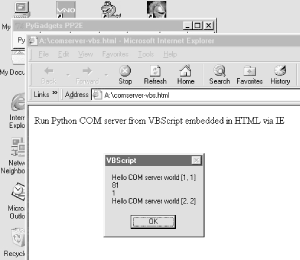
If your client code runs but generates a COM error, make sure that the win32all package has been installed, that the server module file is in a directory on Python's path, and that the server file has been run by itself to register the server with COM. If none of that helps, you're probably already beyond the scope of this text. (Please see additional Windows programming resources for more details.)
15.8.3.4 The bigger COM picture
So what does writing Python COM servers have to do with the Internet motif of this chapter? After all, Python code embedded in HTML simply plays the role of COM client to IE or IIS systems that usually run locally. Besides showing how such systems work their magic, I've presented this topic here because COM, at least in its grander world view, is also about communicating over networks.
Although we can't get into details in this text, COM's distributed extensions make it possible to implement Python-coded COM servers to run on machines that are arbitrarily remote from clients. Although largely transparent to clients, COM object calls like those in the preceding client scripts may imply network transfers of arguments and results. In such a configuration, COM may be used as a general client/server implementation model and a replacement for technologies such as RPC (Remote Procedure Calls).
For some applications, this distributed object approach may even be a viable alternative to Python's other client and server-side scripting tools we've studied in this part of the book. Moreover, even when not distributed, COM is an alternative to the lower-level Python/C integration techniques we'll meet later in this book.
Once its learning curve is scaled, COM is a straightforward way to integrate arbitrary components and provides a standardized way to script and reuse systems. However, COM also implies a level of dispatch indirection overhead and is a Windows-only solution at this writing. Because of that, it is generally not as fast or portable as some of the other client/server and C integration schemes discussed in this book. The relevance of such trade-offs varies per application.
As you can probably surmise, there is much more to the Windows scripting story than we cover here. If you are interested in more details, O'Reilly's Python Programming on Win32 provides an excellent presentation of these and other Windows development topics. Much of the effort that goes into writing scripts embedded in HTML involves using the exposed object model APIs, which are deliberately skipped in this book; see Windows documentation sources for more details.
Introducing Python
- And Now for Something Completely Different
- The Life of Python
- The Compulsory Features List
- Whats Python Good For?
- Whats Python Not Good For?
Part I: System Interfaces
System Tools
- The os.path to Knowledge
- Why Python Here?
- System Scripting Overview
- The sys Module
- The os Module
- Script Execution Context
- Current Working Directory
- Command-Line Arguments
- Shell Environment Variables
- Standard Streams
- File Tools
- Directory Tools
Parallel System Tools
- Telling the Monkeys What to Do
- Forking Processes
- Threads
- Program Exits
- Interprocess Communication
- Pipes
- Signals
- Launching Programs on Windows
- Other System Tools
Larger System Examples I
- Splits and Joins and Alien Invasions
- Splitting and Joining Files
- Generating Forward-Link Web Pages
- A Regression Test Script
- Packing and Unpacking Files
- User-Friendly Program Launchers
Larger System Examples II
- The Greps of Wrath
- Fixing DOS Line Ends
- Fixing DOS Filenames
- Searching Directory Trees
- Visitor: Walking Trees Generically
- Copying Directory Trees
- Deleting Directory Trees
- Comparing Directory Trees
Part II: GUI Programming
Graphical User Interfaces
- Heres Looking at You, Kid
- Python GUI Development Options
- Tkinter Overview
- Climbing the GUI Learning Curve
- The End of the Tutorial
- Python/Tkinter for Tcl/Tk Converts
A Tkinter Tour, Part 1
- Widgets and Gadgets and GUIs, Oh My!
- Configuring Widget Appearance
- Toplevel Windows
- Dialogs
- Binding Events
- Message and Entry
- Checkbutton, Radiobutton, and Scale
- Running GUI Code Three Ways
- Images
A Tkinter Tour, Part 2
- On Todays Menu: Spam, Spam, and Spam
- Menus
- Listboxes and Scrollbars
- Text
- Canvas
- Grids
- Time Tools, Threads, and Animation
- The End of the Tour
- The PyDemos and PyGadgets Launchers
Larger GUI Examples
- Building a Better Mouse Trap
- Advanced GUI Coding Techniques
- Complete Program Examples
- PyEdit: A Text Editor Program/Object
- PyView: An Image and Notes Slideshow
- PyDraw: Painting and Moving Graphics
- PyClock: An Analog/Digital Clock Widget
- PyToe: A Tic-Tac-Toe Game Widget
- Where to Go from Here
Part III: Internet Scripting
Network Scripting
- Tune in, Log on, and Drop out
- Plumbing the Internet
- Socket Programming
- Handling Multiple Clients
- A Simple Python File Server
Client-Side Scripting
- Socket to Me!
- Transferring Files over the Net
- Processing Internet Email
- The PyMailGui Email Client
- Other Client-Side Tools
Server-Side Scripting
- Oh What a Tangled Web We Weave
- Whats a Server-Side CGI Script?
- Climbing the CGI Learning Curve
- The Hello World Selector
- Coding for Maintainability
- More on HTML and URL Escapes
- Sending Files to Clients and Servers
Larger Web Site Examples I
- Things to Do When Visiting Chicago
- The PyMailCgi Web Site
- The Root Page
- Sending Mail by SMTP
- Reading POP Email
- Utility Modules
- CGI Script Trade-offs
Larger Web Site Examples II
- Typos Happen
- The PyErrata Web Site
- The Root Page
- Browsing PyErrata Reports
- Submitting PyErrata Reports
- PyErrata Database Interfaces
- Administrative Tools
- Designing for Reuse and Growth
Advanced Internet Topics
- Surfing on the Shoulders of Giants
- Zope: A Web Publishing Framework
- HTMLgen: Web Pages from Objects
- JPython ( Jython): Python for Java
- Grail: A Python-Based Web Browser
- Python Restricted Execution Mode
- XML Processing Tools
- Windows Web Scripting Extensions
- Python Server Pages
- Rolling Your Own Servers in Python
Part IV: Assorted Topics
Databases and Persistence
- Give Me an Order of Persistence, but Hold the Pickles
- Persistence Options in Python
- DBM Files
- Pickled Objects
- Shelve Files
- SQL Database Interfaces
- PyForm: A Persistent Object Viewer
Data Structures
- Roses Are Red, Violets Are Blue; Lists Are Mutable, and So Is Class Foo
- Implementing Stacks
- Implementing Sets
- Binary Search Trees
- Graph Searching
- Reversing Sequences
- Permuting Sequences
- Sorting Sequences
- Data Structures Versus Python Built-ins
- PyTree: A Generic Tree Object Viewer
Text and Language
- See Jack Hack. Hack, Jack, Hack
- Strategies for Parsing Text in Python
- String Module Utilities
- Regular Expression Matching
- Parser Generators
- Hand-Coded Parsers
- PyCalc: A Calculator Program/Object
Part V: Integration
Extending Python
- Extending Python
- I Am Lost at C
- C Extensions Overview
- A Simple C Extension Module
- The SWIG Integration Code Generator
- Wrapping C Environment Calls
- A C Extension Module String Stack
- A C Extension Type String Stack
- Wrapping C++ Classes with SWIG
Embedding Python
- Embedding Python
- Add Python. Mix Well. Repeat.
- C Embedding API Overview
- Basic Embedding Techniques
- Registering Callback Handler Objects
- Using Python Classes in C
- ppembed: A High-Level Embedding API
- Other Integration Topics
VI: The End
Conclusion Python and the Development Cycle
- Conclusion Python and the Development Cycle
- That s the End of the Book, Now Here s the Meaning of Life
- Something s Wrong with the Way We Program Computers
- The Gilligan Factor
- Doing the Right Thing
- Enter Python
- But What About That Bottleneck?
- On Sinking the Titanic
- So What s Python The Sequel
- In the Final Analysis
- Postscript to the Second Edition
- Appendix A Recent Python Changes
- Section A.1. Major Changes in 2.0
- Section A.2. Major Changes in 1.6
- Section A.3. Major Changes Between 1.3 and 1.5.2
- Appendix B Pragmatics
- Section B.1. Installing Python
- Section B.2. Book Examples Distribution
- Section B.3. Environment Configuration
- Section B.4. Running Python Programs
- Section B.5. Python Internet Resources
- Appendix C. Python Versus C++
EAN: 2147483647
Pages: 245
