Sending Files to Clients and Servers
It's time to explain a bit of HTML code we've been keeping in the shadows. Did you notice those hyperlinks on the language selector example's main page for showing the CGI script's source code? Normally, we can't see such script source code, because accessing a CGI script makes it execute (we can see only its HTML output, generated to make the new page). The script in Example 12-23, referenced by a hyperlink in the main language.html page, works around that by opening the source file and sending its text as part of the HTML response. The text is marked with
as pre-formatted text, and escaped for transmission inside HTML with cgi.escape.
Example 12-23. PP2EInternetCgi-WebBasicslanguages-src.cgi
#!/usr/bin/python ################################################################# # Display languages.cgi script code without running it. ################################################################# import cgi filename = 'languages.cgi' print "Content-type: text/html " # wrap up in html print "
Languages
" print "
Source code: '%s'
" % filename print '
' print cgi.escape(open(filename).read( )) print '
'
When we visit this script on the Web via the hyperlink or a manually typed URL, the script delivers a response to the client that includes the text of the CGI script source file. It appears as in Figure 12-25.
Figure 12-25. Source code viewer page
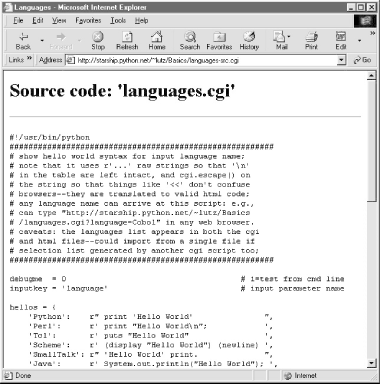
Note that here, too, it's crucial to format the text of the file with cgi.escape, because it is embedded in the HTML code of the reply. If we don't, any characters in the text that mean something in HTML code are interpreted as HTML tags. For example, the C++ < operator character within this file's text may yield bizarre results if not properly escaped. The cgi.escape utility converts it to the standard sequence < for safe embedding.
12.7.1 Displaying Arbitrary Server Files on the Client
Almost immediately after writing the languages source code viewer script in the previous example, it occurred to me that it wouldn't be much more work, and would be much more useful, to write a generic version -- one that could use a passed-in filename to display any file on the site. It's a straightforward mutation on the server side; we merely need to allow a filename to be passed in as an input. The getfile.cgi Python script in Example 12-24 implements this generalization. It assumes the filename is either typed into a web page form or appended to the end of the URL as a parameter. Remember that Python's cgi module handles both cases transparently, so there is no code in this script that notices any difference.
Example 12-24. PP2EInternetCgi-WebBasicsgetfile.cgi
#!/usr/bin/python ################################################################# # Display any cgi (or other) server-side file without running it. # The filename can be passed in a URL param or form field; e.g., # http://server/~lutz/Basics/getfile.cgi?filename=somefile.cgi. # Users can cut-and-paste or "View source" to save file locally. # On IE, running the text/plain version (formatted=0) sometimes # pops up Notepad, but end-of-lines are not always in DOS format; # Netscape shows the text correctly in the browser page instead. # Sending the file in text/html mode works on both browsers--text # is displayed in the browser response page correctly. We also # check the filename here to try to avoid showing private files; # this may or may not prevent access to such files in general. ################################################################# import cgi, os, sys formatted = 1 # 1=wrap text in html privates = ['../PyMailCgi/secret.py'] # don't show these html = """
Getfile response
Source code for: '%s'
%s
""" def restricted(filename): for path in privates: if os.path.samefile(path, filename): # unify all paths by os.stat return 1 # else returns None=false try: form = cgi.FieldStorage( ) filename = form['filename'].value # url param or form field except: filename = 'getfile.cgi' # else default filename try: assert not restricted(filename) # load unless private filetext = open(filename).read( ) except AssertionError: filetext = '(File access denied)' except: filetext = '(Error opening file: %s)' % sys.exc_value if not formatted: print "Content-type: text/plain " # send plain text print filetext # works on NS, not IE else: print "Content-type: text/html " # wrap up in html print html % (filename, cgi.escape(filetext))
This Python server-side script simply extracts the filename from the parsed CGI inputs object, and reads and prints the text of the file to send it to the client browser. Depending on the formatted global variable setting, it either sends the file in plain text mode (using text/plain in the response header) or wrapped up in an HTML page definition (text/html).
Either mode (and others) works in general under most browsers, but Internet Explorer doesn't handle the plain text mode as gracefully as Netscape -- during testing, it popped up the Notepad text editor to view the downloaded text, but end-of-line characters in Unix format made the file appear as one long line. (Netscape instead displays the text correctly in the body of the response web page itself.) HTML display mode works more portably with current browsers. More on this script's restricted file logic in a moment.
Let's launch this script by typing its URL at the top of a browser, along with a desired filename appended after the script's name. Figure 12-26 shows the page we get by visiting this URL:
http://starship.python.net/~lutz/Basics/getfile.cgi?filename=languages-src.cgi
Figure 12-26. Generic source code viewer page
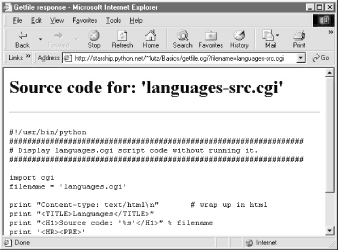
The body of this page shows the text of the server-side file whose name we passed at the end of the URL; once it arrives, we can view its text, cut-and-paste to save it in a file on the client, and so on. In fact, now that we have this generalized source code viewer, we could replace the hyperlink to script languages-src.cgi in language.html, with a URL of this form:
http://starship.python.net/~lutz/Basics/getfile.cgi?filename=languages.cgi
For illustration purposes, the main HTML page in Example 12-16 has links both to the original source code display script, as well as to the previous URL (less the server and directory paths, since the HTML file and getfile script live in the same place). Really, URLs like these are direct calls (albeit, across the Web) to our Python script, with filename parameters passed explicitly. As we've seen, parameters passed in URLs are treated the same as field inputs in forms; for convenience, let's also write a simple web page that allows the desired file to be typed directly into a form, as shown in Example 12-25.
Example 12-25. PP2EInternetCgi-WebBasicsgetfile.html
Getfile: download page
Type name of server file to be viewed
<a href="getfile.cgi?filename=getfile.cgi">View script code</a>
Figure 12-27 shows the page we receive when we visit this file's URL. We need to type only the filename in this page, not the full CGI script address.
Figure 12-27. source code viewer selection page
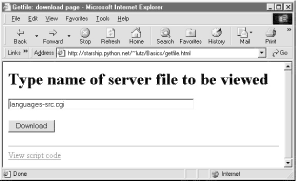
When we press this page's Download button to submit the form, the filename is transmitted to the server, and we get back the same page as before, when the filename was appended to the URL (see Figure 12-26). In fact, the filename will be appended to the URL here, too; the get method in the form's HTML instructs the browser to append the filename to the URL, exactly as if we had done so manually. It shows up at the end of the URL in the response page's address field, even though we really typed it into a form.[13]
[13] You may notice one difference in the response pages produced by the form and an explicitly typed URL: for the form, the value of the "filename" parameter at the end of the URL in the response may contain URL escape codes for some characters in the file path you typed. Browsers automatically translate some non-ASCII characters into URL escapes (just like urllib.quote). URL escapes are discussed earlier in this chapter; we'll see an example of this automatic browser escaping at work in a moment.
12.7.1.1 Handling private files and errors
As long as CGI scripts have permission to open the desired server-side file, this script can be used to view and locally save any file on the server. For instance, Figure 12-28 shows the page we're served after asking for file path ../PyMailCgi/index.html -- an HTML text file in another application's subdirectory, nested within the parent directory of this script.[14] Users can specify both relative and absolute paths to reach a file -- any path syntax the server understands will do.
[14] PyMailCgi is described in the next chapter. If you're looking for source files for PyErrata (also in the next chapter), use a path like .. /PyErrata/xxx. In general, the top level of the book's web site corresponds to the top level of the Internet/Cgi-Web directory in the examples on the book's CD-ROM (see http://examples.oreilly.com/python2); getfile runs in subdirectory Basics.
Figure 12-28. Viewing files with relative paths
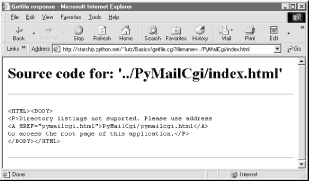
More generally, this script will display any file path for which the user "nobody" (the username under which CGI scripts usually run) has read access. Just about every server-side file used in web applications will, or else they wouldn't be accessible from browsers in the first place. That makes for a flexible tool, but it's also potentially dangerous. What if we don't want users to be able to view some files on the server? For example, in the next chapter, we will implement an encryption module for email account passwords. Allowing users to view that module's source code would make encrypted passwords shipped over the Net much more vulnerable to cracking.
To minimize this potential, the getfile script keeps a list, privates, of restricted filenames, and uses the os.path.samefile built-in to check if a requested filename path points to one of the names on privates. The samefile call checks to see if the os.stat built-in returns the same identifying information for both file paths; because of that, pathnames that look different syntactically but reference the same file are treated as identical. For example, on my server, the following paths to the encryptor module are different strings, but yield a true result from os.path.samefile:
../PyMailCgi/secret.py /home/crew/lutz/public_html/PyMailCgi/secret.py
Accessing either path form generates an error page like that in Figure 12-29.
Figure 12-29. Accessing private files
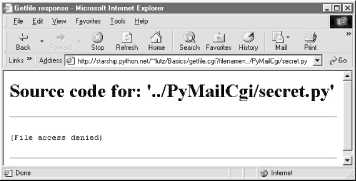
Notice that bona fide file errors are handled differently. Permission problems and accesses to nonexistent files, for example, are trapped by a different exception handler clause, and display the exception's message to give additional context. Figure 12-30 shows one such error page.
Figure 12-30. File errors display
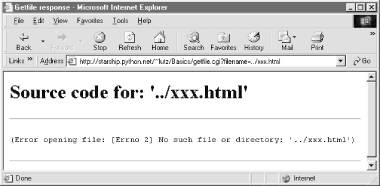
As a general rule of thumb, file-processing exceptions should always be reported in detail, especially during script debugging. If we catch such exceptions in our scripts, it's up to us to display the details (assigning sys.stderr to sys.stdout won't help if Python doesn't print an error message). The current exception's type, data, and traceback objects are always available in the sys module for manual display.
|
12.7.2 Uploading Client Files to the Server
The getfile script lets us view server files on the client, but in some sense, it is a general-purpose file download tool. Although not as direct as fetching a file by FTP or over raw sockets, it serves similar purposes. Users of the script can either cut-and-paste the displayed code right off the web page or use their browser's View Source option to view and cut.
But what about going the other way -- uploading a file from the client machine to the server? As we saw in the last chapter, that is easy enough to accomplish with a client-side script that uses Python's FTP support module. Yet such a solution doesn't really apply in the context of a web browser; we can't usually ask all of our program's clients to start up a Python FTP script in another window to accomplish an upload. Moreover, there is no simple way for the server-side script to request the upload explicitly, unless there happens to be an FTP server running on the client machine (not at all the usual case).
So is there no way to write a web-based program that lets its users upload files to a common server? In fact, there is, though it has more to do with HTML than with Python itself. HTML tags also support a type=file option, which produces an input field, along with a button that pops up a file-selection dialog. The name of the client-side file to be uploaded can either be typed into the control, or selected with the pop-up dialog. The HTML page file in Example 12-26 defines a page that allows any client-side file to be selected and uploaded to the server-side script named in the form's action option.
Example 12-26. PP2EInternetCgi-WebBasicsputfile.html
Putfile: upload page
Select client file to be uploaded
<a href="getfile.cgi?filename=putfile.cgi">View script code</a>
One constraint worth noting: forms that use file type inputs must also specify a multipart/form-data encoding type and the post submission method, as shown in this file; get style URLs don't work for uploading files. When we visit this page, the page shown in Figure 12-31 is delivered. Pressing its Browse button opens a file-selection dialog, while Upload sends the file.
Figure 12-31. File upload selection page
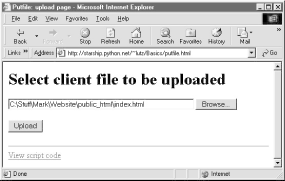
On the client side, when we press this page's Upload button, the browser opens and reads the selected file, and packages its contents with the rest of the form's input fields (if any). When this information reaches the server, the Python script named in the form action tag is run as always, as seen in Example 12-27.
Example 12-27. PP2EInternetCgi-WebBasicsputfile.cgi
#!/usr/bin/python ####################################################### # extract file uploaded by http from web browser; # users visit putfile.html to get the upload form # page, which then triggers this script on server; # note: this is very powerful, and very dangerous: # you will usually want to check the filename, etc. # this will only work if file or dir is writeable; # a unix 'chmod 777 uploads' command may suffice; # file path names arrive in client's path format; ####################################################### import cgi, string, os, sys import posixpath, dospath, macpath # for client paths debugmode = 0 # 1=print form info loadtextauto = 0 # 1=read file at once uploaddir = './uploads' # dir to store files sys.stderr = sys.stdout # show error msgs form = cgi.FieldStorage( ) # parse form data print "Content-type: text/html " # with blank line if debugmode: cgi.print_form(form) # print form fields # html templates html = """
Putfile response page
Putfile response page
%s""" goodhtml = html % """
Your file, '%s', has been saved on the server as '%s'.
An echo of the file's contents received and saved appears below.
%s
""" # process form data def splitpath(origpath): # get file at end for pathmodule in [posixpath, dospath, macpath]: # try all clients basename = pathmodule.split(origpath)[1] # may be any server if basename != origpath: return basename # lets spaces pass return origpath # failed or no dirs def saveonserver(fileinfo): # use file input form data basename = splitpath(fileinfo.filename) # name without dir path srvrname = os.path.join(uploaddir, basename) # store in a dir if set if loadtextauto: filetext = fileinfo.value # reads text into string open(srvrname, 'w').write(filetext) # save in server file else: srvrfile = open(srvrname, 'w') # else read line by line numlines, filetext = 0, '' # e.g., for huge files while 1: line = fileinfo.file.readline( ) if not line: break srvrfile.write(line) filetext = filetext + line numlines = numlines + 1 filetext = ('[Lines=%d] ' % numlines) + filetext os.chmod(srvrname, 0666) # make writeable: owned by 'nobody' return filetext, srvrname def main( ): if not form.has_key('clientfile'): print html % "Error: no file was received" elif not form['clientfile'].filename: print html % "Error: filename is missing" else: fileinfo = form['clientfile'] try: filetext, srvrname = saveonserver(fileinfo) except: errmsg = '
Error
%s
%s' % (sys.exc_type, sys.exc_value) print html % errmsg else: print goodhtml % (cgi.escape(fileinfo.filename), cgi.escape(srvrname), cgi.escape(filetext)) main( )
Within this script, the Python-specific interfaces for handling uploaded files are employed. They aren't much different, really; the file comes into the script as an entry in the parsed form object returned by cgi.FieldStorage as usual; its key is clientfile, the input control's name in the HTML page's code.
This time, though, the entry has additional attributes for the file's name on the client. Moreover, accessing the value attribute of an uploaded file input object will automatically read the file's contents all at once into a string on the server. For very large files, we can instead read line by line (or in chunks of bytes). For illustration purposes, the script implements either scheme: based on the setting of the loadtextauto global variable, it either asks for the file contents as a string, or reads it line by line.[16] In general, the CGI module gives us back objects with the following attributes for file upload controls:
[16] Note that reading line means that this CGI script is biased towards uploading text files, not binary data files. The fact that it also uses a "w" open mode makes it ill suited for binary uploads if run on a Windows server -- characters might be added to the data when written. See Chapter 2 for details if you've forgotten why.
filename
The name of the file as specified on the client
file
A file object from which the uploaded file's contents can be read
value
The contents of the uploaded file (read from file on demand)
There are additional attributes not used by our script. Files represent a third input field object; as we've also seen, the value attribute is a string for simple input fields, and we may receive a list of objects for multiple-selection controls.
For uploads to be saved on the server, CGI scripts (run by user "nobody") must have write access to the enclosing directory if the file doesn't yet exist, or to the file itself if it does. To help isolate uploads, the script stores all uploads in whatever server directory is named in the uploaddir global. On my site's Linux server, I had to give this directory a mode of 777 (universal read/write/execute permissions) with chmod to make uploads work in general. Your mileage may vary, but be sure to check permissions if this script fails.
The script also calls os.chmod to set the permission on the server file such that it can be read and written by everyone. If created anew by an upload, the file's owner will be "nobody," which means anyone out in cyberspace can view and upload the file. On my server, though, the file will also be only writable by user "nobody" by default, which might be inconvenient when it comes time to change that file outside the Web (the degree of pain can vary per operation).
|
If both client and server do their parts, the CGI script presents us with the response page shown in Figure 12-32, after it has stored the contents of the client file in a new or existing file on the server. For verification, the response gives the client and server file paths, as well as an echo of the uploaded file with a line count (in line-by-line reader mode).
Figure 12-32. Putfile response page
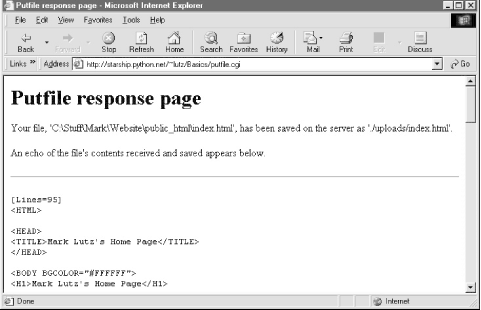
Incidentally, we can also verify the upload with the getfile program we wrote in the prior section. Simply access the selection page to type the pathname of the file on the server, as shown in Figure 12-33.
Figure 12-33. Verifying putfile with getfile -- selection
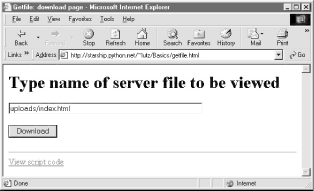
Assuming uploading the file was successful, Figure 12-34 shows the resulting viewer page we will obtain. Since user "nobody" (CGI scripts) was able to write the file, "nobody" should be able to view it as well.
Figure 12-34. Verifying putfile with getfile -- response
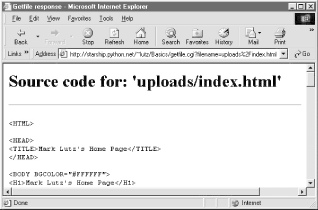
Notice the URL in this page's address field -- the browser translated the / character we typed into the selection page to a %2F hexadecimal escape code before adding it to the end of the URL as a parameter. We met URL escape codes like this earlier in this chapter. In this case, the browser did the translation for us, but the end result is as if we had manually called one of the urllib quoting functions on the file path string.
Technically, the %2F escape code here represents the standard URL translation for non-ASCII characters, under the default encoding scheme browsers employ. Spaces are usually translated to + characters as well. We can often get away without manually translating most non-ASCII characters when sending paths explicitly (in typed URLs). But as we saw earlier, we sometimes need to be careful to escape characters (e.g., &) that have special meaning within URL strings with urllib tools.
12.7.2.1 Handling client path formats
In the end, the putfile.cgi script stores the uploaded file on the server, within a hardcoded uploaddir directory, under the filename at the end of the file's path on the client (i.e., less its client-side directory path). Notice, though, that the splitpath function in this script needs to do extra work to extract the base name of the file on the right. Browsers send up the filename in the directory path format used on the client machine; this path format may not be the same as that used on the server where the CGI script runs.
The standard way to split up paths, os.path.split, knows how to extract the base name, but only recognizes path separator characters used on the platform it is running on. That is, if we run this CGI script on a Unix machine, os.path.split chops up paths around a / separator. If a user uploads from a DOS or Windows machine, however, the separator in the passed filename is , not /. Browsers running on a Macintosh may send a path that is more different still.
To handle client paths generically, this script imports platform-specific, path-processing modules from the Python library for each client it wishes to support, and tries to split the path with each until a filename on the right is found. For instance, posixpath handles paths sent from Unix-style platforms, and dospath recognizes DOS and Windows client paths. We usually don't import these modules directly since os.path.split is automatically loaded with the correct one for the underlying platform; but in this case, we need to be specific since the path comes from another machine. Note that we could have instead coded the path splitter logic like this to avoid some split calls:
def splitpath(origpath): # get name at end basename = os.path.split(origpath)[1] # try server paths if basename == origpath: # didn't change it? if '\' in origpath: basename = string.split(origpath, '\')[-1] # try dos clients elif '/' in origpath: basename = string.split(origpath, '/')[-1] # try unix clients return basename
But this alternative version may fail for some path formats (e.g., DOS paths with a drive but no backslashes). As is, both options waste time if the filename is already a base name (i.e., has no directory paths on the left), but we need to allow for the more complex cases generically.
This upload script works as planned, but a few caveats are worth pointing out before we close the book on this example:
- First, putfile doesn't do anything about cross-platform incompatibilities in filenames themselves. For instance, spaces in a filename shipped from a DOS client are not translated to nonspace characters; they will wind up as spaces in the server-side file's name, which may be legal but which are difficult to process in some scenarios.
- Second, the script is also biased towards uploading text files; it opens the output file in text mode (which will convert end-of-line marker codes in the file to the end-of-line convention on the web server machine), and reads input line-by-line (which may fail for binary data).
If you run into any of these limitations, you will have crossed over into the domain of suggested exercises.
12.7.3 More Than One Way to Push Bits Over the Net
Finally, let's discuss some context. We've seen three getfile scripts at this point in the book. The one in this chapter is different than the other two we wrote in earlier chapters, but it accomplishes a similar goal:
- This chapter's getfile is a server-side CGI script that displays files over the HTTP protocol (on port 80).
- In Chapter 10, we built a client and server-side getfile to transfer with raw sockets (on port 50001) and Chapter 11 implemented a client-side getfile to ship over FTP (on port 21)
The CGI- and HTTP-based putfile script here is also different from the FTP-based putfile in the last chapter, but it can be considered an alternative to both socket and FTP uploads. To help underscore the distinctions, Figure 12-35 and Figure 12-36 show the new putfile uploading the original socket-based getfile.[17]
[17] Shown here being loaded from a now defunct Part2 directory -- replace Part2 with PP2E to find its true location, and don't be surprised if a few difference show up in transferred files contents if you run such examples yourself. Like I said, engineers love to change things.
Figure 12-35. A new putfile with the socket-based getfile uploaded
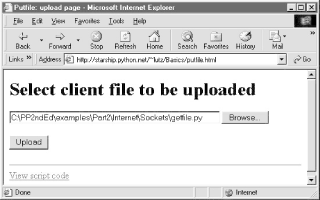
Really, the getfile CGI script in this chapter simply displays files only, but can be considered a download tool when augmented with cut-and-paste operations in a web browser. Figures Figure 12-37 and Figure 12-38 show the CGI getfile displaying the uploaded socket-based getfile.
Figure 12-36. A new putfile with the socket-based getfile
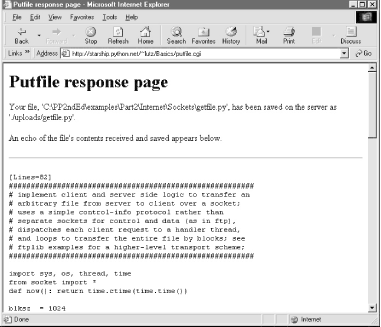
Figure 12-37. A new getfile with the socket-based getfile
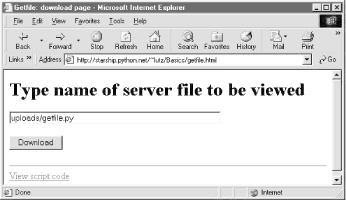
Figure 12-38. A new getfile with the socket-based getfile downloaded
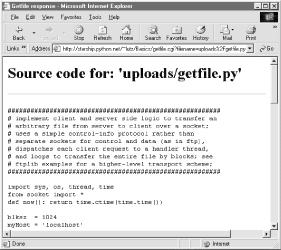
The point to notice here is that there are a variety of ways to ship files around the Internet -- sockets, FTP, and HTTP (web pages) can all move files between computers. Technically speaking, we can transfer files with other techniques and protocols, too -- POP email, NNTP news, and so on.
Each technique has unique properties but does similar work in the end: moving bits over the Net. All ultimately run over sockets on a particular port, but protocols like FTP add additional structure to the socket layer, and application models like CGI add both structure and programmability.
Introducing Python
- And Now for Something Completely Different
- The Life of Python
- The Compulsory Features List
- Whats Python Good For?
- Whats Python Not Good For?
Part I: System Interfaces
System Tools
- The os.path to Knowledge
- Why Python Here?
- System Scripting Overview
- The sys Module
- The os Module
- Script Execution Context
- Current Working Directory
- Command-Line Arguments
- Shell Environment Variables
- Standard Streams
- File Tools
- Directory Tools
Parallel System Tools
- Telling the Monkeys What to Do
- Forking Processes
- Threads
- Program Exits
- Interprocess Communication
- Pipes
- Signals
- Launching Programs on Windows
- Other System Tools
Larger System Examples I
- Splits and Joins and Alien Invasions
- Splitting and Joining Files
- Generating Forward-Link Web Pages
- A Regression Test Script
- Packing and Unpacking Files
- User-Friendly Program Launchers
Larger System Examples II
- The Greps of Wrath
- Fixing DOS Line Ends
- Fixing DOS Filenames
- Searching Directory Trees
- Visitor: Walking Trees Generically
- Copying Directory Trees
- Deleting Directory Trees
- Comparing Directory Trees
Part II: GUI Programming
Graphical User Interfaces
- Heres Looking at You, Kid
- Python GUI Development Options
- Tkinter Overview
- Climbing the GUI Learning Curve
- The End of the Tutorial
- Python/Tkinter for Tcl/Tk Converts
A Tkinter Tour, Part 1
- Widgets and Gadgets and GUIs, Oh My!
- Configuring Widget Appearance
- Toplevel Windows
- Dialogs
- Binding Events
- Message and Entry
- Checkbutton, Radiobutton, and Scale
- Running GUI Code Three Ways
- Images
A Tkinter Tour, Part 2
- On Todays Menu: Spam, Spam, and Spam
- Menus
- Listboxes and Scrollbars
- Text
- Canvas
- Grids
- Time Tools, Threads, and Animation
- The End of the Tour
- The PyDemos and PyGadgets Launchers
Larger GUI Examples
- Building a Better Mouse Trap
- Advanced GUI Coding Techniques
- Complete Program Examples
- PyEdit: A Text Editor Program/Object
- PyView: An Image and Notes Slideshow
- PyDraw: Painting and Moving Graphics
- PyClock: An Analog/Digital Clock Widget
- PyToe: A Tic-Tac-Toe Game Widget
- Where to Go from Here
Part III: Internet Scripting
Network Scripting
- Tune in, Log on, and Drop out
- Plumbing the Internet
- Socket Programming
- Handling Multiple Clients
- A Simple Python File Server
Client-Side Scripting
- Socket to Me!
- Transferring Files over the Net
- Processing Internet Email
- The PyMailGui Email Client
- Other Client-Side Tools
Server-Side Scripting
- Oh What a Tangled Web We Weave
- Whats a Server-Side CGI Script?
- Climbing the CGI Learning Curve
- The Hello World Selector
- Coding for Maintainability
- More on HTML and URL Escapes
- Sending Files to Clients and Servers
Larger Web Site Examples I
- Things to Do When Visiting Chicago
- The PyMailCgi Web Site
- The Root Page
- Sending Mail by SMTP
- Reading POP Email
- Utility Modules
- CGI Script Trade-offs
Larger Web Site Examples II
- Typos Happen
- The PyErrata Web Site
- The Root Page
- Browsing PyErrata Reports
- Submitting PyErrata Reports
- PyErrata Database Interfaces
- Administrative Tools
- Designing for Reuse and Growth
Advanced Internet Topics
- Surfing on the Shoulders of Giants
- Zope: A Web Publishing Framework
- HTMLgen: Web Pages from Objects
- JPython ( Jython): Python for Java
- Grail: A Python-Based Web Browser
- Python Restricted Execution Mode
- XML Processing Tools
- Windows Web Scripting Extensions
- Python Server Pages
- Rolling Your Own Servers in Python
Part IV: Assorted Topics
Databases and Persistence
- Give Me an Order of Persistence, but Hold the Pickles
- Persistence Options in Python
- DBM Files
- Pickled Objects
- Shelve Files
- SQL Database Interfaces
- PyForm: A Persistent Object Viewer
Data Structures
- Roses Are Red, Violets Are Blue; Lists Are Mutable, and So Is Class Foo
- Implementing Stacks
- Implementing Sets
- Binary Search Trees
- Graph Searching
- Reversing Sequences
- Permuting Sequences
- Sorting Sequences
- Data Structures Versus Python Built-ins
- PyTree: A Generic Tree Object Viewer
Text and Language
- See Jack Hack. Hack, Jack, Hack
- Strategies for Parsing Text in Python
- String Module Utilities
- Regular Expression Matching
- Parser Generators
- Hand-Coded Parsers
- PyCalc: A Calculator Program/Object
Part V: Integration
Extending Python
- Extending Python
- I Am Lost at C
- C Extensions Overview
- A Simple C Extension Module
- The SWIG Integration Code Generator
- Wrapping C Environment Calls
- A C Extension Module String Stack
- A C Extension Type String Stack
- Wrapping C++ Classes with SWIG
Embedding Python
- Embedding Python
- Add Python. Mix Well. Repeat.
- C Embedding API Overview
- Basic Embedding Techniques
- Registering Callback Handler Objects
- Using Python Classes in C
- ppembed: A High-Level Embedding API
- Other Integration Topics
VI: The End
Conclusion Python and the Development Cycle
- Conclusion Python and the Development Cycle
- That s the End of the Book, Now Here s the Meaning of Life
- Something s Wrong with the Way We Program Computers
- The Gilligan Factor
- Doing the Right Thing
- Enter Python
- But What About That Bottleneck?
- On Sinking the Titanic
- So What s Python The Sequel
- In the Final Analysis
- Postscript to the Second Edition
- Appendix A Recent Python Changes
- Section A.1. Major Changes in 2.0
- Section A.2. Major Changes in 1.6
- Section A.3. Major Changes Between 1.3 and 1.5.2
- Appendix B Pragmatics
- Section B.1. Installing Python
- Section B.2. Book Examples Distribution
- Section B.3. Environment Configuration
- Section B.4. Running Python Programs
- Section B.5. Python Internet Resources
- Appendix C. Python Versus C++
EAN: 2147483647
Pages: 245
- The Effects of an Enterprise Resource Planning System (ERP) Implementation on Job Characteristics – A Study using the Hackman and Oldham Job Characteristics Model
- Intrinsic and Contextual Data Quality: The Effect of Media and Personal Involvement
- Healthcare Information: From Administrative to Practice Databases
- A Hybrid Clustering Technique to Improve Patient Data Quality
- Relevance and Micro-Relevance for the Professional as Determinants of IT-Diffusion and IT-Use in Healthcare
- An Emerging Strategy for E-Business IT Governance
- Measuring and Managing E-Business Initiatives Through the Balanced Scorecard
- Technical Issues Related to IT Governance Tactics: Product Metrics, Measurements and Process Control
- Governance in IT Outsourcing Partnerships
- The Evolution of IT Governance at NB Power

