Generating Forward-Link Web Pages
Moving is rarely painless, even in the brave new world of cyberspace. Changing your web site's Internet address can lead to all sorts of confusion -- you need to ask known contacts to use the new address, and hope that others will eventually stumble onto it themselves. But if you rely on the Internet, moves are bound to generate at least as much confusion as an address change in the real world.
Unfortunately, such site relocations are often unavoidable. Both ISPs (Internet Service Providers) and server machines come and go over the years. Moreover, some ISPs let their service fall to intolerable levels; if you are unlucky enough to have signed up with such an ISP, there is not much recourse but to change providers, and that often implies a change of web addresses.[3]
[3] It happens. In fact, most people who spend any substantial amount of time in cyberspace probably could tell a horror story or two. Mine goes like this: I had an account with an ISP that went completely offline for a few weeks in response to a security breach by an ex-employee. Worse, personal email was not only disabled, but queued up messages were permanently lost. If your livelihood depends on email and the Web as much as mine does, you'll appreciate the havoc such an outage can wreak.
Imagine, though, that you are an O'Reilly author, and have published your web site's address in multiple books sold widely all over the world. What to do, when your ISP's service level requires a site change? Notifying the tens or hundreds of thousands of readers out there isn't exactly a practical solution.
Probably the best you can do is to leave forwarding instructions at the old site, for some reasonably long period of time -- the virtual equivalent of a "We've Moved" sign in a storefront window. On the Web, such a sign can also send visitors to the new site automatically: simply leave a page at the old site containing a hyperlink to the page's address at the new site. With such forward-link files in place, visitors to the old addresses will be only one click away from reaching the new ones.
That sounds simple enough. But because visitors might try to directly access the address of any file at your old site, you generally need to leave one forward-link file for every old file -- HTML pages, images, and so on. If you happen to enjoy doing lots of mindless typing, you could create each forward-link file by hand. But given that my home site contains 140 files today, the prospect of running one editor session per file was more than enough motivation for an automated solution.
4.3.1 Page Template File
Here's what I came up with. First of all, I create a general page template text file, shown in Example 4-3, to describe how all the forward-link files should look, with parts to be filled in later.
Example 4-3. PP2ESystemFiletools emplate.html
This page has moved
This page now lives at this address:
<a href="http://$server$/$home$/$file$">http://$server$/$home$/$file$</a>
Please click on the new address to jump to this page, and update any links accordingly.
<a href="ispmove.html">Why the move? - The ISP story</a>
To fully understand this template, you have to know something about HTML -- a web page description language that we'll explore in Chapter 12. But for the purposes of this example, you can ignore most of this file and focus on just the parts surrounded by dollar signs: the strings $server$, $home$, and $file$ are targets to be replaced with real values by global text substitutions. They represent items that vary per site relocation and file.
4.3.2 Page Generator Script
Now, given a page template file, the Python script in Example 4-4 generates all the required forward-link files automatically.
Example 4-4. PP2ESystemFiletoolssite-forward.py
####################################################### # Create forward link pages for relocating a web site. # Generates one page for every existing site file; # upload the generated files to your old web site. # Performance note: the first 2 string.replace calls # could be moved out of the for loop, but this runs # in < 1 second on my Win98 machine for 150 site files. # Lib note: the os.listdir call can be replaced with: # sitefiles = glob.glob(sitefilesdir + os.sep + '*') # but then the file/directory names must be split # with: dirname, filename = os.path.split(sitefile); ####################################################### import os, string servername = 'starship.python.net' # where site is relocating to homedir = '~lutz/home' # where site will be rooted sitefilesdir = 'public_html' # where site files live locally uploaddir = 'isp-forward' # where to store forward files templatename = 'template.html' # template for generated pages try: os.mkdir(uploaddir) # make upload dir if needed except OSError: pass template = open(templatename).read( ) # load or import template text sitefiles = os.listdir(sitefilesdir) # filenames, no directory prefix count = 0 for filename in sitefiles: fwdname = os.path.join(uploaddir, filename) # or + os.sep + filename print 'creating', filename, 'as', fwdname filetext = string.replace(template, '$server$', servername) # insert text filetext = string.replace(filetext, '$home$', homedir) # and write filetext = string.replace(filetext, '$file$', filename) # file varies open(fwdname, 'w').write(filetext) count = count + 1 print 'Last file => ', filetext print 'Done:', count, 'forward files created.'
Notice that the template's text is loaded by reading a file ; it would work just as well to code it as an imported Python string variable (e.g., a triple-quoted string in a module file). Also observe that all configuration options are assignments at the top of the script, not command-line arguments; since they change so seldom, it's convenient to type them just once in the script itself.
But the main thing worth noticing here is that this script doesn't care what the template file looks like at all; it simply performs global substitutions blindly in its text, with a different filename value for each generated file. In fact, we can change the template file any way we like, without having to touch the script. Such a division of labor can be used in all sorts of contexts -- generating "makefiles," form-letters, and so on. In terms of library tools, the generator script simply:
- Uses os.listdir to step through all the filenames in the site's directory
- Uses string.replace to perform global search-and-replace operations that fill in the $-delimited targets in the template file's text
- Uses os.path.join and built-in file objects to write the resulting text out to a forward-link file of the same name, in an output directory
The end result is a mirror-image of the original web site directory, containing only forward-link files generated from the page template. As an added bonus, the generator script can be run on just about any Python platform -- I can run it on both my Windows laptop (where my web site files are maintained), as well as a Unix server where I keep a copy of my site. Here it is in action on Windows:
C:StuffWebsite>python %X%SystemFiletoolssite-forward.py creating about-hopl.html as isp-forwardabout-hopl.html creating about-lp-toc.html as isp-forwardabout-lp-toc.html creating about-lp.html as isp-forwardabout-lp.html creating about-pp-japan.html as isp-forwardabout-pp-japan.html ... ...more lines deleted... ... creating whatsold.html as isp-forwardwhatsold.html creating xlate-lp.html as isp-forwardxlate-lp.html creating about-pp2e.html as isp-forwardabout-pp2e.html creating about-ppr2e.html as isp-forwardabout-ppr2e.html Last file =>
This page has moved
This page now lives at this address:
<a href="http://starship.python.net/~lutz/home/about-ppr2e.html">http://starship.python.net/~lutz/home/about-ppr2e.html</a>
Please click on the new address to jump to this page, and update any links accordingly.
<a href="ispmove.html">Why the move? - The ISP story</a>
Done: 137 forward files created.
To verify this script's output, double-click on any of the output files to see what they look like in a web browser (or run a start command in a DOS console on Windows, e.g., start isp-forwardabout-ppr2e.html). Figure 4-1 shows what one generated page looks like on my machine.
Figure 4-1. Site-forward output file page
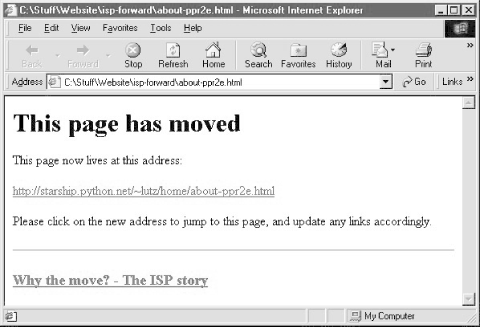
To complete the process, you still need to install the forward links: upload all the generated files in the output directory to your old site's web directory. If that's too much to do by hand too, be sure to also see the FTP site upload scripts in Chapter 11, for an automatic way to do it with Python (PP2EInternetFtpuploadflat.py will do the job). Once you've caught the scripting bug, you'll be amazed at how much manual labor Python can automate.
Introducing Python
- And Now for Something Completely Different
- The Life of Python
- The Compulsory Features List
- Whats Python Good For?
- Whats Python Not Good For?
Part I: System Interfaces
System Tools
- The os.path to Knowledge
- Why Python Here?
- System Scripting Overview
- The sys Module
- The os Module
- Script Execution Context
- Current Working Directory
- Command-Line Arguments
- Shell Environment Variables
- Standard Streams
- File Tools
- Directory Tools
Parallel System Tools
- Telling the Monkeys What to Do
- Forking Processes
- Threads
- Program Exits
- Interprocess Communication
- Pipes
- Signals
- Launching Programs on Windows
- Other System Tools
Larger System Examples I
- Splits and Joins and Alien Invasions
- Splitting and Joining Files
- Generating Forward-Link Web Pages
- A Regression Test Script
- Packing and Unpacking Files
- User-Friendly Program Launchers
Larger System Examples II
- The Greps of Wrath
- Fixing DOS Line Ends
- Fixing DOS Filenames
- Searching Directory Trees
- Visitor: Walking Trees Generically
- Copying Directory Trees
- Deleting Directory Trees
- Comparing Directory Trees
Part II: GUI Programming
Graphical User Interfaces
- Heres Looking at You, Kid
- Python GUI Development Options
- Tkinter Overview
- Climbing the GUI Learning Curve
- The End of the Tutorial
- Python/Tkinter for Tcl/Tk Converts
A Tkinter Tour, Part 1
- Widgets and Gadgets and GUIs, Oh My!
- Configuring Widget Appearance
- Toplevel Windows
- Dialogs
- Binding Events
- Message and Entry
- Checkbutton, Radiobutton, and Scale
- Running GUI Code Three Ways
- Images
A Tkinter Tour, Part 2
- On Todays Menu: Spam, Spam, and Spam
- Menus
- Listboxes and Scrollbars
- Text
- Canvas
- Grids
- Time Tools, Threads, and Animation
- The End of the Tour
- The PyDemos and PyGadgets Launchers
Larger GUI Examples
- Building a Better Mouse Trap
- Advanced GUI Coding Techniques
- Complete Program Examples
- PyEdit: A Text Editor Program/Object
- PyView: An Image and Notes Slideshow
- PyDraw: Painting and Moving Graphics
- PyClock: An Analog/Digital Clock Widget
- PyToe: A Tic-Tac-Toe Game Widget
- Where to Go from Here
Part III: Internet Scripting
Network Scripting
- Tune in, Log on, and Drop out
- Plumbing the Internet
- Socket Programming
- Handling Multiple Clients
- A Simple Python File Server
Client-Side Scripting
- Socket to Me!
- Transferring Files over the Net
- Processing Internet Email
- The PyMailGui Email Client
- Other Client-Side Tools
Server-Side Scripting
- Oh What a Tangled Web We Weave
- Whats a Server-Side CGI Script?
- Climbing the CGI Learning Curve
- The Hello World Selector
- Coding for Maintainability
- More on HTML and URL Escapes
- Sending Files to Clients and Servers
Larger Web Site Examples I
- Things to Do When Visiting Chicago
- The PyMailCgi Web Site
- The Root Page
- Sending Mail by SMTP
- Reading POP Email
- Utility Modules
- CGI Script Trade-offs
Larger Web Site Examples II
- Typos Happen
- The PyErrata Web Site
- The Root Page
- Browsing PyErrata Reports
- Submitting PyErrata Reports
- PyErrata Database Interfaces
- Administrative Tools
- Designing for Reuse and Growth
Advanced Internet Topics
- Surfing on the Shoulders of Giants
- Zope: A Web Publishing Framework
- HTMLgen: Web Pages from Objects
- JPython ( Jython): Python for Java
- Grail: A Python-Based Web Browser
- Python Restricted Execution Mode
- XML Processing Tools
- Windows Web Scripting Extensions
- Python Server Pages
- Rolling Your Own Servers in Python
Part IV: Assorted Topics
Databases and Persistence
- Give Me an Order of Persistence, but Hold the Pickles
- Persistence Options in Python
- DBM Files
- Pickled Objects
- Shelve Files
- SQL Database Interfaces
- PyForm: A Persistent Object Viewer
Data Structures
- Roses Are Red, Violets Are Blue; Lists Are Mutable, and So Is Class Foo
- Implementing Stacks
- Implementing Sets
- Binary Search Trees
- Graph Searching
- Reversing Sequences
- Permuting Sequences
- Sorting Sequences
- Data Structures Versus Python Built-ins
- PyTree: A Generic Tree Object Viewer
Text and Language
- See Jack Hack. Hack, Jack, Hack
- Strategies for Parsing Text in Python
- String Module Utilities
- Regular Expression Matching
- Parser Generators
- Hand-Coded Parsers
- PyCalc: A Calculator Program/Object
Part V: Integration
Extending Python
- Extending Python
- I Am Lost at C
- C Extensions Overview
- A Simple C Extension Module
- The SWIG Integration Code Generator
- Wrapping C Environment Calls
- A C Extension Module String Stack
- A C Extension Type String Stack
- Wrapping C++ Classes with SWIG
Embedding Python
- Embedding Python
- Add Python. Mix Well. Repeat.
- C Embedding API Overview
- Basic Embedding Techniques
- Registering Callback Handler Objects
- Using Python Classes in C
- ppembed: A High-Level Embedding API
- Other Integration Topics
VI: The End
Conclusion Python and the Development Cycle
- Conclusion Python and the Development Cycle
- That s the End of the Book, Now Here s the Meaning of Life
- Something s Wrong with the Way We Program Computers
- The Gilligan Factor
- Doing the Right Thing
- Enter Python
- But What About That Bottleneck?
- On Sinking the Titanic
- So What s Python The Sequel
- In the Final Analysis
- Postscript to the Second Edition
- Appendix A Recent Python Changes
- Section A.1. Major Changes in 2.0
- Section A.2. Major Changes in 1.6
- Section A.3. Major Changes Between 1.3 and 1.5.2
- Appendix B Pragmatics
- Section B.1. Installing Python
- Section B.2. Book Examples Distribution
- Section B.3. Environment Configuration
- Section B.4. Running Python Programs
- Section B.5. Python Internet Resources
- Appendix C. Python Versus C++
EAN: 2147483647
Pages: 245
