Securing the PostgreSQL Data Files
The first step in securing a PostgreSQL installation is to secure the actual data files that comprise each database. PostgreSQL is typically installed in the /usr/local/pgsql directory. Executables (such as psql, initdb, and the postmaster) are often installed in the /usr/local/pgsql/bin directory. If you have a typical installation, you can expect to find data files: databases, configuration, and security information in /usr/local/pgsql/data. I'll refer to this last directory as $PGDATA. PostgreSQL uses the $PGDATA environment variable to find its data files.
Let's start by looking at the directory structure of a PostgreSQL installation (see Figure 23.1):
Figure 23.1. The directory structure of a PostgreSQL installation.
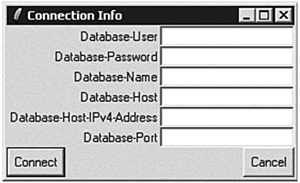
The data directory contains six subdirectories: base, global, pg_xlog, pg_clog, pg_subtrans, and pg_tblspc[1].
[1] You may see more files and subdirectories if you are running a different version of PostgreSQL. This snapshot shows a typical installation of PostgreSQL release 7.1.3.
The data/base directory is where your databases live. Notice that I have three subdirectories underneath the base directorythat's because I have three databases. If you are curious about the directory naming scheme, the numbers correspond to the OIDs (object ids) of the corresponding rows in the pg_database table. You can see the correspondence by executing the following query:
psql> select oid, datname from pg_database; oid | datname ------+----------- 18721 | movies 1 | template1 18719 | template0
The data/global directory contains information that spans all databases; in other words, the information in the global directory is independent of any particular databaseit contains information that's shared by each database in the cluster. The global directory contains the following files (in version 8.0): 1213, 1260, 1261, 1262, pg_control, pg_pwd, and a number of indexes. If you're running a different version of PostgreSQL, you'll see a different set of files in the global directoryyou may also see a pg_pwd file, pgstat.stat, and pg_fsm.cache in some releases.
Like the data/base directory, the data/global directory contains a few files whose names are actually OID values. Table 23.1 shows how the OID values translate into table names.
|
Filename/OID |
Corresponding Table |
|---|---|
|
1213 |
pg_tablespace |
|
1260 |
pg_shadow |
|
1261 |
pg_group |
|
1262 |
pg_database |
Each of these files is explained in Chapter 21, "PostgreSQL Administration," so I won't cover that information here.
The data/pg_xlog directory contains the write-ahead transaction log (also described in Chapter 19). data/pg_clog contains "commit" logs (which, when used together with data/pg_xlog, can provide point-in-time recovery). PostgreSQL keeps track of nested transactions in the data/pg_subtrans directory. When you create a new tablespace, PostgreSQL creates a symbolic link to the new location in the data/pg_tblspc directory (see Chapter 3, "PostgreSQL Syntax and Use," for more details).
When you install PostgreSQL from a standard distribution, such as an RPM package, the installation procedure will automatically apply the correct ownership and permissions to all PostgreSQL components. In rare circumstances, you may find that you need to reset ownerships and permissions back to their correct states. Why? You may find that your system has been "hacked." You may need to recover from an error in a backup/restore procedure. You may have executed a recursive chown, chmod, or chgrp starting in the wrong directoryyou're not an experienced system administrator until you have made (and recovered from) this mistake. It's a good idea to understand what the correct ownerships and permissions are, just in case you ever need to put things back the way they are supposed to be.
The entire directory tree (starting at and including the $PGDATA directory) should be owned by the PostgreSQL administrative user (this user is typically named :postgres"). It's easy to correct the file ownerships using the chown command:
$ chown -R postgres $PGDATA
You can use the following commands to find any files that are not owned by user postgres:
$ cd $PGDATA $ find . -not -user postgres -ls
The $PGDATA directory tree should be readable and writable by the PostgreSQL administrative user, and should provide no access to the group and other categories. Again, setting the file permissions is easy:
$ cd $PGDATA
$ find . -type d -exec chmod 700 '{}' ';'
$ find . -type f -exec chmod 600 '{}' ';'
The first find command modifies the directories, and the second modifies the normal files. The numbers (700 and 600) are a portable way to specify access permissions. 700 is equivalent to u=rwx,g=,o=, meaning that the owner of the directory should have read, write, and execute permissions; other users have no rights. 600 is equivalent to u=rw,g=,o= meaning that the owner of the file should have read and write permissions and other users should have no access rights. You can use whichever form you prefer. The numeric form is more succinct and more portable. I prefer the symbolic form, probably because I can't do octal arithmetic in my head.
It's a good idea to verify file and directory permissions occasionally for the reasons I mentioned earlier: You may have an intruder on your system, or you might need to recover from a user mistake. You can also use the find command to find any files or directories with incorrect permissions:
$ cd $PGDATA $ find . -type d -not -perm 700 -print $ find . -type f -not -perm 600 -print
There is one more file that you should consider securing besides the files in the $PGDATA directory tree. When local users (meaning users who are logged in to the system that hosts your PostgreSQL database) connect to the postmaster, they generally use a Unix-domain socket. (A Unix-domain socket is a network interface that doesn't actually use a network. Instead, a Unix-domain socket is implemented entirely within a single Unix operating system.) When you start the postmaster process, it creates a Unix-domain socket, usually in the /tmp directory. If you have a postmaster running on your system, look in the /tmp directory and you will see the socket that your postmaster uses to listen for connection requests:
$ ls -la /tmp total 8095 drwxrwxrwt 12 root root 1024 Jan 25 18:04 . drwxr-xr-x 21 root root 4096 Jan 25 16:23 .. drwxr-xr-x 2 root root 1024 Jan 10 10:37 lost+found srwxrwxrwx 1 postgres postgresgrp 0 Jan 25 18:01 .s.PGSQL.5432 -r--r--r-- 1 root root 11 Jan 24 19:18 .X0-lock
(You will likely find other files in the /tmp directory.) The postmaster's socket is named s.PGSQL.5432. You can tell that this is a socket because of the s in the leftmost column. Because the name of the socket starts with a., I had to use the -a flag on the ls command. Files whose names begin with a period (.) are normally hidden from the ls command.
Notice that the permissions on this socket are rwxrwxrwx. This means that any user (the owner, members of the group, or others) can connect to this socket. You might consider restricting access to this socket. For example, if you change the permissions to rwxrwx---, only user postgres and members of the postgresgrp group could connect.
Unlike normal files, you don't set the socket permissions using the chmod command (the postmaster's socket is created each time the postmaster starts). Instead, you use the UNIX_SOCKET_PERMISSION runtime-configuration option (Chapter 19 discusses runtime-configuration options in more detail).
Note that just because you can connect to the socket does not mean that the postmaster will allow you to access a databasethe next section describes how to secure the postmaster.
Securing PostgreSQL Data Files in Windows
In a typical Windows installation, the PostgreSQL installer creates a new account (named postgres) that owns the PostgreSQL service, the executables (psql.exe, postmaster.exe, initdb.exe, and so on), PostgreSQL configuration files, and all PostgreSQL data files. The installer explicitly defines permissions for the $PGDATA directory (and all subdirectories) and the binaries directory (the directory that contains the executables).
For the $PGDATA directory, the installer grants CHANGE privileges to the postgres account. For the binaries directory, the installer first denies all privileges for the postgres account, and then grants READ privileges. Unfortunately, the installer leaves all other (inherited) privileges in place. If you install PostgreSQL in the default location (Program Files), your PostgreSQL server inherits a number of privileges from that directory. For example, on a fresh Win2000 (Professional) system, the Program Files directory grants READ and EXECUTE privileges to all to members of the Users group, CHANGE privileges to the Power Users group, and FULL privileges to Administrators.
If you want to tighten up the security of your PostgreSQL installation, I'd recommend a different strategy: delete all of the ACL entries for the PostgreSQL directory tree and then add back only those privileges that you really want to grant. You can do that with a few simple commands. I'll walk you through the process, assuming that you've installed PostgreSQL in the default location (Program Files) and the PostgreSQL service is owned by the default user (postgres).
First, open a command-prompt window and navigate to the PostgreSQL install directory:
CD "Program FilesPostgreSQL8.0"
To start, delete all ACL entries assigned to the bin and data directory trees:
CACLS bin /T /G Administrators:F CACLS data /T /G Administrators:F
The first command deletes any existing ACL entries and grants FULL privileges to the Administrators group. The /T flag tells CACLS to operate on the entire directory tree. The /G flag grants a privilege (in this case, it grants the F(ull) privilege to the Administrators group). Because you are not using the /E flag, CACLS deletes all existing ACL entries before granting new ones (/E stands for editif you include /E, CACLS edits existing ACLs; if you don't, CACLS replaces any existing ACLs).
The PostgreSQL executables reside in the bin directory so the postgres user must hold READ (and therefore, execute) privileges for that directory. Grant postgres READ privileges for the bin directory tree:
CACLS bin /E /T /G postgres:R
That command also grants READ (and execute) privileges to every file in the bin directory, not just the directory itself.
When you create a new database, table, or index, PostgreSQL creates a new file somewhere in the data directory tree. When you UPDATE, DELETE, or INSERT data, the PostgreSQL server modifies files in the data directory tree. Accordingly, you must grant the postgres account the right to CHANGE (read, write, and create) files in the data directory tree
CACLS data /E /T /G postgres:C
Your bin and data directories are now protected against tampering. A member of the Administrators group can still mess around with your database, but you shouldn't convey administrator rights to people that you don't trust. You can start the PostgreSQL service at this point and it should be ready to service client requests.
However, most of the PostgreSQL client applications reside in the bin directory and you've just clamped down that directory so tight that a mere user can't see inside of it. To fix that problem, grant READ privileges to the Users group:
CACLS bin /E /G Users:R
Notice that I didn't include the /T (tree) flag in that command. Without the /T flag, CACLS only grants READ privileges to the bin directory itself, not to the files within the directory. That means that member of the Users group can see the files in the bin directory (with the DIR command, for example), but he can't execute any of those programs. Look through the bin directory and decide which programs you want your Users to run. In most cases, you don't want Users to run administrative commands such as createuser or dropdb. In fact, the only program needed by most Users is the PostgreSQL command-line client: psql.exe.
To allow your Users to execute the psql.exe command, execute the following:
CACLS binpsql.exe /E /G Users:R
If you find other programs that you want to expose to your Users, just grant READ privileges for those programs.
You may want to secure other directories in the PostgreSQL tree as well, but protecting the bin and data directories will ensure that a nefarious intruder can't tamper with your PostgreSQL server or data.
Part I: General PostgreSQL Use
Introduction to PostgreSQL and SQL
- Introduction to PostgreSQL and SQL
- A Sample Database
- Basic Database Terminology
- Prerequisites
- Connecting to a Database
- Creating Tables
- Viewing Table Descriptions
- Adding New Records to a Table
- Installing the Sample Database
- Retrieving Data from the Sample Database
- The CASE Expression
- Aggregates
- Multi-Table Joins
- UPDATE
- DELETE
- A (Very) Short Introduction to Transaction Processing
- Creating New Tables Using CREATE TABLE...AS
- Using VIEW
- Summary
Working with Data in PostgreSQL
- Working with Data in PostgreSQL
- NULL Values
- Character Values
- Numeric Values
- Date/Time Values
- Boolean (Logical) Values
- Geometric Data Types
- Object IDs (OID)
- BLOBs
- Network Address Data Types
- Sequences
- Arrays
- Column Constraints
- Expression Evaluation and Type Conversion
- Creating Your Own Data Types
- Summary
PostgreSQL SQL Syntax and Use
- PostgreSQL SQL Syntax and Use
- PostgreSQL Naming Rules
- Creating, Destroying, and Viewing Databases
- Creating New Tables
- Adding Indexes to a Table
- Getting Information About Databases and Tables
- Transaction Processing
- Summary
Performance
- Performance
- How PostgreSQL Organizes Data
- Gathering Performance Information
- Understanding How PostgreSQL Executes a Query
- Execution Plans Generated by the Planner
- The ARC Buffer Manager
- Table Statistics
- Performance Tips
Part II: Programming with PostgreSQL
Introduction to PostgreSQL Programming
- Introduction to PostgreSQL Programming
- Server-Side Programming
- Client-Side APIs
- General Structure of Client Applications
- Choosing an Application Environment
- Summary
Extending PostgreSQL
- Extending PostgreSQL
- Extending the PostgreSQL Server with Custom Functions
- Returning Multiple Values from an Extension Function
- The PostgreSQL SRF Interface
- Returning Complete Rows from an Extension Function
- Extending the PostgreSQL Server with Custom Data Types
- Internal and External Forms
- Defining a Simple Data Type in PostgreSQL
- Defining the Data Type in C
- Defining the Input and Output Functions in C
- Defining the Input and Output Functions in PostgreSQL
- Defining the Data Type in PostgreSQL
- Indexing Custom Data Types
- Summary
PL/pgSQL
- PL/pgSQL
- Installing PL/pgSQL
- Language Structure
- Function Body
- Cursors
- Triggers
- Polymorphic Functions
- PL/pgSQL and Security
- Summary
The PostgreSQL C APIlibpq
- The PostgreSQL C APIlibpq
- Prerequisites
- Client 1Connecting to the Server
- Client 2Adding Error Checking
- Client 3Simple ProcessingPQexec() and PQprint()
- Client 4An Interactive Query Processor
- Summary
A Simpler C APIlibpgeasy
- A Simpler C APIlibpgeasy
- Prerequisites
- Client 1Connecting to the Server
- Client 2Adding Error Checking
- Client 3Processing Queries
- Client 4An Interactive Query Processor
- Summary
The New PostgreSQL C++ APIlibpqxx
- The New PostgreSQL C++ APIlibpqxx
- Prerequisites
- Client 1Connecting to the Server
- Client 2Adding Error Checking
- Client 3Processing Queries
- Client 4Working with transactors
- Summary
Embedding SQL Commands in C Programsecpg
- Embedding SQL Commands in C Programsecpg
- Prerequisites
- Client 1Connecting to the Server
- Client 2Adding Error Checking
- Client 3Processing SQL Commands
- Client 4An Interactive Query Processor
- Summary
Using PostgreSQL from an ODBC Client Application
- Using PostgreSQL from an ODBC Client Application
- ODBC Architecture Overview
- Prerequisites
- Client 1Connecting to the Server
- Client 2Adding Error Checking
- Client 3Processing Queries
- Client 4An Interactive Query Processor
- Summary
- Resources
Using PostgreSQL from a Java Client Application
- Using PostgreSQL from a Java Client Application
- JDBC Architecture Overview
- Prerequisites
- Client 1Connecting to the Server
- Client 2Adding Error Checking
- Client 3Processing Queries
- Client 4An Interactive Query Processor
- Summary
Using PostgreSQL with Perl
- Using PostgreSQL with Perl
- DBI Architecture Overview
- Prerequisites
- Client 1Connecting to the Server
- Client 2Adding Error Checking
- Client 3Processing Queries
- Client 4An Interactive Query Processor
- Summary
Using PostgreSQL with PHP
- Using PostgreSQL with PHP
- PHP Architecture Overview
- Prerequisites
- Client 1Connecting to the Server
- Client 2Adding Error Checking
- Client 3Query Processing
- Client 4An Interactive Query Processor
- Other Features
- Summary
Using PostgreSQL with Tcl and Tcl/Tk
- Using PostgreSQL with Tcl and Tcl/Tk
- Prerequisites
- Client 1Connecting to the Server
- Client 2Query Processing
- Client 3An Interactive Query Processor
- The libpgtcl Large-Object API
- Summary
Using PostgreSQL with Python
- Using PostgreSQL with Python
- Python/PostgreSQL Interface Architecture
- Prerequisites
- Client 1Connecting to the Server
- Client 2Adding Error Checking
- Client 3Query Processing
- Client 4An Interactive Command Processor
- Summary
Npgsql: The .NET Data Provider
- Npgsql: The .NET Data Provider
- Prerequisites
- Preparing Visual Studio
- Understanding the ADO.NET Class Hierarchy
- Creating an Npgsql-enabled VB Project
- Client 1Connecting to the Server
- Client 2An Interactive Query Processor
- Client 3Updating the Database with a DataSet
- Client 4A More Robust Query Processor
- Client 5Using a Typed DataSet
- Summary
Other Useful Programming Tools
- Other Useful Programming Tools
- PL/JavaWriting Stored Procedures in Java
- pgcurlWeb-enabling Your PostgreSQL Server
- pgbashWriting PostgreSQL-enabled Shell Scripts
Part III: PostgreSQL Administration
Introduction to PostgreSQL Administration
- Introduction to PostgreSQL Administration
- Security
- User Accounts
- Backup and Restore
- Server Startup and Shutdown
- Running PostgreSQL on a Windows Host
- Tuning
- Installing Updates
- Localization
- Summary
PostgreSQL Administration
- PostgreSQL Administration
- Roadmap (Wheres All My Stuff?)
- Installing PostgreSQL
- Managing Databases
- The PostgreSQL BGWRITER process
- Managing User Accounts
- Configuring Your PostgreSQL Runtime Environment
- Arranging for PostgreSQL Startup and Shutdown
- Backing Up and Copying Databases
- Point-in-time Recovery
- Summary
Internationalization and Localization
Security
- Security
- Securing the PostgreSQL Data Files
- Securing Network Access
- Securing Tables
- Securing Functions
- Summary
Replicating PostgreSQL Data with Slony
- Replicating PostgreSQL Data with Slony
- Overview
- Requirements
- Creating a Replication Cluster
- Starting the Replication Daemons
- Creating a Replication Set
- Subscribing to a Replication Set
- Changing the Cluster Topology (Re-mastering and Failover)
- Summary
Contributed Modules
Index
EAN: N/A
Pages: 261
 postgresql.conf -rw------- 1 postgres postgresgrp 49 Jan 10 14:18
postgresql.conf -rw------- 1 postgres postgresgrp 49 Jan 10 14:18 