Creating an Npgsql-enabled VB Project
Client 1Connecting to the Server
Connecting a VB.NET application to a PostgreSQL database is easy. Simply add an NpgsqlConnection object to your application and set the ConnectionString property. You can open the connection programmatically, or let another Npgsql object manage the connection as needed.
To create an NpgsqlConnection object, open the Data tab (in the Toolbox) and double-click the NpgsqlConnection toolVisual Studio adds an NpgsqlConnection object to the form that you're editing. If you see a message that states "The .NET assembly 'Npgsql' could not be found.", you forgot to add an Npgsql reference to your project. See the previous section ("Creating an Npgsql-enabled VB.NET Project") to learn how to fix the problem.
To define the ConnectionString property, click the NpgsqlConnection object (when it appears below the form) and then click the ConnectionString property in the Properties window (see Figure 18.1).
Figure 18.1. VB Properties window.
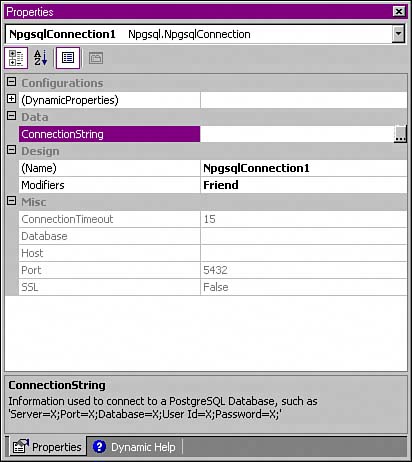
There are two ways to define the ConnectionString. First, you can use a helper dialog (see Figure 18.2) by clicking on the ". . ." button next to the ConnectionString property. After you've filled in the server name, username, and password, you can select a database from the drop-down list box (the NpgsqlConnection object connects to the server that you've specified and retrieves a list of database names for you to choose from). When you click Ok, the dialog converts the values that you entered into a connection string and copies that string into the ConnectionString property.
Figure 18.2. PostgreSQL Data Connection Properties.
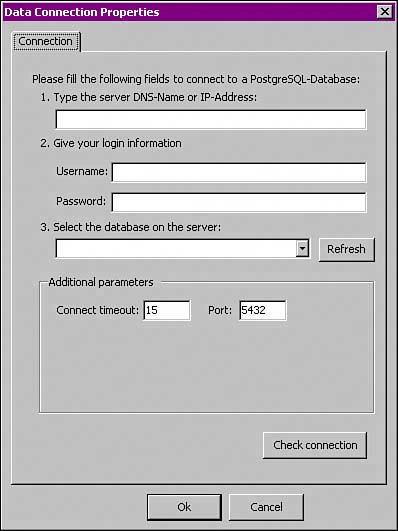
The Data Connection Properties dialog is very pickyit does its best to ensure that you create a connection string that actually works. The dialog connects to the server that you specify, verifies the user ID and password, and won't let you connect to a database that doesn't actually exist. That means that you can't use the Data Connection Properties dialog unless your PostgreSQL server is running (and accessible), and you've already created the user account and database that you want to use.
If you don't want to use the Data Connection Properties dialog, or you need to create a connection string at run-time, you can build one by hand. An Npgsql connection string is semicolon separated list of property=value pairs. You can include any of the keywords shown in Table 18.1. You must specify a SERVER and USER ID. (Npgsql does not search for any environment variables to satisfy missing connection properties.)
|
Keyword |
Synonyms |
Description |
|---|---|---|
|
SERVER |
HOST |
Specifies the hostname or IP address of the PostgreSQL server. |
|
PORT |
Specifies the TCP port number (typically 5432) where the postmaster is listening for client requests. |
|
|
PROTOCOL |
Determines which version of the client/server protocol the connection will use when talking to the server. This property is automatically negotiated at the time the NpgsqlConnection object connects to the server. |
|
|
DATABASE |
DB |
Specifies the name of the PostgreSQL database that you want to connect to. |
|
USER ID |
USER, USERID, USER NAME, USERNAME, UID |
Specifies the PostgreSQL user account used by the connection. |
|
PASSWORD |
PSW, PWD |
Specifies the password provided to the PostgreSQL server (if required by the authentication used by the server). At the time we are writing this (Npgsql version 0.7), Npgsql supports clear-text password authentication and MD5-encrpyted authentication. |
|
SSL |
If TRue, the NpgsqlConnection object tries to create an SSL-secured connection to the server. If the server does not support SSL connections, Npgsql will try to create an insecure connection. |
|
|
ENCODING |
Determines the encoding (character set) reported to the server. This property defaults to SQL_ASCII. |
|
|
TIMEOUT |
Specifies the number of seconds to wait for the connection to complete before throwing an exception. |
If you are creating an NpgsqlConnection object at run-time (as opposed to design-time), you can set ConnectionString property by hand or you can pass the connection string to the NpgsqlConnection constructor:
...
Dim conn_1 AS Npgsql.NpgsqlConnection
Dim conn_2 AS Npgsql.NpgsqlConnection
conn_1 = New Npgsql.NpgsqlConnection
conn_1.ConnectionString = "SERVER=cows;USER=bruce"
conn_2 = New Npgsql.NpgsqlConnection("SERVER=cows;USER=bruce" )
...
When you create an NpgsqlConnection, the object doesn't actually connect to the database until you call the Open() method. In some cases, some other object will invoke Open() for you. For example, when you use a DataAdapter object to fill a DataSet, the DataAdapter will Open() a connection on your behalf. It's not easy to find out which objects automatically Open() a connectionyou have to slog through the .NET documentation to know for sure. It's usually safer to Open() the connection yourself.
The Open() method throws an exception if anything goes wrong, so you should only call Open() inside of a try/catch block (if you don't, your program will die a fiery death should something go awry).
To wrap up your first Npgsql client, double-click on the background of the form you're designing and add the code shown in Listing 18.1 to the Form1_Load() method.
Listing 18.1. The client1 Form1_Load() Subroutine
1 Private Sub Form1_Load(...) Handles MyBase.Load 2 Try 3 NpgsqlConnection1.Open() 4 MessageBox.Show(NpgsqlConnection1.ConnectionString, "Connected!") 5 Catch ex As Exception 6 MessageBox.Show(ex.Message, "Can't connect") 7 End Try 8 Application.Exit() 9 End Sub
When you build and run this program, you'll see a MessageBox appear. If the NpgsqlConnection object successfully connects to the server you specify, the code at line 4 displays a MessageBox (titled "Connected!") that displays the ConnectionString property. If the connection attempt fails, the code at line 6 extracts an error message from the Exception object thrown by Open() and displays that message in a MessageBox (titled "Can't Connect").
Part I: General PostgreSQL Use
Introduction to PostgreSQL and SQL
- Introduction to PostgreSQL and SQL
- A Sample Database
- Basic Database Terminology
- Prerequisites
- Connecting to a Database
- Creating Tables
- Viewing Table Descriptions
- Adding New Records to a Table
- Installing the Sample Database
- Retrieving Data from the Sample Database
- The CASE Expression
- Aggregates
- Multi-Table Joins
- UPDATE
- DELETE
- A (Very) Short Introduction to Transaction Processing
- Creating New Tables Using CREATE TABLE...AS
- Using VIEW
- Summary
Working with Data in PostgreSQL
- Working with Data in PostgreSQL
- NULL Values
- Character Values
- Numeric Values
- Date/Time Values
- Boolean (Logical) Values
- Geometric Data Types
- Object IDs (OID)
- BLOBs
- Network Address Data Types
- Sequences
- Arrays
- Column Constraints
- Expression Evaluation and Type Conversion
- Creating Your Own Data Types
- Summary
PostgreSQL SQL Syntax and Use
- PostgreSQL SQL Syntax and Use
- PostgreSQL Naming Rules
- Creating, Destroying, and Viewing Databases
- Creating New Tables
- Adding Indexes to a Table
- Getting Information About Databases and Tables
- Transaction Processing
- Summary
Performance
- Performance
- How PostgreSQL Organizes Data
- Gathering Performance Information
- Understanding How PostgreSQL Executes a Query
- Execution Plans Generated by the Planner
- The ARC Buffer Manager
- Table Statistics
- Performance Tips
Part II: Programming with PostgreSQL
Introduction to PostgreSQL Programming
- Introduction to PostgreSQL Programming
- Server-Side Programming
- Client-Side APIs
- General Structure of Client Applications
- Choosing an Application Environment
- Summary
Extending PostgreSQL
- Extending PostgreSQL
- Extending the PostgreSQL Server with Custom Functions
- Returning Multiple Values from an Extension Function
- The PostgreSQL SRF Interface
- Returning Complete Rows from an Extension Function
- Extending the PostgreSQL Server with Custom Data Types
- Internal and External Forms
- Defining a Simple Data Type in PostgreSQL
- Defining the Data Type in C
- Defining the Input and Output Functions in C
- Defining the Input and Output Functions in PostgreSQL
- Defining the Data Type in PostgreSQL
- Indexing Custom Data Types
- Summary
PL/pgSQL
- PL/pgSQL
- Installing PL/pgSQL
- Language Structure
- Function Body
- Cursors
- Triggers
- Polymorphic Functions
- PL/pgSQL and Security
- Summary
The PostgreSQL C APIlibpq
- The PostgreSQL C APIlibpq
- Prerequisites
- Client 1Connecting to the Server
- Client 2Adding Error Checking
- Client 3Simple ProcessingPQexec() and PQprint()
- Client 4An Interactive Query Processor
- Summary
A Simpler C APIlibpgeasy
- A Simpler C APIlibpgeasy
- Prerequisites
- Client 1Connecting to the Server
- Client 2Adding Error Checking
- Client 3Processing Queries
- Client 4An Interactive Query Processor
- Summary
The New PostgreSQL C++ APIlibpqxx
- The New PostgreSQL C++ APIlibpqxx
- Prerequisites
- Client 1Connecting to the Server
- Client 2Adding Error Checking
- Client 3Processing Queries
- Client 4Working with transactors
- Summary
Embedding SQL Commands in C Programsecpg
- Embedding SQL Commands in C Programsecpg
- Prerequisites
- Client 1Connecting to the Server
- Client 2Adding Error Checking
- Client 3Processing SQL Commands
- Client 4An Interactive Query Processor
- Summary
Using PostgreSQL from an ODBC Client Application
- Using PostgreSQL from an ODBC Client Application
- ODBC Architecture Overview
- Prerequisites
- Client 1Connecting to the Server
- Client 2Adding Error Checking
- Client 3Processing Queries
- Client 4An Interactive Query Processor
- Summary
- Resources
Using PostgreSQL from a Java Client Application
- Using PostgreSQL from a Java Client Application
- JDBC Architecture Overview
- Prerequisites
- Client 1Connecting to the Server
- Client 2Adding Error Checking
- Client 3Processing Queries
- Client 4An Interactive Query Processor
- Summary
Using PostgreSQL with Perl
- Using PostgreSQL with Perl
- DBI Architecture Overview
- Prerequisites
- Client 1Connecting to the Server
- Client 2Adding Error Checking
- Client 3Processing Queries
- Client 4An Interactive Query Processor
- Summary
Using PostgreSQL with PHP
- Using PostgreSQL with PHP
- PHP Architecture Overview
- Prerequisites
- Client 1Connecting to the Server
- Client 2Adding Error Checking
- Client 3Query Processing
- Client 4An Interactive Query Processor
- Other Features
- Summary
Using PostgreSQL with Tcl and Tcl/Tk
- Using PostgreSQL with Tcl and Tcl/Tk
- Prerequisites
- Client 1Connecting to the Server
- Client 2Query Processing
- Client 3An Interactive Query Processor
- The libpgtcl Large-Object API
- Summary
Using PostgreSQL with Python
- Using PostgreSQL with Python
- Python/PostgreSQL Interface Architecture
- Prerequisites
- Client 1Connecting to the Server
- Client 2Adding Error Checking
- Client 3Query Processing
- Client 4An Interactive Command Processor
- Summary
Npgsql: The .NET Data Provider
- Npgsql: The .NET Data Provider
- Prerequisites
- Preparing Visual Studio
- Understanding the ADO.NET Class Hierarchy
- Creating an Npgsql-enabled VB Project
- Client 1Connecting to the Server
- Client 2An Interactive Query Processor
- Client 3Updating the Database with a DataSet
- Client 4A More Robust Query Processor
- Client 5Using a Typed DataSet
- Summary
Other Useful Programming Tools
- Other Useful Programming Tools
- PL/JavaWriting Stored Procedures in Java
- pgcurlWeb-enabling Your PostgreSQL Server
- pgbashWriting PostgreSQL-enabled Shell Scripts
Part III: PostgreSQL Administration
Introduction to PostgreSQL Administration
- Introduction to PostgreSQL Administration
- Security
- User Accounts
- Backup and Restore
- Server Startup and Shutdown
- Running PostgreSQL on a Windows Host
- Tuning
- Installing Updates
- Localization
- Summary
PostgreSQL Administration
- PostgreSQL Administration
- Roadmap (Wheres All My Stuff?)
- Installing PostgreSQL
- Managing Databases
- The PostgreSQL BGWRITER process
- Managing User Accounts
- Configuring Your PostgreSQL Runtime Environment
- Arranging for PostgreSQL Startup and Shutdown
- Backing Up and Copying Databases
- Point-in-time Recovery
- Summary
Internationalization and Localization
Security
- Security
- Securing the PostgreSQL Data Files
- Securing Network Access
- Securing Tables
- Securing Functions
- Summary
Replicating PostgreSQL Data with Slony
- Replicating PostgreSQL Data with Slony
- Overview
- Requirements
- Creating a Replication Cluster
- Starting the Replication Daemons
- Creating a Replication Set
- Subscribing to a Replication Set
- Changing the Cluster Topology (Re-mastering and Failover)
- Summary
Contributed Modules
Index
EAN: N/A
Pages: 261
