File Dialogs
File dialogs are the standard open and save dialogs provided by the host GUI. Users use them to pick a directory and a name under which to save a file or to choose a file to open. The appearance varies from platform to platform, but the intent is the same. Figure 18-1 shows a standard Save dialog on the Mac; Figure 18-2 shows a standard open dialog on Linux.
Figure 18-1. The Mac's standard Save dialog
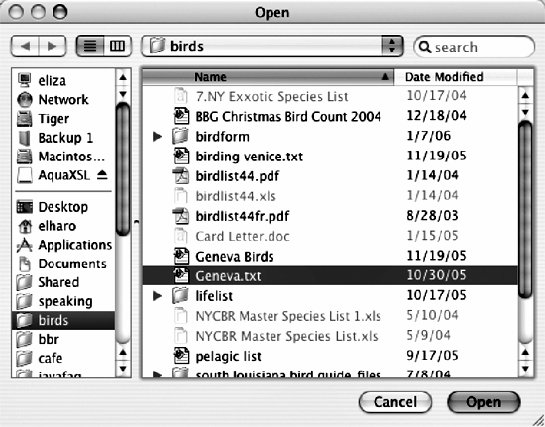
Figure 18-2. Gnome Open dialog
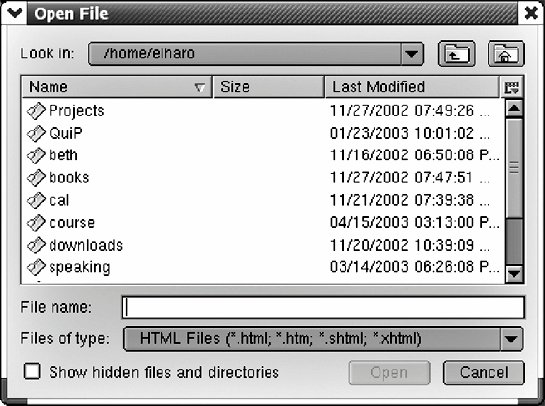
FileDialog is a subclass of java.awt.Dialog that represents the native save and open dialog boxes:
public class FileDialog extends Dialog
A file dialog is almost completely implemented by a native peer. Your program doesn't add components to a file dialog or handle user interaction with event listeners. It just displays the dialog and retrieves the name and directory of the file the user chose after the dialog is dismissed.
To ask the user to select a file from a file dialog, perform these four steps:
- Construct a FileDialog object.
- Set the default directory or file for the dialog (optional).
- Make the dialog visible.
- Get the name and directory of the file the user chose.
File dialogs are modal. While the file dialog is shown, input to the parent frame is blocked, as with the parent frame of any modal dialog. The parent frame is normally the window from whose menu bar File/Open was selected. The parent frame is always set in the constructor:
public FileDialog(Frame parent)
Starting in Java 5, you can use another Dialog as the parent if you prefer:
public FileDialog(Dialog parent) // Java 5
Each FileDialog usually has a title. This is the prompt string for the file dialog, such as "Open File" or "Save Message As". This is also set in the constructor:
public FileDialog(Frame parent, String title) public FileDialog(Dialog parent, String title) // Java 5
Finally, each FileDialog is either in open mode or save mode. The default for the previous constructors is open mode. However, this can be specified with one of these two constructors:
public FileDialog(Frame parent, String title, int mode) public FileDialog(Dialog parent, String title, int mode) // Java 5
The mode argument is one of the two mnemonic constants FileDialog.LOAD or FileDialog.SAVE:
public static final int LOAD = 0; public static final int SAVE = 1;
A typical invocation of this constructor might look like this:
FileDialog fd = new FileDialog(framePointer, "Please choose the file to open:", FileDialog.LOAD);
In load mode, the user chooses an existing file. In save mode the user can either choose an existing file or create a new one.
Getter and setter methods allow the mode to be inspected and changed after the dialog is constructed:
public int getMode( ) public void setMode(int mode)
To specify that the file dialog should appear with a particular directory opened or a particular file in that directory selected, you can invoke the setDirectory( ) and setFile( ) methods:
public void setDirectory(String directory) public void setFile(String file)
For example:
fd.setDirectory("/etc");
fd.setFile("passwd");
You make the file dialog visible by invoking the file dialog's setVisible(true) method, just like any other window:
fd.setVisible(true);
As soon as the file dialog becomes visible, the calling thread stops and waits for the user to choose a file. The operating system takes over and handles user interaction until the user chooses a file or presses the Cancel button. At this point, the file dialog disappears from the screen, and normal program execution resumes.
Once the dialog has been dismissed, you can find out which file the user chose by using the file dialog's getdirectory( ) and getFile( ) methods:
public String getFile( ) public String getDirectory( )
For example:
FileDialog fd = new FileDialog( new Frame( ), "Please choose a file:", FileDialog.LOAD); fd.setVisible(true); File f = new File(fd.getDirectory(), fd.getFile( ));
If the user cancels the file dialog without selecting a file, getFile( ) and geTDirectory( ) return null. You should be ready to handle this, or you'll bump into a NullPointerException in short order.
Example 18-1 is a program that presents an open file dialog to the user and writes the contents of the file she selected on System.out.
Example 18-1. The FileTyper program
import java.io.*;
import java.awt.*;
public class FileTyper {
public static void main(String[] args) throws IOException {
InputStream in = null;
try {
File f = getFile( );
if (f == null) return;
in = new FileInputStream(f);
for (int c = in.read(); c != -1; c = in.read( )) {
System.out.write(c);
}
}
finally {
if (in != null) in.close( );
}
// Work around annoying AWT non-daemon thread bug.
System.exit(0);
}
public static File getFile( ) {
// dummy Frame, never shown
Frame parent = new Frame( );
FileDialog fd = new FileDialog(parent, "Please choose a file:",
FileDialog.LOAD);
fd.setVisible(true);
// Program stops here until user selects a file or cancels.
String dir = fd.getDirectory( );
String file = fd.getFile( );
// Clean up our windows, they won't be needed again.
parent.dispose( );
fd.dispose( );
if (dir == null || file == null) { // user cancelled the dialog
return null;
}
return new File(dir, file);
}
}
|
File dialogs only allow the user to select ordinary files, never directories. To ask users to pick a directory, you have to ask them to choose a file in that directory and then call getdirectory( ). Better yet, you can use a JFileChooser (discussed in the next section) that does allow the user to choose a directory.
A filename filter can be attached to a file dialog via the dialog's setFilenameFilter( ) method:
public void setFilenameFilter(FilenameFilter filter)
Once a file dialog's filename filter is set, it should only display files that pass through the filter. However, filename filters in file dialogs are only reliable on Unix (including Linux and Mac OS X). Windows is almost congenitally unable to support it because Windows' native file chooser dialog can only filter by file extension.
Example 18-2 demonstrates a simple filename filter that accepts files ending in .text, .txt, .java, .jav, .html, and .htm; all others are rejected.
Example 18-2. TextFilter
import java.io.*;
public class TextChooser implements FilenameFilter {
public boolean accept(File dir, String name) {
if (name.endsWith(".java")) return true;
else if (name.endsWith(".jav")) return true;
else if (name.endsWith(".html")) return true;
else if (name.endsWith(".htm")) return true;
else if (name.endsWith(".txt")) return true;
else if (name.endsWith(".text")) return true;
return false;
}
}
|
This program demonstrates one problem of relying on file extensions to determine file type. Many other file extensions indicate text files, for example, .c, .cc, .pl, .f, and many more. Furthermore, many text files, especially those on Macintoshes, have no extension at all. This program completely ignores all those files.
You do not necessarily have to write a new subclass for each different file filter. Example 18-3 demonstrates a class that can be configured with different lists of filename extensions. Every file with an extension in the list passes the filter. Others don't.
Example 18-3. ExtensionFilenameFilter
package com.elharo.io;
import java.awt.*;
import java.util.*;
import java.io.*;
public class ExtensionFilenameFilter implements FilenameFilter {
ArrayList extensions = new ArrayList( );
public ExtensionFilenameFilter(String extension) {
if (extension.indexOf('.') != -1) {
extension = extension.substring(extension.lastIndexOf('.')+1);
}
extensions.add(extension);
}
public void addExtension(String extension) {
if (extension.indexOf('.') != -1) {
extension = extension.substring(extension.lastIndexOf('.')+1);
}
extensions.add(extension);
}
public boolean accept(File directory, String filename) {
String extension = filename.substring(filename.lastIndexOf('.')+1);
if (extensions.contains(extension)) {
return true;
}
return false;
}
}
|
This class is designed to filter files by extension. You configure which extensions pass the filter when you create the object or by calling addExtension( ). This avoids excessive proliferation of classes.
Basic I/O
Introducing I/O
- Introducing I/O
- What Is a Stream?
- Numeric Data
- Character Data
- Readers and Writers
- Buffers and Channels
- The Ubiquitous IOException
- The Console: System.out, System.in, and System.err
- Security Checks on I/O
Output Streams
- Output Streams
- Writing Bytes to Output Streams
- Writing Arrays of Bytes
- Closing Output Streams
- Flushing Output Streams
- Subclassing OutputStream
- A Graphical User Interface for Output Streams
Input Streams
- Input Streams
- The read( ) Method
- Reading Chunks of Data from a Stream
- Counting the Available Bytes
- Skipping Bytes
- Closing Input Streams
- Marking and Resetting
- Subclassing InputStream
- An Efficient Stream Copier
Data Sources
File Streams
Network Streams
Filter Streams
Filter Streams
- Filter Streams
- The Filter Stream Classes
- The Filter Stream Subclasses
- Buffered Streams
- PushbackInputStream
- ProgressMonitorInputStream
- Multitarget Output Streams
- File Viewer, Part 2
Print Streams
Data Streams
- Data Streams
- The Data Stream Classes
- Integers
- Floating-Point Numbers
- Booleans
- Byte Arrays
- Strings and chars
- Little-Endian Numbers
- Thread Safety
- File Viewer, Part 3
Streams in Memory
- Streams in Memory
- Sequence Input Streams
- Byte Array Streams
- Communicating Between Threads Using Piped Streams
Compressing Streams
- Compressing Streams
- Inflaters and Deflaters
- Compressing and Decompressing Streams
- Zip Files
- Checksums
- File Viewer, Part 4
JAR Archives
- JAR Archives
- Meta-Information: Manifest Files and Signatures
- The jar Tool
- The java.util.jar Package
- JarFile
- JarEntry
- Attributes
- Manifest
- JarInputStream
- JarOutputStream
- JarURLConnection
- Pack200
- Reading Resources from JAR Files
Cryptographic Streams
- Cryptographic Streams
- Hash Functions
- The MessageDigest Class
- Digest Streams
- Encryption Basics
- The Cipher Class
- Cipher Streams
- File Viewer, Part 5
Object Serialization
- Object Serialization
- Reading and Writing Objects
- Object Streams
- How Object Serialization Works
- Performance
- The Serializable Interface
- Versioning
- Customizing the Serialization Format
- Resolving Classes
- Resolving Objects
- Validation
- Sealed Objects
- JavaDoc
New I/O
Buffers
- Buffers
- Copying Files with Buffers
- Creating Buffers
- Buffer Layout
- Bulk Put and Get
- Absolute Put and Get
- Mark and Reset
- Compaction
- Duplication
- Slicing
- Typed Data
- Read-Only Buffers
- CharBuffers
- Memory-Mapped I/O
Channels
- Channels
- The Channel Interfaces
- File Channels
- Converting Between Streams and Channels
- Socket Channels
- Server Socket Channels
- Datagram Channels
Nonblocking I/O
The File System
Working with Files
- Working with Files
- Understanding Files
- Directories and Paths
- The File Class
- Filename Filters
- File Filters
- File Descriptors
- Random-Access Files
- General Techniques for Cross-Platform File Access Code
File Dialogs and Choosers
Text
Character Sets and Unicode
- Character Sets and Unicode
- The Unicode Character Set
- UTF-16
- UTF-8
- Other Encodings
- Converting Between Byte Arrays and Strings
Readers and Writers
- Readers and Writers
- The java.io.Writer Class
- The OutputStreamWriter Class
- The java.io.Reader Class
- The InputStreamReader Class
- Encoding Heuristics
- Character Array Readers and Writers
- String Readers and Writers
- Reading and Writing Files
- Buffered Readers and Writers
- Print Writers
- Piped Readers and Writers
- Filtered Readers and Writers
- File Viewer Finis
Formatted I/O with java.text
- Formatted I/O with java.text
- The Old Way
- Choosing a Locale
- Number Formats
- Specifying Width with FieldPosition
- Parsing Input
- Decimal Formats
Devices
The Java Communications API
- The Java Communications API
- The Architecture of the Java Communications API
- Identifying Ports
- Communicating with a Device on a Port
- Serial Ports
- Parallel Ports
USB
- USB
- USB Architecture
- Finding Devices
- Controlling Devices
- Describing Devices
- Pipes
- IRPs
- Temperature Sensor Example
- Hot Plugging
The J2ME Generic Connection Framework
- The J2ME Generic Connection Framework
- The Generic Connection Framework
- ContentConnection
- Files
- HTTP
- Serial I/O
- Sockets
- Server Sockets
- Datagrams
Bluetooth
- Bluetooth
- The Bluetooth Protocol
- The Java Bluetooth API
- The Local Device
- Discovering Devices
- Remote Devices
- Service Records
- Talking to Devices
Character Sets
