ProgressMonitorInputStream
I/O operations can be slow, especially when reading data from the network. User-centric programs should always give the user feedback, even if the feedback is no more significant than "No, I haven't frozen; I'm still running." For simple operations, an animated cursor like the Macintosh's spinning beach ball may be sufficient. For longer operations, you should display a progress bar that indicates how much of the operation has been accomplished and how much remains to be done, such as the one shown in Figure 6-1. ProgressMonitorInputStream is a unique filter stream hiding in the javax.swing package that displays progress bars that indicate how much of a stream has been read and how much remains to be read.
Figure 6-1. A Swing progress bar
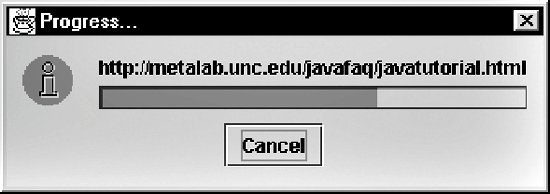
ProgressMonitorInputStream is a FilterInputStream that you can chain to any other input stream in the usual way. If the data is read in less time than it normally takes for the user to notice a delay (as for a small file read from a disk), no dialog is shown. However, if the input begins to take a noticeable amount of time, Java pops up a progress bar that includes a cancel button. If the user presses that button, the current read( ) method throws an InterruptedIOException. Otherwise, input continues, and the progress bar is updated until the end of the stream is reached.
The primary method you need to be aware of in ProgressMonitorInputStream is the constructor:
public ProgressMonitorInputStream(Component parent, Object message, InputStream in)
The parent argument specifies the parent component of the progress monitor, though it may be null if no such component is available. The message argument is normally a String containing the message shown in the dialog. If some other type is used, its toString( ) method is invoked to provide the message. Finally, in is the underlying InputStream this stream is chained to. For example, this code fragment will use a progress monitor to keep the user updated about how far along it is while it's reading the file lotsofdata.txt:
File f = new File("lotsofdata.txt");
InputStream in = new FileInputStream(fin);
ProgressMonitorInputStream pin = new ProgressMonitorInputStream(
null, f.getName( ), in);
The only other new method you need to know about in this class is getProgressMonitor( ):
public ProgressMonitor getProgressMonitor( )
This returns a reference to the actual progress monitor so that you can adjust its behavior with the methods of the javax.swing.ProgressMonitor class. For instance, you can change the default time before the progress monitor is shown or the maximum and minimum values used for the monitor. You also use this object to tell the ProgressMonitor how much data is expected through the setMaximum( ) method. For instance, when reading a file, the length( ) method in the File class reveals how many bytes you expect to read. That would be the maximum for the progress bar. For example:
ProgressMonitor pm = pin.getProgressMonitor( ); pm.setMaximum(f.length( ));
Aside from getProgressMonitor( ), ProgressMonitorInputStream has the usual methods of any InputStream class: read( ), close( ), markSupported( ), etc. Progress monitor input streams support marking and resetting only if the underlying stream does.
You read from the stream just as you read from any other stream. If the process takes more than about half a second, and it looks like it will take more than two seconds, Java will pop up a ProgressMonitor showing the user just how much is done and how much remains to be done. You can adjust these times using the methods of the ProgressMonitor class, but the defaults for everything except the maximum value are generally reasonable.
Programs that read data from the network take even longer than programs that read from files. Example 6-5 is a complete program that reads data from a URL given on the command line and copies it to System.out. It uses a ProgressMonitor to keep the user alerted as to its progress. It uses the content-length HTTP header to determine how much data will be sent in order to set the maximum value for the progress bar.
Example 6-5. MonitoredSourceViewer
import java.net.*;
import java.io.*;
import javax.swing.*;
public class MonitoredSourceViewer {
public static void main (String[] args) {
if (args.length > 0) {
try {
// Open the URLConnection for reading
URL u = new URL(args[0]);
URLConnection uc = u.openConnection( );
InputStream in = uc.getInputStream( );
// Chain a ProgressMonitorInputStream to the
// URLConnection's InputStream
ProgressMonitorInputStream pin
= new ProgressMonitorInputStream(null, u.toString( ), in);
// Set the maximum value of the ProgressMonitor
ProgressMonitor pm = pin.getProgressMonitor( );
pm.setMaximum(uc.getContentLength( ));
// Read the data
for (int c = pin.read(); c != -1; c = pin.read( )) {
System.out.print((char) c);
}
pin.close( );
}
catch (MalformedURLException ex) {
System.err.println(args[0] + " is not a parseable URL");
}
catch (InterruptedIOException ex) {
// User cancelled. Do nothing.
}
catch (IOException ex) {
System.err.println(ex);
}
} // end if
// Since we brought up a GUI, we have to explicitly exit here
// rather than simply returning from the main( ) method.
System.exit(0);
} // end main
} // end MonitoredSourceViewer
|
Figure 6-1 is the screenshot of a progress monitor taken from this program. ProgressMonitorInputStream is a simple class that's very easy to program with and that will make users' experiences much more pleasant.
Basic I/O
Introducing I/O
- Introducing I/O
- What Is a Stream?
- Numeric Data
- Character Data
- Readers and Writers
- Buffers and Channels
- The Ubiquitous IOException
- The Console: System.out, System.in, and System.err
- Security Checks on I/O
Output Streams
- Output Streams
- Writing Bytes to Output Streams
- Writing Arrays of Bytes
- Closing Output Streams
- Flushing Output Streams
- Subclassing OutputStream
- A Graphical User Interface for Output Streams
Input Streams
- Input Streams
- The read( ) Method
- Reading Chunks of Data from a Stream
- Counting the Available Bytes
- Skipping Bytes
- Closing Input Streams
- Marking and Resetting
- Subclassing InputStream
- An Efficient Stream Copier
Data Sources
File Streams
Network Streams
Filter Streams
Filter Streams
- Filter Streams
- The Filter Stream Classes
- The Filter Stream Subclasses
- Buffered Streams
- PushbackInputStream
- ProgressMonitorInputStream
- Multitarget Output Streams
- File Viewer, Part 2
Print Streams
Data Streams
- Data Streams
- The Data Stream Classes
- Integers
- Floating-Point Numbers
- Booleans
- Byte Arrays
- Strings and chars
- Little-Endian Numbers
- Thread Safety
- File Viewer, Part 3
Streams in Memory
- Streams in Memory
- Sequence Input Streams
- Byte Array Streams
- Communicating Between Threads Using Piped Streams
Compressing Streams
- Compressing Streams
- Inflaters and Deflaters
- Compressing and Decompressing Streams
- Zip Files
- Checksums
- File Viewer, Part 4
JAR Archives
- JAR Archives
- Meta-Information: Manifest Files and Signatures
- The jar Tool
- The java.util.jar Package
- JarFile
- JarEntry
- Attributes
- Manifest
- JarInputStream
- JarOutputStream
- JarURLConnection
- Pack200
- Reading Resources from JAR Files
Cryptographic Streams
- Cryptographic Streams
- Hash Functions
- The MessageDigest Class
- Digest Streams
- Encryption Basics
- The Cipher Class
- Cipher Streams
- File Viewer, Part 5
Object Serialization
- Object Serialization
- Reading and Writing Objects
- Object Streams
- How Object Serialization Works
- Performance
- The Serializable Interface
- Versioning
- Customizing the Serialization Format
- Resolving Classes
- Resolving Objects
- Validation
- Sealed Objects
- JavaDoc
New I/O
Buffers
- Buffers
- Copying Files with Buffers
- Creating Buffers
- Buffer Layout
- Bulk Put and Get
- Absolute Put and Get
- Mark and Reset
- Compaction
- Duplication
- Slicing
- Typed Data
- Read-Only Buffers
- CharBuffers
- Memory-Mapped I/O
Channels
- Channels
- The Channel Interfaces
- File Channels
- Converting Between Streams and Channels
- Socket Channels
- Server Socket Channels
- Datagram Channels
Nonblocking I/O
The File System
Working with Files
- Working with Files
- Understanding Files
- Directories and Paths
- The File Class
- Filename Filters
- File Filters
- File Descriptors
- Random-Access Files
- General Techniques for Cross-Platform File Access Code
File Dialogs and Choosers
Text
Character Sets and Unicode
- Character Sets and Unicode
- The Unicode Character Set
- UTF-16
- UTF-8
- Other Encodings
- Converting Between Byte Arrays and Strings
Readers and Writers
- Readers and Writers
- The java.io.Writer Class
- The OutputStreamWriter Class
- The java.io.Reader Class
- The InputStreamReader Class
- Encoding Heuristics
- Character Array Readers and Writers
- String Readers and Writers
- Reading and Writing Files
- Buffered Readers and Writers
- Print Writers
- Piped Readers and Writers
- Filtered Readers and Writers
- File Viewer Finis
Formatted I/O with java.text
- Formatted I/O with java.text
- The Old Way
- Choosing a Locale
- Number Formats
- Specifying Width with FieldPosition
- Parsing Input
- Decimal Formats
Devices
The Java Communications API
- The Java Communications API
- The Architecture of the Java Communications API
- Identifying Ports
- Communicating with a Device on a Port
- Serial Ports
- Parallel Ports
USB
- USB
- USB Architecture
- Finding Devices
- Controlling Devices
- Describing Devices
- Pipes
- IRPs
- Temperature Sensor Example
- Hot Plugging
The J2ME Generic Connection Framework
- The J2ME Generic Connection Framework
- The Generic Connection Framework
- ContentConnection
- Files
- HTTP
- Serial I/O
- Sockets
- Server Sockets
- Datagrams
Bluetooth
- Bluetooth
- The Bluetooth Protocol
- The Java Bluetooth API
- The Local Device
- Discovering Devices
- Remote Devices
- Service Records
- Talking to Devices
Character Sets
