Inflaters and Deflaters
The java.util.zip.Deflater and java.util.zip.Inflater classes provide compression and decompression services for all other classes. These two classes support several related compression formats, including zlib, deflate, and gzip. Each of these formats is based on the LZ77 compression algorithm (named after the inventors, Jakob Ziv and Abraham Lempel), though each has a different way of storing metadata that describes an archive's contents. Since compression and decompression are extremely CPU-intensive operations, these classes are usually implemented as Java wrappers around native methods written in C.
zip, gzip, and zlib all compress data in more or less the same way. Repeated bit sequences in the input data are replaced with pointers back to the first occurrence of that bit sequence. Other tricks are used, but this is basically how these compression schemes work, and it has certain implications for compression and decompression code. First, you can't randomly access data in a compressed file. To decompress the nth byte of data, you must first decompress bytes 1 through n-1 of the data. Second, a single twiddled bit doesn't just change the meaning of the byte it's part of. It also changes the meaning of bytes that come after it in the data, since subsequent bytes may be stored as copies of the previous bytes. Therefore, compressed files are much more susceptible to corruption than uncompressed files.
10.1.1. Deflating Data
The Deflater class contains methods to compress blocks of data. You can choose the compression format, the level of compression, and the compression strategy. Deflating data with the Deflater class requires nine steps:
- Construct a Deflater object.
- Choose the strategy (optional).
- Set the compression level (optional).
- Preset the dictionary (optional).
- Set the input.
- Deflate the data repeatedly until needsInput( ) returns true.
- If more input is available, go back to step 5 to provide additional input data. Otherwise, go to step 8.
- Finish the data.
- If there are more streams to be deflated, reset the deflater.
More often than not, you don't use this class directly. Instead, you use a Deflater object indirectly through one of the compressing stream classes like DeflaterInputStream or DeflaterOutputStream. These classes provide more convenient programmer interfaces for stream-oriented compression than the raw Deflater methods.
10.1.1.1. Constructing deflaters
Deflater( ) has three constructors:
public Deflater(int level, boolean useGzip) public Deflater(int level) public Deflater( )
The most general constructor allows you to set the level of compression and the format used. Compression level is specified as an int between 0 and 9. 0 is no compression; 9 is maximum compression. Generally, the higher the compression level, the smaller the output will be and the longer the compression will take. Four mnemonic constants are available to select particular levels of compression. These are:
public static final int NO_COMPRESSION = 0; public static final int BEST_SPEED = 1; public static final int BEST_COMPRESSION = 9; public static final int DEFAULT_COMPRESSION = -1;
If useGzip is true, gzip compression format is used. Otherwise, the zlib compression format is used. (zlib format is the default.) These formats are essentially the same except that zlib includes some extra header and checksum fields.
The Deflater class supports only a single compression method, deflation. This one method, used by zip, gzip, and zlib, is represented by the mnemonic constant Deflater.DEFLATED:
public static final int DEFLATED = 8;
10.1.1.2. Choose a strategy
Java supports three compression strategies: filtered, Huffman, and default, represented by the mnemonic constants Deflater.FILTERED, Deflater.HUFFMAN_ONLY, and Deflater.DEFAULT_STRATEGY, respectively. The setStrategy( ) method chooses one of these strategies.
public void setStrategy(int strategy)
This method throws an IllegalArgumentException if an unrecognized strategy is passed as an argument. If no strategy is chosen explicitly, the default strategy is used. The default strategy concentrates primarily on emitting pointers to previously seen data, so it works well in data where runs of bytes tend to repeat themselves. In files where long runs of bytes are uncommon, but where the distribution of bytes is uneven, you may be better off with pure Huffman coding. Huffman coding simply uses fewer bits for more common characters like "e" and more bits for less common characters like "q." A third situation, common in some binary files, is where all bytes are more or less equally likely. When dealing with these sorts of files, the filtered strategy provides a good compromise, with some Huffman coding and some matching of data to previously seen values. Most of the time, the default strategy will do the best job, and, even if it doesn't, it will compress within a few percent of the optimal strategy, so it's rarely worth agonizing over which is the best solution.
10.1.1.3. Set the compression level
The deflater compresses by trying to match the data it's looking at now to data it has already seen earlier in the stream. The compression level determines how far back in the stream the deflater looks for a match. The farther back it looks, the more likely it is to find a match and the longer the run of bytes it can replace with a simple pointer. However, looking farther back takes longer. Thus, compression level is a tradeoff between speed and file size. The tighter you compress, the more time it takes. Generally, the compression level is set in the constructor, but you can change it after the deflater is constructed by using the setLevel( ) method:
public void setLevel(int Level)
As with the Deflater( ) constructors, the compression level should be an int between 0 and 9 (no compression to maximum compression) or perhaps -1, signifying the default compression level. Any other value causes an IllegalArgumentException. It's good coding style to use one of the mnemonic constants Deflater.NO_COMPRESSION (0), Deflater.BEST_SPEED (1), Deflater.BEST_COMPRESSION (9), or Deflater.DEFAULT_COMPRESSION (-1) instead of an explicit value.
In limited testing with small files, I haven't found the difference between best speed and best compression to be noticeable, either in file size or the time it takes to compress or decompress. You may occasionally want to set the level to no compression (0) if you're deflating already compressed files such as GIF, JPEG, or PNG images before storing them in an archive. These file formats have built-in compression algorithms specifically designed for the type of data they contain, and Deflator's general-purpose deflation algorithm is unlikely to compress them further. It may even increase their size.
10.1.1.4. Set the dictionary
The deflater builds a dictionary of phrases as it reads the text. The first time it sees a phrase, it puts the phrase in the dictionary. The second time it sees the phrase, it replaces the phrase with its position in the dictionary. However, it can't do this until it has seen the phrase at least once, so data early in the stream isn't compressed very well compared with data that occurs later in the stream. When you have a good idea that certain byte sequences appear in the data very frequently, you can preset the dictionary used for compression. You would fill the dictionary with the frequently repeated data in the text. For instance, if your text is composed completely of ASCII digits and assorted whitespace (tabs, carriage returns, and so forth), you could put those characters in your dictionary. This allows the early part of the stream to compress as effectively as later parts.
There are two setDictionary( ) methods. The first uses as the dictionary the entire byte array passed as an argument. The second uses the subarray of data starting at offset and continuing for length bytes.
public void setDictionary(byte[] data) public void setDictionary(byte[] data, int offset, int length)
|
If Inflater.inflate( ) decompresses the data later, the Inflater.getAdler( ) method will return the Adler-32 checksum of the dictionary needed for decompression. However, you'll need some other means to pass the dictionary itself between the deflater and the inflater. It is not stored with the deflated file.
10.1.1.5. Set the input
Next, you must set the input data to be deflated with one of the setInput( ) methods:
public void setInput(byte[] input) public void setInput(byte[] input, int offset, int length)
The first method prepares to deflate the entire array. The second method prepares to deflate the specified subarray starting at offset and continuing for length bytes.
10.1.1.6. Deflate the data repeatedly until needsInput( ) returns true
Finally, you're ready to deflate the data. Once setInput( ) has filled the input buffer with data, it is deflated through one of two deflate( ) methods:
public int deflate(byte[] output) public int deflate(byte[] output, int offset, int length)
The first method fills the output array with the bytes of compressed data. The second fills the subarray of output beginning at offset and continuing for length bytes. Both methods return the actual number of compressed bytes written into the array. You do not know in advance how many compressed bytes will be written into output because you do not know how well the data will compress. You always have to check the return value. If deflate( ) returns 0, call needsInput( ) to see if more uncompressed input data is needed:
public boolean needsInput( )
When more data is needed, the needsInput( ) method returns true. At this point, you should invoke setInput( ) again to feed in more uncompressed input data, call deflate( ), and repeat the process until deflate( ) returns and there is no more input data to be compressed.
10.1.1.7. Finish the deflation
Finally, when the input data is exhausted, invoke finish( ) to indicate that no more data is forthcoming and the deflater should finish with the data it already has in its buffer:
public void finish( )
The finished( ) method returns TRue when the end of the compressed output has been reachedthat is, when all data stored in the input buffer has been deflated:
public boolean finished( )
After calling finish( ), invoke deflate( ) repeatedly until finished( ) returns true. This flushes out any data that remains in the input buffer.
10.1.1.8. Reset the deflater and start over
This completes the sequence of method invocations required to compress data. If you'd like to use the same strategy, compression level, and other settings to compress more data with the same Deflater, call its reset( ) method:
public void reset( )
Otherwise, call end( ) to throw away any unprocessed input and free the resources used by the native code:
public void end( )
The finalize( ) method calls end( ) before the deflater is garbage-collected, even if you forget to invoke it explicitly:
protected void finalize( )
10.1.1.9. An example
Let's look at a simple program that deflates files named on the command line. First, a Deflater object, def, is created with the default strategy, method, and compression level. A file input stream named fin is opened to each file. At the same time, a file output stream named fout is opened to an output file with the same name plus the three-letter extension .dfl. The program then enters a loop in which it tries to read 1024-byte chunks of data from fin, though care is taken not to assume that 1024 bytes are actually read. Any data that is successfully read is passed to the deflater's setInput( ) method. The data is repeatedly deflated and written onto the output stream until the deflater indicates that it needs more input. The process then repeats itself until the end of the input stream is reached. When no more input is available, the deflater's finish( ) method is called. Then the deflater's deflate( ) method is repeatedly invoked until its finished( ) method returns true. At this point, the program breaks out of the infinite read( ) loop and moves on to the next file.
Figure 10-2 is a flowchart demonstrating this sequence for a single file. One thing may seem a little fishy about this chart. After the deflater is finished, a repeated check is made to see if the deflater is, in fact, finished. The finish( ) method tells the deflater that no more data is forthcoming and it should work with whatever data remains in its input buffer. However, the finished( ) method does not actually return TRue until the input buffer has been emptied by calls to deflate( ). Example 10-1 shows a sample program.
Figure 10-2. The deflation sequence
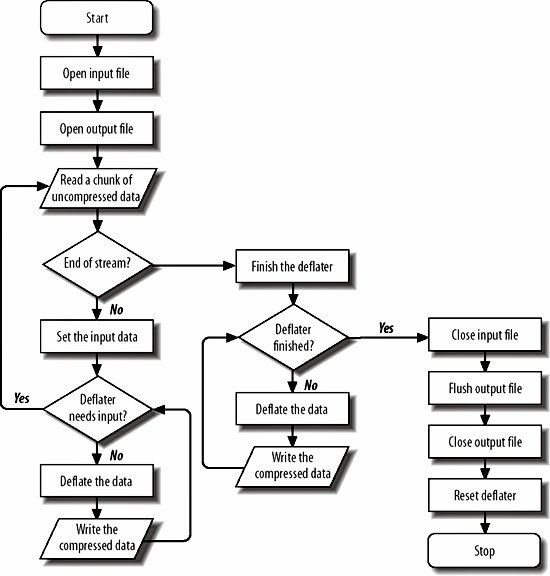
Example 10-1. The DirectDeflater
import java.io.*;
import java.util.zip.*;
public class DirectDeflater {
public final static String DEFLATE_SUFFIX = ".dfl";
public static void main(String[] args) throws IOException {
Deflater def = new Deflater( );
byte[] input = new byte[1024];
byte[] output = new byte[1024];
for (int i = 0; i < args.length; i++) {
FileInputStream fin = new FileInputStream(args[i]);
FileOutputStream fout = new FileOutputStream(args[i] + DEFLATE_SUFFIX);
while (true) { // read and deflate the data
// Fill the input array.
int numRead = fin.read(input);
if (numRead == -1) { // end of stream
// Deflate any data that remains in the input buffer.
def.finish( );
while (!def.finished( )) {
int numCompressedBytes = def.deflate(output, 0, output.length);
if (numCompressedBytes > 0) {
fout.write(output, 0, numCompressedBytes);
} // end if
} // end while
break; // Exit while loop.
} // end if
else { // Deflate the input.
def.setInput(input, 0, numRead);
while (!def.needsInput( )) {
int numCompressedBytes = def.deflate(output, 0, output.length);
if (numCompressedBytes > 0) {
fout.write(output, 0, numCompressedBytes);
} // end if
} // end while
} // end else
} // end while
fin.close( );
fout.flush( );
fout.close( );
def.reset( );
}
}
}
|
This program is more complicated than it needs to be because it has to read the file in small chunks. In Example 10-3 later in this chapter, you'll see a simpler program that achieves the same result using the DeflaterOutputStream class.
10.1.1.10. Checking the state of a deflater
The Deflater class also provides several methods that return information about the deflater's state. The getAdler( ) method returns the Adler-32 checksum of the uncompressed data. This is not a java.util.zip.Checksum object but the actual int value of the checksum:
public int getAdler( )
The getTotalIn( ) method returns the number of uncompressed bytes passed to the setInput( ) method:
public int getTotalIn( )
The getTotalOut( ) method returns the total number of compressed bytes output so far via deflate( ):
public int getTotalOut( )
For example, to print a running total of the compression achieved by the Deflater object def, you might do something like this:
System.out.println((1.0 - def.getTotalOut()/def.getTotalIn( ))*100.0 + "% saved");
10.1.2. Inflating Data
The Inflater class contains methods to decompress blocks of data compressed in the zip, gzip, or zlib formats. This data may have been produced by Java's Deflater class or by some other program written in another language entirely, such as WinZip or gzip. Using an inflater is a little simpler than using a deflater since there aren't a lot of settings to pick. (Those were established when the data was compressed.) There are seven steps to inflating data:
- Construct an Inflater object.
- Set the input with the compressed data to be inflated.
- Call needsDictionary( ) to determine if a preset dictionary is required.
- If needsDictionary( ) returns TRue, call getAdler( ) to get the Adler-32 checksum of the dictionary. Then invoke setDictionary( ) to set the dictionary data.
- Inflate the data repeatedly until inflate( ) returns 0.
- If needsInput( ) returns TRue, go back to step 2 to provide additional input data.
- The finished( ) method returns true.
If you want to decompress more data with this Inflater object, reset it.
You rarely use this class directly. Instead, you use an inflater indirectly through one of the decompressing stream classes like InflaterInputStream or InflaterOutputStream. These classes provide much more convenient programmer interfaces for stream-oriented decompression.
10.1.2.1. Constructing inflaters
Inflater( ) has two constructors:
public Inflater(boolean zipped) public Inflater( )
By passing TRue to the first constructor, you indicate that data to be inflated has been compressed using the zip or gzip format. Otherwise, the constructor assumes the data is in the zlib format.
10.1.2.2. Set the input
Once you have an Inflater to work with, you can start feeding it compressed data with setInput( ):
public void setInput(byte[] input) public void setInput(byte[] input, int offset, int length)
As usual, the first variant treats the entire input array as data to be inflated. The second uses the subarray of input, starting at offset and continuing for length bytes.
10.1.2.3. Check whether a preset dictionary was used
Next, determine whether this block of data was compressed with a preset dictionary. If it was, needsDictionary( ) returns true:
public boolean needsDictionary( )
If needsDictionary( ) does return true, you can get the Adler-32 checksum of the requisite dictionary with the getAdler( ) method:
public int getAdler( )
This doesn't actually tell you what the dictionary is (which would be a lot more useful), but if you have a list of commonly used dictionaries, you can probably use the Adler-32 checksum to determine which of those were used to compress the data.
10.1.2.4. Set the dictionary
If needsDictionary( ) returns true, you'll have to use one of the setDictionary( ) methods to provide the data for the dictionary. The first uses the entire dictionary byte array as the dictionary. The second uses the subarray of dictionary, starting at offset and continuing for length bytes.
public void setDictionary(byte[] dictionary) public void setDictionary(byte[] dictionary, int offset, int length)
The dictionary is not generally available with the compressed data. Whoever writes files using a preset dictionary is responsible for determining some higher-level protocol for passing the dictionary used by the compression program to the decompression program. One possibility is to store the dictionary file, along with the compressed data, in an archive. Another possibility is that programs that read and write many very similar files may always use the same dictionaryone that is built into both the compression and decompression programs.
10.1.2.5. Inflate the data
Once setInput( ) has filled the input buffer with data, it is inflated through one of two inflate( ) methods:
public int inflate(byte[] output) throws DataFormatException public int inflate(byte[] output, int offset, int length) throws DataFormatException
The first method fills the output array with the uncompressed data. The second fills the specified subarraybeginning at offset and continuing for length byteswith the uncompressed data. inflate( ) returns the number of uncompressed bytes written into the array. If this is 0, call needsInput( ) to see if you need to call setInput( ) again to insert more compressed input data:
public boolean needsInput( )
When more data is needed, needsInput( ) returns TRue. At this point, call setInput( ) again to feed in more compressed input data, call inflate( ), and repeat the process until there is no more input data to be decompressed. If no more data is needed after inflate( ) returns zero, it should mean decompression is finished, and the finished( ) method should return true:
public boolean finished( )
The inflate( ) methods throw a java.util.zip.DataFormatException if they encounter invalid data, which generally indicates a corrupted input stream. This is a direct subclass of java.lang.Exception, not an IOException.
10.1.2.6. Reset the inflater
If you'd like to use the same settings to decompress more data with the same Inflater object, you can invoke its reset( ) method:
public void reset( )
Otherwise, call end( ) to throw away any unprocessed input and free the resources used by the native code:
public void end( )
The finalize( ) method calls end( ) before the inflater is garbage-collected, even if you forget to invoke it explicitly:
protected void finalize( )
10.1.2.7. An example
Example 10-2 presents a simple program that inflates files named on the command line. First, an Inflater object, inf, is created. A file input stream named fin is opened to each file. At the same time, a file output stream named fout is opened to an output file with the same name minus the three-letter extension .dfl. The program then enters a loop in which it tries to read 1024-byte chunks of data from fin, though care is taken not to assume that 1024 bytes are actually read. Any data that is successfully read is passed to the inflater's setInput( ) method. This data is repeatedly inflated and written onto the output stream until the inflater indicates that it needs more input. The process then repeats itself until the end of the input stream is reached and the inflater's finished( ) method returns true. At this point, the program breaks out of the read( ) loop and moves on to the next file.
Example 10-2. The DirectInflater
import java.io.*;
import java.util.zip.*;
public class DirectInflater {
public static void main(String[] args) {
Inflater inf = new Inflater( );
byte[] input = new byte[1024];
byte[] output = new byte[1024];
for (int i = 0; i < args.length; i++) {
try {
if (!args[i].endsWith(DirectDeflater.DEFLATE_SUFFIX)) {
System.err.println(args[i] + " does not look like a deflated file");
continue;
}
FileInputStream fin = new FileInputStream(args[i]);
FileOutputStream fout = new FileOutputStream(args[i].substring(0,
args[i].length() - DirectDeflater.DEFLATE_SUFFIX.length( )));
while (true) { // Read and inflate the data.
// Fill the input array.
int numRead = fin.read(input);
if (numRead != -1) { // End of stream, finish inflating.
inf.setInput(input, 0, numRead);
} // end if
// Inflate the input.
int numDecompressed = 0;
while ((numDecompressed = inf.inflate(output, 0, output.length))
!= 0) {
fout.write(output, 0, numDecompressed);
}
// At this point inflate( ) has returned 0.
// Let's find out why.
if (inf.finished( )) { // all done
break;
}
else if (inf.needsDictionary( )) { // We don't handle dictionaries.
System.err.println("Dictionary required! bailing...");
break;
}
else if (inf.needsInput( )) {
continue;
}
} // end while
// Close up and get ready for the next file.
fin.close( );
fout.flush( );
fout.close( );
inf.reset( );
} // end try
catch (IOException ex) {System.err.println(ex);}
catch (DataFormatException ex) {
System.err.println(args[i] + " appears to be corrupt");
System.err.println(ex);
} // end catch
}
}
}
|
Once again, this program is more complicated than it needs to be because of the necessity of reading the input in small chunks. In Example 10-4, you'll see a much simpler program that achieves the same result via an InflaterOutputStream.
10.1.2.8. Checking the state of an inflater
The Inflater class also provides several methods that return information about the Inflater object's state. The getAdler( ) method returns the Adler-32 checksum of the uncompressed data:
public int getAdler( )
The getTotalIn( ) method returns the number of compressed bytes passed to the setInput( ) method:
public int getTotalIn( )
The getTotalOut( ) method returns the total number of decompressed bytes output via inflate( ):
public int getTotalOut( )
The getremaining( ) method returns the number of compressed bytes left in the input buffer:
public int getRemaining( )
Basic I/O
Introducing I/O
- Introducing I/O
- What Is a Stream?
- Numeric Data
- Character Data
- Readers and Writers
- Buffers and Channels
- The Ubiquitous IOException
- The Console: System.out, System.in, and System.err
- Security Checks on I/O
Output Streams
- Output Streams
- Writing Bytes to Output Streams
- Writing Arrays of Bytes
- Closing Output Streams
- Flushing Output Streams
- Subclassing OutputStream
- A Graphical User Interface for Output Streams
Input Streams
- Input Streams
- The read( ) Method
- Reading Chunks of Data from a Stream
- Counting the Available Bytes
- Skipping Bytes
- Closing Input Streams
- Marking and Resetting
- Subclassing InputStream
- An Efficient Stream Copier
Data Sources
File Streams
Network Streams
Filter Streams
Filter Streams
- Filter Streams
- The Filter Stream Classes
- The Filter Stream Subclasses
- Buffered Streams
- PushbackInputStream
- ProgressMonitorInputStream
- Multitarget Output Streams
- File Viewer, Part 2
Print Streams
Data Streams
- Data Streams
- The Data Stream Classes
- Integers
- Floating-Point Numbers
- Booleans
- Byte Arrays
- Strings and chars
- Little-Endian Numbers
- Thread Safety
- File Viewer, Part 3
Streams in Memory
- Streams in Memory
- Sequence Input Streams
- Byte Array Streams
- Communicating Between Threads Using Piped Streams
Compressing Streams
- Compressing Streams
- Inflaters and Deflaters
- Compressing and Decompressing Streams
- Zip Files
- Checksums
- File Viewer, Part 4
JAR Archives
- JAR Archives
- Meta-Information: Manifest Files and Signatures
- The jar Tool
- The java.util.jar Package
- JarFile
- JarEntry
- Attributes
- Manifest
- JarInputStream
- JarOutputStream
- JarURLConnection
- Pack200
- Reading Resources from JAR Files
Cryptographic Streams
- Cryptographic Streams
- Hash Functions
- The MessageDigest Class
- Digest Streams
- Encryption Basics
- The Cipher Class
- Cipher Streams
- File Viewer, Part 5
Object Serialization
- Object Serialization
- Reading and Writing Objects
- Object Streams
- How Object Serialization Works
- Performance
- The Serializable Interface
- Versioning
- Customizing the Serialization Format
- Resolving Classes
- Resolving Objects
- Validation
- Sealed Objects
- JavaDoc
New I/O
Buffers
- Buffers
- Copying Files with Buffers
- Creating Buffers
- Buffer Layout
- Bulk Put and Get
- Absolute Put and Get
- Mark and Reset
- Compaction
- Duplication
- Slicing
- Typed Data
- Read-Only Buffers
- CharBuffers
- Memory-Mapped I/O
Channels
- Channels
- The Channel Interfaces
- File Channels
- Converting Between Streams and Channels
- Socket Channels
- Server Socket Channels
- Datagram Channels
Nonblocking I/O
The File System
Working with Files
- Working with Files
- Understanding Files
- Directories and Paths
- The File Class
- Filename Filters
- File Filters
- File Descriptors
- Random-Access Files
- General Techniques for Cross-Platform File Access Code
File Dialogs and Choosers
Text
Character Sets and Unicode
- Character Sets and Unicode
- The Unicode Character Set
- UTF-16
- UTF-8
- Other Encodings
- Converting Between Byte Arrays and Strings
Readers and Writers
- Readers and Writers
- The java.io.Writer Class
- The OutputStreamWriter Class
- The java.io.Reader Class
- The InputStreamReader Class
- Encoding Heuristics
- Character Array Readers and Writers
- String Readers and Writers
- Reading and Writing Files
- Buffered Readers and Writers
- Print Writers
- Piped Readers and Writers
- Filtered Readers and Writers
- File Viewer Finis
Formatted I/O with java.text
- Formatted I/O with java.text
- The Old Way
- Choosing a Locale
- Number Formats
- Specifying Width with FieldPosition
- Parsing Input
- Decimal Formats
Devices
The Java Communications API
- The Java Communications API
- The Architecture of the Java Communications API
- Identifying Ports
- Communicating with a Device on a Port
- Serial Ports
- Parallel Ports
USB
- USB
- USB Architecture
- Finding Devices
- Controlling Devices
- Describing Devices
- Pipes
- IRPs
- Temperature Sensor Example
- Hot Plugging
The J2ME Generic Connection Framework
- The J2ME Generic Connection Framework
- The Generic Connection Framework
- ContentConnection
- Files
- HTTP
- Serial I/O
- Sockets
- Server Sockets
- Datagrams
Bluetooth
- Bluetooth
- The Bluetooth Protocol
- The Java Bluetooth API
- The Local Device
- Discovering Devices
- Remote Devices
- Service Records
- Talking to Devices
Character Sets

