The Hello, World Quartz Project
This example application is a little more interesting than the proverbial System.out.println("Hello World from Quartz"). When Quartz executes a job, we expect it to perform some interesting and useful task on our behalf. That's what we are going to do heresomething useful and interesting.
This chapter shows you how to create a Quartz job that, when told to do so by our Quartz application, will scan a specified directory and look for XML files. If it finds one or more XML files within the specified directory, it will print some cursory information about the file. How is this useful and interesting, you say? Hopefully, you can make the leap that after your job detects certain files in a directory, it can do many interesting things with those files. You might want to ftp them to a remote host or e-mail them as attachments. Perhaps the files are orders that were sent from a customer and need to be inserted into your database. Infinite possibilities exist; we discuss some of the more interesting ones later in the book.
All attempts have been made to keep this new material straightforward and to cover only the essentials. However, we also investigate some of the common configuration settings that affect the runtime behavior of a Quartz application. It's expected that you know the Java language well; we spend very little time explaining the standard aspects of it.
Finally, this chapter wraps up with a brief discussion of how to package the example application. Apache Ant is our choice for building and packaging Java projects: Quartz applications are no exception.
Setting Up the Quartz Project
The first step is to set up your development environment for this project. You can choose any development tool or IDE that makes you feel warm and fuzzy; Quartz won't hold it against you. If you're part of the growing mass of Java developers that have realized just how great Eclipse is, you'll be extra warm and fuzzy: We use that IDE throughout the examples in the book.
If you haven't already done so, you can download Eclipse from http://eclipse.org. You can choose any of the 3.x. For Eclipse documentation, check www.eclipse.org/eclipse/index.html; you should find everything you need to help you get started with Eclipse.
Configuring Quartz Within Eclipse
For the examples throughout this book, we create an Eclipse Java project; each chapter contains a separate source directory. Figure 3.1 illustrates the Quartz Java project in Eclipse.
Figure 3.1. Creating a Quartz Java project in Eclipse
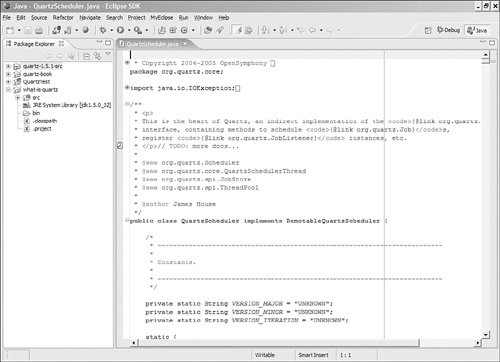
You need to import several JARs into the project to build them successfully. To start, you need the Quartz binary, which is named quartz-.jar. Quartz also requires several third-party libraries to work; the ones you need depend on which features of the framework you're using. For now, you should include the Commons Logging, Commons Collections, Commons BeanUtils, and Commons Digester libraries, found in the /lib/core and /lib/optional directories. Table 3.1 provides more information on the dependent JARs for Quartz.
It's also a good idea to pull the Quartz source code into Eclipse. This does two things for you. First, it enables you to set breakpoints and step from the code into Quartz source. Second, it helps you learn the framework from the inside out. If you need to see how something is (or isn't) working, you have the actual code right there at your fingertips. Try that with commercial software!
Creating the Quartz Job Class
Every Quartz job must have a concrete Java class that implements the org.quartz.Job interface. The Quartz job interface has a single method, execute(), that you must implement in your job. The execute() method signature is shown here:
public void execute(JobExecutionContext context) throws JobExecutionException;
When the Quartz Scheduler determines that it's time to fire a job, it instantiates the job class and invokes the execute() method. The Scheduler calls the execute() method with no expectations other than that you throw an org.quartz.JobExecutionException if there's a problem with the job.
You can perform whatever business logic you need within the execute() method: For example, you might instantiate and call a method on another class, send an e-mail, ftp a file, invoke a Web Service, call an EJB, execute a workflow, or, in the case of our example, check to see if files exist in a particular directory.
Listing 3.1 shows our first Quartz job, which is designed to scan a directory for files and display details about the files.
Listing 3.1. The Example ScanDirectoryJob
package org.cavaness.quartzbook.chapter3; import java.io.File; import java.util.Date; import org.apache.commons.logging.Log; import Org.apache.commons.logging.LogFactory; import org.quartz.Job; import org.quartz.JobDataMap; import org.quartz.JobDetail; import org.quartz.JobExecutionContext; import org.quartz.JobExecutionException; /** * * A simple Quartz job that, once configured, will scan a * directory and print out details about the files found * in the directory. * * Subdirectories will filtered out by the use of a *{@link FileExtensionFileFilter}. * * @author Chuck Cavaness * @see java.io.FileFilter */ public class ScanDirectoryJob implements Job { static Log logger = LogFactory.getLog(ScanDirectoryJob.class); public void execute(JobExecutionContext context) throws JobExecutionException { // Every job has its own job detail JobDetail jobDetail = context.getJobDetail(); // The name is defined in the job definition String jobName = jobDetail.getName(); // Log the time the job started logger.info(jobName + " fired at " + new Date()); // The directory to scan is stored in the job map JobDataMap dataMap = jobDetail.getJobDataMap(); String dirName = dataMap.getString("SCAN_DIR"); // Validate the required input if (dirName == null) { throw new JobExecutionException( "Directory not configured" ); } // Make sure the directory exists File dir = new File(dirName); if (!dir.exists()) { throw new JobExecutionException( "Invalid Dir "+ dirName); } // Use FileFilter to get only XML files FileFilter filter = new FileExtensionFileFilter(".xml"); File[] files = dir.listFiles(filter); if (files == null || files.length <= 0) { logger.info("No XML files found in " + dir); // Return since there were no files return; } // The number of XML files int size = files.length; // Iterate through the files found for (int i = 0; i < size; i++) { File file = files[i]; // Log something interesting about each file. File aFile = file.getAbsoluteFile(); long fileSize = file.length(); String msg = aFile + " - Size: " + fileSize; logger.info(msg); } } } |
Let's take a closer look at what's going on in Listing 3.1.
When Quartz calls the execute() method, it passes it an org.quartz.JobExecutionContext, which wraps many things about the Quartz runtime environment and currently executing job. From the JobExecutionContext, you can access information about the Scheduler, the job, the trigger information for the job, and much, much more. In Listing 3.1, the JobExecutionContext is used to access the org.quartz.JobDetail class. The JobDetail class holds the detailed information about a job, including the name given to the job instance, the group that the job belongs to, whether the Job is persistent (volatility), and many other interesting properties.
The JobDetail has a reference to org.quartz.JobDataMap. The JobDataMap holds user-defined properties configured for the particular job. For example, in Listing 3.1, we get the name of the directory to scan from the JobDataMap. We could have hard-coded the directory in the ScanDirectoryJob, but we would have had a tough time reusing the job for other directories. In the later section "Scheduling a Quartz Job Programmatically," you'll see exactly how the directory is configured in the JobDataMap.
The rest of the code in the execute() method is just standard Java: It gets the directory name and creates a java.io.File object. It does a little bit of validation on the directory name to make sure it's a valid directory and that it exists. It then calls the listFiles() method on the File object to retrieve the files from the directory. java.io.FileFilter is created and passed in as an argument to the listFiles() method. org.quartzbook.cavaness. FileExtensionFileFilter implements the java.io.FileFilter interface to weed out directories and return only XML files. By default, the listFiles() method returns everything it finds, whether it's a file or a subdirectory, so the list must be filtered because we are interested only in XML files.
Note
The FileExtensionFileFilter is not part of the Quartz framework; it's a subclass of the java.io.FileFilter, which is part of core Java. We have created the FileExtensionFileFilter as part of our example to filter out everything but XML files. This is quite handyyou should think about building a set of file filters for your application and reusing them for your various Quartz jobs.
Listing 3.2 shows the FileExtensionFileFilter.
Listing 3.2. The FileExtensionFileFilter Used in ScanDirectoryJob.java
package org.cavaness.quartzbook.chapter3; import java.io.File; import java.io.FileFilter; /** * A FileFilter that only passes Files of the specified extension. * * Directories do not pass the filter. * * @author Chuck Cavaness */ public class FileExtensionFileFilter implements FileFilter { private String extension; public FileExtensionFileFilter(String extension) { this.extension = extension; } /* * Pass the File if it has the extension. */ public boolean accept(File file) { // Lowercase the filename for easier comparison String lCaseFilename = file.getName().toLowerCase(); return (file.isFile() && (lCaseFilename.indexOf(extension) > 0)) ? true:false; } } |
The FileExtensionFileFilter is used to block any file that doesn't contain the string ".xml" as part of its name. It also blocks any subdirectories, which would normally be returned as well from the listFiles() method. Using file filters is a very convenient way of selectively choosing inputs to your Quartz jobs when they involve files as input.
In the next section, we discuss how to configure the job for scheduling and how to run the ScanDirectoryJob.
Scheduling in the Enterprise
- What Is Job Scheduling?
- Why job Scheduling Is Important
- Uses for Job Schedulers in the Enterprise
- Uses for Job Schedulers in NonEnterprise
- Job scheduling Versus Workflow
- What about Alternative Solutions?
Getting Started with Quartz
- Getting Started with Quartz
- History of the Quartz Framework
- Downloading and Installing Quartz
- Building Quartz from Source
- Getting Help from the Quartz Community
- Whos Using Quartz?
Hello, Quartz
- Hello, Quartz
- The Hello, World Quartz Project
- Scheduling the Quartz ScanDirectoryJob
- Scheduling a Quartz Job Declaratively
- Packaging the Quartz Application
Scheduling Jobs
- Scheduling Jobs
- The Quartz Scheduler
- The Quartz SchedulerFactory
- Managing the Scheduler
- Managing Jobs
- Volatility, Durability, and Recoverability
- Quick Java Thread Overview
- Thread Usage in Quartz
- Understanding Quartz Triggers
Cron Triggers and More
- Cron Triggers and More
- Quick Lesson in Cron
- Using the Quartz CronTrigger
- The Cron Expression Format
- Using Start and End Dates with CronTrigger
- Using TriggerUtils with the CronTrigger
- Using CronTriggers in the JobInitializationPlugin
- Cron Expressions Cookbook
- Creating a Fire-Now Trigger
JobStores and Persistence
- JobStores and Persistence
- Job Storage
- Job Storage in Quartz
- Using Memory to Store Scheduler Information
- Using Persistent JobStores
- Using the Database for Job Storage
- Creating the Quartz Database Structure
- Using JobStoreTX
- Configuring a DataSource for JobStoreTX
- Running Quartz with JobStoreTX
- Using Memory to Store Scheduler Information
- Using the JobStoreCMT
- Configuring Datasources for JobStoreCMT
- Improving Performance with Persistent JobStores
- Creating New JobStores
Implementing Quartz Listeners
- Implementing Quartz Listeners
- Listeners as Extension Points
- Implementing a Listener
- Listening for Job Events
- Listening for Trigger Events
- Listening for Scheduler Events
- Using the FileScanListener
- Implementing Listeners in the quartz_jobs.xml File
- Thread Use in Listeners
- Uses of the Quartz Listeners
Using Quartz Plug-Ins
- Using Quartz Plug-Ins
- What Is a Plug-In?
- Creating a Quartz Plug-In
- Registering Your Plug-Ins
- Using Multiple Plug-Ins
- Quartz Utility Plug-Ins
Using Quartz Remotely
- Using Quartz Remotely
- Why RMI with Quartz?
- Brief Overview of Java RMI
- Requirements of RMI
- Creating a Quartz RMI Server
- Using the RMI Registry
- Creating the RMI Client
- Testing the RMI Server and Client
Using Quartz with J2EE
- Using Quartz with J2EE
- If I Have J2EE, Why Do I Need Quartz?
- Using the J2EE Containers DataSource
- Using Other J2EE Resources
- The EJB 2.1 Specification: Finally Some Light
Clustering Quartz
- Clustering Quartz
- What Does Clustering Mean to Quartz?
- How Clustering Works in Quartz
- Configuring Quartz to Use Clustering
- Running the Quartz Cluster Nodes
- Quartz Clustering Cookbook
Quartz Cookbook
Quartz and Web Applications
- Quartz and Web Applications
- Using Quartz Within a Web Application
- Integrating Quartz
- Using Quartz with the Struts Framework
- The QuartzInitializerServlet to the Rescue
- Using a ServletContextListener
- Introducing the Quartz Web Application
Using Quartz with Workflow
- Using Quartz with Workflow
- What Is Workflow?
- Job Chaining in Quartz
- Quick Introduction to OSWorkflow
- Integration of Quartz with OSWorkflow
- Creating a Workflow Job
- Conclusion
Appendix A. Quartz Configuration Reference
- Appendix A. Quartz Configuration Reference
- The Main Quartz Properties
- Configuring the Quartz ThreadPool
- Configuring Quartz Listeners
- Configuring a TriggerListener
- Configuring Quartz Plug-Ins
- Configuring Quartz RMI Settings
- Configuring JobStore Settings
- Configuring the JobStoreTX JobStore
- Configuring JobStoreCMT
- Configuring Quartz Datasources
- Configuring a Datasource Using a Custom ConnectionProvider
EAN: 2147483647
Pages: 148
