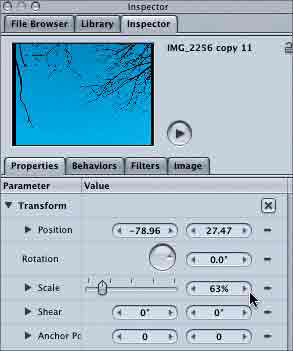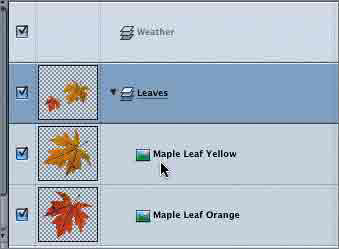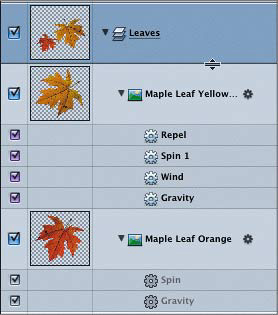| If you enjoyed working with behaviors, you'll like the next exercise in the Master Project. In this exercise, you'll resize the tree object and then add two different leaf objects to the project. Once the leaves are in place, you'll apply a series of behaviors to make one leaf break away and fall against the second, causing it to fall downward and exit at the bottom of the frame. The purpose of these Master Project tasks is to hone your skills by applying them to a project. I'll give you some guidelines, but you will need to solve the problems and complete each task on your own. To help you with your challenge, I've included a finished movie and a finished Master Project file for each lesson for you to use as a guide. Let's start by opening your Master Project in the My Motion Projects folder. If you didn't complete the Master Project tasks in the previous lesson, you can open 04 Master Project start in the Master_Project folder. 1. | Open your Master Project or the 04 Master Project start project.
| 2. | In the File Browser, navigate to the Master_Project folder in your MOTION_INTRO Book Files folder. Then double-click the Master_Project folder to open it in the File Browser.
| 3. | Select the 04 MP finished.mov file in the File Browser to preview the finished Master Project task.

| 4. | On the Layers tab, select the tree object (IMG_2256).
| 5. | On the Properties tab of the Inspector, change the IMG_2256 scale to 63% and the Position value to 78.96,27.47.
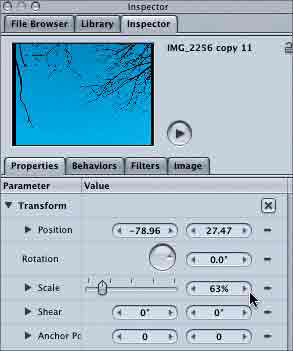
Next you need to find two different leaf objects from the Content folder in the Library.
| 6. | Select the Seasons subfolder in the Library's Content folder.
| 7. | Drag the Maple Leaf Orange and Maple Leaf Yellow files from the File Browser to the Leaves layer on the Layers tab.
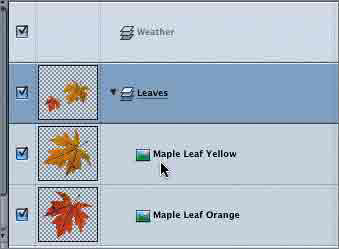
| 8. | Adjust the leaves to the following sizes and positions:
Orange Leaf: Scale = 100%, Position = 78.96,0
Yellow Leaf: Scale = 163%, Position = 241.25,161.36

NOTE Set the initial Scale and Position values for the leaves with the playhead stopped on the first frame of the project. | 9. | Set the play range Out point to 4;15.
| 10. | Experiment with different combinations of behaviors to move the yellow leaf toward the orange leaf, causing both to fall out of the frame.
There are many different behavior combinations that will achieve your goal. If you get stuck, you can open the 04 Master Project Finished project to see which behaviors I used to create the falling leaves effect.
You can also use the following image to get some ideas.
Good luck, and have fun! Don't forget to save your project when you finish.
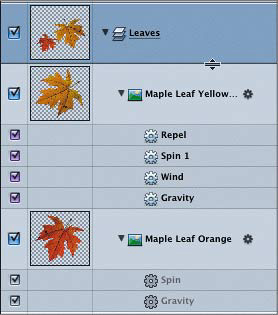
|
|