Adding Transitions to Your Movie
| Most movies consist of multiple scenes. With each scene on a different video clip, you can add smooth transitions between scenes, just as the professionals do. For example, as you switch scenes, you can create the effect of turning a page, or you can have the current scene flip away and the next scene flip in. It's simple to do with Movie Maker's built-in transitions. Add the Transitions
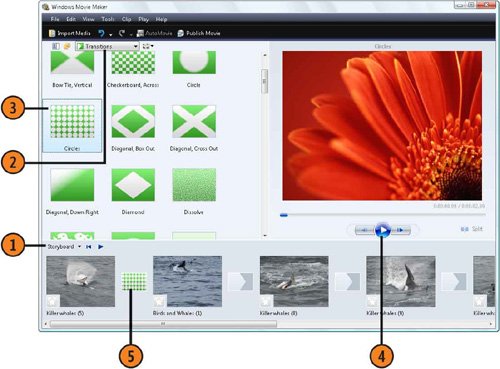 See Also
|
How to Wow: Photoshop for the Web
ISBN: N/A
EAN: 2147483647
EAN: 2147483647
Year: 2006
Pages: 286
Pages: 286
Authors: Jan Kabili, Colin Smith