Working with Service Configuration Utilities
Red Hat has developed a number of other graphical utilities that help you with the day-to-day tasks of administering various Linux services, related to service runlevel management, printers, and mail servers, as summarized in Table 19.9.
| Utility | Function |
|---|---|
| redhat-config-service | Allows you to manage service activation at different runlevels |
| redhat-config-printer | Starts the printer configuration utility; works with both CUPS and LPD daemons |
| redhat-config-printer-tui | A text-mode version of redhat-config-printer |
| redhat-switch-printer | Lets you switch between print daemons |
| redhat-switch-printer-nox | A text-mode version of redhat-switch-printer |
| redhat-switch-mail | Supports switches between mail servers, such as sendmail and Postfix |
| switchdesk | Allows you to switch the default GUI desktop |
Setting Service Levels
The Red Hat Service configuration tool is redhat-config-service . It is essentially a way to run the chkconfig command as described in Chapter 13 . Start it from a GNOME desktop by selecting Main Menu ˜ System Settings ˜ Server Settings ˜ Services. This opens the Service Configuration window, shown in Figure 19.41.
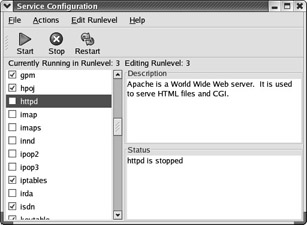
Figure 19.41: Setting service runlevels
The service configuration window opens in the default runlevel as defined in /etc/inittab . Highlight the service of your choice, and you ll see a description of the associated daemon and its current status on the right side of the window.
In the Actions menu, you can start, stop, or restart a service; this corresponds to one of the following commands:
# service servicename stop # service servicename start # service servicename restart
In the Edit Runlevel menu, you can change the runlevel in work to 3, 4, or 5. Any changes you make are written to the /etc/rc.d/rc n .d directory, where n is the runlevel in question. Active daemons are associated with start scripts and dormant daemons are associated with kill scripts. The next time you boot Linux, it reads the start and kill scripts in each of these directories. For more information on runlevels and the scripts in each associated directory, see Chapter 13 .
Configuring Printers
The Red Hat Printer configuration tool is redhat-config-printer . It is a front end to editing the configuration file for your active print daemon. As described in Chapter 25 , this is either CUPS or LPD. Start it from a GNOME desktop by selecting Main Menu ˜ System Settings ˜ Printing. This opens the Printer Configuration window, shown in Figure 19.42.
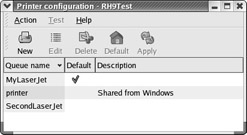
Figure 19.42: Printer Configuration
You can also start this utility with the redhat-config-printer-gui command. A text-mode console version is available by running the redhat-config-printer-tui command. For more information on this utility, see Chapter 25 .
Switching Print Daemons
As discussed in Chapter 25 , two major print daemons are available with Red Hat Linux 9: CUPS and LPD. The Red Hat Printer System Switcher is redhat-switch-printer . Assuming you have both systems installed, you can use it to switch the active print daemon. Start it from a GNOME desktop by selecting Main Menu ˜ System Settings ˜ More System Settings ˜ Printer System Switcher. This opens the Printer Configuration window shown in Figure 19.43.
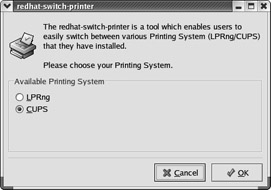
Figure 19.43: Switching printer systems
There is a text-mode console version available; you can get to it by running the redhat-switch-printer-nox command. Changes are made to the desired print daemons at the appropriate runlevels.
Switching Mail Agents
As discussed in Chapter 26 , several mail server daemons are available with Red Hat Linux 9. The Red Hat Mail System Switcher is redhat-switch-mail . Assuming you have more than one mail system installed, you can use it to switch the active mail service daemon. As of this writing, you can only start this utility from a GUI command-line interface; there is no entry in the GNOME Main Menu. We display the resulting redhat-switch-mail window in Figure 19.44. Changes are made to the desired mail daemons at the appropriate runlevels.
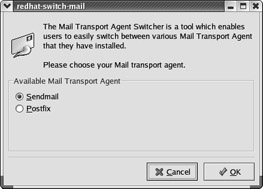
Figure 19.44: Switching mail systems
Switching Desktops
As discussed in Chapter 15 , several GUI desktops are available with Red Hat Linux 9, including GNOME, KDE, and twm (which is shown as TWM in the window). The Red Hat Desktop Switcher is switchdesk . Assuming you have more than one GUI desktop installed, you can use it to switch your default GUI. Start it from a GNOME desktop by selecting Main Menu ˜ System Settings ˜ More System Settings ˜ Desktop Switching Tool. This opens the Desktop Switcher window, shown in Figure 19.45. The default desktop for each user is listed in his or her home directory, in the ~/.Xclients-default file.
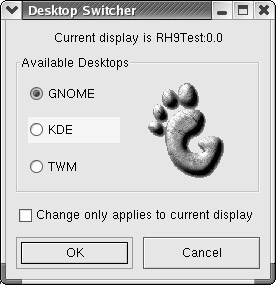
Figure 19.45: Switching default GUI desktops
EAN: 2147483647
Pages: 220