Reading Messages and Threads
|
| < Day Day Up > |
|
When you click a message title, Google throws you into a different sort of page that shows an entire newsgroup message (finally!) and various options that affect how you perceive and interact with the entire thread. It’s from this page that you can post a message (see the following section for posting).
Figure 4-6 shows a full Usenet post from a search on the keyword borg in the group alt.startrek.*. Note that the keyword is highlighted throughout the message.
Just poking around might be the best way to get acquainted with the message page. Besides the message text itself, you should understand the following major elements:
-
Keyword box: As always, the box sits atop the page, ready to launch a new search in the current newsgroup or in all newsgroups. (Searching the Web from here is also an option, but rather beside the point for our purpose.)
-
Sponsored links: These are advertisements.
-
Message header: In the large gray banner, you see details about the message. These details include the author, his or her e-mail address, the thread title, the newsgroup(s) to which it was posted, the date and time, the position of this message on your search results page, and links for seeing an alternate format and the entire thread. You find out about many of these items shortly.
-
Post a reply: Click the Post a follow-up to this message link to compose a message in response to the message you’re reading. The next section covers composing a message (and creating a Google Groups screen name).
If you look more closely at the gray message header in Figure 4-6, you see several elements and links. Following is a breakdown of their functions:
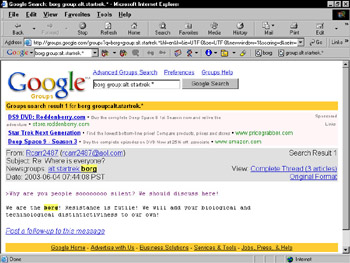
Figure 4-6: A Google Groups message page.
-
Author: The message author’s screen name is linked to a list of that person’s Usenet posts in Google’s archive (see Figure 4-7). In some cases, the author is responsible for many thousands of posts. The author archives are organized by e-mail address, which is changeable. Sometimes people change e-mail addresses but keep the same screen name, leading to different archives of their posts. When researching a person’s Usenet history, it’s not uncommon to encounter multiple archives, and you need to know (or discover through Google) the e-mail address of each archive.
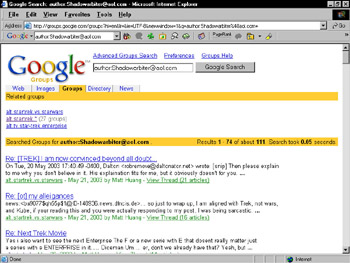
Figure 4-7: Google displays links to every post written by any individual message author. -
Author’s e-mail: This bit of information is also linked. Clicking it displays a window (called New Message or something similar) in your default e-mail program. This makes it easy to contact Usenet authors privately. Use this feature with discretion. It’s generally considered rude to invade a stranger’s e-mail box (you know how everyone feels about spam) without a very good reason. Don’t respond to a Usenet message “off the board” (that is, by using the e-mail link) unless you have a compelling reason to make a private comment.
-
Newsgroups link: Click this link (or one of these links, if the message was cross-posted) to see a straight, unmatched view of the newsgroup. You probably don’t want that display right now, in the middle of exploring your search results.
-
Original Format link: Click this link to see the message in raw text format, without any Web page formatting around it. Figure 4-8 illustrates what an unformatted Usenet message looks like. Usually this view is useful only when you want to see the complete Usenet header.
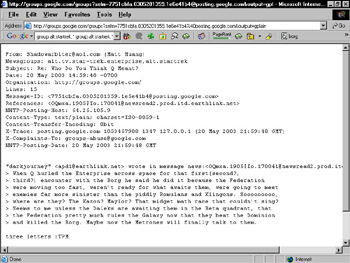
Figure 4-8: Viewing a message in its original format reveals the complete header. -
Complete Thread link: This link leads to the most comprehensive view of the message and its place in the thread. Figure 4-9 shows this view, which is split into two frames. The left frame displays a link to every message in the thread, in a format that makes it clear who responded to whom. Rather than use message titles in this list (they would all be the same), Google shows us the author screen names and posting dates.
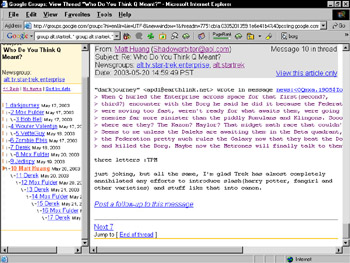
Figure 4-9: The Complete Thread view shows the message and its thread context in different frames.
You can restrict Google from including your Usenet posts in the Groups archive in two ways: prevent Google from archiving a post to begin with or remove an archived post.
You can use the Usenet software to prevent archiving by typing a single line of code either in the message header or in the first line of the message body:
X-No-archive: yes
The line must be typed exactly as it appears here, with a single space between the colon and yes. Placing the line in a message header is less conspicuous than positioning it in the message body but much harder for most folks to accomplish. So, when posting a message that you want to keep out of the archive, just place that line in the message itself. Make sure it is the first line, above the quote-back that Google places in all response messages.
Removing an already archived post is more complicated. Follow these steps:
-
From the Google Groups directory, click the Groups Help link.
The Google Groups Help page appears.
-
Click the question, How can I remove articles from Google’s archive?
An article is a posted message.
-
Click the Automatic Removal Tool link.
-
Create an Automatic Removal Tool account.
Yes, another account. Please note that this one is not the same as the Google Groups account that establishes your screen name. After creating your Automatic Removal Tool password (which can be the same as your Groups password), Google sends you a confirmation e-mail.
-
Click the link in your confirmation e-mail.
A browser page pops up showing the Automatic Removal tool. Note that you can use it to remove not only Usenet posts from the Groups index but also URLs from Google’s Web index.
-
On the Remove your URL or Google Groups Post page, click the Remove your usenet posts from Google Groups link.
| Remember | In the Complete Thread view, the relative sizes of the frames are adjustable. Position your mouse cursor over the border between the two frames until the double arrow appears, and then click and drag to the left or right. When dealing with long and complex thread that are sharply indented, the left frame needs to be widened to view the entire thread. |
By the way, if you want to get rid of the thread view entirely, click the No frame link near the top of the thread frame. Doing so takes you back to a simple message view, without the graphical display of other messages in the thread. To return to the thread view, click the View with frames link at the top of the page.
Another toggle you can apply to the thread view is the choice between Sort by date and Sort by reply. The latter is the default view, and displays the thread with indentations that clarify who replied to whom. Clicking the Sort by date link removes the threaded indentations (which present the thread in conversational logic, which doesn’t necessarily transpire in strict chronological order) and displays a chronological list of messages. (See Figure 4-10.) The oldest message is on top.
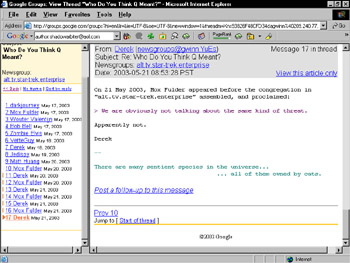
Figure 4-10: Viewing threads by date removes the graphical display showing who replied to whom.
| Tip | Yet another special Google search operator lets you troll the Groups index for messages written by a single person. The operator in question is the author operator. This one is useful when searching within a single newsgroup or across Usenet globally. The operator needs to be paired with an e-mail address, not with a screen name. (You can, however, search for a screen name without any operator.) As usual with Google operators, don’t put a space between the operator and the address. Here’s the correct syntax: |
|
| < Day Day Up > |
|
EAN: 2147483647
Pages: 188