Browsing and Searching Google Groups
|
| < Day Day Up > |
|
Just as with the Web, Directory, and News portions of the site, Google Groups allows you to both browse its content in directory style or search it with keywords. You can merge the two approaches by searching in a single part of the directory. And with so many newsgroups named cryptically, searching for a group is part of the browsing experience.
Google organizes newsgroups by Usenet top-level address types. The largest and best-known of these is the alt. collection of newsgroups. Google Groups carries ten of these major divisions plus many minor ones that aren’t represented on the Groups home page (see Figure 4-1) but can be found by searching.
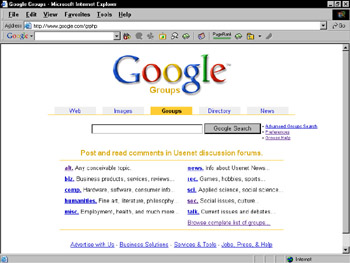
Figure 4-1: The Google Groups home page.
Start browsing from the home page by clicking a newsgroup type. Each subsequent page lists fifty groups in alphabetical order. You can see one of these subsequent pages in Figure 4-2. It’s interesting to note that Google applies its PageRank system to evaluating the popularity and importance of newsgroups. The familiar horizontal green bars indicate how populous a newsgroup is, saving you much trial and error.
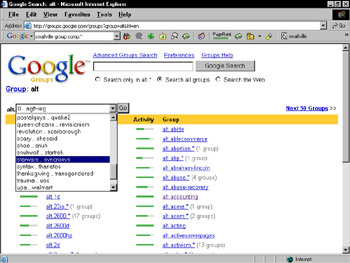
Figure 4-2: The familiar Google PageRank indicates the popularity of newsgroups.
However, PageRank or no PageRank, browsing is difficult. Google does its best to help you navigate through thousands of groups by providing a drop-down menu that leapfrogs ahead in the alphabetical list. That’s fine, but at this point resorting to keywords is the way to go. In fact, you can safely skip this second-level directory page entirely and start with a keyword on the home page. The benefit of launching your keyword search from the alt. page (or whichever page you’re on) is that you can restrict your search to the alt. division.
The following steps describe a Google Groups search:
-
From the Google Groups home page, click the newsgroup link for the newsgroup division you want to search.
To follow along with the example, click the alt. link.
-
In the keyword box, type your search words.
I’m assuming that you have a passion for anything related to Star Trek and want to read postings about the TV franchise Star Trek. So type star trek in the keyword box.
-
Choose whether you want to search all groups or just a division.
These options appear below the keyword box. (Skip the Web option — let’s stay in Groups.) To follow along, click the Search only in alt.* option. (The asterisk represents any words following the alt. division.)
-
Click the Google Search button
Figure 4-3 shows the result of this search. A few notable features of the search results page are itemized in the following sections.
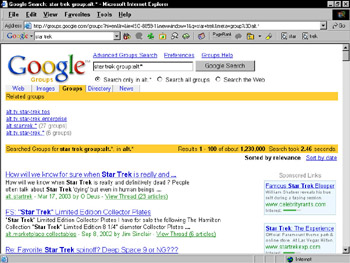
Figure 4-3: A search results page in Google Groups. In addition to individual messages, Google gives you related groups.
Using the group operator
Notice in Figure 4-3 how the keyword string is now presented in the search box on the results page:
star trek group:alt.*
This syntax is an introduction to a new search operator specific to Google Groups: the group operator. Using it forces Google to match your keyword(s) against newsgroups in one division. You can use this operator to ferret out newsgroups in minor divisions that don’t appear on Google’s home page. For example, when searching for a Windows 95 support group in the Microsoft newsgroups, this keyword string is effective:
windows 95 group:microsoft.*
The result of this search is illustrated in Figure 4-4. Under the Related Groups banner, there is no direct match to the keywords (windows 95) in the newsgroup names — but Google determines that win95 and windows95 (without a space) are relevant hits. Google’s capability to make smart choices on your behalf, based on comprehensive searches of content, is as pronounced in the Groups sections as in the Web search section.
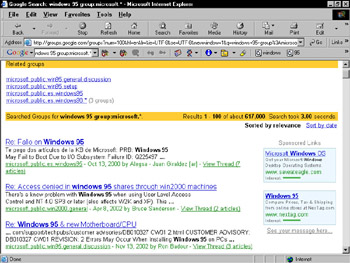
Figure 4-4: Searching with the group operator yields targeted and intelligent results.
| Tip | When using the group operator, always place a period and asterisk after the division name you’re searching for, if you know (or are guessing) an exact division. Neglecting the period-wildcard combination leads to quirky and less specific results. And another tip — use this operator only when searching all Google groups. If the search engine is set to search only the alt. division, for example, and you use the group operator and specify the soc. division, your computer will shoot lasers into your eyes. Kidding. Google handles the confusion rather well by simply adding the two divisions. But you shouldn’t tempt the wrath of the Googlebeast. |
| Remember | Operators usually work in reverse as well (see Chapter 2). Such is the case with the group operator and the -group operator. The group operator, immediately preceded by a minus sign (no space), tells Google to exclude groups in the newsgroup division that follows. Suppose you want to find discussions about Windows 95 and want to avoid Microsoft-sponsored newsgroups. The following string is productive: |
| Tip | I can’t stop talking about the group operator. I want to make sure every reader understands that it’s not just for defining top-level newsgroup divisions such as alt., soc., and microsoft. You can use the operator to define a single newsgroup, if you know its name. Let’s go back to the windows 98 example. Perhaps you want to avoid Microsoft newsgroups, but you also don’t want to trudge through a hundred miscellaneous groups in which your keywords might be mentioned. If you’ve received good results in the past from the newsgroup alt.windows98, your keyword string should look like this: |
Note that there’s no need for the wildcard asterisk because you’re defining the entire newsgroup name. Now if the reverse is true, and you want to eliminate results from that particular newsgroup, here’s your search string:
windows 98 –group:alt.windows98
Google Groups understands most of the same search operators that you use when search- ing the Web (see Chapter 2). The standard operators — AND (+), NOT (-), OR, and “ ” (exact phrase) — work fine in modifying your keywords in Google Groups. The exact phrase operator (quotation marks around the phrase) is especially useful when searching Usenet, which is full of colloquial speech. Suppose you want to look back at Usenet posts about the famous Seinfeld episode that introduced “master of your domain” into the vernacular. This search string is productive:
“master of your domain” group:*seinfeld*
In addition to specifying the exact phrase, you are defining a Seinfeld-related newsgroup, even if you don’t know any exact names of such newsgroups. The two wildcards (asterisks) allow Google to search for newsgroup names containing seinfeld. The result I got shows 259 highly targeted messages, mostly from the alt.tv.seinfeld newsgroup and posted between 1993 and 1998.
One of the Google search operators discussed in Chapter 2 also works well in Google groups. It is the intitle operator, which forces Google to find only search results whose titles contain your keywords. The intitle operator includes only the first keyword after the operator. Use allintitle to include all your keywords in the title. The simpler intitle operator also allows you to include entire exact phrases with quotes surrounding them.
Working with the Seinfeld example again, you can narrow down the first search with the intitle operator, like this:
intitle:”master of your domain” group:*seinfeld*
That search string narrowed down the original 259 results to a trim, extremely relevant 59 results, each of which contained the specified phrase in the thread title. I should mention that Google always attempts to find keywords in the thread title, assuming that they are the most relevant hits, and groups those results toward the top of the search results list. Using the intitle operator gets rid of all extraneous results.
Understanding related groups
Many search results pages, typified in Figure 4-3, contain a Related groups banner under which are newsgroups that Google has determined contain relevant search results. You can see those groups represented if you scroll through all the search results. The list is for reference only; you may click any group in that list, but doing so does not carry your keyword search into that group. Instead, you merely see the display page for that group, with the most recently posted message at the top.
In some cases, Google uses the wildcard in the Related groups list to indicate clusters of related newsgroups. Again, Figure 4-3 illustrates this, showing two clusters with a wildcard (*). Click the alt.startrek.* cluster to see a new page containing the complete list of groups that fulfill the wildcard. (See Figure 4-5.) Note that wildcards can be found in this list, too, representing newsgroups whose names contain yet another dot-extension — that is to say, another period followed by another word. Newsgroup names can be quite long and cryptic.
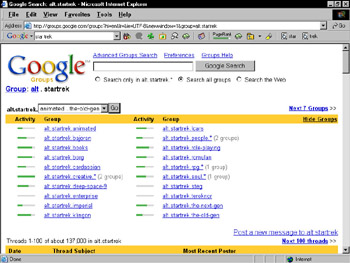
Figure 4-5: A complete list of related newsgroups.
| Remember | When confronted with a long list of related groups, glance at the PageRank indicators to quickly determine which groups might be the best to browse. |
| Remember | Whenever you’re on a directory or results page for a single newsgroup or a cluster of groups, you have the option of restricting your next search to that group or cluster. This option doesn’t exist on a search result page showing posts from many groups; naturally, Google wouldn’t know how to restrict subsequent searches. When in doubt, just look below the keyword box for options that enable you to search all Google Groups or a subset of groups. |
| Tip | One beautiful feature Google presents in the related groups list (shown in Figure 4-5) is the capacity to search within those related groups. Click the leftmost option below the keyword box to activate this search restriction. |
Sorting search results
There’s not too much to report on the subject of sorting. Search results are usually sorted by relevance, according to Google’s mysterious and profound formulas. Use the Sort by date link to switch to a chronological order of posts. The chronology goes in reverse, with the most recent result at the top of the list.
Interpreting search results
If you flip back to Figure 4-3, you can see a typical Groups search results page. Search results contain six elements:
-
Thread title: Every message title carries the name of its parent thread. All message titles in a thread (except the first one) are preceded by Re:. The Re: prefix is standard practice in most newsgroup readers. Click the message title to read the message and see how it fits in the thread. (More on this in the next section.)
-
Message excerpt: Google snips sentences that contain your keywords. The small excerpt is sometimes enough to determine whether it’s worth clicking over to the full message.
-
Newsgroup name: Click this link to see a straight, unmatched display of the newsgroup.
-
Date: The date represents when the message reached Google’s newsgroup server. If you display the entire message (by clicking the thread title), Google shows you the time — down to the second — that the message hit the server and was archived.
-
Screen name: This is the screen name of the message’s author.
-
View thread: Clicking this link, which indicates how many messages await you in the thread, displays the entire single message and links to others in the thread. Understanding that page is the subject of the next section.
Google puts a time stamp on every message it displays and every message it archives. The time stamp indicates the date and time (in Pacific U.S. time, regardless of where you’re located) when the message traveled through Usenet and hit Google’s newsgroup server.
Keep in mind that time stamps for the same message differ from server to server. Also, Google has a reputation for being slower than ISP (Internet service provider) servers.
AOL users complain vociferously about the newsgroup server flaking out entirely for large stretches of time — sometimes days go by during which Usenet service is disrupted and inadequate. Google rarely, if ever, falls down on the job to that extent. But it’s not uncommon for posts to show a delay of an hour or three before reaching Google’s display. By contrast, my ISP’s Usenet server shows me my posted messages within two seconds most of the time, and I almost never notice the sort of thread discontinuity that happens when a server isn’t getting posts from elsewhere.
Although Google is superlative at cataloguing Usenet and making it available for searching, it gets average marks for its performance as a dynamic newsgroup server.
|
| < Day Day Up > |
|
EAN: 2147483647
Pages: 188