The Transform Panel
The Transform panel allows us to scale, rotate, and skew instances, or groups of instances, on the stage. You can view the Transform panel in Figure 1.12.
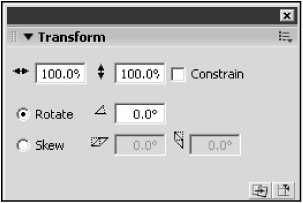
Figure 1.12: The Transform panel allows us to scale, rotate, and skew a movie clip instance on the stage.
The top two fields indicate the scale of the selected object. Click on one of the balls on the stage and open the Transform panel. Both fields are set to 100, which means the clip is being displayed at 100 percent of its normal symbol size . If you change one of the numbers to 200, the ball doubles in size.
The next field in the Transform panel is labeled Rotate. This field allows you to rotate a movie clip instance on the stage by simply changing the number. Try selecting the veggie instance and changing the Rotate field from 0 degrees to 180 degrees.
| Tip | If you uncheck the Constrain check box and then alter one of the scale values, only one of the dimensions is scaled, giving you a stretching effect. This is in contrast to the default value, in which Constrain is checked. When this is the case, the value you didn't change is automatically scaled along with the value that you did. |
The final field in this panel is labeled Skew. This value is best explained with an example. Select one of the balls on the stage and look at the Transform panel. Click on the Skew option button and enter 20 in the first blank. Notice how the ball you selected is stretched .
Play around with stretching, scaling, rotating, and skewing some of your movie clip instances. Feel free to drag more balls and veggies from the library if you need more raw materials to experiment on. Figure 1.13 shows some clips being skewed.
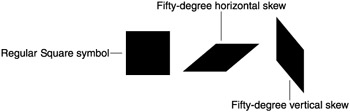
Figure 1.13: The Skew property allows you to do some strange -looking stretches. It uses an angle measure for its calculations.
EAN: 2147483647
Pages: 161