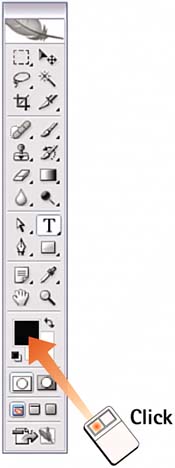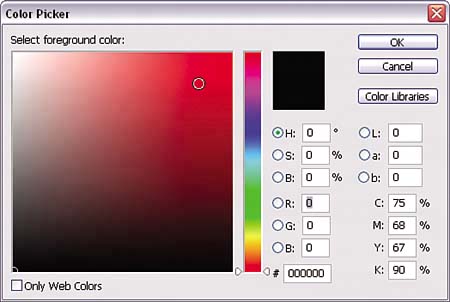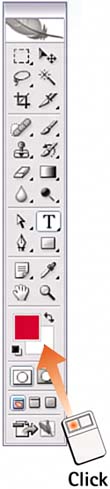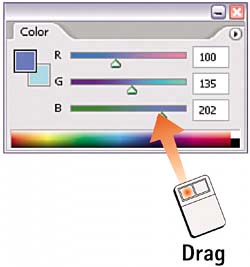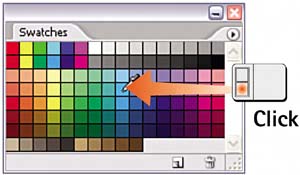Task 6 How to Select a Color
| Task 5 explained how to use the Color Picker to select a color. This task looks at the ways you can specify a color in Photoshop. The methods described in this task use a combination of working with the Color Picker, sampling colors from images, and using preset swatches. Use the method that best suits the task at hand. 1. Select a Foreground ColorClick the Foreground color swatch in the toolbox to launch the Color Picker. Follow the steps in Task 5, "How to Use the Color Picker," to select a color.
2. Select a Background ColorClick the Background color swatch in the toolbox to launch the Color Picker. Follow the steps in Task 5 to select a color.
3. Sample a ColorClick the Eyedropper tool in the toolbox. Move the tool in the image over the color you want to sample and click to select the desired color. The color you select becomes the foreground color (check the color swatch in the toolbox). Alt+click the color (Windows) or Option+click the color (Mac) to sample a background color. 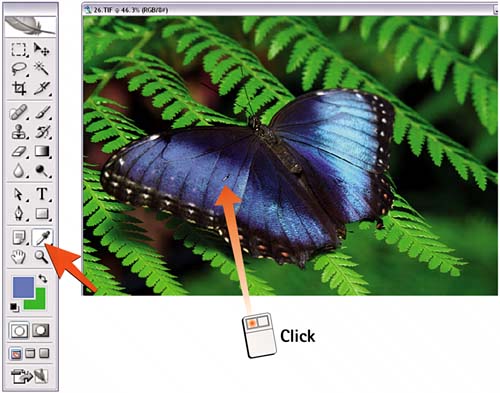 4. Use the Color PaletteSelect Window, Color to open the Color palette. Click either its foreground or background swatch. Move the RGB sliders as necessary to mix the desired color; watch the color you are creating in the swatch on the left side of the palette or in the toolbox. You can select additional color models and options from the Color palette menu.
5. Use the Color SwatchesSelect Window, Swatches to open the Swatches palette, which contains an array of preset color swatches. Click the desired color to select it (it becomes the foreground color in the toolbox; Alt/Option+click for the background color). To add the current foreground color as a swatch on this palette, move the pointer to an empty space on the palette until the pointer changes to the Paint Bucket; click to add the color as a swatch on the palette.
|
EAN: 2147483647
Pages: 184