Layout Management
Figure 110 shows the GUIs of five programs, each of which displays five buttons. The buttons are identical, and the code for the programs is almost identical. So why do the GUIs look so different? Because they use different layout managers to control the size and the position of the buttons.
Figure 110. Five examples of layout management.
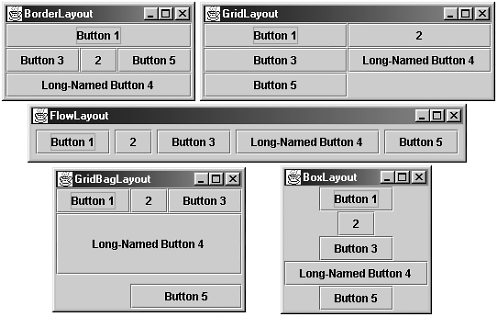
The Java platform supplies five commonly used layout managers: BorderLayout, BoxLayout, FlowLayout, GridBagLayout, and GridLayout.
Using Layout Managers
By default, every container has a layout manager. All JPanel objects use a FlowLayout by default, whereas content panes (the main containers in JApplet, JDialog, and JFrame objects) use BorderLayout by default. As a rule, the only time you have to think about layout managers is when you create a JPanel or add components to a content pane. If you don't like the default layout manager that a panel or content pane uses, you can change it to a different one. Just invoke the container's setLayout method. For example, here's the code that makes a panel use BorderLayout:
JPanel pane = new JPanel(); pane.setLayout(new BorderLayout());
When you add components to a panel or a content pane, the arguments you specify to the add method depend on the layout manager that the panel or content pane is using. So be sure to check the API documentation for the layout manager for details.
Here's a quick summary of the various layout managers and where to find about them.
BorderLayout
BorderLayout is the default layout manager for every content pane. The content pane is the main container in all frames, applets, and dialogs. A BorderLayout has five areas available to hold components: north, south, east, west, and center. All extra space is placed in the center area.
The Java Tutorial:
http://java.sun.com/docs/books/tutorial/uiswing/layout/border.html
API documentation:
http://java.sun.com/j2se/1.3/docs/api/java/awt/BorderLayout.html
BoxLayout
The BoxLayout class puts components in a single row or column. This class respects the components' requested maximum sizes and also lets you align components.
The Java Tutorial:
http://java.sun.com/docs/books/tutorial/uiswing/layout/box.html
API documentation:
http://java.sun.com/j2se/1.3/docs/api/javax/swing/BoxLayout.html
FlowLayout
FlowLayout is the default layout manager for every JPanel. This layout manager simply lays out components from left to right, starting new rows, if necessary.
The Java Tutorial:
http://java.sun.com/docs/books/tutorial/uiswing/layout/flow.html
API documentation:
http://java.sun.com/j2se/1.3/docs/api/java/awt/FlowLayout.html
GridLayout
GridLayout simply makes a bunch of components equal in size and displays them in the requested number of rows and columns.
The Java Tutorial:
http://java.sun.com/docs/books/tutorial/uiswing/layout/grid.html
API documentation:
http://java.sun.com/j2se/1.3/docs/api/java/awt/GridLayout.html
GridBagLayout
GridBagLayout is the most sophisticated, flexible layout manager the Java platform provides. This layout manager aligns components by placing them within a grid of cells, allowing some components to span more than one cell. The rows in the grid aren't necessarily all the same height; similarly, grid columns can have different widths.
The Java Tutorial:
http://java.sun.com/docs/books/tutorial/uiswing/layout/gridbag.html
API documentation:
http://java.sun.com/j2se/1.3/docs/api/java/awt/GridBagLayout.html
Getting Started
- About the Java Technology
- How Will Java Technology Change My Life?
- First Steps (Win32)
- First Steps (UNIX/Linux)
- First Steps (MacOS)
- A Closer Look at HelloWorld
- Questions and Exercises
- Code Samples
Object-Oriented Programming Concepts
- What Is an Object?
- What Is a Message?
- What Is a Class?
- What Is Inheritance?
- What Is an Interface?
- How Do These Concepts Translate into Code?
- Summary
- Questions and Exercises
- Code Samples
Language Basics
Object Basics and Simple Data Objects
Classes and Inheritance
Interfaces and Packages
Handling Errors Using Exceptions
- What Is an Exception?
- The Catch or Specify Requirement
- Catching and Handling Exceptions
- Specifying the Exceptions Thrown by a Method
- How to Throw Exceptions
- Runtime Exceptions The Controversy
- Advantages of Exceptions
- Summary of Exceptions
- Questions and Exercises
- Code Samples
Threads: Doing Two or More Tasks at Once
- What Is a Thread?
- Using the Timer and TimerTask Classes
- Customizing a Threads run Method
- The Life Cycle of a Thread
- Understanding Thread Priority
- Synchronizing Thread
- Grouping Threads
- Summary of Threads
- Questions and Exercises
- Code Samples
I/O: Reading and Writing
- Overview of I/O Streams
- Using the Streams
- Object Serialization
- Working with Random Access Files
- And the Rest…
- Summary of Reading and Writing
- Questions and Exercises
- Code Samples
User Interfaces That Swing
- Overview of the Swing API
- Your First Swing Program
- Example Two: SwingApplication
- Example Three: CelsiusConverter
- Example Four: LunarPhases
- Example Five: VoteDialog
- Layout Management
- Threads and Swing
- Visual Index to Swing Components
- Summary
- Questions and Exercises
- Code Samples
Appendix A. Common Problems and Their Solutions
- Appendix A. Common Problems and Their Solutions
- Getting Started Problems
- General Programming Problems
- Applet Problems
- User Interface Problems
Appendix B. Internet-Ready Applets
- Appendix B. Internet-Ready Applets
- Overview of Applets
- AWT Components
- Taking Advantage of the Applet API
- Practical Consideration of Writing Applets
- Finishing an Applet
- Swing-Based Applets
- Code Samples
Appendix C. Collections
- Appendix C. Collections
- Introduction
- Interfaces
- Implementations
- Algorithms
- Custom Implementations
- Interoperability
Appendix D. Deprecated Thread Methods
- Appendix D. Deprecated Thread Methods
- Why Is Thread.stop Deprecated?
- Why Are Thread.suspend and Thread.resume Deprecated?
- What about Thread.destroy?
- Why Is Runtime.runFinalizersOnExit Deprecated?
Appendix E. Reference
EAN: 2147483647
Pages: 125
- Structures, Processes and Relational Mechanisms for IT Governance
- Assessing Business-IT Alignment Maturity
- A View on Knowledge Management: Utilizing a Balanced Scorecard Methodology for Analyzing Knowledge Metrics
- Measuring ROI in E-Commerce Applications: Analysis to Action
- Governing Information Technology Through COBIT
