Adjusting Levels Manually
| The Levels dialog box can do more to improve the overall tonal quality of your image than any other workspace in Photoshop Elements. Many images, whether scanned or imported from a digital camera, don't contain the full tonal range, and as a result lack sufficient contrast. That lack of contrast translates into loss of detail, usually most noticeably in the shadow and highlight areas. Using the histogram and sliders in the Levels dialog box, you darken the darkest pixels and lighten the lightest ones to improve contrast, then adjust the brightness levels in the midtones. To adjust the tonal range
|
EAN: 2147483647
Pages: 178
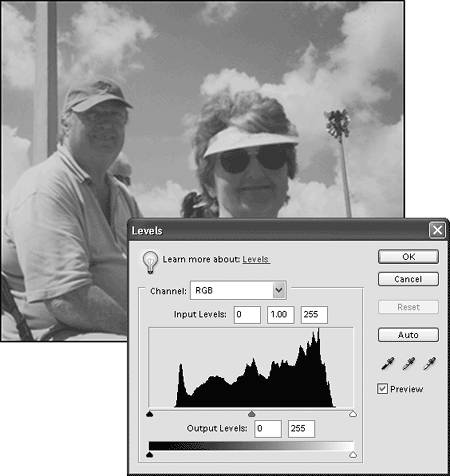
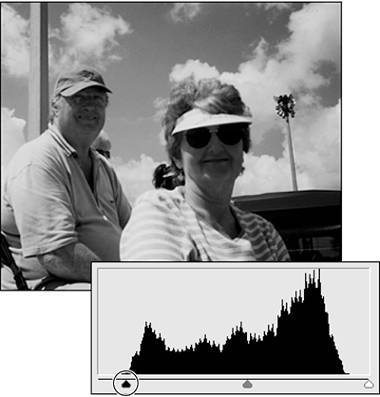
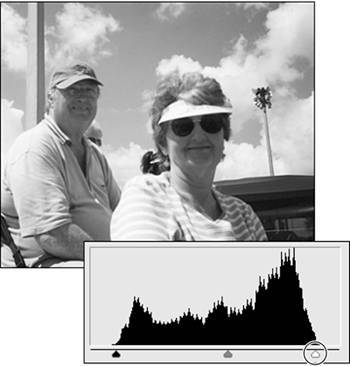
 Tip
Tip