Hack 74. Plot Wireless Network Viewsheds with GRASS


With a little GRASS scripting, you can build sophisticated models of radio-frequency reception for wireless network planningand find out where the black holes are.
If your local terrain is hilly, planning wireless community networks can be a big hassle, as 802.11 depends on line-of-sight between nodes. "Planning" is somewhat of a misnomer; networks grow organically according to movements of people. When you move to a new town, the question "Can I get on your free network?" is most often answered with "We don't know!" Before we start hanging out of the window waving an antenna about, we can start answering this question with viewshed maps, which display the area visible from a given point on an elevation model. Knowing where you can't get directly connected from is a good start.
In [Hack #18], we used a tool called SPLAT! for mapping radio viewsheds. Although SPLAT! is easy to use, it also has several shortcomings. In this hack, we'll look at doing much more sophisticated modeling with GRASS. Using GRASS, we can map wireless viewsheds over any arbitrary base map, taking terrain effects and antenna height, angle, and beam width into account.
Being geeks, when we moved to San Francisco, the first thing we wanted to do was get connected to SFLan, the wireless community network spearheaded by the wonderful Internet Archive. SFLan's home on the Web is at http://archive.org/sflan/. We'll use GRASS to plot a viewshed for SFLan node #11, which is situated on a tower at the peak of San Francisco's Mount Olympus, to a couple of locations in the friendly Potrero Hill and Bernal Heights neighborhoods, and see if we might have line-of-sight to SFLan11.
6.12.1. Loading the Terrain into GRASS
For this hack, we'll use the digital elevation model and digital raster graphic that we imported into GRASS for [Hack #72] . Load GRASS with the San_Francisco location we created in that hack. Then load the stored region we created for San Francisco and call up the USGS digital raster graphic stored in the sf_topo raster layer:
GRASS:~/hacks/viewshed > d.mon start=x0 GRASS:~/hacks/viewshed > g.region san_francisco GRASS:~/hacks/viewshed > d.rast sf_topo 100%
Next, let's import our three locations into GRASS as a site layer. We'll put the locations into a tab-delimited text file called sites.txt as follows:
-122.4444 37.7631 SFLan11 -122.4008 37.7576 Potrero -122.4197 37.7394 Bernal
Our three fields are longitude and latitude in the WGS84 datum, and a site label. Of course, longitude comes first, as it's the x-coordinate in our pair, and the longitude values are negative, as they are all west of the prime meridian. Our GRASS location is projected into UTM zone 10 against the NAD27 datum, as we can see from the output of g.proj, excerpted here:
GRASS:~/hacks/viewshed > g.proj -p ----------------------------------------------------------- PROJ_INFO file: name: UTM datum: nad27 dx: -22.000000 dy: 157.000000 dz: 176.000000 proj: utm ellps: clark66
|
We need to convert our data to UTM and NAD27 before importing it into GRASS, so that the two different projections match up. We can use the proj utility, which isn't part of GRASS, but is a utility from the PROJ.4 cartographic projection library. If you don't have PROJ.4, you can get it from Debian APT with apt-get install proj, or from its homepage at http://www.remotesensing.org/proj/ in a variety of forms. The proj utility accepts coordinates, one pair per line, in a source projection, and outputs the same coordinates in the specified target projection. We'll use proj to convert our sites.txt file from lat/long against WGS84 to UTM zone 10 against NAD27:
GRASS:~/hacks/viewshed > proj +proj=utm +zone=10 +datum=NAD27 sites.txt > sites_utm.txt GRASS:~/hacks/viewshed > cat sites_utm.txt 548938.11 4179471.21 SFLan11 552782.41 4178884.71 Potrero 551130.05 4176854.99 Bernal
Now we can import sites_utm.txt directly into a vector layer called nodes in GRASS, by feeding the file into the standard input of the v.in.ascii utility. However, v.in.ascii expects the data to be separated by pipe (|) characters, so we'll have to use the standard Unix tr command to change the delimiter for us:
GRASS:~/hacks/viewshed > tr ' ' '|' < sites_utm.txt | v.in.ascii out=nodes
Next, we can display these points, and then label them, with the following commands:
GRASS:~/hacks/viewshed > d.vect nodes display=shape icon=basic/box color=blue GRASS:~/hacks/viewshed > d.vect nodes display=attr attrcol=str_1 lcolor=blue bgcolor=white xref=left yref=bottom
The display=attr option to d.vect instructs it to display shape attributes, rather than the shapes themselves. In GRASS 5.7, every shape in a vector layer is potentially associated with a row of attributeslabels, statistics, and so onstored in data tables inside GRASS. We don't really have the space to get into why v.in.ascii put the labels into an attribute column with the unimaginative title of str_1, but if you're interested, try running v.info -c nodes, and possibly echo "select * from nodes" | db.select (really!) to see how this sort of thing works under the hood.
|
GRASS:~/hacks/viewshed > s.in.ascii sites=nodes in=sites_utm.txt GRASS:~/hacks/viewshed > d.sites nodes color=blue type=box GRASS:~/hacks/viewshed > d.site.labels nodes color=blue back=white xref=left yref=bottom
|
At this point, you should see all three locations appear over the map of San Francisco on the graphics monitor. Now, use the d.zoom tool to constrain our viewing region to an area that just includes our three nodes. We ended up with a region extending from (4176114, 548712) to (4179786, 553358). You can set this region manually in GRASS by typing g.region s=4176114 w=548712 n=4179786 e=553358 and then save the region with g.region save=sflan. You can then recall it at any time with g.region sflan. After doing this, run d.redraw to refresh your display. Figure 6-41 shows the zoomed-in map with all three sites displayed.
Figure 6-41. Map showing potential SFLan sites
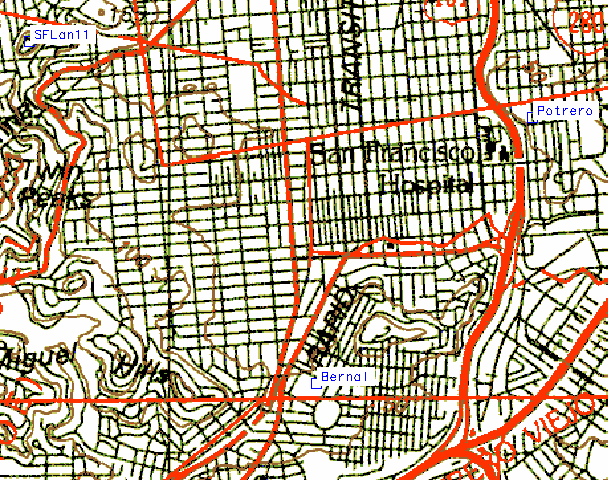
6.12.2. Making the Radio Viewshed Layer
Now that we have our locations set in GRASS, we could go ahead and run the r.los tool, which plots a viewshed from a given location (i.e., the total area to which that location has line of sight) against an elevation layer. However, r.los plots the viewshed in all directions, which we decidedly don't want; the SFLan11 node probably has a directional antenna on its tower, with approximately a 60-degree beam width. Any receiver falling outside that 60-degree arc originating from SFLan11 is going to have a hard time getting a signal, even if it might otherwise have line of sight.
Fortunately, r.los has a patt_map, or pattern map, option, which lets us limit the area to which r.los plots line of sight by supplying a raster layer containing a value of 1 in every cell we want line of sight for, and a 0 in every cell we don't. We're going to have to generate this pattern-map layer from scratch, unfortunately, because GRASS doesn't offer a built-in way of plotting arcs in a given direction from an arbitrary location.
Fortunately, GRASS does offer the extremely powerful and complex r.mapcalc tool, which allows us to feed it equations, perhaps based on values from existing map layers, and output the results of those equations to a new raster layer. Among r.mapcalc's supported functions is the conventional two-argument atan() function. We give it the difference along the x- and y-axes between our origin and our destination, and get back the bearing in degrees between the two points. If the bearing to any arbitrary point falls within the arc direction and beam width, then we include that point in our pattern map; otherwise, we leave it out. (Note that r.mapcalc does loads more than this; take a look at its manpage to get a sense of its scope.)
6.12.3. Generating the Line-of-Sight Layer
The following is the entirety of a GRASS script we concocted called r.slice.sh, a shell script that wraps r.mapcalc to generate r.los pattern-map layers:
#!/bin/bash for i do case $i in arc=*) arc=${i#arc=} ;; azi*=*) azimuth=${i#azi*=} ;; map=*) map=${i#map=} ;; coord*=*) coord=${i#coord*=}; x=${coord%,*}; y=${coord#*,} ;; esac done if [ ! "$arc" -o ! "$azimuth" -o ! "$map" -o ! "$x" -o ! "$y" ]; then echo "Usage: $(basename $0)" echo " map=raster coordinates=x,y arc=value azimuth=value" exit -1 fi r.mapcalc <= min) && (theta <= max)) || \ ((theta - 360 >= min) && (theta - 360 <= max)), \ 1, 0 ) \ ) EOF r.colors map=$map color=rules <
Once we have all the parameters we need, we feed them into r.mapcalc using shell substitution in a here document. The extra clause in the r.mapcalc code involving the theta - 360 calculation handles the edge case where the antenna arc crosses the 0-degree line. Finally, the script assigns a simple black and white color map to our new antenna-arc layer, to make it easy to view.
Now, assuming that SFLan11 has a 60-degree panel pointed to the southeast at 115 degrees true, we can use r.slice.sh to generate our antenna-arc layer like so:
GRASS:~/hacks/viewshed > ./r.slice.sh map=antenna_arc coord=548938.11,4179471.21 azi=115 arc=60 100% Color table for [antenna_arc] set to rules
The coordinates for SFLan11 have simply been taken from sites_utm.txt. Use d.rast antenna_arc to view the resulting raster layer, shown in Figure 6-42.
Figure 6-42. Map showing antenna arc
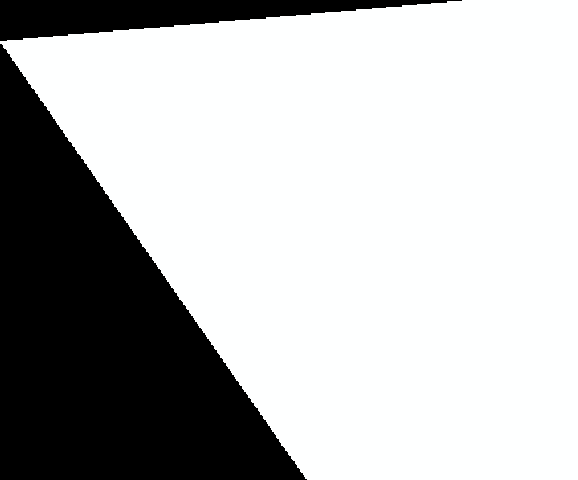
With our new pattern-map layer, we can make realistic models of our wireless viewshed. Feed it to r.los, along with the elevation model loaded from [Hack #72] in the raster layer called sf_elevation. Typically, r.los takes a very long time to runespecially on large regions, where the time to run seems to grow exponentially with the size of the region, which is one of the reasons we zoomed in on our area of interest earlier. Here's the call to r.los:
GRASS:~/hacks/viewshed > r.los in=sf_elevation out=los coord=548938.11,4179471.21 patt_map=antenna_arc obs_elev=25 max_dist=5000 100%
The obs_elev parameter to r.los tells it that the observer (really, the transmitter in this case) is 25 meters above ground level, and the max_dist parameter specifies line-of-sight calculations out to 5 kilometers from the viewing point. The viewshed is written to a raster layer we called los. This command took seven and a half minutes to run on a 1 GHz laptop running Debian Linux! The progress indicator for r.los appears to advance inconsistently, so don't take that as an absolute measure of its actual progress, either. Let's view the new layer in our display using d.rast los, as shown in Figure 6-43.
Figure 6-43. Line-of-sight plot
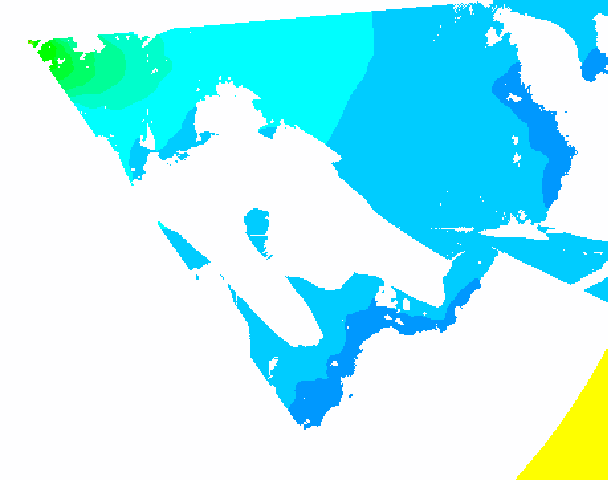
The new line-of-sight layer is colored according to the vertical angle between the transmitter and each point in the viewshed. The yellow arc you see at the bottom right of the layer is where r.los wrote values of zero into the layer because those points were beyond the 5000-meter limit specified by max_dist. Really, those values should be null (i.e., no data) instead of zero, so that they don't interfere with the display of underlying layers when we put everything together, so let's use the r.null tool to reset them:
GRASS:~/hacks/viewshed > r.null los setnull=0 Writing new data for [los]... 100% GRASS:~/hacks/viewshed > d.redraw 100%
6.12.4. Superimposing Line-of-Sight and Base Map Layers
Now we can put everything together on one map:
GRASS:~/hacks/viewshed > d.erase GRASS:~/hacks/viewshed > d.rast sf_topo 100% GRASS:~/hacks/viewshed > d.rast -o los 100% GRASS:~/hacks/viewshed > d.vect nodes display=shape,attr attrcol=str_1 icon=basic/box color=orange lcolor=orange bgcolor=white xref=left yref=bottom
The -o option to d.rast tells it to overlay the los layer on top of the sf_topo layer, rather than overwriting it, leaving the underlying layer present wherever there are null values in the top layer. Note that we changed the site colors to orange from blue, just to make them a little easier to see over the line-of-sight plot. Figure 6-44 shows the result.
Figure 6-44. Shaded line of sight

Not bad, eh? In Potrero Hill and Bernal Heights, we should think about buying wireless equipment, but maybe our friends on the eastern side of both hills should wait until someone closer or more advantageously located gets connected before obtaining their own setup.
The underlying elevation model is still a little hard to visualize, though. If you went through all the steps involved in [Hack #72], you should still have a layer called sf_elevation_relshade in your mapset. You can determine this for sure by running g.list type=rast. If so, we can use the method described in that hack to display a topo relief layer as our base map:
GRASS:~/hacks/viewshed > d.his h_map=sf_topo i_map=sf_elevation_relshade 100% GRASS:~/hacks/viewshed > d.rast -o los 100%
You can then plot the sites and site labels as before. The result looks something like Figure 6-45.
Figure 6-45. Relief map with site labels
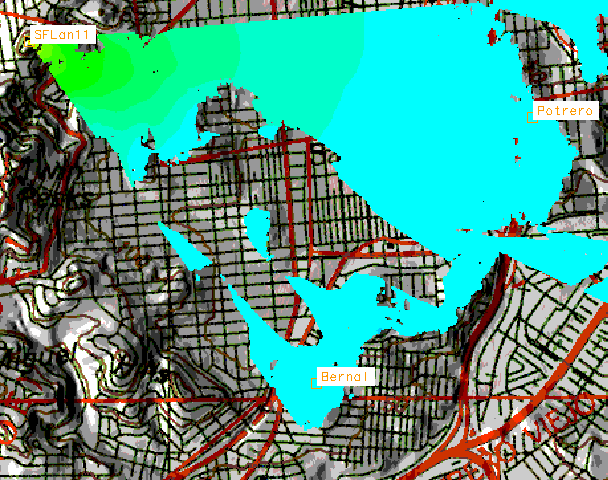
In reality, of course, you can use any base map you like. If we want to dump this map to a graphic file, so that we can share the good news with our friends, we can export this set of layers to a PNG file [Hack #75] .
6.12.5. Caveats
Using GRASS to analyze line of sight for wireless networks still comes with a few caveats. First, you may have noticed that we didn't specify a receiver height; that's because r.los doesn't allow us to do so, so we're stuck with a map that shows us line of sight to a receiver at ground level. In this particular case, it won't make much difference, but one can imagine circumstances where it might. Second, r.los is abysmally slow for anything but the shortest distance plots, and even passing it a pattern map doesn't really speed things up much. One alternative that purports to solve these issues is r.cva, a "cumulative viewshed analysis" tool that ships separately from GRASS and must be built against a compiled GRASS source tree. The r.cva tool runs faster and allows you to specify receiver height, but the calling conventions to r.cva are a bit more complicated, so we'll leave its use as an exercise for the reader. You can get the source for r.cva from http://www.ucl.ac.uk/~tcrnmar/GIS/r.cva.html.
Again, we have to emphasize that analysis from elevation models is only the beginning for building wireless networks. Even if the line-of-sight plot says the network is marginal or it only barely can't be done, you might want to try to set up the link anyway; digital elevation models have been known to be erroneous, or at least inaccurate. Further, no terrain model can properly account for ground clutter, such as buildings and trees. In the end, all this sort of analysis can do is help you prioritize your options to help to figure out which ones are more or less likely to workbut, sometimes, that's all you need to get started.
6.12.6. See Also
- [Hack #18]
- [Hack #72]
- [Hack #75]
- [Hack #19]
Mapping Your Life
- Hacks 1-13
- Hack 1. Put a Map on It: Mapping Arbitrary Locations with Online Services
- Hack 2. Route Planning Online
- Hack 3. Map the Places Youve Visited
- Hack 4. Find Your House on an Aerial Photograph
- Hack 5. The Road Less Traveled by in MapQuest
- Hack 6. Make Route Maps Easier to Read
- Hack 7. Will the Kids Barf?
- Hack 8. Publish Maps of Your Photos on the Web
- Hack 9. Track the Friendly Skies with Sherlock
- Hack 10. Georeference Digital Photos
- Hack 11. How Far? How Fast? Geo-Enabling Your Spreadsheet
- Hack 12. Create a Distance Grid in Excel
- Hack 13. Add Maps to Excel Spreadsheets with MapPoint
Mapping Your Neighborhood
- Hacks 14-21
- Hack 14. Make Free Maps of the United States Online
- Hack 15. Zoom Right In on Your Neighborhood
- Hack 16. Who Are the Neighbors Voting For?
- Hack 17. Map Nearby Wi-Fi Hotspots
- Hack 18. Why You Cant Watch Broadcast TV
- Hack 19. Analyze Elevation Profiles for Wireless Community Networks
- Hack 20. Make 3-D Raytraced Terrain Models
- Hack 21. Map Health Code Violations with RDFMapper
Mapping Your World
- Hacks 22-34
- Hack 22. Digging to China
- Hack 23. Explore David Rumseys Historical Maps
- Hack 24. Explore a 3-D Model of the Entire World
- Hack 25. Work with Multiple Lat/Long Formats
- Hack 26. Work with Different Coordinate Systems
- Hack 27. Calculate the Distance Between Points on the Earths Surface
- Hack 28. Experiment with Different Cartographic Projections
- Hack 29. Plot Arbitrary Points on a World Map
- Hack 30. Plot a Great Circle on a Flat Map
- Hack 31. Plot Dymaxion Maps in Perl
- Hack 32. Hack on Base Maps in Your Favorite Image Editor
- Hack 33. Georeference an Arbitrary Tourist Map
- Hack 34. Map Other Planets
Mapping (on) the Web
- Hacks 35-46
- Hack 35. Search Local, Find Global
- Hack 36. Shorten Online Map URLs
- Hack 37. Tweak the Look and Feel of Web Maps
- Hack 38. Add Location to Weblogs and RSS Feeds
- Hack 39. View Your Photo Thumbnails on a Flash Map
- Hack 40. Plot Points on a Spinning Globe Applet
- Hack 41. Plot Points on an Interactive Map Using DHTML
- Hack 42. Map Your Tracklogs on the Web
- Hack 43. Map Earthquakes in (Nearly) Real Time
- Hack 44. Plot Statistics Against Shapes
- Hack 45. Extract a Spatial Model from Wikipedia
- Hack 46. Map Global Weather Conditions
Mapping with Gadgets
- Hacks 47-63
- How GPS Works
- Hack 47. Get Maps on Your Mobile Phone
- Hack 48. Accessorize Your GPS
- Hack 49. Get Your Tracklogs in Windows or Linux
- Hack 50. The Serial Port to USB Conundrum
- Hack 51. Speak in Geotongues: GPSBabel to the Rescue
- Hack 52. Show Your Waypoints on Aerial Photos with Terrabrowser
- Hack 53. Visualize Your Tracks in Three Dimensions
- Hack 54. Create Your Own Maps for a Garmin GPS
- Hack 55. Use Your Track Memory as a GPS Base Map
- Hack 56. Animate Your Tracklogs
- Hack 57. Connect to Your GPS from Multiple Applications
- Hack 58. Dont Lose Your Tracklogs!
- Hack 59. Geocode Your Voice Recordings and Other Media
- Hack 60. Improve the Accuracy of Your GPS with Differential GPS
- Hack 61. Build a Map of Local GSM Cells
- Hack 62. Build a Car Computer
- Hack 63. Build Your Own Car Navigation System with GpsDrive
Mapping on Your Desktop
- Hacks 64-77
- Hack 64. Mapping Local Areas of Interest with Quantum GIS
- Hack 65. Extract Data from Maps with Manifold
- Hack 66. Java-Based Desktop Mapping with Openmap
- Hack 67. Seamless Data Download from the USGS
- Hack 68. Convert Geospatial Data Between Different Formats
- Hack 69. Find Your Way Around GRASS
- Hack 70. Import Your GPS Waypoints and Tracklogs into GRASS
- Hack 71. Turn Your Tracklogs into ESRI Shapefiles
- Hack 72. Add Relief to Your Topographic Maps
- Hack 73. Make Your Own Contour Maps
- Hack 74. Plot Wireless Network Viewsheds with GRASS
- Hack 75. Share Your GRASS Maps with the World
- Hack 76. Explore the Effects of Global Warming
- Conclusion
- Hack 77. Become a GRASS Ninja
Names and Places
- Hacks 78-86
- Hack 78. What to Do if Your Government Is Hoarding Geographic Data
- Hack 79. Geocode a U.S. Street Address
- Hack 80. Automatically Geocode U.S. Addresses
- Hack 81. Clean Up U.S. Addresses
- Hack 82. Find Nearby Things Using U.S. ZIP Codes
- Hack 83. Map Numerical Data the Easy Way
- Hack 84. Build a Free World Gazetteer
- Hack 85. Geocode U.S. Locations with the GNIS
- Hack 86. Track a Package Across the U.S.
Building the Geospatial Web
- Hacks 87-92
- Hack 87. Build a Spatially Indexed Data Store
- Hack 88. Load Your Waypoints into a Spatial Database
- Hack 89. Publish Your Geodata to the Web with GeoServer
- Hack 90. Crawl the Geospatial Web with RedSpider
- Hack 91. Build Interactive Web-Based Map Applications
- Hack 92. Map Wardriving (and other!) Data with MapServer
Mapping with Other People
- Hacks 93-100
- Hack 93. Node Runner
- Hack 94. Geo-Warchalking with 2-D Barcodes
- Hack 95. Model Interactive Spaces
- Hack 96. Share Geo-Photos on the Web
- Hack 97. Set Up an OpenGuide for Your Hometown
- Hack 98. Give Your Great-Great-Grandfather a GPS
- Hack 99. Map Your Friend-of-a-Friend Network
- Hack 100. Map Imaginary Places
EAN: 2147483647
Pages: 172


