Alarm Configuration
You can use the Alarm Configuration window in Cisco CallManager Serviceability to define where CallManager will store the alarms and which level of alarms CallManager should store. You can define the alarm level for each destination individually. Destinations for alarms are as follows:
- Locally on the Cisco CallManager system in Microsoft Windows Event Log
- Locally on the Cisco CallManager system in trace log files
- Remotely on any syslog server; for example, Kiwi Syslog Daemon, a third-party application that runs on Windows systems
Configuring Alarms
To configure alarms in Cisco CallManager, follow this procedure:
|
Step 1. |
From Cisco CallManager Serviceability, choose Alarm > Configuration. |
|
Step 2. |
Choose the appropriate server, which will then be displayed under Servers on the left side of the window and at the top of the window. A box with available services for alarms appears. |
|
Step 3. |
From the Configured Services drop-down list, choose the service for which you want to configure the alarm. The CallManager displays the chosen service at the top of the window in the Current Service area, along with the currently chosen server. A list of alarm monitors with event levels, similar to the one shown in Figure 32-1 (which shows the alarm configuration for the Cisco CallManager service), appears. Figure 32-1. CallManager Alarm Configuration 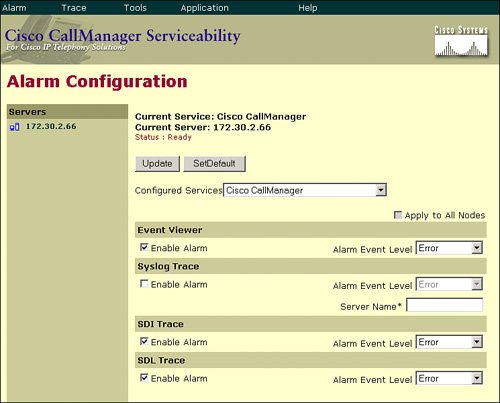
|
|
Step 4. |
Check the check box for each desired alarm destination. |
Note
Only the Cisco CallManager and CTIManager services can use SDL Traces and only these services will have the check box for Enable Alarm for SDL Trace available.
|
Step 5. |
From the Alarm Event Level drop-down menu, choose the desired alarm event level for each of the available alarms. |
|
Step 6. |
Save the configuration by clicking the Update button. |
Note
To apply the current settings for selected services to all nodes in a cluster, check the Apply to All Nodes check box. To restore the default Cisco CallManager settings, click the SetDefault button and then the Update button.
Configuring Alarms for Java Applications
You cannot configure alarms for Java-based applications, such as Java Telephony Application Programming Interface (JTAPI) using the alarm configuration web pages. Use the Registry Editor provided with the operating system to view the alarm configuration and to change Registry entries. The Registry can be accessed by running the RegEdt32.exe or RegEdit.exe Registry Editors. Go to HKEY_LOCAL_MACHINESOFTWARECisco Systems, Inc.Cisco Java ApplicationsMonitorsEvent Log in the Registry (as shown in Figure 32-2) and set these values:
- Set the Enabled key to a value of 0 to turn off Event Log or to 1 to turn it on (by default, Event Log is enabled for Java-based applications).
- Set the Severity key to a value between 0 and 7 to set the alarm event level (the default severity level for Java-based applications on Cisco CallManager systems is 6).
Figure 32-2. CallManager Java Application Alarm Configuration
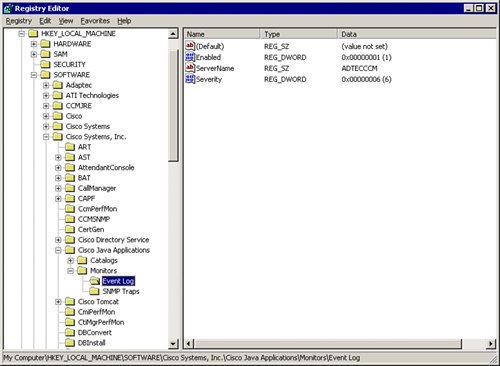
If you change the Registry entries, you must restart Java applications for the configuration changes to take effect.
Caution
It is recommended that you not change the Simple Network Management Protocol (SNMP) Trap and Catalog configurations. Those settings influence SNMP traps generated by the Cisco CallManager system. Those traps are used by network management applications, such as CiscoWorks. Changing the settings could cause malfunctioning of the entire network management system. Likewise, editing the Windows Registry is a dangerous process and can cause the entire operating system to crash. Be sure you exercise caution when making changes to the Windows Registry.
Alarm Details
Alarm definitions describe alarm messages. The definitions show what the alarms mean and how to recover from them.
To reach the alarm message definition details for an alarm, complete these steps:
|
Step 1. |
From Cisco CallManager Serviceability, choose Alarm > Definition. |
|
Step 2. |
From the Equals drop-down menu, choose the service for which to check alarm definitions and click Find. |
|
Step 3. |
From the window that opens (an example is shown in Figure 32-3), select the alarm to see details. Figure 32-4 illustrates the alarm details for the CallManagerFailure alarm. |
Figure 32-3. Listing of Available Alarm Definitions
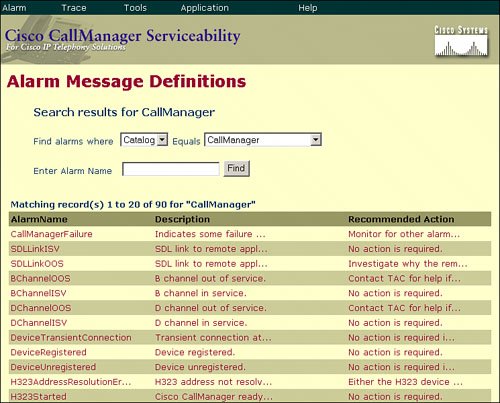
Figure 32-4. Alarm Details for the CallManagerFailure Alarm
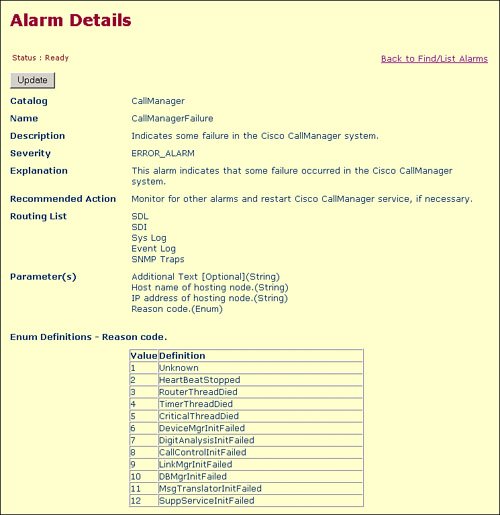
Cisco CallManager stores alarm definitions and recommended actions in a Structured Query Language (SQL) server database. You can search the database for definitions of all the alarms. The definition includes the alarm name, description, explanation, recommended action, severity, parameters, and monitors. This information aids you in troubleshooting problems that Cisco CallManager encounters.
Note
Administrators can add their own text to the alarm definition by simply entering information in the User Defined Text pane (not shown in Figure 32-4).
Trace Configuration |
Part I: Cisco CallManager Fundamentals
Introduction to Cisco Unified Communications and Cisco Unified CallManager
Cisco Unified CallManager Clustering and Deployment Options
- Cisco Unified CallManager Clustering and Deployment Options
- The Two Sides of the Cisco Unified CallManager Cluster
- Cluster Redundancy Designs
- Call-Processing Deployment Models
- Summary
- Review Questions
Cisco Unified CallManager Installation and Upgrades
- Cisco Unified CallManager Installation and Upgrades
- Cisco Unified CallManager 4.x Clean Installation Process
- Upgrading Prior Cisco Unified CallManager Versions
- Summary
- Review Questions
Part II: IPT Devices and Users
Cisco IP Phones and Other User Devices
Configuring Cisco Unified CallManager to Support IP Phones
- Configuring Cisco Unified CallManager to Support IP Phones
- Configuring Intracluster IP Phone Communication
- IP Phone Configuration
- Case Study: Device Pool Design
- Summary
- Review Questions
Cisco IP Telephony Users
- Cisco IP Telephony Users
- Cisco CallManager User Database
- Cisco CallManager User Configuration
- User Logon and Device Configuration
- Summary
- Review Questions
Cisco Bulk Administration Tool
- Cisco Bulk Administration Tool
- The Cisco Bulk Administration Tool
- Using the Tool for Auto-Registered Phone Support
- Summary
- Review Questions
Part III: IPT Network Integration and Route Plan
Cisco Catalyst Switches
- Cisco Catalyst Switches
- Catalyst Switch Role in IP Telephony
- Powering the Cisco IP Phone
- Data and Voice VLANs
- Configuring Class of Service
- Summary
- Review Questions
Configuring Cisco Gateways and Trunks
- Configuring Cisco Gateways and Trunks
- Cisco Gateway Concepts
- Configuring Access Gateways
- Cisco Trunk Concepts
- Configuring Intercluster Trunks
- SIP and Cisco CallManager
- Summary
- Review Questions
Cisco Unified CallManager Route Plan Basics
- Cisco Unified CallManager Route Plan Basics
- External Call Routing
- Route Plan Configuration Process
- Summary
- Review Questions
Cisco Unified CallManager Advanced Route Plans
- Cisco Unified CallManager Advanced Route Plans
- Route Filters
- Discard Digit Instructions
- Transformation Masks
- Translation Patterns
- Route Plan Report
- Summary
- Review Questions
Configuring Hunt Groups and Call Coverage
- Configuring Hunt Groups and Call Coverage
- Call Distribution Components
- Configuring Line Groups, Hunt Lists, and Hunt Pilots
- Summary
- Review Questions
Implementing Telephony Call Restrictions and Control
- Implementing Telephony Call Restrictions and Control
- Class of Service Overview
- Partitions and Calling Search Spaces Overview
- Time-of-Day Routing Overview
- Configuring Time-of-Day Routing
- Time-of-Day Routing Usage Scenario
- Summary
- Review Questions
Implementing Multiple-Site Deployments
- Implementing Multiple-Site Deployments
- Call Admission Control
- Survivable Remote Site Telephony
- Summary
- Review Questions
Part IV: VoIP Features
Media Resources
- Media Resources
- Introduction to Media Resources
- Conference Bridge Resources
- Media Termination Point Resources
- Annunciator Resources
- Transcoder Resources
- Music on Hold Resources
- Media Resource Management
- Summary
- Review Questions
Configuring User Features, Part 1
- Configuring User Features, Part 1
- Basic IP Phone Features
- Softkey Templates
- Enhanced IP Phone Features
- Barge and Privacy
- IP Phone Services
- Summary
- Review Questions
Configuring User Features, Part 2
- Configuring User Features, Part 2
- Cisco CallManager Extension Mobility
- Client Matter Codes and Forced Authentication Codes
- Call Display Restrictions
- Malicious Call Identification
- Multilevel Precedence and Preemption
- Summary
- Review Questions
Configuring Cisco Unified CallManager Attendant Console
- Configuring Cisco Unified CallManager Attendant Console
- Introduction to Cisco CallManager Attendant Console
- Call Routing and Call Queuing
- Server and Administration Configuration
- Cisco Attendant Console Features
- Summary
- Review Questions
Configuring Cisco IP Manager Assistant
- Configuring Cisco IP Manager Assistant
- Cisco IP Manager Assistant Overview
- Cisco IP Manager Assistant Architecture
- Configuring Cisco IPMA for Shared-Line Support
- Summary
- Review Questions
Part V: IPT Security
Securing the Windows Operating System
- Securing the Windows Operating System
- Threats Targeting the Operating System
- Security and Hot Fix Policy
- Operating System Hardening
- Antivirus Protection
- Cisco Security Agent
- Administrator Password Policy
- Common Windows Exploits
- Security Taboos
- Summary
- Review Questions
Securing Cisco Unified CallManager Administration
- Securing Cisco Unified CallManager Administration
- Threats Targeting Remote Administration
- Securing CallManager Communications Using HTTPS
- Multilevel Administration
- Summary
- Review Questions
Preventing Toll Fraud
- Preventing Toll Fraud
- Toll Fraud Exploits
- Preventing Call Forward and Voice-Mail Toll Fraud Using Calling Search Spaces
- Blocking Commonly Exploited Area Codes
- Using Time-of-Day Routing
- Using FAC and CMC
- Restricting External Transfers
- Dropping Conference Calls
- Summary
- Review Questions
Hardening the IP Phone
Understanding Cryptographic Fundamentals
- Understanding Cryptographic Fundamentals
- What Is Cryptography?
- Symmetric Encryption
- Asymmetric Encryption
- Hash Functions
- Digital Signatures
- Summary
- Review Questions
Understanding the Public Key Infrastructure
- Understanding the Public Key Infrastructure
- The Need for a PKI
- PKI as a Trusted Third-Party Protocol
- PKI Entities
- PKI Enrollment
- PKI Revocation and Key Storage
- PKI Example
- Summary
- Review Questions
Understanding Cisco IP Telephony Authentication and Encryption Fundamentals
- Understanding Cisco IP Telephony Authentication and Encryption Fundamentals
- Threats Targeting the IP Telephony System
- How CallManager Protects Against Threats
- PKI Topologies in Cisco IP Telephony
- PKI Enrollment in Cisco IP Telephony
- Keys and Certificate Storage in Cisco IP Telephony
- Authentication and Integrity
- Encryption
- Summary
- Review Questions
Configuring Cisco IP Telephony Authentication and Encryption
- Configuring Cisco IP Telephony Authentication and Encryption
- Authentication and Encryption Configuration Overview
- Enabling Services Required for Security
- Using the CTL Client
- Working with Locally Significant Certificates
- Configuring the Device Security Mode
- Negotiating Device Security Mode
- Generating a CAPF Report
- Summary
- Review Questions
Part VI: IP Video
Introducing IP Video Telephony
- Introducing IP Video Telephony
- IP Video Telephony Solution Components
- Video Call Concepts
- Video Protocols Supported in Cisco CallManager
- Bandwidth Management
- Call Admission Control Within a Cluster
- Call Admission Control Between Clusters
- Summary
- Review Questions
Configuring Cisco VT Advantage
- Configuring Cisco VT Advantage
- Cisco VT Advantage Overview
- How Calls Work with Cisco VT Advantage
- Configuring Cisco CallManager for Video
- Configuring Cisco IP Phones for Cisco VT Advantage
- Installing Cisco VT Advantage on a Client
- Summary
- Review Questions
Part VII: IPT Management
Introducing Database Tools and Cisco Unified CallManager Serviceability
- Introducing Database Tools and Cisco Unified CallManager Serviceability
- Database Management Tools
- Cisco CallManager Serviceability Overview
- Tools Overview
- Summary
- Review Questions
Monitoring Performance
- Monitoring Performance
- Performance Counters
- Microsoft Event Viewer
- Microsoft Performance Monitor
- Real-Time Monitoring Tool Overview
- Summary
- Review Questions
Configuring Alarms and Traces
- Configuring Alarms and Traces
- Alarm Overview
- Alarm Configuration
- Trace Configuration
- Trace Analysis
- Trace Collection
- Bulk Trace Analysis
- Additional Trace Tools
- Summary
- Review Questions
Configuring CAR
- Configuring CAR
- CAR Overview
- CAR Configuration
- Report Scheduling
- System Database Configuration
- User Report Configuration
- Summary
- Review Questions
Using Additional Management and Monitoring Tools
- Using Additional Management and Monitoring Tools
- Remote Management Tools
- Dependency Records
- Password Changer Tool
- Cisco Dialed Number Analyzer
- Quality Report Tool
- Summary
- Review Questions
Part VIII: Appendix
Appendix A. Answers to Review Questions
Index
EAN: 2147483647
Pages: 329
