Cisco CallManager Serviceability Overview
The Cisco CallManager Serviceability tool is available on each Cisco CallManager. It is the main tool used by administrators to maintain the Cisco CallManager installation. To access the Cisco CallManager Serviceability tool, choose the Application menu in Cisco CallManager Administration, choose Start > Programs > Cisco CallManager 4.1 > Cisco Service Configuration from the Cisco CallManager system, or use a browser to go directly to https:///CCMService.
Serviceability Components
Cisco CallManager Serviceability provides these menus, as shown in Figure 30-4:
- Alarm
- Trace
- Tools
- Application
- Help
Figure 30-4. Cisco CallManager Serviceability Interface

Alarm
The Alarm service stores information about Cisco CallManager service events for troubleshooting and provides alarm message definitions. Alarms can be forwarded to trace files, Microsoft Windows 2000 Event Viewer, and a Syslog server for further analysis:
- With the Configuration menu item shown in Figure 30-5, the Cisco CallManager Serviceability alarms allow configuration of Cisco CallManager to write an event to a trace file or the Windows 2000 Event Viewer when an incident occurs, such as the failure of a telephone to register. Alarms for Cisco CallManager servers can be configured in a cluster or for the services in each server.
Figure 30-5. Serviceability Alarm Menu
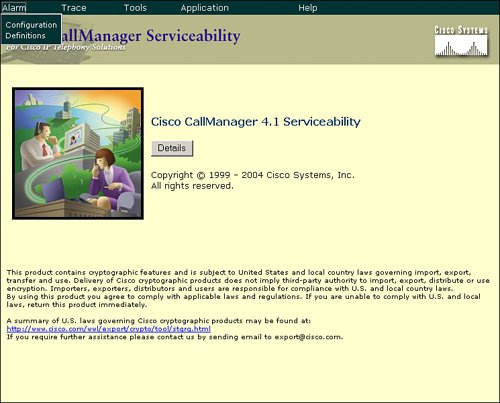
- The Definitions application contains alarm definitions and the recommended actions in a Microsoft SQL Server 2000 database. The system administrator can search the database for the definitions of all alarms. Definitions include the alarm name, description, recommended action, severity, parameters, and monitors.
Trace
The Trace service allows you to save detailed logs of Cisco CallManager events for troubleshooting system problems. Trace data can be configured, collected, and analyzed using the menu options shown in Figure 30-6:
- Use the Configuration application to specify the trace parameters; for example, the Cisco CallManager server within the cluster, the Cisco CallManager service on the server, the debug level, and the specific trace fields.
- Use the Analysis application to provide greater trace detail on a signal distribution layer (SDL) trace, a system diagnostic interface (SDI) trace, a Cisco CallManager service type, or the time and date of a trace. You can choose a specific log file from the list and choose information from that log file, such as host address, IP address, trace type, and request a device name.
- The Q.931 Translator application filters incoming data from Cisco CallManager SDI logs and translates the data into Cisco IOS messages. The Q.931 Translator application displays the message in the message translator interface.
- Use the Troubleshooting Trace Settings application to choose the services in Cisco CallManager for which troubleshooting trace settings, which are predetermined in the alarms configuration, need to be set.
Figure 30-6. Serviceability Trace Menu

Tools
The Tools service offers these applications, shown in Figure 30-7:
- The CDR Analysis and Reporting (CAR) application supports analysis and reporting of CDRs. CAR generates reports for quality of service (QoS), traffic, and billing information.
Note
The CDR Analysis and Reporting menu item will only appear if you have installed the CAR plug-in for Cisco CallManager. It is not installed by default.
- The Service Activation application can activate and deactivate nearly all of the Cisco CallManager services for all Cisco CallManager servers.
- The Control Center application allows starting, stopping, restarting, and viewing the status of Cisco CallManager services.
- The Real-Time Monitoring Tool (RTMT) application monitors the real-time behavior of most components in a Cisco CallManager cluster and displays on-screen feedback through a Java-based application.
- The QRT Viewer application allows filtering, formatting, and viewing problem reports. Cisco IP Phones can be configured with a Quality Report Tool (QRT) softkey so that users can report problems with IP Phone calls (for example, poor quality). When users press the QRT softkey on the IP Phone, they are presented with a list of problem categories. Users can then choose the appropriate problem category, and the system logs the event in an Extensible Markup Language (XML) file.
- The Serviceability Reports Archive application generates five daily reports in Cisco CallManager Serviceability: Device Statistics, Server Statistics, Service Statistics, Call Activities, and Alerts. Each report provides a summary that consists of various charts that display the statistics for that particular report.
Figure 30-7. Serviceability Tools Menu

Application
The Application menu in Cisco CallManager Serviceability, shown in Figure 30-8, offers several applications:
- The Install Plugins application can help to extend the functionality of Cisco CallManager by providing links to software plug-ins that are either installed in Cisco CallManager itself or on a client PC.
- The Cisco CallManager Administration menu item provides a convenient, direct link to the Cisco CallManager Administration page.
- The Bulk Administration Tool (BAT) application adds multiple telephones and users to Cisco CallManager and performs bulk modifications.
Note
The Bulk Administration Tool (BAT) menu item will only appear if you have installed the BAT plug-in for Cisco CallManager. It is not installed by default.
Figure 30-8. Serviceability Application Menu

Help
The Help menu, shown in Figure 30-9, provides online assistance for every option in Cisco CallManager Serviceability. Moreover, it can be used to display the latest installed component version information for all Cisco CallManager servers in the cluster.
Figure 30-9. Serviceability Help Menu

Control Center
On the Control Center, accessed from the CallManager Serviceability Tools menu, Cisco CallManager services can be started, stopped, or restarted. For example, restarting a Cisco CallManager service could be necessary if you change central Cisco CallManager functionalities, such as intercluster trunks or intersite bandwidth settings. To start, stop, or restart a service, first select the service and then start, stop, or restart it by clicking the appropriate button, as shown in Figure 30-10.
Figure 30-10. Using the Control Center
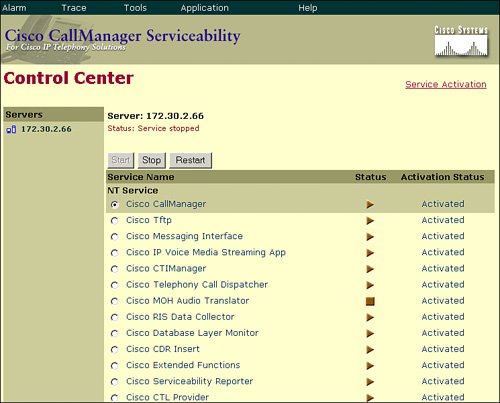
The Status column shows whether a service is started (a right arrow in the Status column) or stopped (a square in the Status column). In addition, the Activation Status column tells how the service is configured. A status of Activated or Deactivated indicates whether the service is configured to be started at Windows startup.
Note
Services with a status shown as Deactivated and Started are not activated in Service Activation but are still started at Windows startup.
You cannot start Cisco Tomcat web services using the Control Center. To start them, you could use the Microsoft Windows 2000 Server Services Management Console. In addition, with Cisco CallManager Release 4.0 or later, Cisco Tomcat Web Application Manager allows you to start, stop, or restart Tomcat services. To access Tomcat Web Application Manager, go to http:///manager/list.
Starting and stopping the Cisco CallManager service causes all Cisco IP Phones and gateways that are currently registered to that Cisco CallManager service to failover to their secondary Cisco CallManager service. In addition, starting and stopping the Cisco CallManager service causes other installed applications (such as Conference Bridge or Cisco Messaging Interface) that are homed to that Cisco CallManager to start and stop as well. Stopping the Cisco CallManager service also stops call processing for all devices that are controlled by that service. When a Cisco CallManager service is stopped, active calls from an IP Phone to another IP Phone continue; calls in progress from an IP Phone to a Media Gateway Control Protocol (MGCP) gateway also continue, whereas other types of calls, such as calls to an H.323 gateway, are dropped.
If you are upgrading Cisco CallManager, all services are stopped during the upgrade process. Services that had been started before the upgrade began are started again afterward. Those that had not been started remain deactivated. Service configurations are not lost during the upgrade process.
Service Activation
Two tools allow you to manage services running on the Cisco CallManager system:
- The Cisco CallManager Serviceability Service Activation tool, shown in Figure 30-11, is used to activate or deactivate specific services on Cisco CallManager.
Figure 30-11. Managing Services Using the CallManager Service Activation Tool
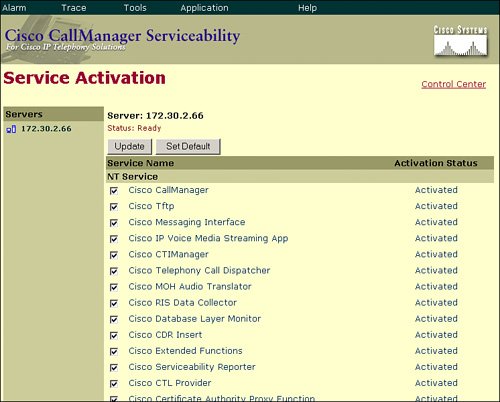
- The Services MMC, shown in Figure 30-12, is used to handle common Windows services. The Services MMC can be found at Start > Settings > Control Panel > Administrative Tools on the Cisco CallManager system.
Figure 30-12. Managing Services Using the Windows 2000 Service Utility

To optimize the performance of Cisco CallManager servers within a cluster, you can distribute services to servers across the cluster. For example, place the TFTP server service on one server, the Certificate Authority Proxy Function (CAPF) service on another server, and music on hold (MoH) services on a third server where no Cisco CallManager service is running, and so on.
Distribution of services can also be used for security purposes. Some services (such as those that provide IP Phone services with access to the Internet) must be exposed to the outside for proper operation, whereas others, such as the Cisco CallManager service, should not be exposed. If the exposed server is under attack, the attack would not have any impact on the other servers (for instance, the server routing calls that is running the Cisco CallManager service).
Note
If the Cisco CallManager and Cisco CTIManager services are deactivated in the Service Activation window, the Cisco CallManager where the service was deactivated no longer exists in the database. This means that the Cisco CallManager cannot be chosen for configuration operations in Cisco CallManager Administration because it will not be displayed in the GUI.
If the services are then reactivated on the same Cisco CallManager, the database re-creates the Cisco CallManager and adds a "CM_" prefix to the server name or IP address; for example, if the Cisco CallManager or CTIManager service is reactivated on a server with an IP address of 10.192.5.97, then "CM_10.192.5.97" is displayed in Cisco CallManager Administration. The Cisco CallManager with the new "CM_" prefix can now be chosen in Cisco CallManager Administration.
Caution
When you deactivate the Cisco CallManager service, the server is removed from Cisco CallManager groups but not added back after reactivation. So after activation or reactivation, you must add the server to Cisco CallManager groups, otherwise no devices will register to it.
Part I: Cisco CallManager Fundamentals
Introduction to Cisco Unified Communications and Cisco Unified CallManager
Cisco Unified CallManager Clustering and Deployment Options
- Cisco Unified CallManager Clustering and Deployment Options
- The Two Sides of the Cisco Unified CallManager Cluster
- Cluster Redundancy Designs
- Call-Processing Deployment Models
- Summary
- Review Questions
Cisco Unified CallManager Installation and Upgrades
- Cisco Unified CallManager Installation and Upgrades
- Cisco Unified CallManager 4.x Clean Installation Process
- Upgrading Prior Cisco Unified CallManager Versions
- Summary
- Review Questions
Part II: IPT Devices and Users
Cisco IP Phones and Other User Devices
Configuring Cisco Unified CallManager to Support IP Phones
- Configuring Cisco Unified CallManager to Support IP Phones
- Configuring Intracluster IP Phone Communication
- IP Phone Configuration
- Case Study: Device Pool Design
- Summary
- Review Questions
Cisco IP Telephony Users
- Cisco IP Telephony Users
- Cisco CallManager User Database
- Cisco CallManager User Configuration
- User Logon and Device Configuration
- Summary
- Review Questions
Cisco Bulk Administration Tool
- Cisco Bulk Administration Tool
- The Cisco Bulk Administration Tool
- Using the Tool for Auto-Registered Phone Support
- Summary
- Review Questions
Part III: IPT Network Integration and Route Plan
Cisco Catalyst Switches
- Cisco Catalyst Switches
- Catalyst Switch Role in IP Telephony
- Powering the Cisco IP Phone
- Data and Voice VLANs
- Configuring Class of Service
- Summary
- Review Questions
Configuring Cisco Gateways and Trunks
- Configuring Cisco Gateways and Trunks
- Cisco Gateway Concepts
- Configuring Access Gateways
- Cisco Trunk Concepts
- Configuring Intercluster Trunks
- SIP and Cisco CallManager
- Summary
- Review Questions
Cisco Unified CallManager Route Plan Basics
- Cisco Unified CallManager Route Plan Basics
- External Call Routing
- Route Plan Configuration Process
- Summary
- Review Questions
Cisco Unified CallManager Advanced Route Plans
- Cisco Unified CallManager Advanced Route Plans
- Route Filters
- Discard Digit Instructions
- Transformation Masks
- Translation Patterns
- Route Plan Report
- Summary
- Review Questions
Configuring Hunt Groups and Call Coverage
- Configuring Hunt Groups and Call Coverage
- Call Distribution Components
- Configuring Line Groups, Hunt Lists, and Hunt Pilots
- Summary
- Review Questions
Implementing Telephony Call Restrictions and Control
- Implementing Telephony Call Restrictions and Control
- Class of Service Overview
- Partitions and Calling Search Spaces Overview
- Time-of-Day Routing Overview
- Configuring Time-of-Day Routing
- Time-of-Day Routing Usage Scenario
- Summary
- Review Questions
Implementing Multiple-Site Deployments
- Implementing Multiple-Site Deployments
- Call Admission Control
- Survivable Remote Site Telephony
- Summary
- Review Questions
Part IV: VoIP Features
Media Resources
- Media Resources
- Introduction to Media Resources
- Conference Bridge Resources
- Media Termination Point Resources
- Annunciator Resources
- Transcoder Resources
- Music on Hold Resources
- Media Resource Management
- Summary
- Review Questions
Configuring User Features, Part 1
- Configuring User Features, Part 1
- Basic IP Phone Features
- Softkey Templates
- Enhanced IP Phone Features
- Barge and Privacy
- IP Phone Services
- Summary
- Review Questions
Configuring User Features, Part 2
- Configuring User Features, Part 2
- Cisco CallManager Extension Mobility
- Client Matter Codes and Forced Authentication Codes
- Call Display Restrictions
- Malicious Call Identification
- Multilevel Precedence and Preemption
- Summary
- Review Questions
Configuring Cisco Unified CallManager Attendant Console
- Configuring Cisco Unified CallManager Attendant Console
- Introduction to Cisco CallManager Attendant Console
- Call Routing and Call Queuing
- Server and Administration Configuration
- Cisco Attendant Console Features
- Summary
- Review Questions
Configuring Cisco IP Manager Assistant
- Configuring Cisco IP Manager Assistant
- Cisco IP Manager Assistant Overview
- Cisco IP Manager Assistant Architecture
- Configuring Cisco IPMA for Shared-Line Support
- Summary
- Review Questions
Part V: IPT Security
Securing the Windows Operating System
- Securing the Windows Operating System
- Threats Targeting the Operating System
- Security and Hot Fix Policy
- Operating System Hardening
- Antivirus Protection
- Cisco Security Agent
- Administrator Password Policy
- Common Windows Exploits
- Security Taboos
- Summary
- Review Questions
Securing Cisco Unified CallManager Administration
- Securing Cisco Unified CallManager Administration
- Threats Targeting Remote Administration
- Securing CallManager Communications Using HTTPS
- Multilevel Administration
- Summary
- Review Questions
Preventing Toll Fraud
- Preventing Toll Fraud
- Toll Fraud Exploits
- Preventing Call Forward and Voice-Mail Toll Fraud Using Calling Search Spaces
- Blocking Commonly Exploited Area Codes
- Using Time-of-Day Routing
- Using FAC and CMC
- Restricting External Transfers
- Dropping Conference Calls
- Summary
- Review Questions
Hardening the IP Phone
Understanding Cryptographic Fundamentals
- Understanding Cryptographic Fundamentals
- What Is Cryptography?
- Symmetric Encryption
- Asymmetric Encryption
- Hash Functions
- Digital Signatures
- Summary
- Review Questions
Understanding the Public Key Infrastructure
- Understanding the Public Key Infrastructure
- The Need for a PKI
- PKI as a Trusted Third-Party Protocol
- PKI Entities
- PKI Enrollment
- PKI Revocation and Key Storage
- PKI Example
- Summary
- Review Questions
Understanding Cisco IP Telephony Authentication and Encryption Fundamentals
- Understanding Cisco IP Telephony Authentication and Encryption Fundamentals
- Threats Targeting the IP Telephony System
- How CallManager Protects Against Threats
- PKI Topologies in Cisco IP Telephony
- PKI Enrollment in Cisco IP Telephony
- Keys and Certificate Storage in Cisco IP Telephony
- Authentication and Integrity
- Encryption
- Summary
- Review Questions
Configuring Cisco IP Telephony Authentication and Encryption
- Configuring Cisco IP Telephony Authentication and Encryption
- Authentication and Encryption Configuration Overview
- Enabling Services Required for Security
- Using the CTL Client
- Working with Locally Significant Certificates
- Configuring the Device Security Mode
- Negotiating Device Security Mode
- Generating a CAPF Report
- Summary
- Review Questions
Part VI: IP Video
Introducing IP Video Telephony
- Introducing IP Video Telephony
- IP Video Telephony Solution Components
- Video Call Concepts
- Video Protocols Supported in Cisco CallManager
- Bandwidth Management
- Call Admission Control Within a Cluster
- Call Admission Control Between Clusters
- Summary
- Review Questions
Configuring Cisco VT Advantage
- Configuring Cisco VT Advantage
- Cisco VT Advantage Overview
- How Calls Work with Cisco VT Advantage
- Configuring Cisco CallManager for Video
- Configuring Cisco IP Phones for Cisco VT Advantage
- Installing Cisco VT Advantage on a Client
- Summary
- Review Questions
Part VII: IPT Management
Introducing Database Tools and Cisco Unified CallManager Serviceability
- Introducing Database Tools and Cisco Unified CallManager Serviceability
- Database Management Tools
- Cisco CallManager Serviceability Overview
- Tools Overview
- Summary
- Review Questions
Monitoring Performance
- Monitoring Performance
- Performance Counters
- Microsoft Event Viewer
- Microsoft Performance Monitor
- Real-Time Monitoring Tool Overview
- Summary
- Review Questions
Configuring Alarms and Traces
- Configuring Alarms and Traces
- Alarm Overview
- Alarm Configuration
- Trace Configuration
- Trace Analysis
- Trace Collection
- Bulk Trace Analysis
- Additional Trace Tools
- Summary
- Review Questions
Configuring CAR
- Configuring CAR
- CAR Overview
- CAR Configuration
- Report Scheduling
- System Database Configuration
- User Report Configuration
- Summary
- Review Questions
Using Additional Management and Monitoring Tools
- Using Additional Management and Monitoring Tools
- Remote Management Tools
- Dependency Records
- Password Changer Tool
- Cisco Dialed Number Analyzer
- Quality Report Tool
- Summary
- Review Questions
Part VIII: Appendix
Appendix A. Answers to Review Questions
Index
EAN: 2147483647
Pages: 329
