Configuring Cisco CallManager for Video
When you are setting up a video IP telephony environment, you first have to configure video in Cisco CallManager. Cisco VT Advantage requires Cisco CallManager to handle video call processing. Before enabling video on Cisco CallManager, you must update your locations and regions settings to adjust your bandwidth settings. Media Resource Group Lists (MRGLs) are used to control the access to multipoint control units (MCUs). Only devices that are allowed to use an MRGL are able to use the resources in the MRGL. Using this feature, you should restrict access to the video conference MCU resources to only the video-capable endpoints. Otherwise, the MCU resources could be depleted by managing audio conferences best handled by other hardware.
Further, you have to reconsider the call-routing configuration when using, for example, Automated Alternate Routing (AAR). Another important point that arises during the consideration of video is the Differentiated Services Code Point (DSCP) settings for quality of service (QoS).
In large Cisco CallManager environments, you have to consider whether it makes sense to use the Cisco VT Advantage Deployment Tool to make Cisco VT Advantage software available for download in Cisco CallManager.
Call-Routing Considerations
One of the advantages of using Cisco VT Advantage is that you can use the existing dial plan. If the bandwidth needed by an endpoint for a video call is not available, by default the call is retried as an audio call. To use route or hunt lists or AAR groups to try different paths for such video calls instead of retrying them as audio calls, uncheck the Retry Video Call as Audio check box in the configuration settings for the applicable gateways, trunks, and IP phones.
Video-enabled IP phones should have a separate MRGL with the videoconference bridge as the first choice. If the nonvideo-enabled IP phones use the videoconference bridge as a first choice, you run the risk of having no videoconference resources available for videoconference calls because all the videoconference resources are occupied by audio-only conferences. It is recommended that you create two separate MRGLsone for video-enabled IP phones and one for nonvideo-enabled IP phones.
Video is as time-critical as voice. In a voice- and video-enabled network, you have to prioritize voice and video packets so that you do not experience quality issues. Both voice and video must be of higher priority than data, for example.
DSCP packet marking includes these characteristics:
- Audio streams in audio-only calls default to the Expedited Forwarding (EF) class.
- Video streams and associated audio streams in video calls default to Assured Forwarding, Class 4, with low drop precedence (AF41).
You can change these defaults using the Cisco CallManager Enterprise Parameters.
These service parameters affect DSCP packet marking:
- DSCP for Audio Calls (for Media RTP Streams) This parameter specifies the DSCP value for audio calls.
- DSCP for Video Calls (for Media RTP Streams) :This parameter specifies the DSCP value for video calls.
VT Advantage Deployment Tool
For simplified and scalable deployment of Cisco VT Advantage client installation software, you can use the Cisco VT Advantage Deployment Tool. Administrators can use this tool to make the Cisco VT Advantage installer program available on a Cisco CallManager publisher server. The installer program will then reside in the CCMPluginsClient website that is mapped to the C:CiscoPluginsClientCVTA directory. This website is set up with the correct permissions to allow anonymous access to the Cisco VT Advantage Installer executable file to facilitate installation for your technicians and users.
The Cisco VT Advantage Deployment Tool lets you set these options for the installation:
- AutoUpdate Sets the AutoUpdate option so that users are notified automatically about updates to Cisco VT Advantage
- Proxy Sets proxy server information for users needing to use a proxy server to reach the Cisco CallManager publisher server
- Error Reporting Tool Sets the e-mail or FTP addresses where users send reports generated by the Error Reporting Tool
To publish Cisco VT Advantage to Cisco CallManager, the administrator must download the latest available Cisco VT Advantage Deployment Tool from Cisco.com. Run the DeployMan.exe file to set up Cisco VT Advantage for end users. The Cisco VT Advantage installer program is now stored in Cisco CallManager and a download link will be made available on Cisco CallManager user-accessible installation pages.
To install Cisco VT Advantage on a PC, users must complete these steps:
|
Step 1. |
Access the Cisco CallManager user installation page and download the Cisco VT Advantage software: https:///CCMUser. (This URL is found in the Services Help screen on Cisco IP Phone models that support Cisco VT Advantage.) |
|
Step 2. |
Install Cisco VT Advantage software on the PC. |
When you execute the DeployMan.exe file, the DeployMan window opens, as shown in Figure 29-2. When you click the Use Defaults button in the DeployMan main window, the Cisco VT Advantage Deployment Tool must be running on the Cisco CallManager publisher server. If this is not the case, change the path in the CVTAInstall.exe Destination field by referring to the C:CiscoPluginsClientCVTA directory at the publisher via a network file share. The Choose Host Name dialog box opens. Enter the hostname (or IP address) of the Cisco CallManager publisher server. This value populates the Update URL field for the AutoUpdate feature.
Figure 29-2. Using the VT Advantage Deployment Tool
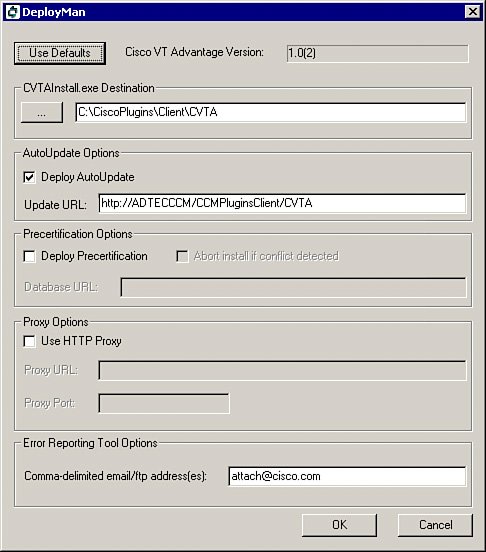
These fields are automatically populated with default values:
- Cisco VT Advantage Version
- CVTAInstall.exe Destination
- Update URL
- Comma-Delimited E-Mail/FTP Addresses
Make sure that the Update URL field in the AutoUpdate Options area contains the hostname (or IP address) of the Cisco CallManager publisher server. If you do not want to use AutoUpdate, uncheck the Deploy AutoUpdate check box. The Precertification Options area will be usable only in later versions of the deployment tool, even though it is shown in the GUI of the current version (2.0).
If users in the network need to use a proxy server to reach the Cisco CallManager publisher server, check the Use HTTP Proxy check box and fill in the Proxy URL and Proxy Port fields with the appropriate values.
In the Comma-Delimited E-Mail/FTP Addresses field of the Error Reporting Tool Options, enter the e-mail or FTP addresses to which error reports generated by users can be sent. You can enter multiple addresses separated by commas. The default e-mail address is attach@cisco.com. This e-mail address is used by the Cisco Technical Assistance Center (TAC) to pick up files sent by customers.
When you have filled in all necessary options, click OK to make the Cisco VT Advantage installation program available to users.
Configuring Cisco IP Phones for Cisco VT Advantage |
Part I: Cisco CallManager Fundamentals
Introduction to Cisco Unified Communications and Cisco Unified CallManager
Cisco Unified CallManager Clustering and Deployment Options
- Cisco Unified CallManager Clustering and Deployment Options
- The Two Sides of the Cisco Unified CallManager Cluster
- Cluster Redundancy Designs
- Call-Processing Deployment Models
- Summary
- Review Questions
Cisco Unified CallManager Installation and Upgrades
- Cisco Unified CallManager Installation and Upgrades
- Cisco Unified CallManager 4.x Clean Installation Process
- Upgrading Prior Cisco Unified CallManager Versions
- Summary
- Review Questions
Part II: IPT Devices and Users
Cisco IP Phones and Other User Devices
Configuring Cisco Unified CallManager to Support IP Phones
- Configuring Cisco Unified CallManager to Support IP Phones
- Configuring Intracluster IP Phone Communication
- IP Phone Configuration
- Case Study: Device Pool Design
- Summary
- Review Questions
Cisco IP Telephony Users
- Cisco IP Telephony Users
- Cisco CallManager User Database
- Cisco CallManager User Configuration
- User Logon and Device Configuration
- Summary
- Review Questions
Cisco Bulk Administration Tool
- Cisco Bulk Administration Tool
- The Cisco Bulk Administration Tool
- Using the Tool for Auto-Registered Phone Support
- Summary
- Review Questions
Part III: IPT Network Integration and Route Plan
Cisco Catalyst Switches
- Cisco Catalyst Switches
- Catalyst Switch Role in IP Telephony
- Powering the Cisco IP Phone
- Data and Voice VLANs
- Configuring Class of Service
- Summary
- Review Questions
Configuring Cisco Gateways and Trunks
- Configuring Cisco Gateways and Trunks
- Cisco Gateway Concepts
- Configuring Access Gateways
- Cisco Trunk Concepts
- Configuring Intercluster Trunks
- SIP and Cisco CallManager
- Summary
- Review Questions
Cisco Unified CallManager Route Plan Basics
- Cisco Unified CallManager Route Plan Basics
- External Call Routing
- Route Plan Configuration Process
- Summary
- Review Questions
Cisco Unified CallManager Advanced Route Plans
- Cisco Unified CallManager Advanced Route Plans
- Route Filters
- Discard Digit Instructions
- Transformation Masks
- Translation Patterns
- Route Plan Report
- Summary
- Review Questions
Configuring Hunt Groups and Call Coverage
- Configuring Hunt Groups and Call Coverage
- Call Distribution Components
- Configuring Line Groups, Hunt Lists, and Hunt Pilots
- Summary
- Review Questions
Implementing Telephony Call Restrictions and Control
- Implementing Telephony Call Restrictions and Control
- Class of Service Overview
- Partitions and Calling Search Spaces Overview
- Time-of-Day Routing Overview
- Configuring Time-of-Day Routing
- Time-of-Day Routing Usage Scenario
- Summary
- Review Questions
Implementing Multiple-Site Deployments
- Implementing Multiple-Site Deployments
- Call Admission Control
- Survivable Remote Site Telephony
- Summary
- Review Questions
Part IV: VoIP Features
Media Resources
- Media Resources
- Introduction to Media Resources
- Conference Bridge Resources
- Media Termination Point Resources
- Annunciator Resources
- Transcoder Resources
- Music on Hold Resources
- Media Resource Management
- Summary
- Review Questions
Configuring User Features, Part 1
- Configuring User Features, Part 1
- Basic IP Phone Features
- Softkey Templates
- Enhanced IP Phone Features
- Barge and Privacy
- IP Phone Services
- Summary
- Review Questions
Configuring User Features, Part 2
- Configuring User Features, Part 2
- Cisco CallManager Extension Mobility
- Client Matter Codes and Forced Authentication Codes
- Call Display Restrictions
- Malicious Call Identification
- Multilevel Precedence and Preemption
- Summary
- Review Questions
Configuring Cisco Unified CallManager Attendant Console
- Configuring Cisco Unified CallManager Attendant Console
- Introduction to Cisco CallManager Attendant Console
- Call Routing and Call Queuing
- Server and Administration Configuration
- Cisco Attendant Console Features
- Summary
- Review Questions
Configuring Cisco IP Manager Assistant
- Configuring Cisco IP Manager Assistant
- Cisco IP Manager Assistant Overview
- Cisco IP Manager Assistant Architecture
- Configuring Cisco IPMA for Shared-Line Support
- Summary
- Review Questions
Part V: IPT Security
Securing the Windows Operating System
- Securing the Windows Operating System
- Threats Targeting the Operating System
- Security and Hot Fix Policy
- Operating System Hardening
- Antivirus Protection
- Cisco Security Agent
- Administrator Password Policy
- Common Windows Exploits
- Security Taboos
- Summary
- Review Questions
Securing Cisco Unified CallManager Administration
- Securing Cisco Unified CallManager Administration
- Threats Targeting Remote Administration
- Securing CallManager Communications Using HTTPS
- Multilevel Administration
- Summary
- Review Questions
Preventing Toll Fraud
- Preventing Toll Fraud
- Toll Fraud Exploits
- Preventing Call Forward and Voice-Mail Toll Fraud Using Calling Search Spaces
- Blocking Commonly Exploited Area Codes
- Using Time-of-Day Routing
- Using FAC and CMC
- Restricting External Transfers
- Dropping Conference Calls
- Summary
- Review Questions
Hardening the IP Phone
Understanding Cryptographic Fundamentals
- Understanding Cryptographic Fundamentals
- What Is Cryptography?
- Symmetric Encryption
- Asymmetric Encryption
- Hash Functions
- Digital Signatures
- Summary
- Review Questions
Understanding the Public Key Infrastructure
- Understanding the Public Key Infrastructure
- The Need for a PKI
- PKI as a Trusted Third-Party Protocol
- PKI Entities
- PKI Enrollment
- PKI Revocation and Key Storage
- PKI Example
- Summary
- Review Questions
Understanding Cisco IP Telephony Authentication and Encryption Fundamentals
- Understanding Cisco IP Telephony Authentication and Encryption Fundamentals
- Threats Targeting the IP Telephony System
- How CallManager Protects Against Threats
- PKI Topologies in Cisco IP Telephony
- PKI Enrollment in Cisco IP Telephony
- Keys and Certificate Storage in Cisco IP Telephony
- Authentication and Integrity
- Encryption
- Summary
- Review Questions
Configuring Cisco IP Telephony Authentication and Encryption
- Configuring Cisco IP Telephony Authentication and Encryption
- Authentication and Encryption Configuration Overview
- Enabling Services Required for Security
- Using the CTL Client
- Working with Locally Significant Certificates
- Configuring the Device Security Mode
- Negotiating Device Security Mode
- Generating a CAPF Report
- Summary
- Review Questions
Part VI: IP Video
Introducing IP Video Telephony
- Introducing IP Video Telephony
- IP Video Telephony Solution Components
- Video Call Concepts
- Video Protocols Supported in Cisco CallManager
- Bandwidth Management
- Call Admission Control Within a Cluster
- Call Admission Control Between Clusters
- Summary
- Review Questions
Configuring Cisco VT Advantage
- Configuring Cisco VT Advantage
- Cisco VT Advantage Overview
- How Calls Work with Cisco VT Advantage
- Configuring Cisco CallManager for Video
- Configuring Cisco IP Phones for Cisco VT Advantage
- Installing Cisco VT Advantage on a Client
- Summary
- Review Questions
Part VII: IPT Management
Introducing Database Tools and Cisco Unified CallManager Serviceability
- Introducing Database Tools and Cisco Unified CallManager Serviceability
- Database Management Tools
- Cisco CallManager Serviceability Overview
- Tools Overview
- Summary
- Review Questions
Monitoring Performance
- Monitoring Performance
- Performance Counters
- Microsoft Event Viewer
- Microsoft Performance Monitor
- Real-Time Monitoring Tool Overview
- Summary
- Review Questions
Configuring Alarms and Traces
- Configuring Alarms and Traces
- Alarm Overview
- Alarm Configuration
- Trace Configuration
- Trace Analysis
- Trace Collection
- Bulk Trace Analysis
- Additional Trace Tools
- Summary
- Review Questions
Configuring CAR
- Configuring CAR
- CAR Overview
- CAR Configuration
- Report Scheduling
- System Database Configuration
- User Report Configuration
- Summary
- Review Questions
Using Additional Management and Monitoring Tools
- Using Additional Management and Monitoring Tools
- Remote Management Tools
- Dependency Records
- Password Changer Tool
- Cisco Dialed Number Analyzer
- Quality Report Tool
- Summary
- Review Questions
Part VIII: Appendix
Appendix A. Answers to Review Questions
Index
EAN: 2147483647
Pages: 329
