Working with Locally Significant Certificates
Cisco IP Phone 7940 and 7960 models do not have MICs; they only work with LSCs. The Cisco IP Phone 7970 can use either MICs or LSCs. If an LSC is installed in a Cisco IP Phone 7970, the LSC has higher priority than the MIC.
CallManager uses the CAPF to issue LSCs. CAPF can act as a Certificate Authority (CA) itself, signing the LSCs, or it can act as a proxy to an external CA, having the external CA signing the LSCs. You can configure the CAPF service at the CAPF service parameter web page shown in Figure 27-4. To access this page, choose Cisco CallManager Administration > Service > Service Parameter > Cisco Certificate Authority Proxy Function.
Figure 27-4. Working with Locally Significant Certificates
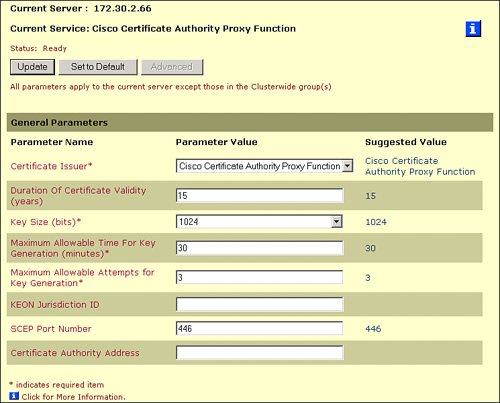
You can set the certificate issuer (CAPF itself or an external CA) and IP address of the external CA (if used). You can also modify some default values, such as the Rivest, Shamir, and Adleman (RSA) key size or the certificate lifetime.
When you want to install or upgrade LSCs for Cisco IP Phones that you are configuring, use the relevant CAPF settings at the Phone Configuration window by choosing Cisco CallManager Administration > Device > Phone. All possible settings are found in the Certificate Authority Proxy Function (CAPF) Information area.
There are four operations options in the Certificate Operation field (as shown in Figure 27-5):
- Install/Upgrade This operation allows the installation of an LSC (if the IP Phone does not already have an LSC) and the upgrade (replacement) of an existing LSC (if the IP Phone already has an LSC).
- Delete This operation allows the removal of an existing LSC from a Cisco IP Phone.
- Troubleshoot This operation retrieves all existing IP Phone certificates from the IP Phone and stores them in CAPF trace files. There are separate CAPF trace files for MICs and for LSCs. The CAPF trace files are located in C:Program FilesCiscoTraceCAPF.
- No Pending Operation This is the default value. You can also change back to this value when you want to cancel a previously configured operation that has not yet been executed.
Figure 27-5. Selecting a Certificate Operation
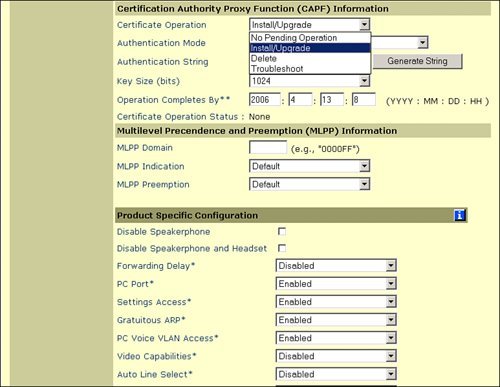
In the Authentication Mode field (as shown in Figure 27-6), you can choose one of four possible authentication modes:
- By Authentication String This authentication mode is the default and requires the Cisco IP Phone user to manually initiate the installation of an LSC. The user must authenticate to Cisco CallManager by the authentication string that has been set by the administrator in the Authentication String field. To enable the user to enter the correct authentication string, the administrator has to communicate the configured authentication string to the user.
- By Null String This authentication mode disables Cisco IP Phone authentication for the download of the IP Phone certificate (enrollment). The enrollment of the IP Phone should be done over a trusted network only when this setting is used. Because no user intervention is needed, the enrollment is done automatically the next time the Cisco IP Phone boots or is reset.
- By Existing Certificate (Precedence to LSC) This authentication mode uses an existing certificate (with precedence to the LSC if both a MIC and an LSC are present in the IP Phone) for IP Phone authentication. Because no user intervention is needed, the enrollment is done automatically the next time that the IP Phone boots or is reset.
- By Existing Certificate (Precedence to MIC) This authentication mode uses an existing certificate (with precedence to MIC if both a MIC and an LSC are present in the IP Phone) for IP Phone authentication. Because no user intervention is needed, the enrollment is done automatically the next time that the IP Phone boots or is reset.
Figure 27-6. Selecting the IP Phone Authentication Method
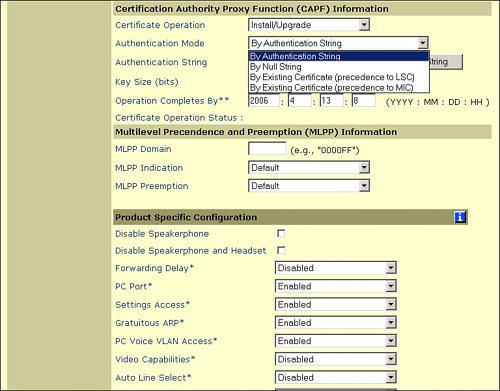
Note
Some authentication options will only appear under specific phone models. For example, the "By Existing Certificate (Precedence to MIC)" option is unavailable on older Cisco IP Phones such as the 7940 and 7960.
Issuing a Phone Certificate Using an Authentication String
Figure 27-7 illustrates an example for a first-time installation of a certificate with a manually entered authentication string. For such a scenario, set the Certificate Operation field to Install/Upgrade and the Authentication Mode to By Authentication String. You can manually enter a string of four to ten digits, or click the Generate String button to create an authentication string (and populate the Authentication String field). After you click Update and reset the IP Phone, the IP Phone is ready for enrollment. However, enrollment is not automatically triggered; it has to be initiated by the user (from the Settings menu of the Cisco IP Phone).
Figure 27-7. Issuing a Phone Certificate Using an Authentication String
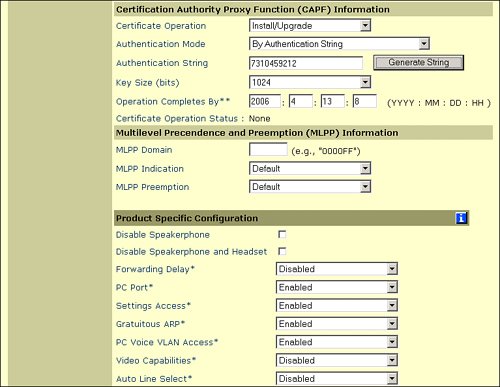
Note
The Settings menu can also be used to gain information about the IP telephony system or remove the CTL. Usually, you do not want IP Phone users to have access to such options, and, therefore, access to the settings on the IP Phone is often restricted or disabled. LSC enrollment with authentication by authentication string is not possible if settings access is not (fully) enabled. If access to settings is restricted or disabled, you have to enable it for the enrollment and then return it to its previous value.
When a user starts the enrollment procedure, the user has to enter the authentication string configured, and if the process is successful, the certificate is issued to the IP Phone.
On a Cisco IP Phone 7940, the user would complete these steps:
|
Step 1. |
Press the Settings button to access the Settings menu. |
|
Step 2. |
Scroll to the Security Configuration option and press the Select softkey to display the Security Configuration menu. |
|
Step 3. |
Press **# to unlock the IP Phone configuration. |
|
Step 4. |
Scroll to LSC and press the Update softkey to start the enrollment. |
|
Step 5. |
Enter the authentication string and press the Submit softkey to authenticate the IP Phone to the CAPF when prompted to do so. |
|
Step 6. |
The IP Phone generates its RSA keys and requests a certificate signed by the CAPF. When the signed certificate is installed, the message "Success" appears at the lower-left corner of the Cisco IP Phone display. |
Issuing a Phone Certificate Using the CAPF
You might use the CallManager CAPF for a certificate upgrade using an existing LSC to authenticate the communication. A reason for such an upgrade could be that an LSC will soon reach its expiration date. By issuing a new LSC shortly before the expiration of the existing LSC, the IP Phone can use the existing LSC for the upgrade (which avoids entering a manual authentication string at the IP Phone).
For such a scenario, set the Certificate Operation field to Install/Upgrade and the Authentication Mode to By Existing Certificate (Precedence to LSC). After you click Update and reset the Cisco IP Phone, the IP Phone automatically contacts the CAPF for the download of the new certificate. The existing certificate is used to authenticate the new enrollment, and there is no need for a manually entered authentication string.
Part I: Cisco CallManager Fundamentals
Introduction to Cisco Unified Communications and Cisco Unified CallManager
Cisco Unified CallManager Clustering and Deployment Options
- Cisco Unified CallManager Clustering and Deployment Options
- The Two Sides of the Cisco Unified CallManager Cluster
- Cluster Redundancy Designs
- Call-Processing Deployment Models
- Summary
- Review Questions
Cisco Unified CallManager Installation and Upgrades
- Cisco Unified CallManager Installation and Upgrades
- Cisco Unified CallManager 4.x Clean Installation Process
- Upgrading Prior Cisco Unified CallManager Versions
- Summary
- Review Questions
Part II: IPT Devices and Users
Cisco IP Phones and Other User Devices
Configuring Cisco Unified CallManager to Support IP Phones
- Configuring Cisco Unified CallManager to Support IP Phones
- Configuring Intracluster IP Phone Communication
- IP Phone Configuration
- Case Study: Device Pool Design
- Summary
- Review Questions
Cisco IP Telephony Users
- Cisco IP Telephony Users
- Cisco CallManager User Database
- Cisco CallManager User Configuration
- User Logon and Device Configuration
- Summary
- Review Questions
Cisco Bulk Administration Tool
- Cisco Bulk Administration Tool
- The Cisco Bulk Administration Tool
- Using the Tool for Auto-Registered Phone Support
- Summary
- Review Questions
Part III: IPT Network Integration and Route Plan
Cisco Catalyst Switches
- Cisco Catalyst Switches
- Catalyst Switch Role in IP Telephony
- Powering the Cisco IP Phone
- Data and Voice VLANs
- Configuring Class of Service
- Summary
- Review Questions
Configuring Cisco Gateways and Trunks
- Configuring Cisco Gateways and Trunks
- Cisco Gateway Concepts
- Configuring Access Gateways
- Cisco Trunk Concepts
- Configuring Intercluster Trunks
- SIP and Cisco CallManager
- Summary
- Review Questions
Cisco Unified CallManager Route Plan Basics
- Cisco Unified CallManager Route Plan Basics
- External Call Routing
- Route Plan Configuration Process
- Summary
- Review Questions
Cisco Unified CallManager Advanced Route Plans
- Cisco Unified CallManager Advanced Route Plans
- Route Filters
- Discard Digit Instructions
- Transformation Masks
- Translation Patterns
- Route Plan Report
- Summary
- Review Questions
Configuring Hunt Groups and Call Coverage
- Configuring Hunt Groups and Call Coverage
- Call Distribution Components
- Configuring Line Groups, Hunt Lists, and Hunt Pilots
- Summary
- Review Questions
Implementing Telephony Call Restrictions and Control
- Implementing Telephony Call Restrictions and Control
- Class of Service Overview
- Partitions and Calling Search Spaces Overview
- Time-of-Day Routing Overview
- Configuring Time-of-Day Routing
- Time-of-Day Routing Usage Scenario
- Summary
- Review Questions
Implementing Multiple-Site Deployments
- Implementing Multiple-Site Deployments
- Call Admission Control
- Survivable Remote Site Telephony
- Summary
- Review Questions
Part IV: VoIP Features
Media Resources
- Media Resources
- Introduction to Media Resources
- Conference Bridge Resources
- Media Termination Point Resources
- Annunciator Resources
- Transcoder Resources
- Music on Hold Resources
- Media Resource Management
- Summary
- Review Questions
Configuring User Features, Part 1
- Configuring User Features, Part 1
- Basic IP Phone Features
- Softkey Templates
- Enhanced IP Phone Features
- Barge and Privacy
- IP Phone Services
- Summary
- Review Questions
Configuring User Features, Part 2
- Configuring User Features, Part 2
- Cisco CallManager Extension Mobility
- Client Matter Codes and Forced Authentication Codes
- Call Display Restrictions
- Malicious Call Identification
- Multilevel Precedence and Preemption
- Summary
- Review Questions
Configuring Cisco Unified CallManager Attendant Console
- Configuring Cisco Unified CallManager Attendant Console
- Introduction to Cisco CallManager Attendant Console
- Call Routing and Call Queuing
- Server and Administration Configuration
- Cisco Attendant Console Features
- Summary
- Review Questions
Configuring Cisco IP Manager Assistant
- Configuring Cisco IP Manager Assistant
- Cisco IP Manager Assistant Overview
- Cisco IP Manager Assistant Architecture
- Configuring Cisco IPMA for Shared-Line Support
- Summary
- Review Questions
Part V: IPT Security
Securing the Windows Operating System
- Securing the Windows Operating System
- Threats Targeting the Operating System
- Security and Hot Fix Policy
- Operating System Hardening
- Antivirus Protection
- Cisco Security Agent
- Administrator Password Policy
- Common Windows Exploits
- Security Taboos
- Summary
- Review Questions
Securing Cisco Unified CallManager Administration
- Securing Cisco Unified CallManager Administration
- Threats Targeting Remote Administration
- Securing CallManager Communications Using HTTPS
- Multilevel Administration
- Summary
- Review Questions
Preventing Toll Fraud
- Preventing Toll Fraud
- Toll Fraud Exploits
- Preventing Call Forward and Voice-Mail Toll Fraud Using Calling Search Spaces
- Blocking Commonly Exploited Area Codes
- Using Time-of-Day Routing
- Using FAC and CMC
- Restricting External Transfers
- Dropping Conference Calls
- Summary
- Review Questions
Hardening the IP Phone
Understanding Cryptographic Fundamentals
- Understanding Cryptographic Fundamentals
- What Is Cryptography?
- Symmetric Encryption
- Asymmetric Encryption
- Hash Functions
- Digital Signatures
- Summary
- Review Questions
Understanding the Public Key Infrastructure
- Understanding the Public Key Infrastructure
- The Need for a PKI
- PKI as a Trusted Third-Party Protocol
- PKI Entities
- PKI Enrollment
- PKI Revocation and Key Storage
- PKI Example
- Summary
- Review Questions
Understanding Cisco IP Telephony Authentication and Encryption Fundamentals
- Understanding Cisco IP Telephony Authentication and Encryption Fundamentals
- Threats Targeting the IP Telephony System
- How CallManager Protects Against Threats
- PKI Topologies in Cisco IP Telephony
- PKI Enrollment in Cisco IP Telephony
- Keys and Certificate Storage in Cisco IP Telephony
- Authentication and Integrity
- Encryption
- Summary
- Review Questions
Configuring Cisco IP Telephony Authentication and Encryption
- Configuring Cisco IP Telephony Authentication and Encryption
- Authentication and Encryption Configuration Overview
- Enabling Services Required for Security
- Using the CTL Client
- Working with Locally Significant Certificates
- Configuring the Device Security Mode
- Negotiating Device Security Mode
- Generating a CAPF Report
- Summary
- Review Questions
Part VI: IP Video
Introducing IP Video Telephony
- Introducing IP Video Telephony
- IP Video Telephony Solution Components
- Video Call Concepts
- Video Protocols Supported in Cisco CallManager
- Bandwidth Management
- Call Admission Control Within a Cluster
- Call Admission Control Between Clusters
- Summary
- Review Questions
Configuring Cisco VT Advantage
- Configuring Cisco VT Advantage
- Cisco VT Advantage Overview
- How Calls Work with Cisco VT Advantage
- Configuring Cisco CallManager for Video
- Configuring Cisco IP Phones for Cisco VT Advantage
- Installing Cisco VT Advantage on a Client
- Summary
- Review Questions
Part VII: IPT Management
Introducing Database Tools and Cisco Unified CallManager Serviceability
- Introducing Database Tools and Cisco Unified CallManager Serviceability
- Database Management Tools
- Cisco CallManager Serviceability Overview
- Tools Overview
- Summary
- Review Questions
Monitoring Performance
- Monitoring Performance
- Performance Counters
- Microsoft Event Viewer
- Microsoft Performance Monitor
- Real-Time Monitoring Tool Overview
- Summary
- Review Questions
Configuring Alarms and Traces
- Configuring Alarms and Traces
- Alarm Overview
- Alarm Configuration
- Trace Configuration
- Trace Analysis
- Trace Collection
- Bulk Trace Analysis
- Additional Trace Tools
- Summary
- Review Questions
Configuring CAR
- Configuring CAR
- CAR Overview
- CAR Configuration
- Report Scheduling
- System Database Configuration
- User Report Configuration
- Summary
- Review Questions
Using Additional Management and Monitoring Tools
- Using Additional Management and Monitoring Tools
- Remote Management Tools
- Dependency Records
- Password Changer Tool
- Cisco Dialed Number Analyzer
- Quality Report Tool
- Summary
- Review Questions
Part VIII: Appendix
Appendix A. Answers to Review Questions
Index
EAN: 2147483647
Pages: 329
- Article 314 Outlet, Device, Pull, and Junction Boxes; Conduit Bodies; Fittings; and Handhole Enclosures
- Article 426: Fixed Outdoor Electric De-Icing and Snow-Melting Equipment
- Article 702 Optional Standby Systems
- Annex C. Conduit and Tubing Fill Tables for Conductors and Fixture Wires of the Same Size
- Annex E. Types of Construction
