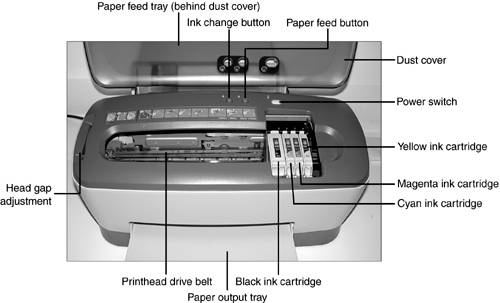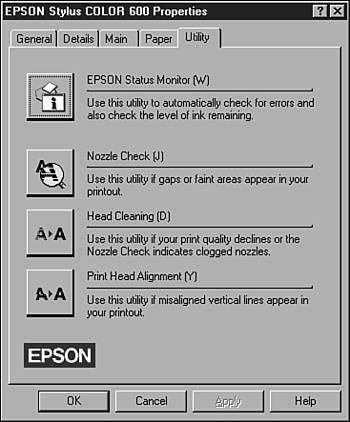Inkjet Printers
| < Day Day Up > |
| Inkjet printers (also known as ink dispersion printers ) represent the most popular type of printer in small-office/home-office (SOHO ) use today and are also popular in large offices. Their print quality can rival laser printers, and virtually all inkjet printers in use today are able to print both color and black text and photographs. From a tightly spaced group of nozzles, inkjet printers spray controlled dots of ink onto the paper to form characters and graphics. On a typical 5,760x1,440 dots per inch (dpi) printer, the number of nozzles can be as high as 180 for black ink and over 50 per each color (cyan, magenta , yellow). The tiny ink droplet size and high nozzle density enables inkjet printers to perform the seemingly impossible at resolutions as high as 1,200dpi or above: fully formed characters from what is actually a high-resolution, non-impact, dot-matrix technology. The printer's maximum resolution is determined from the number, spacing, and size of these nozzles. The printer's print quality, on the other hand, is determined by a combination of resolution, ink droplet size, and paper quality. Two major methods are used to create the ink dots. Most inkjet printers heat the ink to boiling, creating a tiny bubble of ink that is allowed to escape through the printhead onto the paper. This is the origin of the name BubbleJet for the Canon line of inkjet printers. Another popular method uses a piezo-electric crystal to distribute the ink through the printhead. This method makes achieving high resolutions easier; the Epson printers using this method were the first to achieve 5,760x1,440dpi resolutions. This method also provides a longer printhead life because the ink is not heated and cooled. Both types of inkjet printers are sometimes referred to as drop-on-demand printers. Inkjet printers are character/line printers. They print one line at a time of single characters or graphics up to the limit of the printhead matrix. Inkjet printers are functionally fully formed character printers because their inkjet matrix of small droplets forming the image is so carefully controlled that individual dots are not visible. Larger characters are created by printing a portion of the characters across the page, advancing the page to allow the printhead to print another portion of the characters, and so on until the entire line of characters is printed. Thus, an inkjet printer is both a character and a line printer because it must connect lines of printing to build large characters. Some inkjet printers require realignment after each ink cartridge/printhead change to make sure that vertical lines formed by multiple printhead passes stay straight. Figure 10.7 shows some of the typical components of an inkjet printer. Figure 10.7. A typical inkjet printer with its cover open ; note the similarity in design to the dot-matrix printer in Figure 10.6. Inkjet Printers and Ink CartridgesMany inkjet printers, especially low-cost models, continue to use a large tank of liquid ink for black and a separate color tank with individual compartments for each color (typically cyan , magenta , and yellow ; some models feature light versions of some of these colors for better photo-printing quality). However, the trend in recent mid-range and high-end models has been for each color to use a separate cartridge. This improves print economy for the user because only one color at a time needs to be replaced. With a tricolor cartridge, the entire cartridge needs to be replaced , even though only one of the colors runs out.
Inkjet printers produce very attractive pages, but the high cost of inkjet cartridges and the small numbers of pages per cartridge ”as well as the higher cost of paper made for inkjet printing ”makes inkjets the most expensive general-purpose printer technology on a per-page basis. How Inkjet Printheads and Ink Cartridges RelateDepending on the printer, the printhead might be incorporated into the ink tank; be a separate, user- replaceable item; or be built into the printer. caution
Some inkjet printers feature an extra-wide (more nozzles) printhead or a dual printhead for very speedy black printing. Some models enable the user to replace either the ink cartridge only or an assembly comprising the printhead and a replaceable ink cartridge. An inkjet printer is only as good as its printhead and ink cartridges. Clogged or damaged printheads or ink cartridges render the printer useless. If an inkjet printer fails after its warranty expires , you should check service costs carefully before repairing the unit. Failed inkjet printers are often " throwaway " models and can be replaced, rather than repaired, even during the warranty period. Always use the printer's own power switch, which enables the printer to protect the ink cartridges and perform other periodic tasks (such as self-cleaning) properly. Inkjet Printer Paper-Feed MechanismsMost inkjet printers use single sheets of paper, but a few can use continuous paper rolls to create banners. In either case, the inkjet printer uses a series of rollers to pull the paper through the printer. Inkjet printers typically use either a C-shaped paper path (pulling the paper through the front and curving the paper past the printhead and out to the front-mounted tray), as in Figure 10.4, or a straight-through paper path.
Because the rollers usually touch all four edges of the paper, almost all inkjet printers have an unprintable border area of one-quarter to one-half inch; the largest area is often on the bottom of the sheet. Periodic Maintenance for Inkjet PrintersMost inkjet printers have built-in or software-controlled routines for cleaning the ink cartridges and checking the alignment of two-pass characters. An example appears in Figure 10.8. Use these options when you notice poor-quality printouts. Figure 10.8. A typical inkjet printer's Utility menu. Printers can also use printer Control Panel options to clean printheads, test printing, or align text. Some models with dual printheads require you to adjust alignment whenever you use dual black-ink cartridges. caution
Inkjet printer cleaning kits come in two forms:
The sheet and spray is used to clean the paper paths in the printer and to remove ink buildup on the printheads. Spray the cleaner onto the sheet, insert it into the printer as directed, and print a few lines of text to clean the printer. The cleaning pad is designed for models with removable printheads (which are part of the ink cartridge on thermal-inkjet printer models). Soak the pad with the supplied fluid and rub the printhead over it to remove built-up ink. Troubleshooting Inkjet PrintersThe following are typical problems and solutions for inkjet printers. Use this list to help you prepare for printer troubleshooting questions you might encounter on the A+ Certification Exam and in your day-to-day work. Smudged PrintingSmudged print output from an inkjet printer can be caused by dirty printheads or paper rollers and by incorrect resolution and media settings. Clean the printhead by using the printer's built-in cleaning routine. Typically, the cleaning routine can print a test sheet before and after cleaning. Repeat the cleaning process until all colors and black print properly. If the cleaning process doesn't result in acceptable results, remove the printhead and clean it. If the printhead is built into the printer or if the paper-feed rollers or platen have ink smudges , use a cleaning sheet to clean the paper-feed rollers, platen, and printhead. caution
Check the Printer Properties setting in the operating system to ensure that the correct resolution and paper options are set for the paper in use. Incorrect settings can lead to excessive ink being used for a particular print job, leading to smudged output. Unlike laser output ”which can be handled as soon as the page is ejected ”inkjet output, particularly from older printers or output on transparencies or glossy photo paper, often requires time to dry. For best results, use paper specially designed for inkjet printers. Paper should be stored in a cool, dry environment; damp paper also will result in smudged printing. Gaps in Printed Output or Uneven CharactersIf uneven characters occur after the ink cartridge has been replaced, you might need to realign the printhead with the printer's utility program or Printer Properties sheet. This process prints out a series of long bars, after which the user selects which bar is properly aligned. Gaps in printed output usually indicate a partially clogged printhead. See "Smudged Printing" (in the preceding section) for instructions. Replacing the ink cartridge replaces the printhead on some printers, but on other printers the printhead is a separate, removable device or is fixed in position. No Output at AllUse the printer's self test (activated by pressing a button or button combination on most printers when turned on; it varies by printer) to see if the printer can print any output. If the head moves and the paper advances but there is no output on the page, clean the printheads and retry . Replace ink cartridges if there is still no output. If the self test fails, check the drive belt; if it is broken or if the drive gears are jammed , the printer must be repaired or replaced. (Low-cost printers usually are not worth repairing.) Try using the paper advance button; if the paper won't advance, check for obstructions, such as stuck labels or torn sheets, in the paper path. If the self test works right, make sure the printer cable is attached correctly to the printer and computer, and retry the print job. If you get no results, make sure the proper port and driver are selected in Windows. If Windows sends print jobs to the wrong port, the printer won't receive the data and can't print. USB printers require a printer-specific driver as well as working USB ports and USB support in the operating system. Gibberish PrintingGibberish printing can be caused by partially attached cables or by using the incorrect printer driver. Turn off the printer and computer if you use parallel or serial port cables before tightening the cable. Restart the printer and system, and retry. If the printer is attached to the serial port, check the baud rate, word length, parity bits, and flow-control settings for the printer's serial port and the computer's serial port. Both printer and computer must use the same settings to produce correct printing. Adjust the printer's configuration or the computer's serial port settings (using the operating system's serial port Control Panel settings) as needed. Check the operating system's printer driver. If the driver appears correct, replace the cable and retry. If the results are still garbage, reinstall the printer driver and retry. If these steps don't solve the problem, the printer might have a damaged logic board or a damaged printhead data/signal cable. Repair or replace the printer. Using the Self Test on Inkjet PrintersThe self test on inkjet printers can be used to
Depending on the model, the test might be brief, or more than one page might be printed. As with dot-matrix printers, you hold down a specified key (often the paper-feed key) while starting the printer to activate the self-test feature. Some recent printers don't have a self test. In those cases, use the test-print feature in Windows to check the printer. |
| < Day Day Up > |
EAN: N/A
Pages: 310