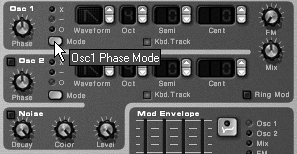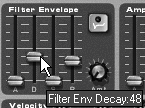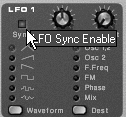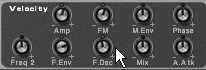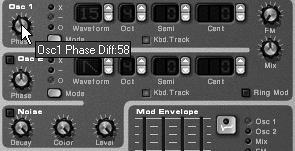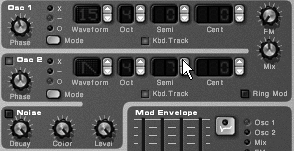| Now that you've been through the various controls of the SubTractor, you may feel a bit overwhelmed. To help you understand how it fits together, following are some patch setups that use many of the controls. Before you start, make sure that your bass line has some accents (velocity variations), because we're going to use the Velocity controls later. Example 1: Phase bass This is a basic techno bass that will work well for arpeggios and filter sweeps. Many of the knob settings will react strongly when altered, so this example has some tone-morphing potential if you want to tweak some knobs during playback. To set up the oscillators 1. | Re-initialize your patch and start your bass loop.
| 2. | For Osc 1, click the Mode switch to select the middle phase offset () (Figure 5.69). This will fatten the oscillator sound.
Figure 5.69. Set the phase offset type for Osc 1. 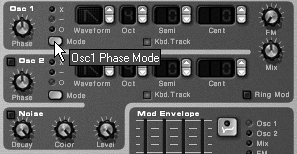
| 3. | Turn the Osc 1 Phase knob down to 40 (Figure 5.70).
Figure 5.70. Set the phase offset amount for Osc 1. 
| 4. | Turn on Osc 2.
| 5. | To complement Osc 1, set the Osc 2 phase offset to the middle (), and turn the Osc 2 Phase knob to 76.
| 6. | Activate the noise generator.
| 7. | Turn the Noise Decay knob down to 81 (Figure 5.71). This adds a crisp attack sound to Osc 1 and 2.
Figure 5.71. Accent attack using a short setting for noise decay. 
|
To set up the filters 1. | For a slight resonance effect, drag the Filter 1 Res fader to 20 (Figure 5.72).
Figure 5.72. Boost Filter 1 resonance. 
| 2. | To slightly mute the bass, drag the Filter 1 Freq fader to 58 (Figure 5.73).
Figure 5.73. Mute the overall frequency by turning down the Filter 1 Freq fader. 
| 3. | To brighten the attack stage, set the filter envelope D (decay) fader to 48 (Figure 5.74).
Figure 5.74. Brighten the filter effect by increasing the Filter 1 decay time. 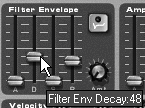
Why mute the filter in step 2 and brighten it in step 3? Here in step 3 we're applying a filter motion on note attack, whereas in step 2 we set a base brightness value.
| 4. | Increase the motion effect by raising the filter envelope Amt knob to 12 (Figure 5.75).
Figure 5.75. Raise the filter envelope amount. 
|
Save the patch now if you like it the way it is, because next we're going to modulate some parameters. To set up the LFO 1. | Enable Sync on LFO 1 (Figure 5.76) and set the Rate knob to 4/4.
Figure 5.76. Enable Sync to modify the LFO rate by time signatures. 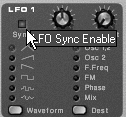
| 2. | Select the LFO 1 F.Freq destination by clicking the Dest switch.
| 3. | Turn the LFO on by increasing the Amt knob to 30 (for a subtle modulation), or higher for a more dramatic modulation (Figure 5.77). This will cause the LFO filter to run one waveform cycle each measure.
Figure 5.77. Turn on the LFO with the Amount knob. 
| 4. | Now select the downward-ramping sawtooth LFO waveform (Figure 5.78). Now the LFO filter motion is brightest at the beginning of each measure.
Figure 5.78. Select the downward sawtooth waveform. 
|
Lastly, we'll shape the tone using the mod envelope and Velocity controls. To shape the tone 1. | In the mod envelope settings, turn the Amt knob to 22 and slide the decay fader to 22. This applies a slight detuning effect to the default mod envelope destination, Osc 1 (Figure 5.79).
Figure 5.79. Set the mod envelope's destination to Osc 1. 
| 2. | In the Velocity controls, turn the FM knob to 10 (Figure 5.80). This adds a subtle distorted pulse to the line.
Figure 5.80. The FM velocity control makes frequency modulation respond to note velocity. 
| 3. | Turn the F.Dec knob in the Velocity controls to 6 (Figure 5.81). This tightens up the sound by causing the high-velocity notes with the most FM modulation to have the shortest bright period.
Figure 5.81. The F.Dec velocity control knob makes filter decay respond to note velocity. 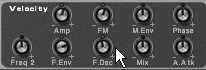
| 4. | If you like this particular bass sound, save it as a new patch. If not, just click and hold on the patch name to return to your saved patch, or re-initialize the patch to start over from scratch.
|
Example 2: Superhero bass This is a bright bass stack that tunes both oscillators a perfect fifth apartit works well either as a bass or a lead. To set up the oscillators 1. | Re-initialize your SubTractor patch.
| 2. | Start your bass loop or write another one; this sound works the best in the range from C2 to C3.
| 3. | Change the Osc 1 Waveform setting to 15.
| 4. | Select the middle () phase offset mode.
| 5. | Turn the Osc 1 Phase knob left to 58 (Figure 5.82).
Figure 5.82. Set the Osc 1 Phase knob. 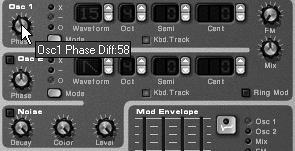
| 6. | Turn on Osc 2.
| 7. | Raise the Osc 2 Semi setting to 7 (Figure 5.83).
Figure 5.83. Transpose Osc 2 up a fifth using the Semi arrow buttons. 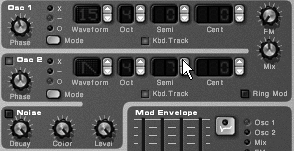
| 8. | For a tubelike distortion effect, tap the Osc 1 FM knob up to 2 (Figure 5.84).
Figure 5.84. Add a bit of FM modulation. 
| 9. | To add a nice bright attack, turn on the noise generator and set the Noise decay to 63.
|
Now we'll use the filters to brighten up the sound and set high release values to add fullness. To set up the filters and envelopes 1. | Set the Filter 1 Type to LP 24, the Res fader to 30, and the frequency to 80 (Figure 5.85).
Figure 5.85. Select the LP 24 filter type for Filter 1. 
| 2. | Set the amp envelope release stage to 64 and the Polyphony somewhere between 2 and 4.
This puts in a slight bit of overlapping that will add some low tone, but not so much as to create a wash. Feel free to drop the Polyphony count lower depending on how your bass line sounds.
| 3. | Now set hard notes to stay bright longer, by dragging the Velocity F.Dec knob right to 6.
| 4. | Save the patch if you want to keep it.
|
|