| There are other controls that affect the way the SubTractor reacts to note data. You'll find them under the Patch name display (Figure 5.61). Figure 5.61. The SubTractor's play parameter controls 
The Legato and Retrig (or Retrigger, used with the Portamento knob) modes are slurring effects and only work when the SubTractor is limited to one voice (when Polyphony is set to 1). Legato mode works when notes overlap, disabling envelopes until notes are no longer sounding simultaneously. To create a legato line 1. | Initialize your patch.
| 2. | Use the arrow buttons to set Polyphony to 1.
| 3. | Select the Legato mode by clicking the Mode button (Figure 5.62).
Figure 5.62. Switch to Legato key mode. 
| 4. | Create a new one-bar loop in your SubTractor track, and input a series of consecutive notes (Figure 5.63).
Figure 5.63. Input a series of consecutive notes for a legato line. 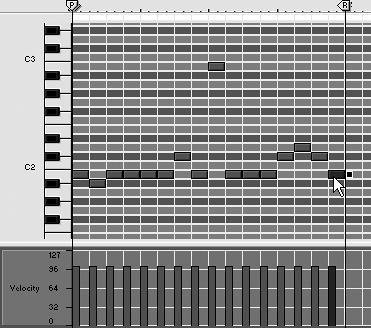
| 5. | Disable Snap to Grid, and select the new notes using the Selection tool (Figure 5.64).
Figure 5.64. Disable Snap to Grid and select all the notes. 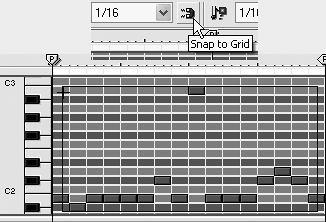
| 6. | Grab each note's length-adjustment square and drag it slightly to the right, just enough so that the notes all overlap (Figure 5.65).
Figure 5.65. Drag all the note lengths until they slightly overlap. 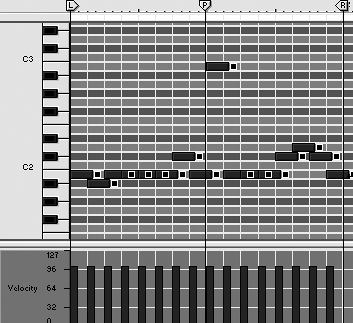
| 7. | In the Rack, increase the S fader on your amp envelope all the way up to 127. Press play.
|
Retrigger mode slurs pitch from one note to the next. It's great for adding expression to a bass line or melody. The rate at which the pitch slurs is set by the Portamento knob (or portamento time) setting. The Portamento knob can create "otherworldly" theremin effects. When the portamento time setting exceeds the note length, the slur effect will "float" without ever settling on a pitch. To create a portamento line 1. | With your loop playing, select the Retrig mode.
| 2. | Drag the Portamento knob to the right to increase the pitch slur time between notes (Figure 5.66).
Figure 5.66. The Portamento knob slurs the pitch from one note to the next, slowing down the effect at higher settings. 
|
MIDI control section The SubTractor can process external controllers like the pitch bender on your keyboard. You don't have to have a keyboard to bend notes, however, because the SubTractor comes with a virtual bender of its own. To set the Bend wheel range - Click the Range arrow keys to select the number of half steps you want the Bend wheel to bend (range is 124 semitones) when pushed up or down all the way (Figure 5.67).
Figure 5.67. The Range setting determines how much effect the pitch Bend wheel has. 
 Tip Tip
The SubTractor also has a set of Mod wheel controls that function just like the Velocity controls. The Mod wheel settings provide an excellent way to adjust many aspects of the SubTractor's sound all at once from your master keyboard, or from the front panel. To set up the Mod wheel controls 1. | Turn the F.Freq knob to the right, and the Mod wheel movements will raise Filter 1's Freq value.
| 2. | To set the Mod wheel to control the Filter 1 Res value, increase the Mod wheel's F.Res knob.
| 3. | To set the Mod wheel to control the LFO 1 Amt parameter, increase the Mod wheel's LFO1 knob.
| 4. | To set the Mod wheel to increase the oscillator's Phase or FM settings, increase the Mod wheel's Phase and FM knobs, respectively.
|
 Tip Tip
The SubTractor has a third set of Ext. Mod control knobs (Figure 5.68) that respond to aftertouch (additional pressure on keys after they're pressed down), expression (a pedal controller), or a breath controller. Figure 5.68. These controls determine the effect of the Mod wheel. 
|


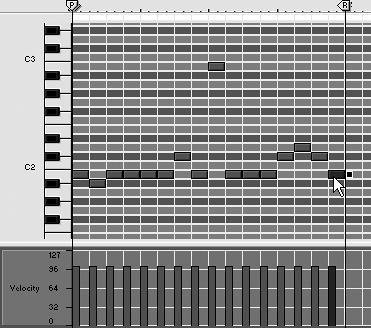
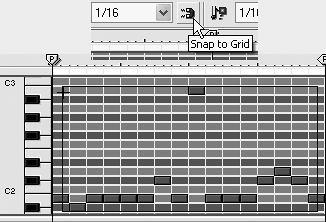
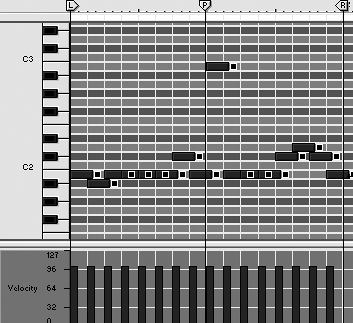


 Tip
Tip