| The Velocity controls (Figure 5.58) are a powerful array of sensitivity knobs like the ones on the Redrum channel controls (see Chapter 4, "Getting Started"). Figure 5.58. The Velocity control knobs 
Each of the Velocity knobs sets the SubTractor's various parameter reactions to velocity in your Sequencer track. When a knob is turned to the right, increases in velocity will cause an increase in that parameter. When a knob is turned to the left, increases in velocity will cause a decrease in that parameter. Now that you know how the oscillator, filter, LFO, and envelope sections work, you're ready to use the Velocity controls to tune a track and add different types of expression to the accents. First, let's look at how to get the SubTractor to play high-velocity notes louder. This one's important, because it's the only way to get the SubTractor to play hard notes loudly and soft notes softly! To control volume with velocity 1. | Save any settings you want to keep, and load your test patch.
| 2. | Make sure that the notes in your bass track have accents or some type of velocity variation (Figure 5.59). If they don't, use the Pencil tool to boost and drop some note velocities. (If you're not sure how to do this, refer back to Chapter 4.)
Figure 5.59. This example bass line uses note and velocity variation (accents). 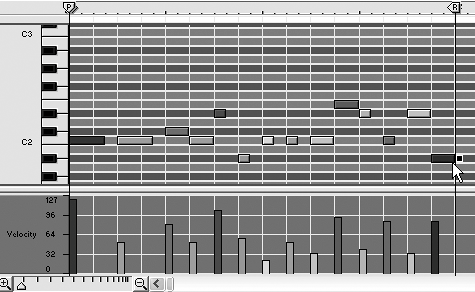
| 3. | With your loop playing, boost the Amp knob to the right. This makes the SubTractor respond to velocity with note volume (Figure 5.60).
Figure 5.60. The Amp velocity knob sets velocity's affect on volume. 
| 4. | Invert the velocity sensitivity by turning the Amp knob to the left of center, until strong attacks sound soft, and weak attacks sound loud.
|
 Tips Tips
When the Amp knob is set midway, the SubTractor will play all notes at the same volume, regardless of velocity. A "negative" or inverse setting for the Amp velocity knob is a useful real-time play parameter. It can change the phrasing of a music line without doing anything at all to the notes.
To control Filter 1 with velocity 1. | Turn the filter envelope on by turning up the filter envelope Amt knob.
| 2. | Set the filter envelope's D fader up high enough to create a brightness boost.
| 3. | In the Velocity panel, turn the F. Dec knob to the right.
Now when note attack increases, the equivalent of a boost to the filter envelope D fader will occur.
|
 Tip Tip
|

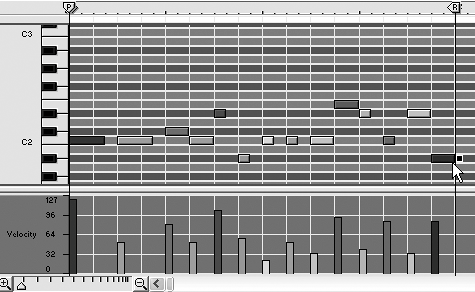

 Tips
Tips