Lesson9.2.Updating Project Progress
Lesson 9.2. Updating Project ProgressFigure 9-2. The Update Project dialog box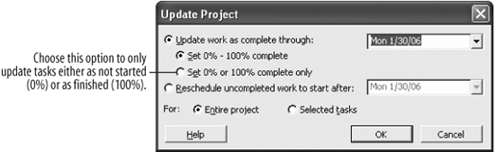 Figure 9-3. The project after updating progress.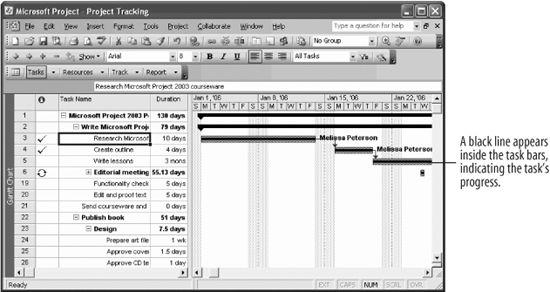 If everything is going along smoothly and there are no problems or delays, the easiest way to track progress is simply to report that the project is proceeding as planned. We'll hope for your sake that you will get to use this tracking method often. This lesson will show you how to do this. In our project, the table of contents and research tasks finished on time, and the writing progress seems to be on track. Here's how to update this first month of the project. Note: Using this method of updating the project will override other tracking changes you may have made in the project.
|
EAN: 2147483647
Pages: 156

