Lesson9.1.Saving a Baseline Plan
Lesson 9.1. Saving a Baseline PlanFigure 9-1. The Save Baseline dialog box.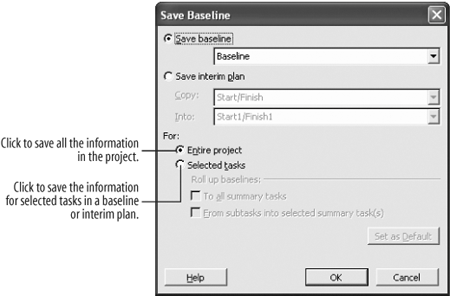 When you have entered your best estimates for the majority of tasks, resources, and costs into your project and you're ready to start working, you should save a baseline for your project. A baseline is a snapshot of your project's status before work on the project begins, and is saved within the project file. For example, when you save a baseline, Microsoft Project copies the information from the Start and Finish fields into the Baseline Start and Baseline Finish fields. The baseline is the primary reference point against which you measure progress in your project. You can modify baseline data to accommodate changes in the project, such as combining, adding, and deleting tasks. You can also remove all the data from a baseline, which you might want to do if the project is over and you want to use the project plan as a template for a future project. Tip: Save a baseline plan before you begin tracking and updating progress. That way you will have something to refer to when tracking progress changes. What information is included in the baseline plan?
Once you start working on your project, you can use the baseline information as a reference point and see the progress that you make. For example, you want to keep track of a task's cost. The baseline estimate is $50, but the actual cost is $60, a variance of $10. Now that you know this information, you can adjust other parts of your project to meet cost constraints. Note, however, that you can only view the variances of those items for which you've entered baseline estimates. For example, if you don't enter resource costs before you save a baseline, you will not be able to view resource-cost variances. One more thing: always save a baseline wisely. There may be times when a project is so small that you don't need to compare progress, or you won't have enough time to check project variance. Also, if you haven't entered enough information in the file to create a baseline, simply choose to save your project without a baseline until more information is ready to go.
Note: After you save a baseline plan and begin updating your schedule, you may want to save an interim plan periodically. By comparing baseline or current information with an interim plan, you can track only task start and finish dates, not work or costs. You can save up to 10 interim plans as you work to compare levels of progressmore on those later. That's all there is to saving a baseline plan. The trick is to use the baseline information to track how your project is progressing, which you will learn more about as the project develops.
|
EAN: 2147483647
Pages: 156

