43. Change Other System Settings
| < Day Day Up > |
| Two other system settings that you should be aware of (but won't necessarily need to configure) are File Associations and Network Proxies. Both of these settings can be reached via the appropriate icon in the System panel of the Settings dialog box. File Associations settings (opened by double-clicking on the File Associations icon in the Settings dialog box) allow you to add a particular file type to a file category and associate applications and services to these file types. This is an advanced feature, so you may want to forgo changing any of the file associations or services. (In fact, some of the file association settings such as selecting the program to run are not even available in this GNOME release.) Note Most file associations are configured automatically when you add applications to your NLD configuration. So, you typically do not have to set file associations or add services to your setup manually. Configuring file associations requires information such as MIME type (how file types are represented to your email and web browser programs) and requires you to specify the application to handle the file type. Again, you probably don't want to edit file type settings unless you are an advanced user. Advanced users may want to take the next step in NLD literacy by referring to Emmett Dulaney's Novell Linux Desktop 9 Administrator's Handbook. Network Proxies settings relate to how you connect to the Internet though a proxy server. In most cases, your proxy server settings should have been configured during the NLD installation; however, there may be cases where you need to configure these settings on-the-fly, particularly when you are using a laptop where you connect to the Internet a certain way at work and then a different way at home.
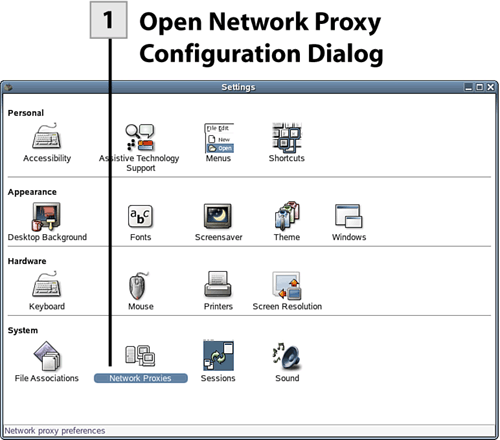 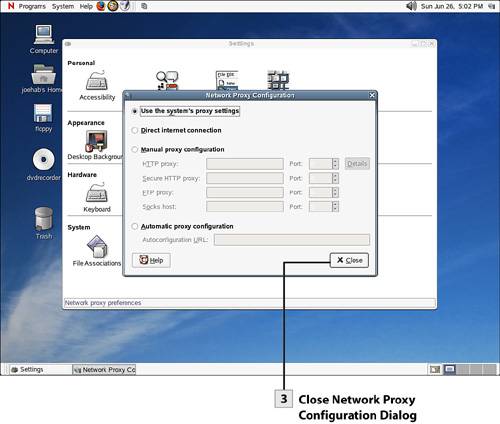 Note To manually configure proxy settings, you need to know the DNS name (the "friendly" domain name) for your proxy server and the port number used to communicate with the proxy servers when you request web pages. Port numbers are communication pipelines (in essence) that allow an application on your computer, such as your web browser, to communicate with software on the proxy server. Don't change your proxy settings unless you have all the information necessary to correctly set up the proxy configuration. To set manual proxy settings, select Manual Proxy Configuration and then provide the following:
|
| < Day Day Up > |
EAN: 2147483647
Pages: 244
 Before You Begin
Before You Begin