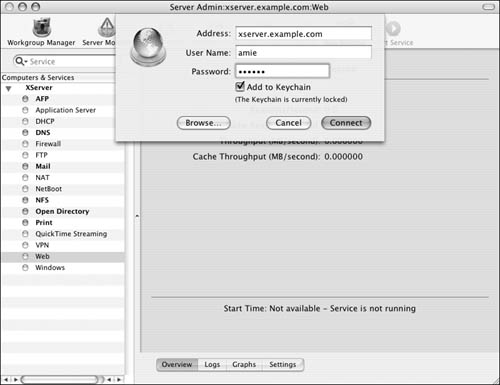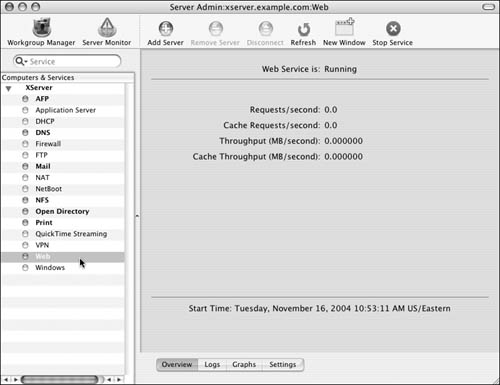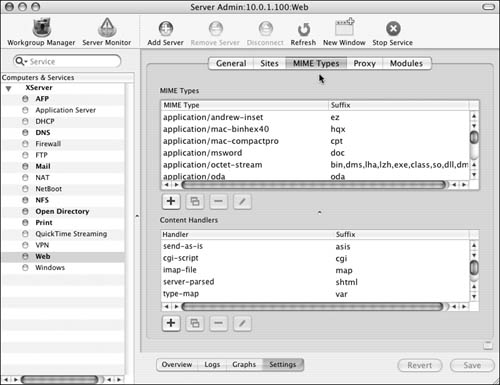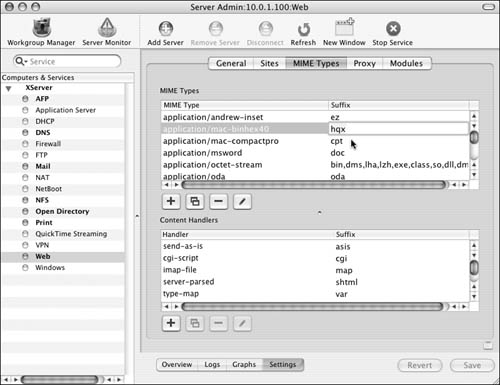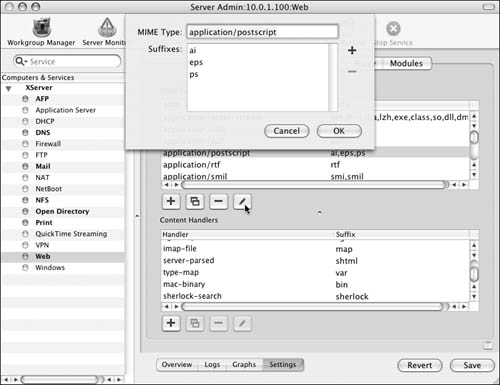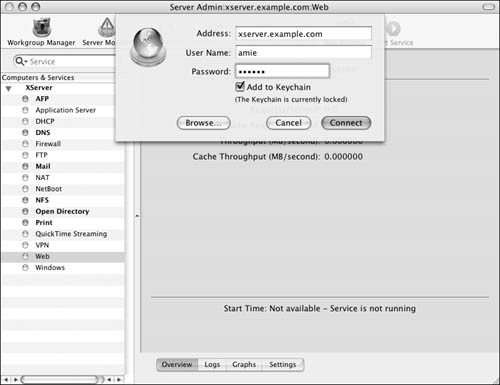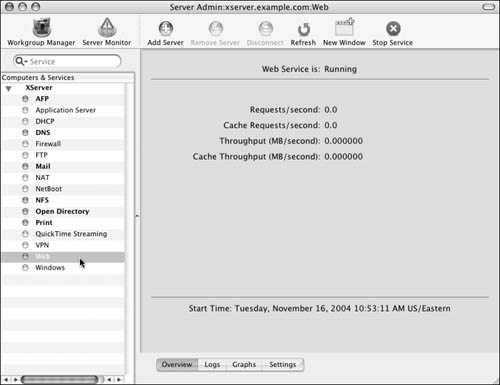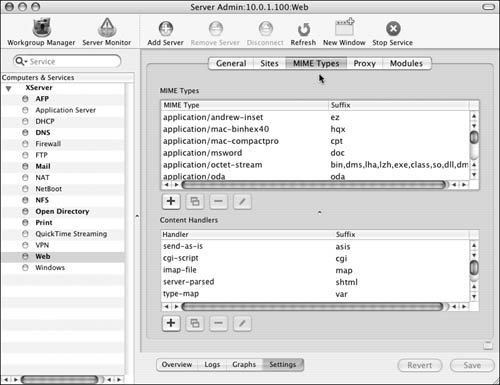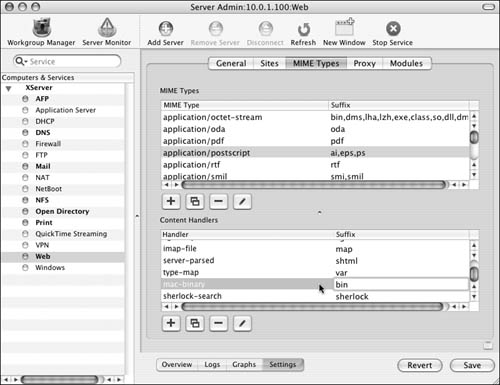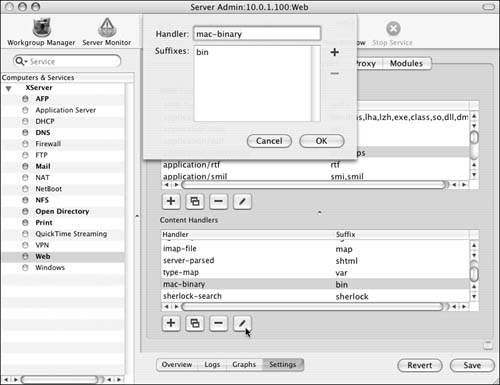| Multipurpose Internet Mail Extension (MIME) is a standard protocol for defining how a user's Web browser handles files shared from a Web server. Typically, every file on your Web server has a file-type suffix appended to the end of the filename. MIME types define a specific action for a user's Web browser to take when it encounters a certain file-type suffix. Some examples of file-type suffixes configured with MIME types include .htm or .html for hypertext, .jpg or .jpeg for a picture file, and .qt or .mov for a QuickTime video file. Mac OS X Server's Web server comes with a preconfigured list of standard MIME types. However, you may need to edit or add to your server's MIME types list. To edit MIME types: 1. | Launch the Server Admin tool located in /Applications/Server, and authenticate as the administrator (Figure 9.65).
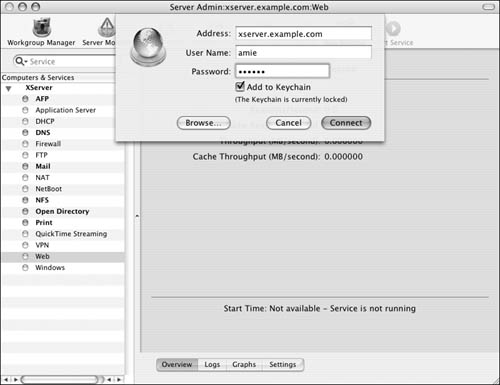
| 2. | Select the Web service for your server in the Computers & Services list (Figure 9.66).
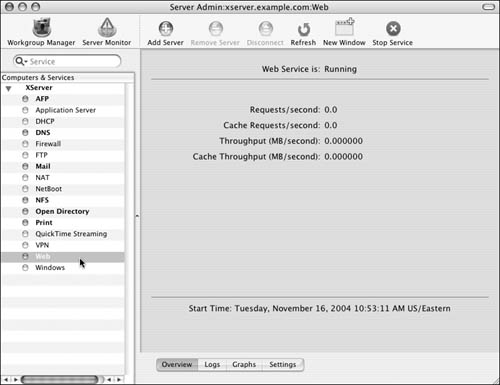
| 3. | Click the Settings button  and then the MIME Types tab and then the MIME Types tab 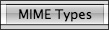 . .
The MIME Types pane displays your Web server's lists of MIME types and content handlers (Figure 9.67).
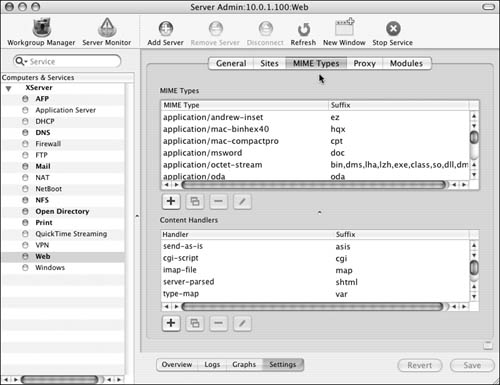
| 4. | Do one of the following:
Double-click the MIME type or suffix to edit it directly (Figure 9.68). 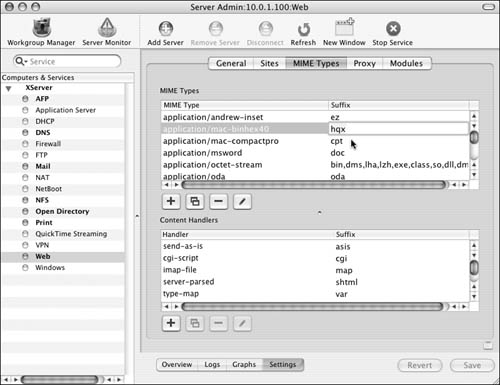
Select a MIME type from the list, and then click the Edit button  ; an edit dialog drops from the title bar (Figure 9.69). To edit the Suffixes list in this dialog, click the Add or Delete icon ; an edit dialog drops from the title bar (Figure 9.69). To edit the Suffixes list in this dialog, click the Add or Delete icon  . When you've finished making changes, click the OK button . When you've finished making changes, click the OK button  . . 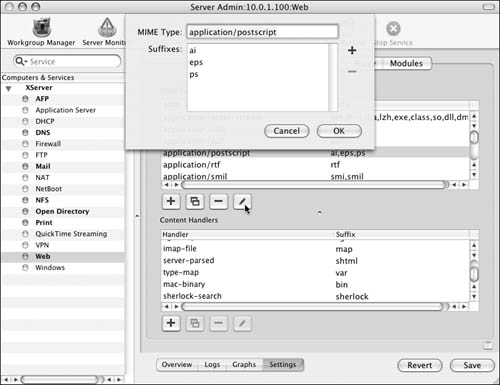
| 5. | Verify your changes by checking the MIME Types list again.
| 6. | When you've finished making changes, click the Save button  . .
If you aren't prompted by Server Admin, you may need to restart your server after making these changes.
|
 Tips Tips
Editing content handlers Content handlers are Java programs that define the Web server's response to file requests based on the file-type suffix. Typically, every file on your Web server has a file-type suffix appended to the end of the filename. Some examples of file-type suffixes configured with content handlers include as is, which sends the item as it's requested; bin, which transfers the file as a Mac Binary file; and cgi, which executes the file as a CGI script. Mac OS X Server's Web server comes with a preconfigured list of standard content handlers. However, you may find it necessary to edit or add to your server's content handlers list. To edit content handlers: 1. | Launch the Server Admin tool located in /Applications/Server, and authenticate as the administrator (Figure 9.70).
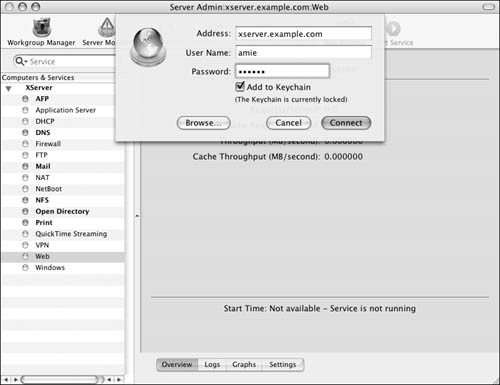
| 2. | Select the Web service for your server in the Computers & Services list (Figure 9.71).
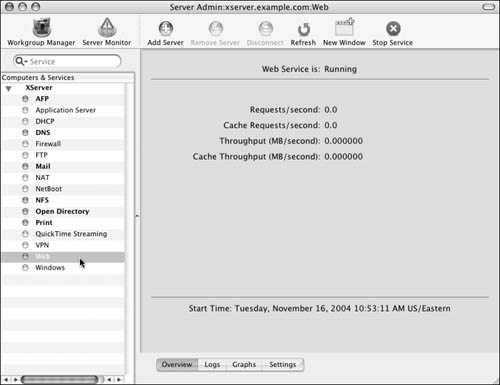
| 3. | Click the Settings button  and then the MIME Types tab and then the MIME Types tab 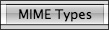 . .
The MIME Types pane displays your Web server's lists of MIME types and content handlers (Figure 9.72).
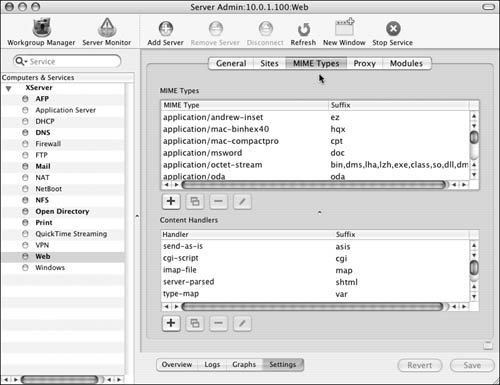
| 4. | To edit a content handler, do one of the following:
Double-click the content handler or suffix to edit it directly (Figure 9.73). 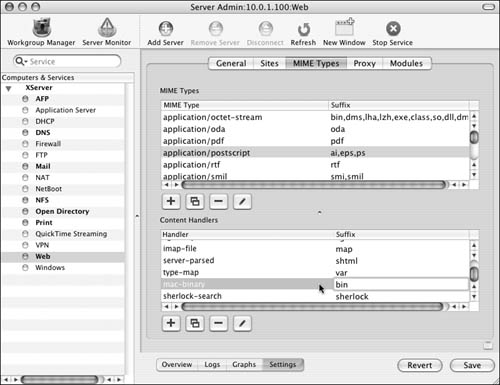
Select a content handler from the list, and then click the Edit button  ; an edit dialog drops from the title bar (Figure 9.74). To edit the Suffixes list in this dialog, click the Add or Delete icon ; an edit dialog drops from the title bar (Figure 9.74). To edit the Suffixes list in this dialog, click the Add or Delete icon  . When you've finished making changes, click the OK button . When you've finished making changes, click the OK button  . . 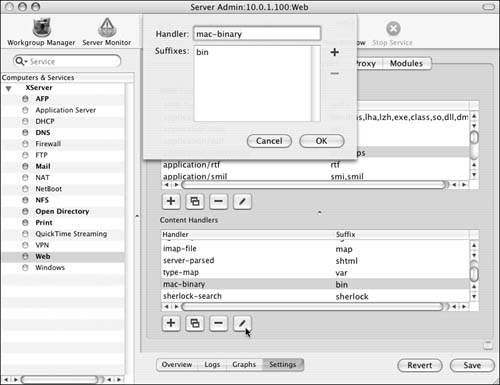
| 5. | Verify your changes by checking the Content Handlers list again.
| 6. | When you've finished making changes, click the Save button  . .
If you aren't prompted by Server Admin, you may need to restart your server after making these changes.
|
 Tips Tips
|